![Here's How To Fix Slow Download Speed on Steam [6 Ways]](https://theglobalgaming.com/assets/images/_generated/thumbnails/2037663/how-to-fix-slow-download-speed-on-steam_94948129f3d674eb46f0eebb5e6b8018.jpeg)
Restart PC and Router
The first thing you can try to do and fix your slow Steam download speed on games is to restart your PC and router. Over time, they collect cache data that slows down your Internet connection. If you haven't restarted your router and PC in a long time, doing so can bump your Internet speed by a bit and even help you prevent Steam's network error!
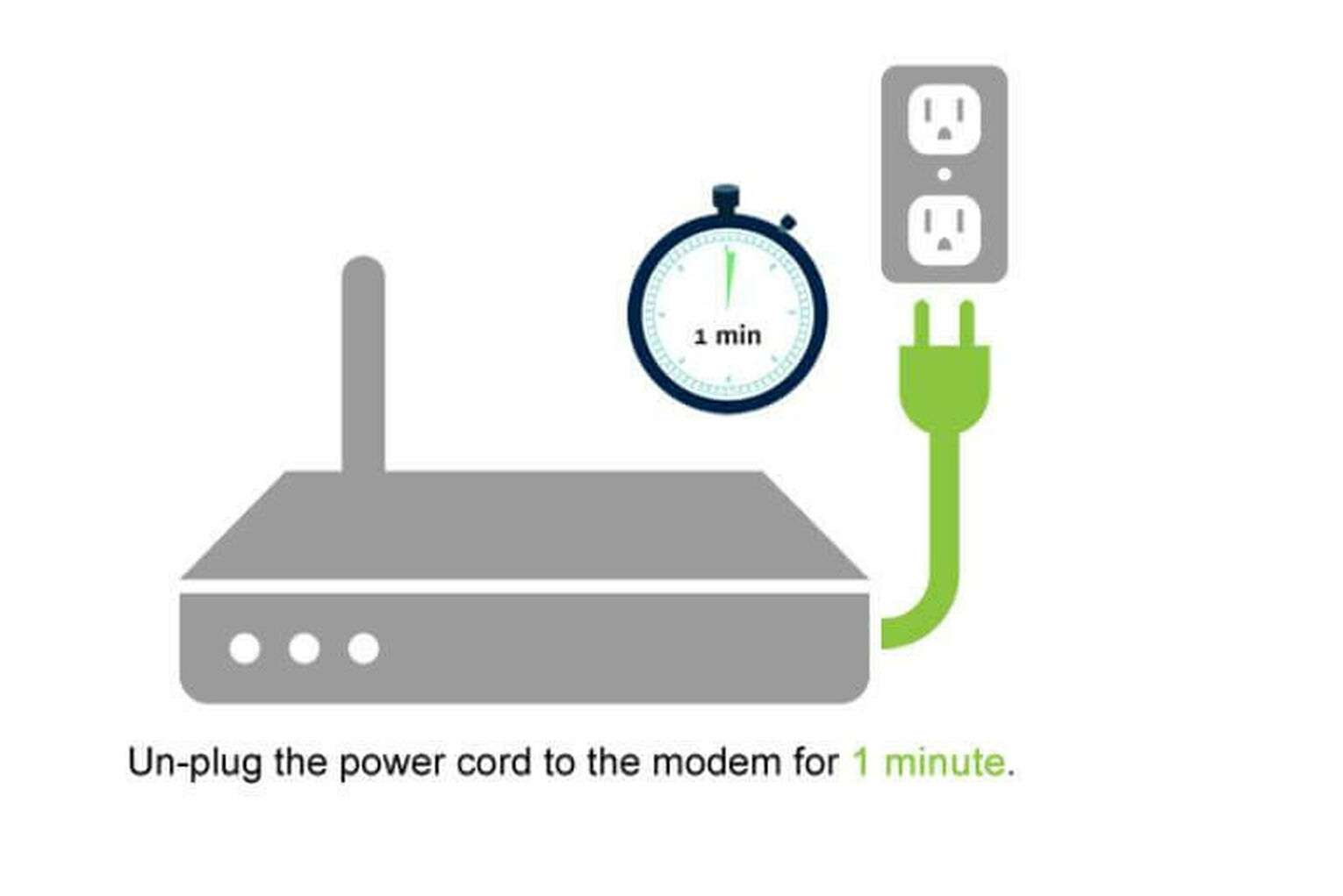
You can check here if your Internet speed is slow, hence why your Steam games download slowly. Moving your device closer to the router may help speed up the Internet connection too. If your Internet speed is slow regardless of trying the above solutions, you may want to contact your Internet provider and ask if they have any issues on their side.
Clear the Steam Client Download Cache
Over longer periods of time, the Steam client collects download cache data that can slow down your game download speeds. There's a way to clear Steam's download cache data, and here's how you can do it:
- Open the Steam Client
- Click on the Steam logo in the top left corner of the client and select the "Settings" option
- Select the "Downloads" section on the newly opened tab
- Find and click the "Clear Cache" button, and select Confirm to proceed with deleting the cache
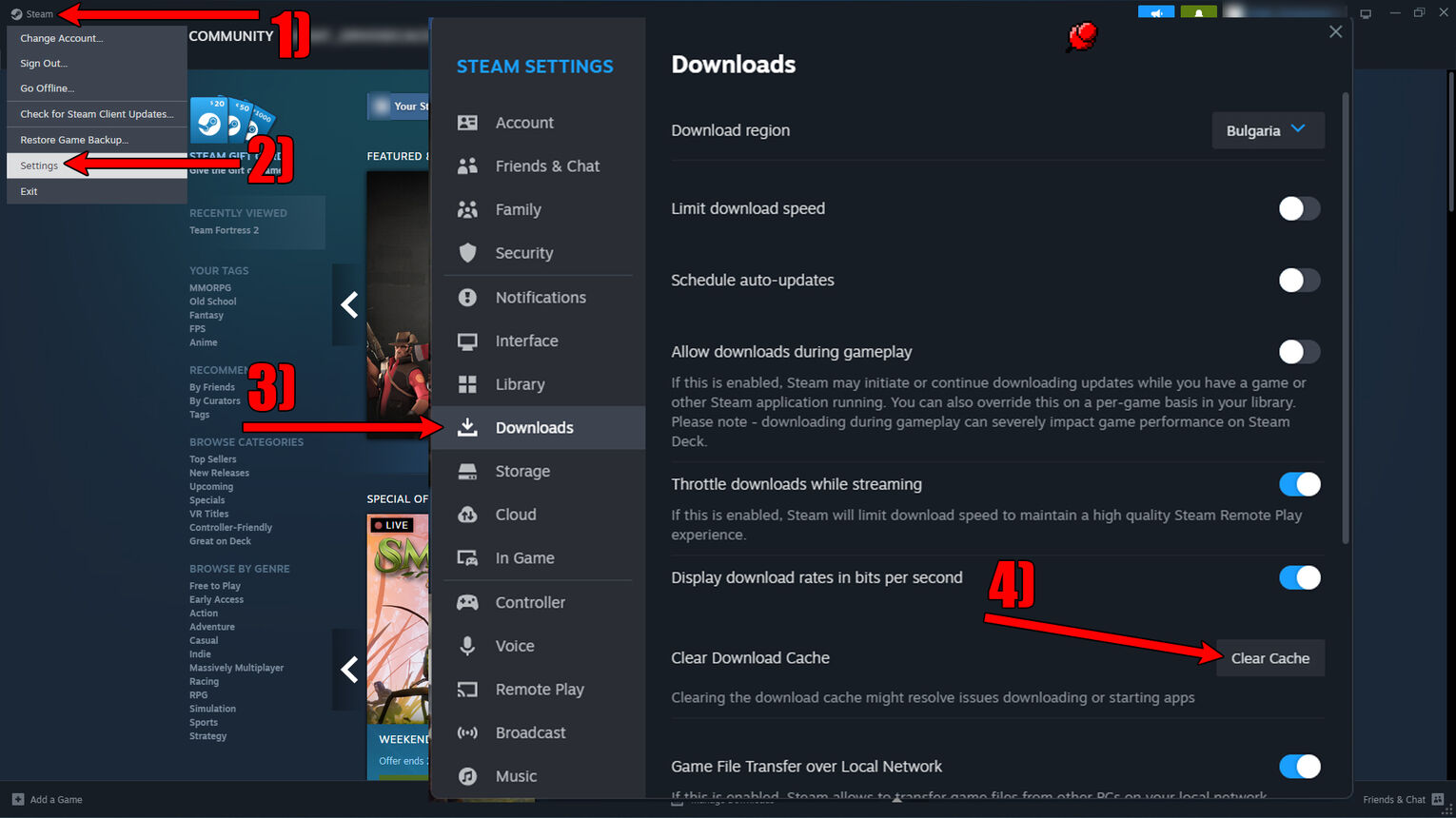
There are multiple ways to clear Steam's cache, and while some may be more effective, this is the simplest way to do it directly from the client. But any way you choose be sure to confirm the deletion of the cache data to see if the download speed gets a little bump!
Change the Steam Client Download Region
There are multiple regions where Steam's servers are located, and from where you're actually downloading your Steam games. You can try changing the download regions to fix the slow Steam speeds. You can easily locate it in your Steam client's settings within the Downloads section.
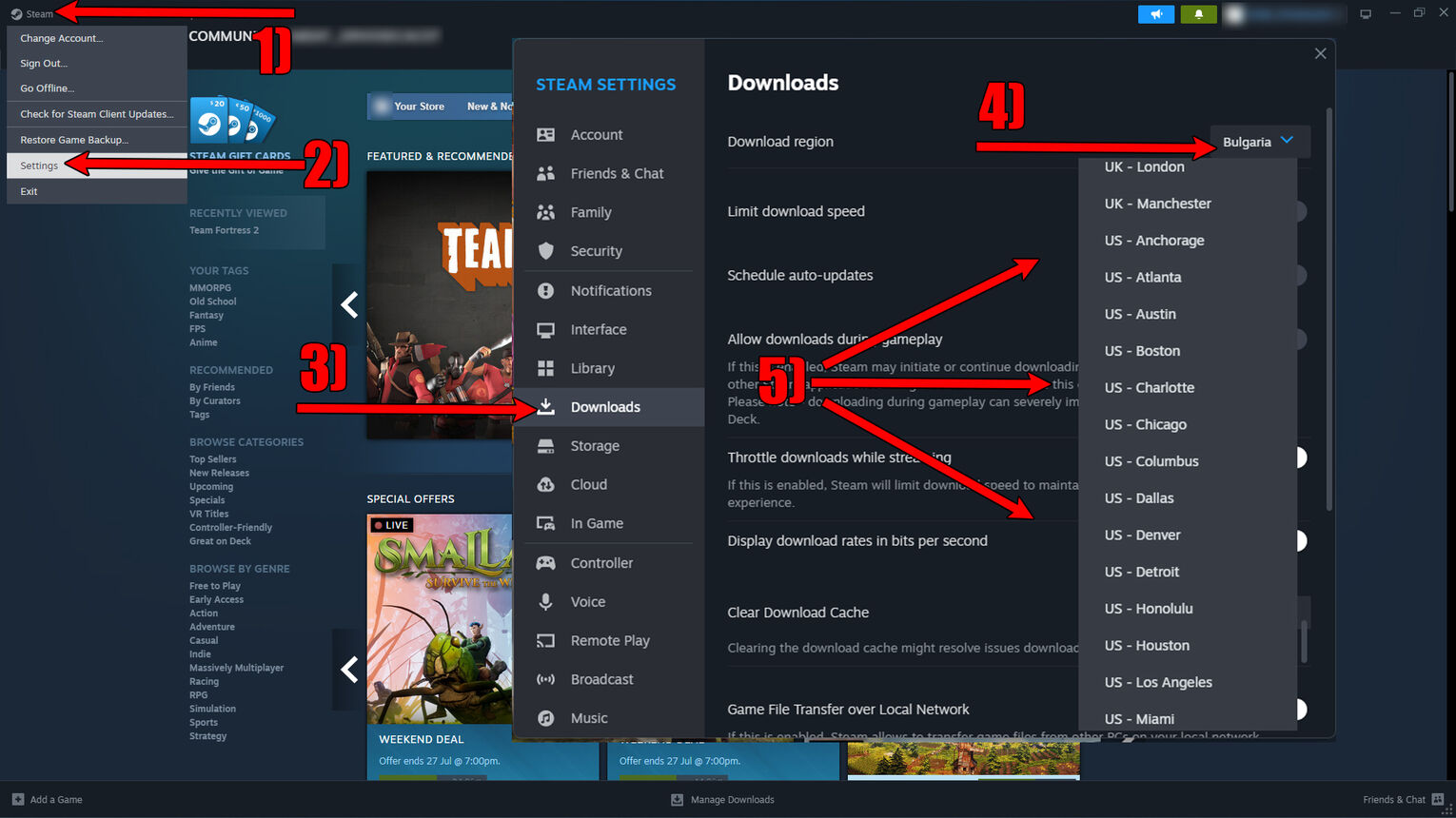
With this method, you must make sure you're picking a close region. Because if you pick a country or region very far away from you, the download speed of Steam may become slower!
Disable the Steam Client Download Limitations and Throttle
More often than not, Steam can put up download speed limitations on its own slowing down your client. So here's how you can check whether the Steam client is limiting your download speeds and disable it:
- Open the Steam client, click their logo on the top left, and select Settings
- Go to the Downloads section
- Disable the option "Limit downloads" if it's turned on
- If you've ever streamed on any platform, disable the "Throttle downloads while streaming" option
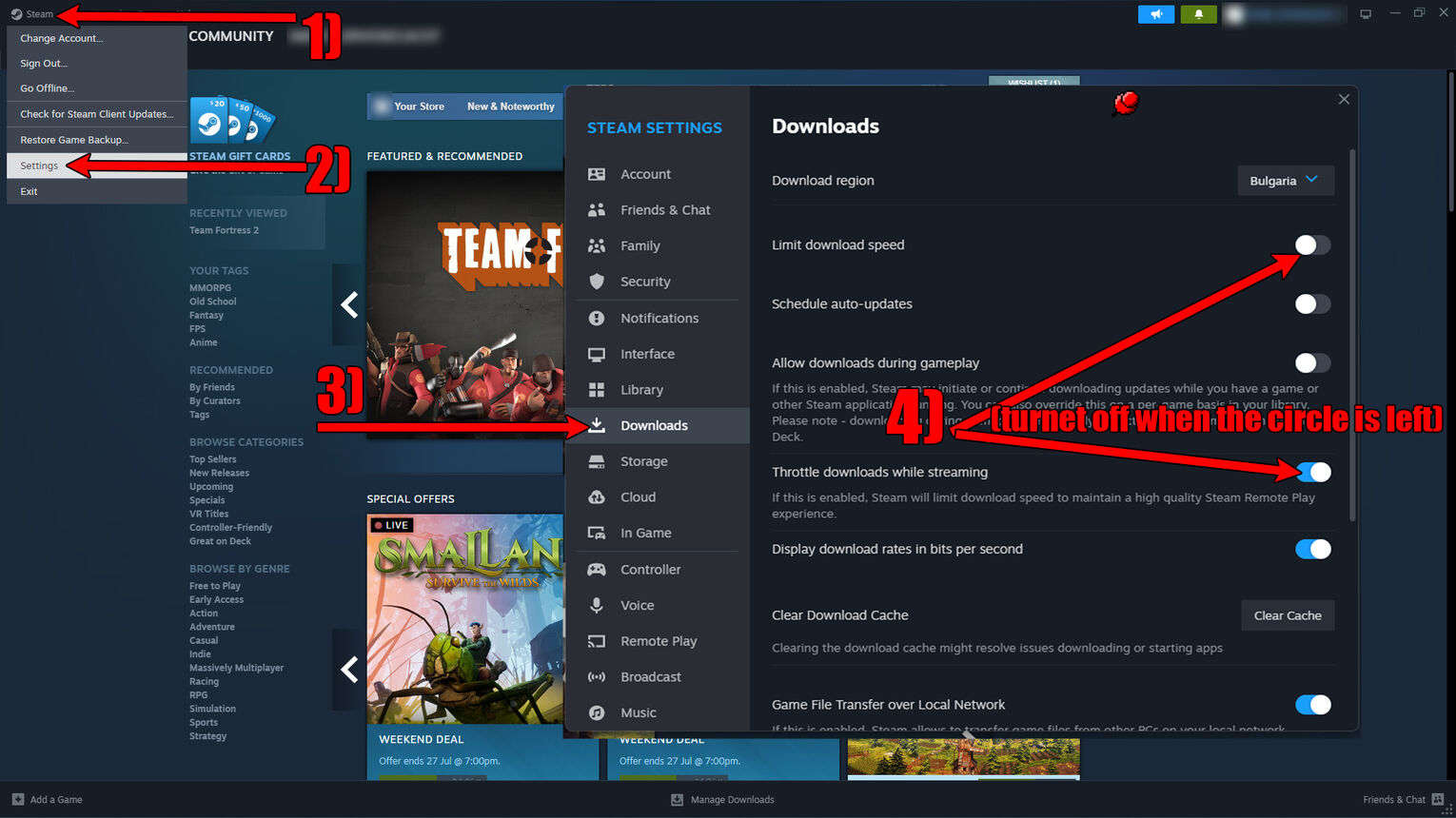
Steam also offers a Stream throttling option which slows down your client download speeds to ensure a high-quality stream. Now if you noticed your download speed going down after starting any kind of stream like on Twitch, you'll want to disable this option as well!
Disable Your PC's VPN Service
This solution is recommended if you've ever used a VPN service on your PC. VPNs basically redirect your connection through another server in far-away countries, which can often make it difficult for Steam to get a good speed. What you'll want to try is to disable your VPN and see whether your Steam client speed is starting to improve!
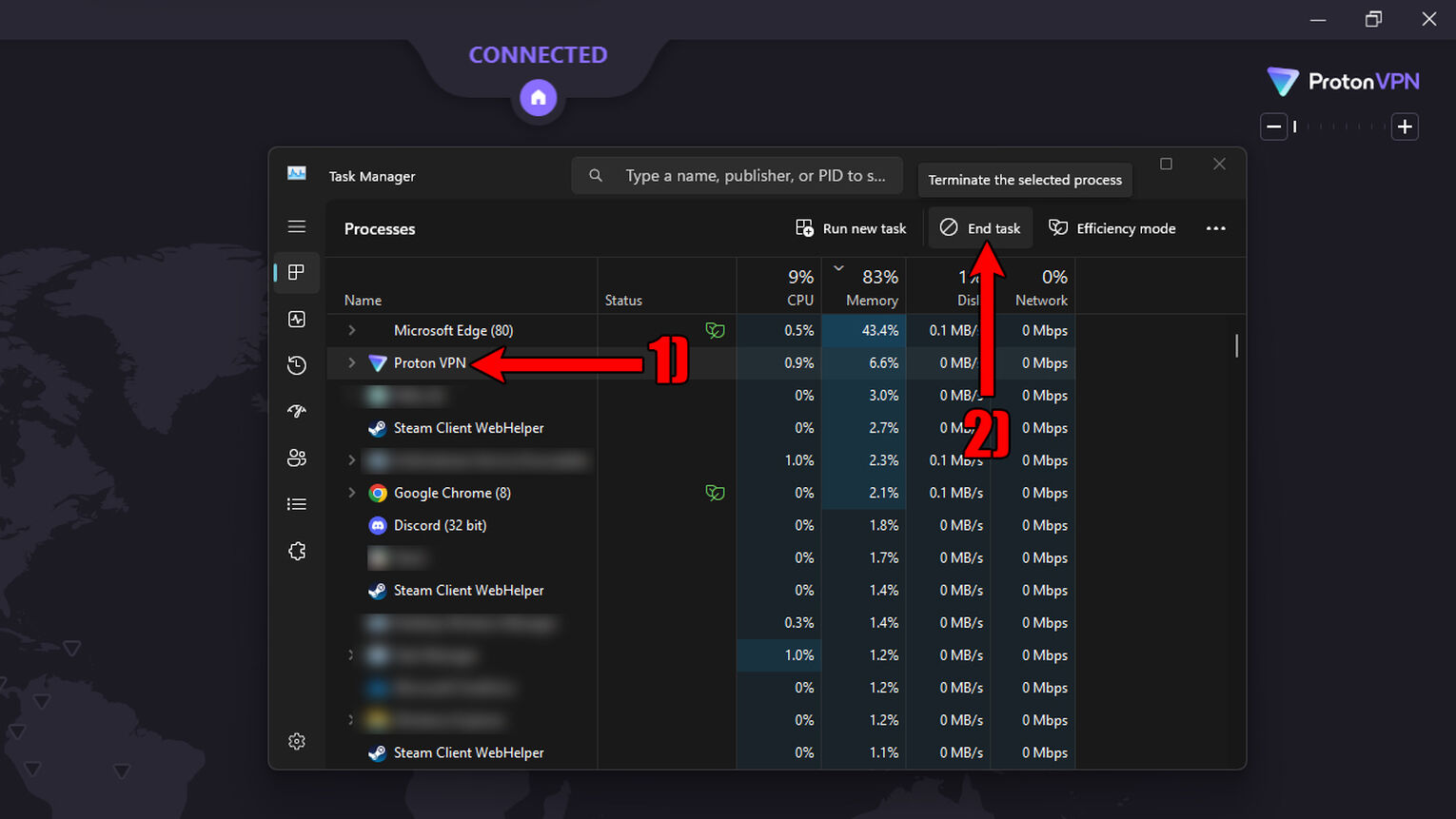
Closing down a VPN depends on the app. You can disable it within their app, or by opening Task Manager on your PC by pressing Ctrl+Shift+Esc, finding and selecting the VPN app, and clicking on End Task. While you're in the Task Manager, you may want to try closing other apps to fix your slow Steam speed issues from below!
Close Other Internet Speed Draining Apps
The last solution you can try to fix a slow Steam download speed is closing other Internet-draining apps. So if you're running Chrome with many tabs opened, you may want to try closing it to see whether the download speed improves!
But there are other apps that can be running in the background draining your Internet speed. Closing them can be done through the Task Manager opened by pressing Ctrl+Shift+Esc. You'll instantly notice the background apps which are running but you aren't using like Spotify and Discord, so you can stop them by selecting them and pressing End Task.
What Affects Steam Download Speed?
If you couldn't already guess, slow Steam download speeds can be affected by many factors like cache data, VPN services, etc. But mainly slow Steam download speeds are caused by your PC or router. Especially if your router is overcrowded by other people and friends. You can't imagine how slow your Internet speed can become if other people are downloading something else besides your Steam games on the same router!
And that's everything there is to fixing your slow Steam download speed! Trying every solution should help you out so you can download some free Steam games fast!


.svg)


![How To Appear Offline on Steam [Make Yourself Invisible]](https://theglobalgaming.com/assets/images/_generated/thumbnails/2037626/how-to-appear-offline-on-steam_03b5a9d7fb07984fa16e839d57c21b54.jpeg)

![How Many Channels Can A Discord Server Have? [Answered]](https://theglobalgaming.com/assets/images/_generated/thumbnails/3996418/how-many-channels-can-a-discord-server-have-software_03b5a9d7fb07984fa16e839d57c21b54.jpeg)
![How To Stay In A Discord Call Overnight? [Answered]](https://theglobalgaming.com/assets/images/_generated/thumbnails/3996417/how-to-stay-in-a-discord-call-overnight-software_03b5a9d7fb07984fa16e839d57c21b54.jpeg)