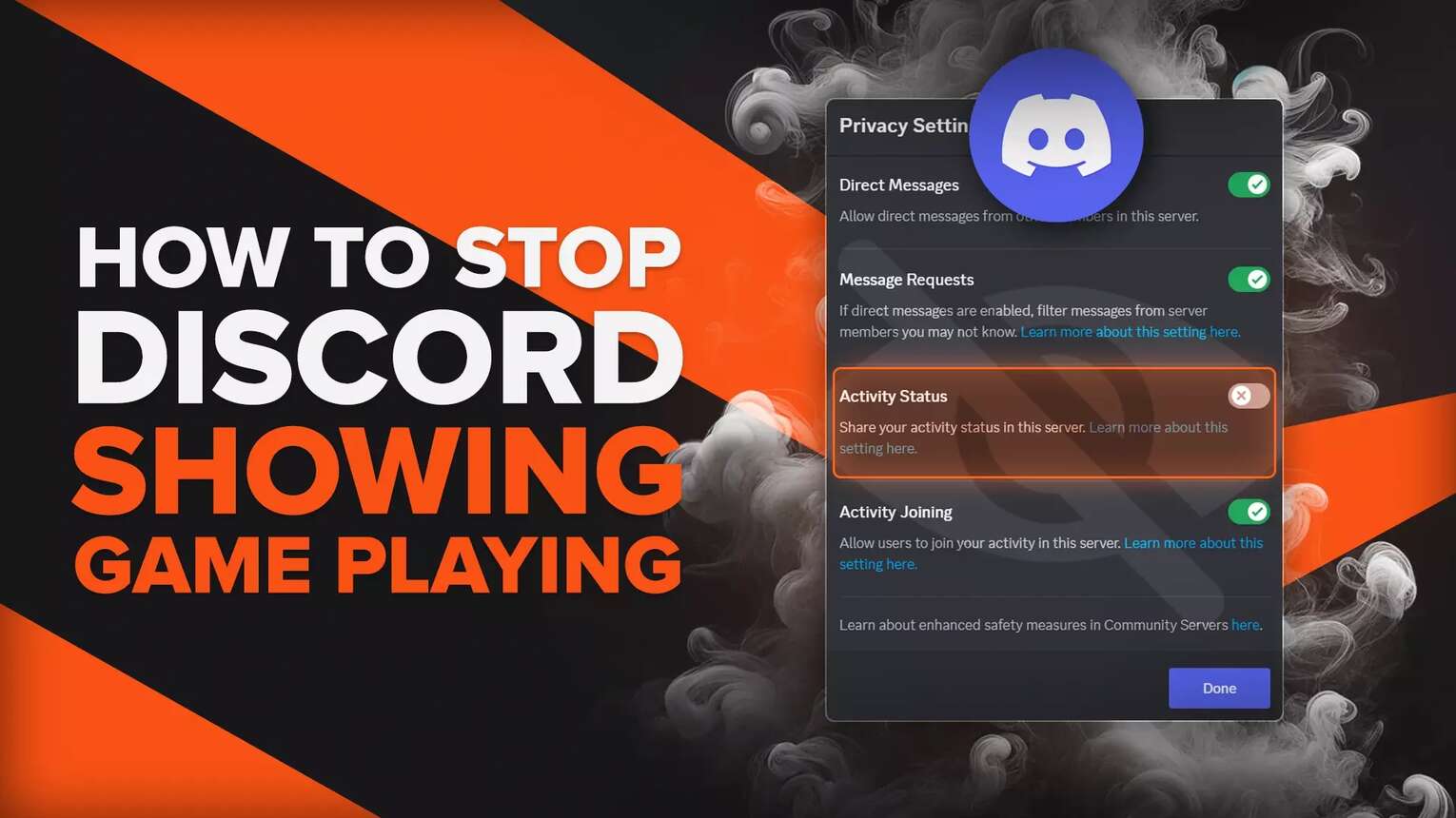
Stop Discord From Showing What Game You're Playing
You can hide your game activity through one of the best Discord settings. Here's how to do it:
Step 1: Launch the Discord app and go to your User Settings window.
Step 2: In your Settings, scroll down to the Activity Settings section and click Activity Privacy.
Step 3: Uncheck the "Display current activity as a status message" setting.
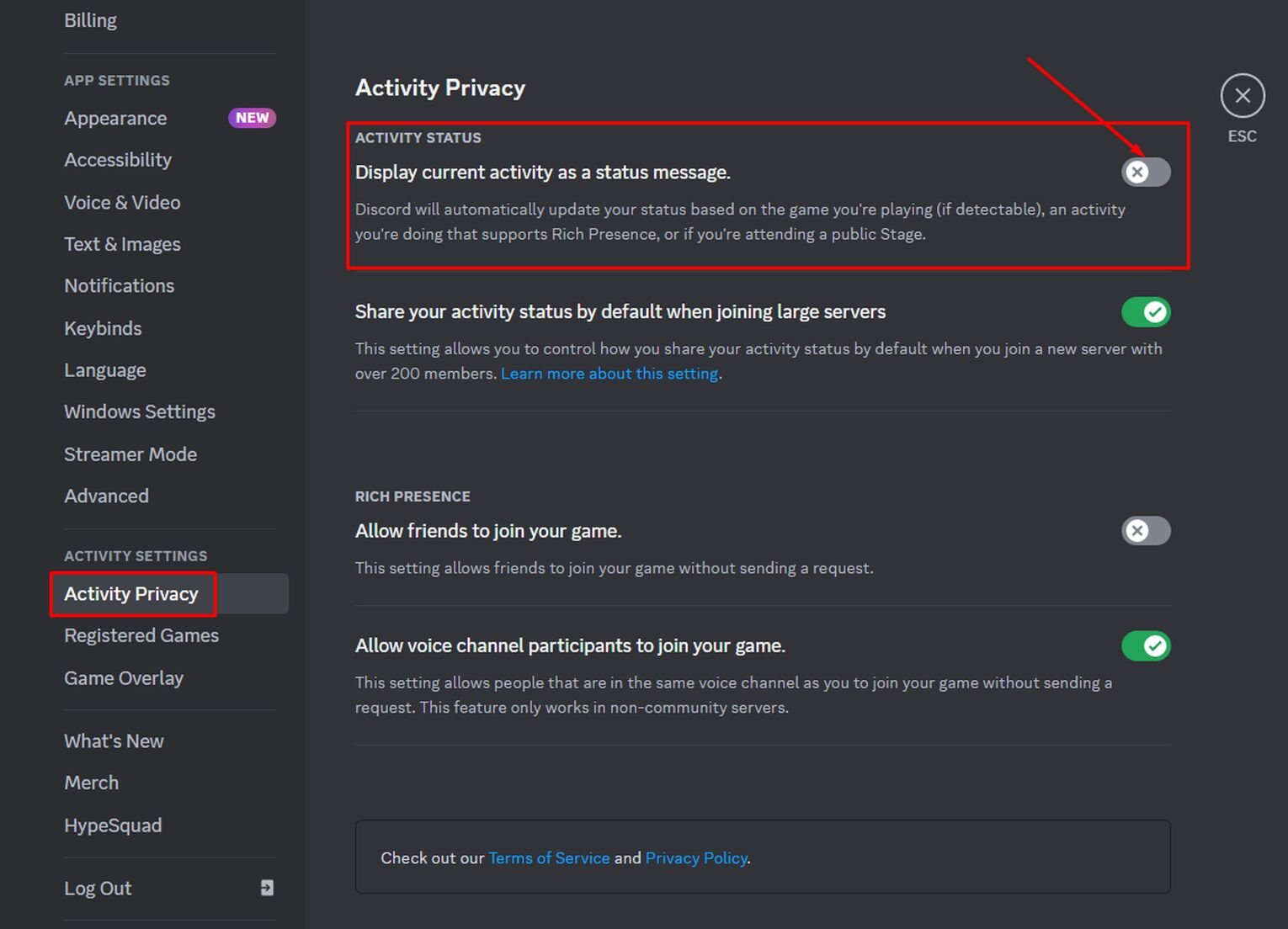
Step 4: You can also disable the "Share your activity status by default when joining large servers". This setting will hide your activity from public Discord servers that have more than 200 members.

And there you go! That's all you need to do to hide what game you are playing on Discord.
Keep in mind that, if you connected Spotify to Discord, your activity status for applications like Spotify will be hidden as well. Your entire Activity section on your profile will disappear completely.
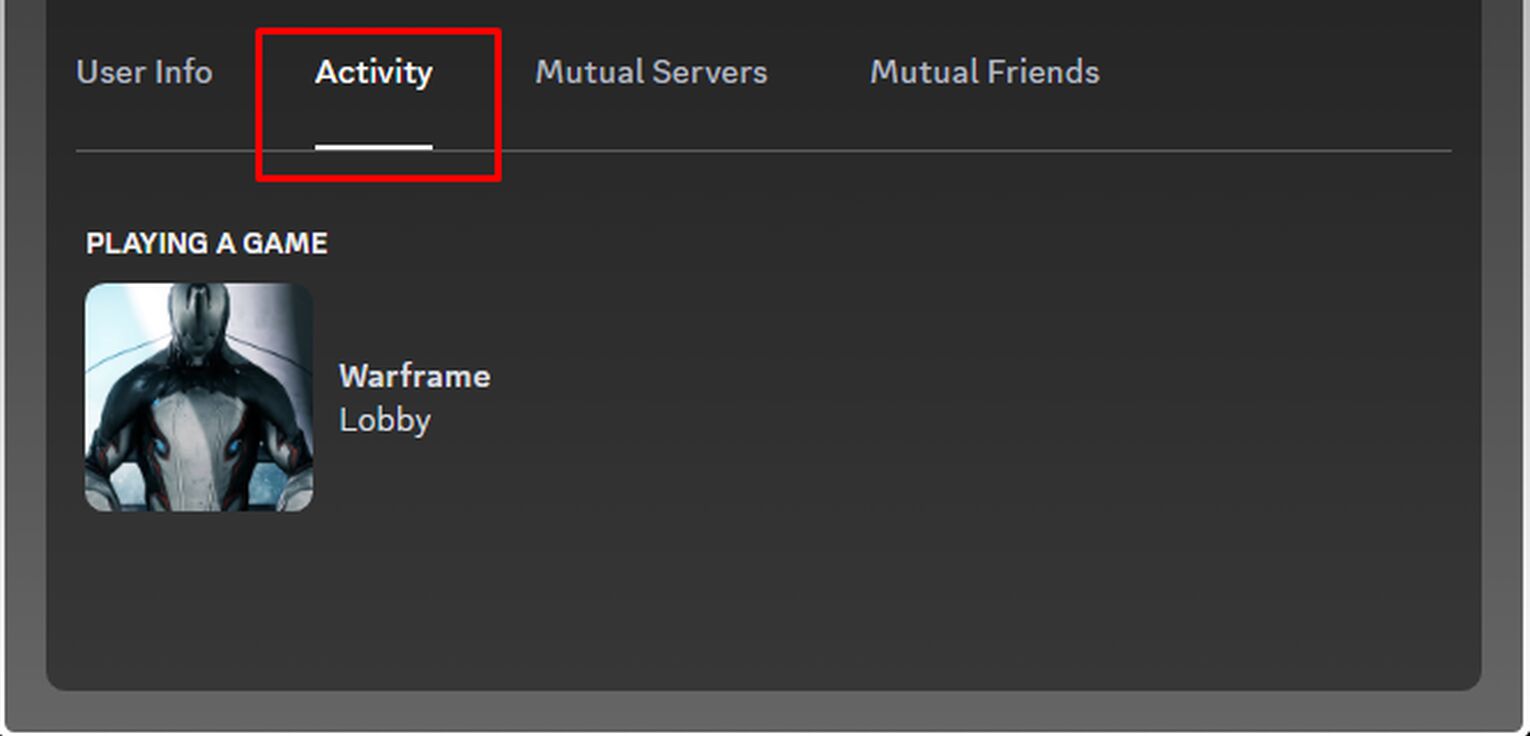
However, if you only want to hide certain games and still want to display your other activities to other Discord users, you can use the next method.
Choose Specific Games To Stop Showing On Discord
On Discord, you can manually select which games you want to show and not show. To do this, follow the steps below:
Step 1: Launch Discord and go to your User Settings window.
Step 2: Scroll to the Activity Settings section and click Registered Games.
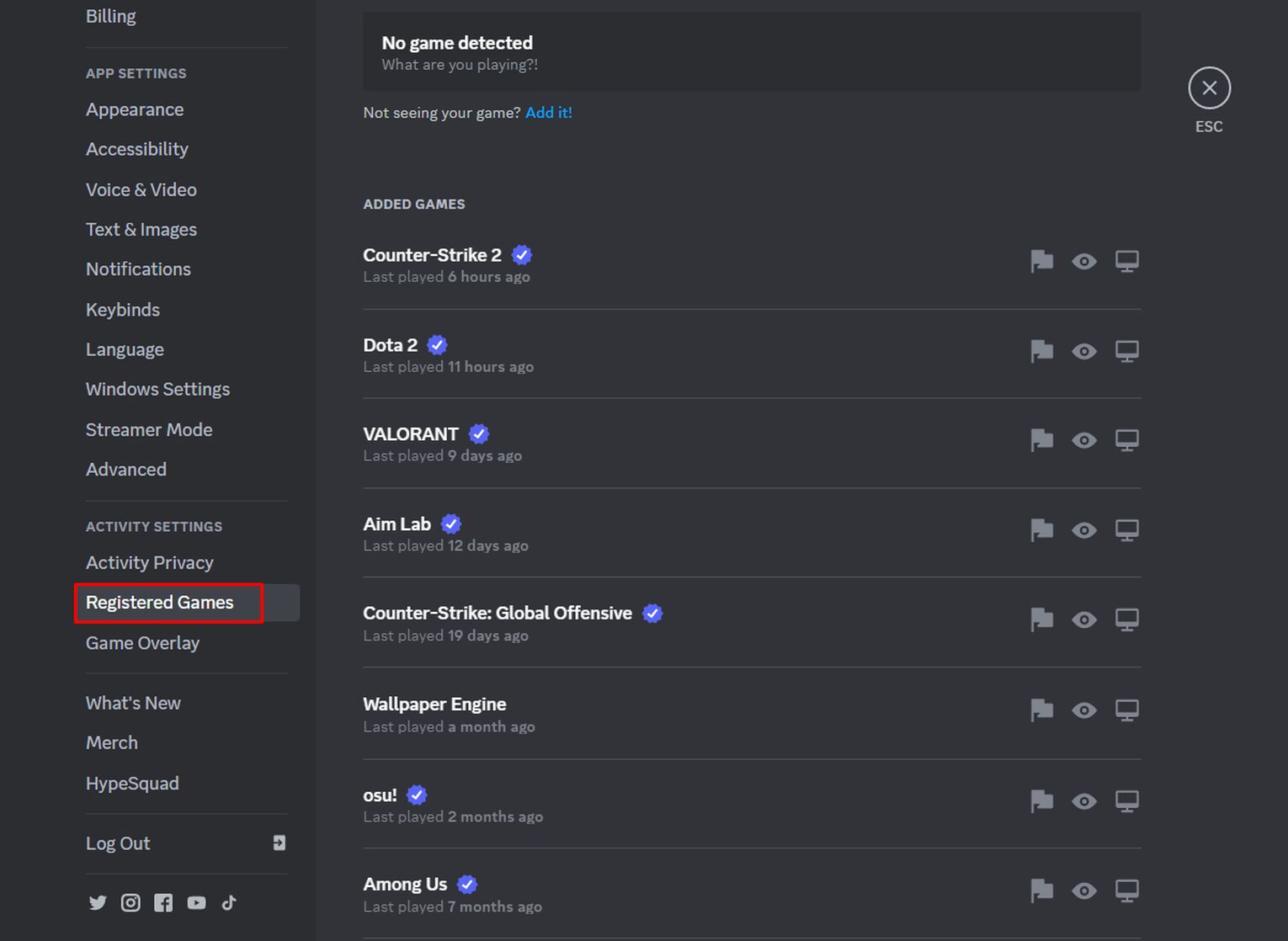
Step 3: Now, you will see a list of all your games registered on Discord.
Step 4: To hide a specific game, hover your mouse over its name and click the X button that appears on the top right of the game name.

Step 5: Repeat the process to hide all the games you don't want displayed on your activity status.
By manually choosing and hiding Steam games or other games, you no longer need to turn off the current activity status setting, and your Activity section will remain on your profile.
But wait, there's more! If you want to hide your activity on specific servers, refer to the next method!
Hide What Game You're Playing On Specific Discord Servers
If you want to show your gaming activity in general but want to hide it from specific servers, you're in luck! Here's a step-by-step guide on how to do it:
Step 1: Launch Discord and go to the server from which you want to hide your game activity.
Step 2: Click on the server's name on the top left of your screen, which will open up a drop-down menu.
Step 3: Click on Privacy Settings.
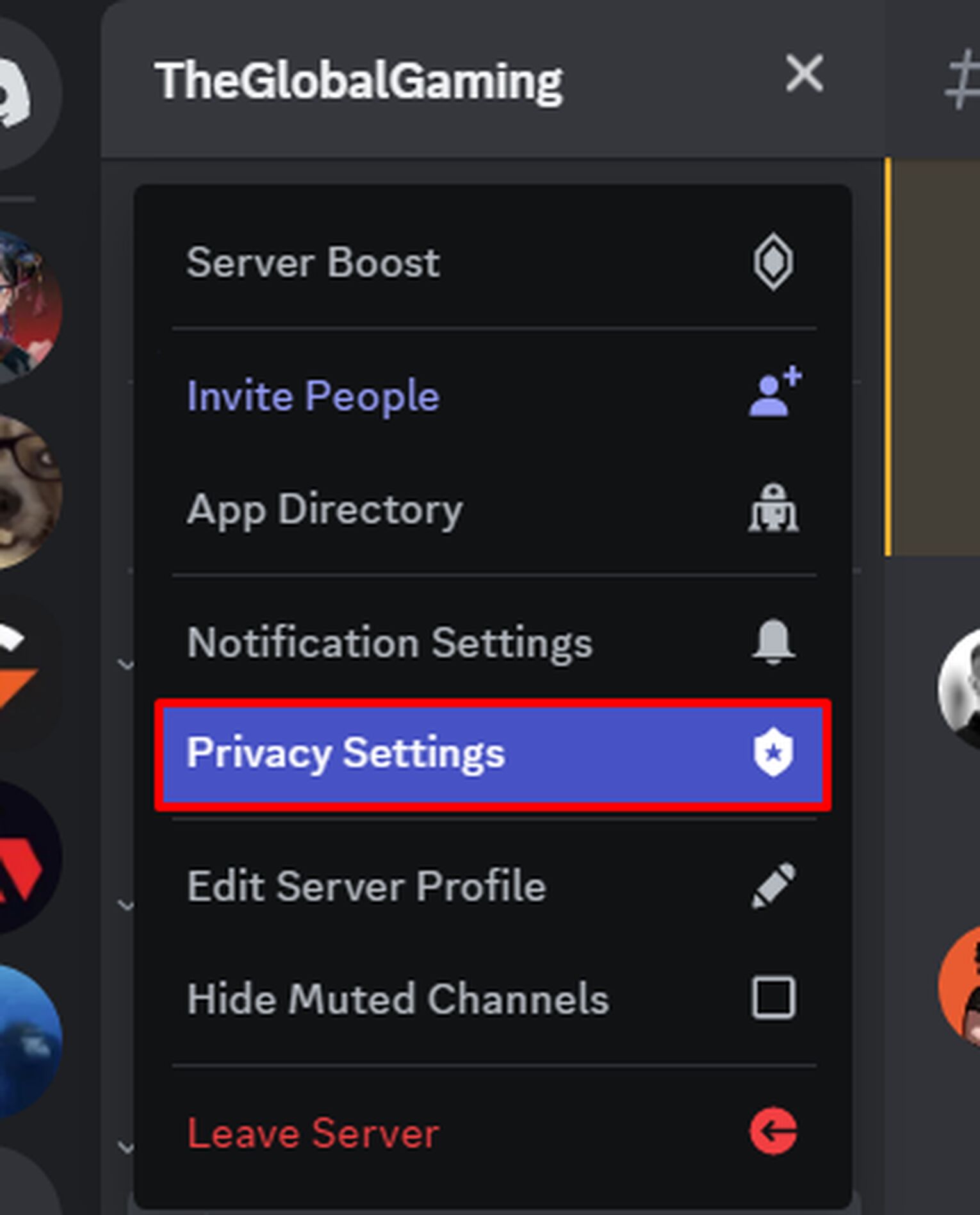
Step 4: Uncheck the "Activity Status" setting.
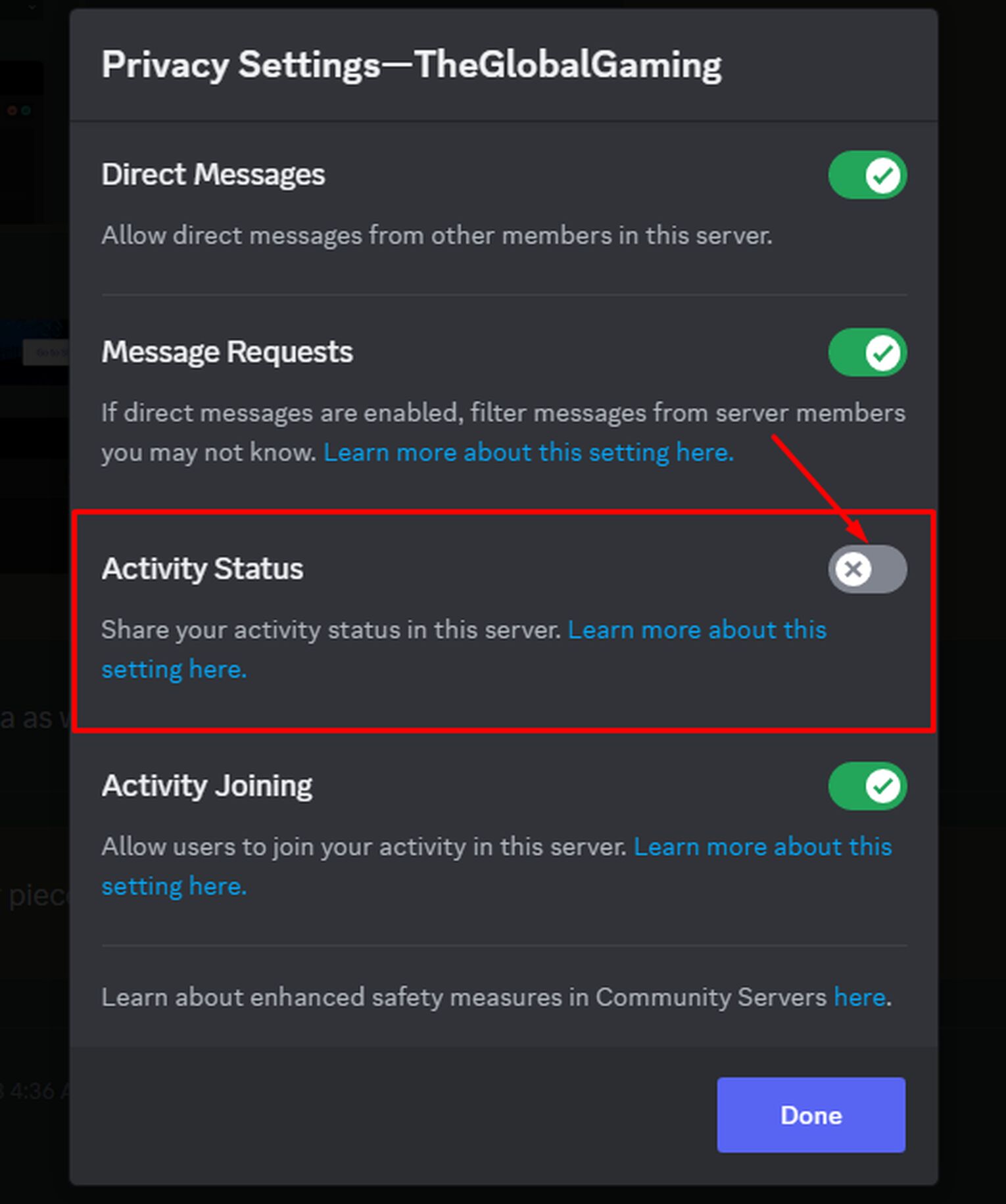
Like the first method, your entire activity status will disappear, but only on the selected server. You can repeat the same process on other servers from which you want to hide your game activity.


.svg)


![How To Find Someone On Discord [All 4 Methods]](https://theglobalgaming.com/assets/images/_generated/thumbnails/3519055/How-To-Find-Someone-On-Discord-software-2_03b5a9d7fb07984fa16e839d57c21b54.jpeg)

![How Many Channels Can A Discord Server Have? [Answered]](https://theglobalgaming.com/assets/images/_generated/thumbnails/3996418/how-many-channels-can-a-discord-server-have-software_03b5a9d7fb07984fa16e839d57c21b54.jpeg)
![How To Stay In A Discord Call Overnight? [Answered]](https://theglobalgaming.com/assets/images/_generated/thumbnails/3996417/how-to-stay-in-a-discord-call-overnight-software_03b5a9d7fb07984fa16e839d57c21b54.jpeg)