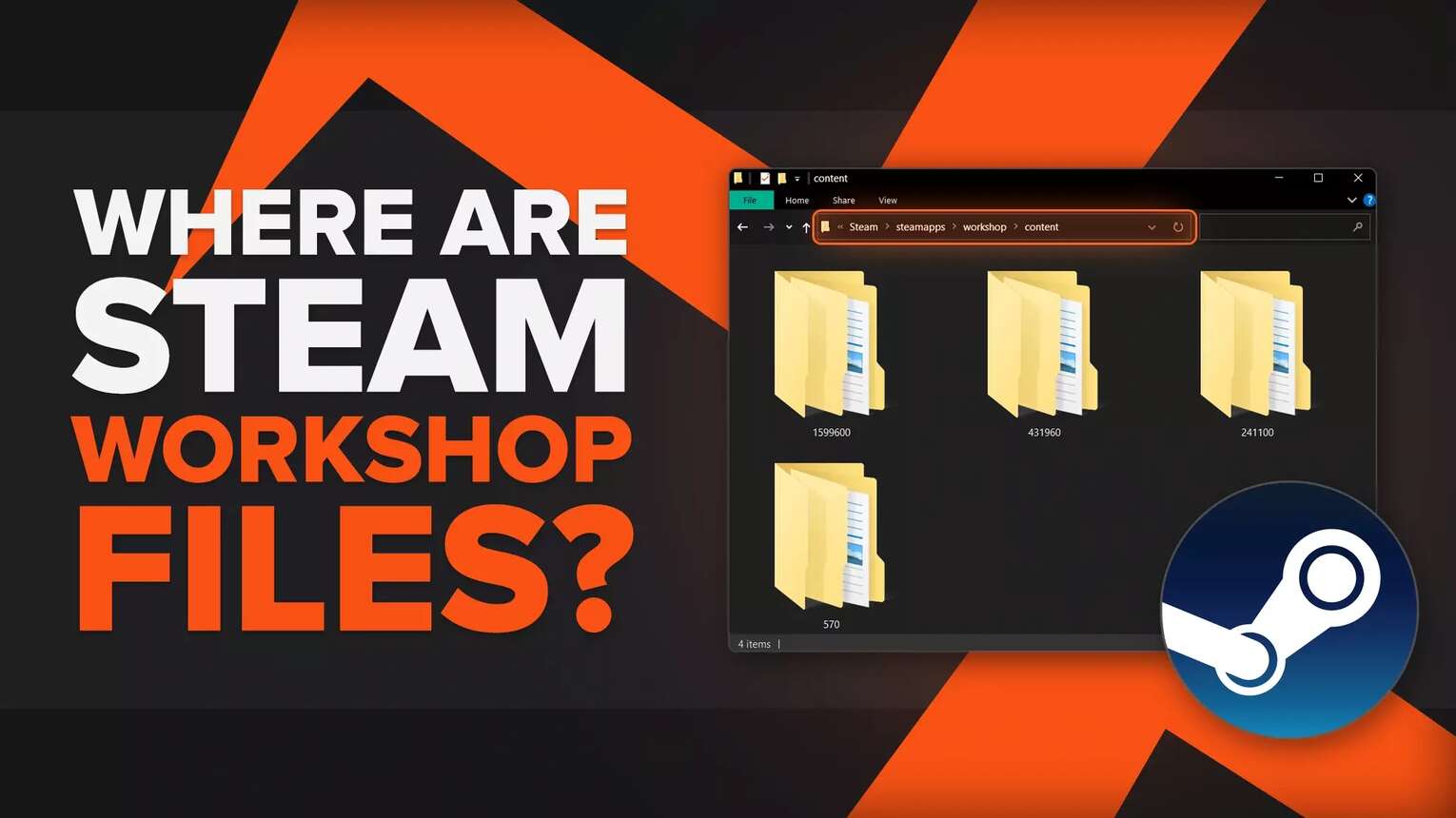
Where do Steam Workshop Files Go?
If you've downloaded any community-made Steam Workshop mods, skins, or any files for games and apps within your Steam library, they'll be located directly on your PC in folders! You can delete them, add new ones, or share them with your friends, although it's best to do this directly from the Steam client.
But if you want to check up on those files and folders, here's where Steam Workshop files go and how to find them:
- Open up "This PC" located on your Desktop
- Go to the main Steam folder, with the default installation path being "C:\Program Files (x86)\Steam"
- Get to this folder path in order: "steamapps\workshop\content"
- Here are folders with number names presenting Steam IDs from your downloaded apps and games
- To find a Steam game's ID, open Steam in your browser
- Find your game in the browser, and within the link, there is a number presenting the game's Steam ID
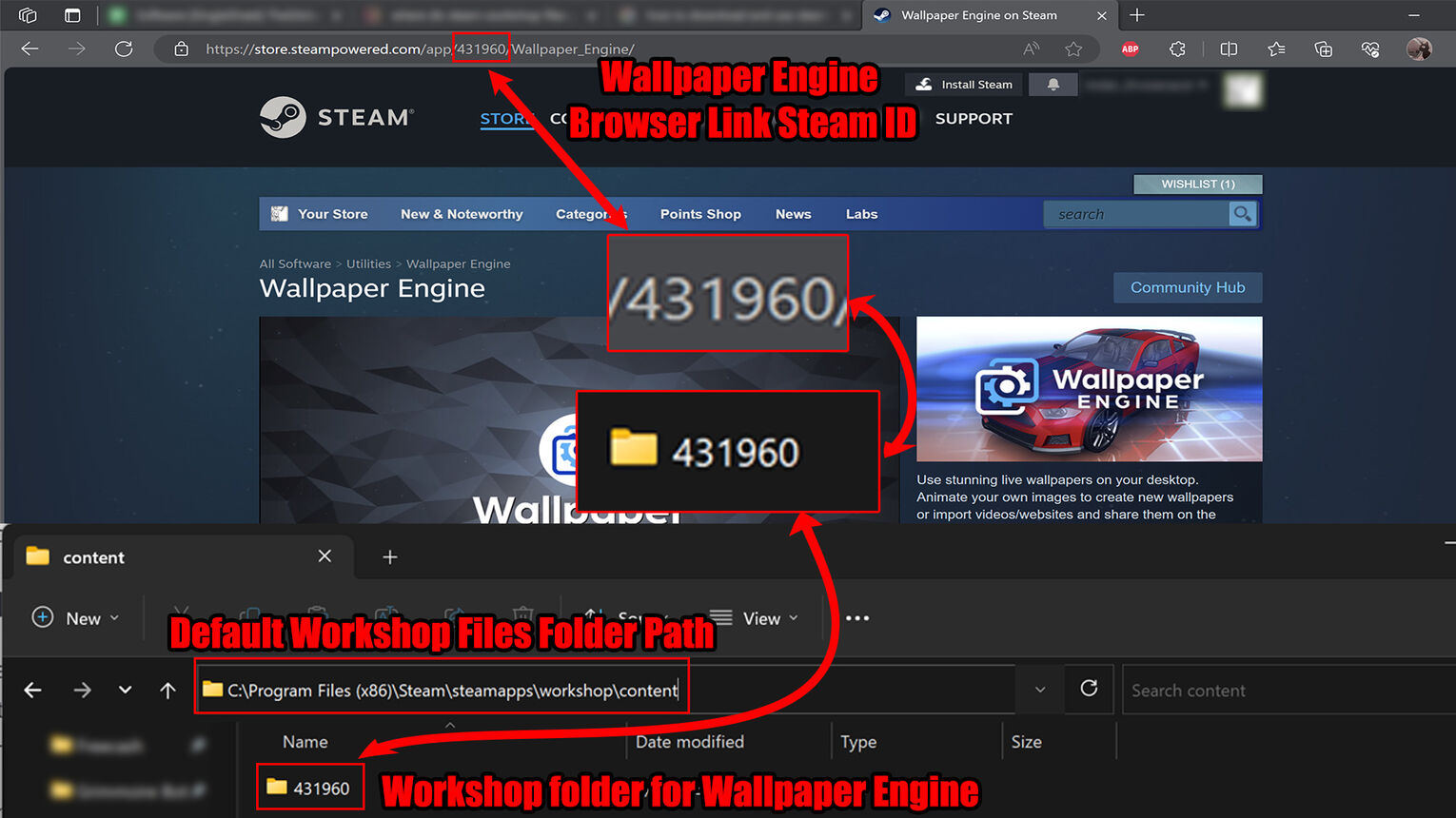
Now here if you open a folder with the same number as the Steam ID from the game's browser link, you can see all the Workshop mods, folders, and files you've downloaded for that game! If you mod Steam games yourself and put up content on the Workshop, all the people who downloaded those mods can find them in this content workshop folder as well.
In my example above I've used Wallpaper Engine to check out all the Steam Workshop wallpapers I've downloaded. Here all the wallpapers are in folders with ID number names. And if you download mods a lot from the workshop, the ID name for specific mods folder can be found within the Steam Workshop browser link of the content.
What are Steam Workshop Files?
Basically, Steam workshop files are any kind of content made by players for games in the Steam library. This can range from mods, skins, models, wallpapers, or any content that adds something new to a Steam game or app.
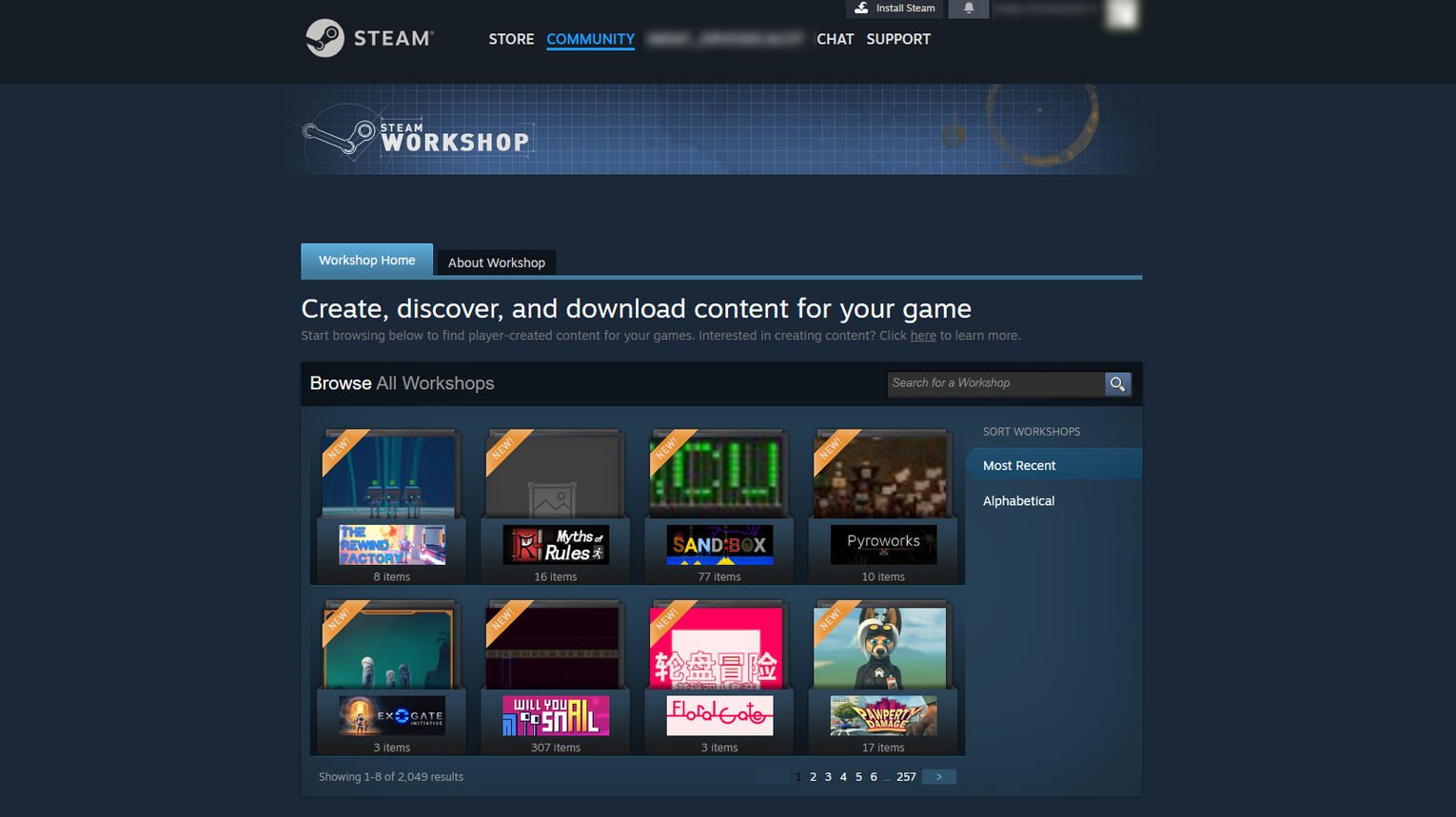
Since it's player-made content, even you can make stuff for the best Steam games and add them to the Workshop! But not all games support the Steam Workshop feature, so be careful if you're trying to make some skins or mod files.
How to Move Steam Workshop Files
Let's say you don't have any more space on the PC drive where you're downloading all the mods for all the Steam games, so you won't be able to get more Workshop content. Luckily for you, there's a way to move and change where a Steam game or app's Workshop content will go entirely!
This can also help you easily manage any Steam Workshop mods and other content if you massively download them. So here's how to move and relocate the Steam Workshop folder files for specific games:
- Restart the Steam client and close it off from the background entirely
- Open "This PC" or "File Explorer" on your Desktop
- Go to the Steam workshop folder, with the default folder path being "C:\Program Files (x86)\Steam\steamapps\workshop\content"
- Find the game's folder of which files you want to relocate by its Steam ID
- Move the folder to where you want, in my case I'll move it to "D:\Game Name\
- Type "cmd" in the Search Bar below, right-click "Command Prompt", and select "Run as administrator"
- Type the following command: "mklink /d "C:\Program Files (x86)\Steam\steamapps\workshop\content\<game ID>" "D:\Game Name\"" and hit Enter
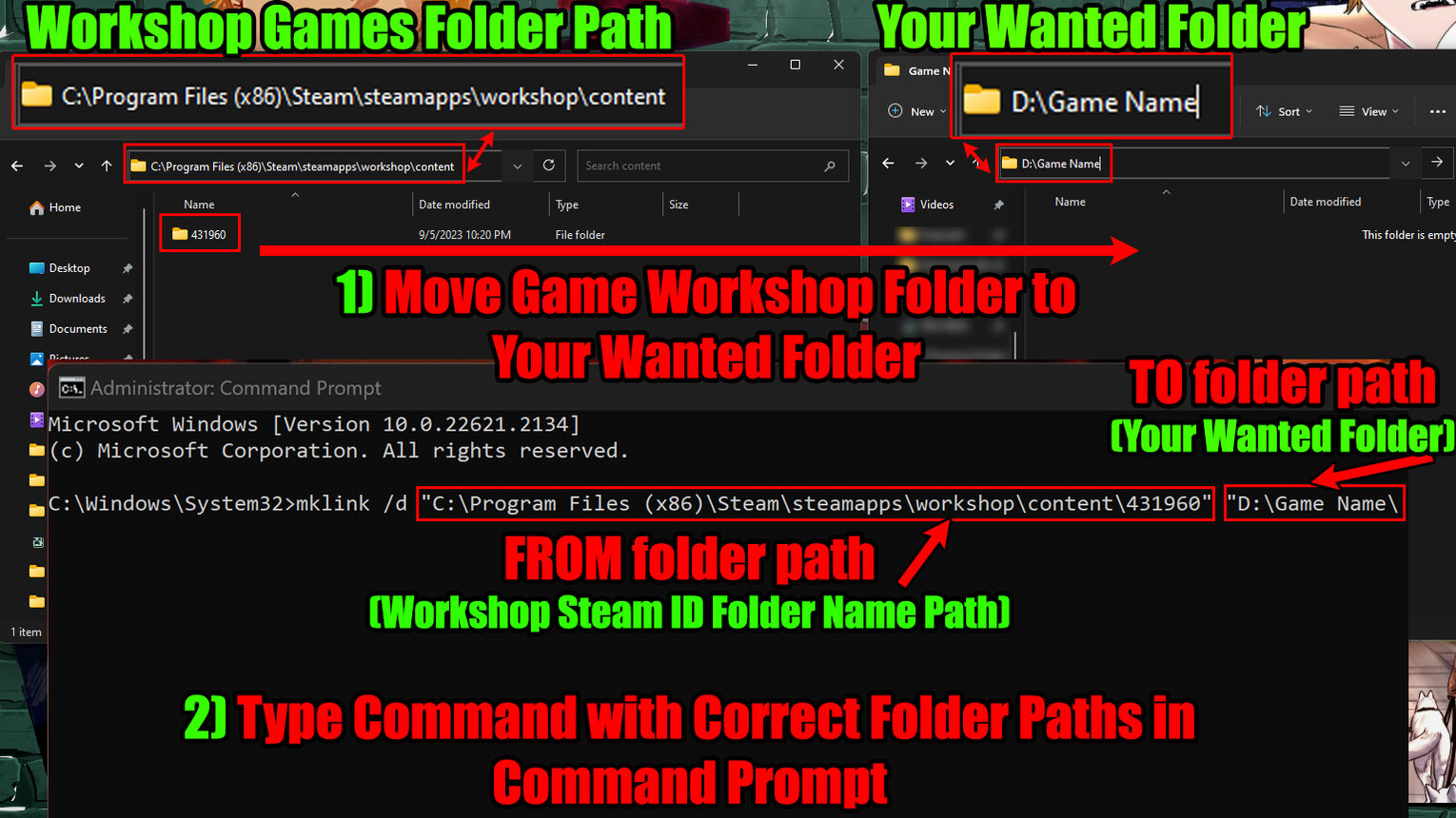
What this command will essentially do is link the first folder path with the second one, which should move any future downloaded mod file or content to the second folder path! This works for all Workshop folders, even Steam games moved to an external drive.


.svg)


![How to Quickly Fix Steam Not Opening on Your Device [8 Ways]](https://theglobalgaming.com/assets/images/_generated/thumbnails/2747216/steam-not-opening-fix_03b5a9d7fb07984fa16e839d57c21b54.jpeg)

![How Many Channels Can A Discord Server Have? [Answered]](https://theglobalgaming.com/assets/images/_generated/thumbnails/3996418/how-many-channels-can-a-discord-server-have-software_03b5a9d7fb07984fa16e839d57c21b54.jpeg)
![How To Stay In A Discord Call Overnight? [Answered]](https://theglobalgaming.com/assets/images/_generated/thumbnails/3996417/how-to-stay-in-a-discord-call-overnight-software_03b5a9d7fb07984fa16e839d57c21b54.jpeg)