![How To Send A Message To Yourself On Discord? [2 Methods]](https://theglobalgaming.com/assets/images/_generated/thumbnails/3919498/how-to-send-a-message-to-yourself-on-discord-software_94948129f3d674eb46f0eebb5e6b8018.jpeg)
Why Would You Send A Message To Yourself?
It might sound weird when someone wants to "message themselves", so why do people actually do this? Well, there are numerous reasons why someone would want to message themselves. It's usually because they want to type in reminders, transfer files, and list down things so they don't forget.
Some reasons why someone would want to message themselves include:
Note-taking: If you're in school or work, you can jot down notes on Discord and send the message to yourself to revisit later (I do this a lot especially since the new Discord update).
Pasting Schedules: I sent myself a picture of my class schedule so I could look at it any time from my phone or computer.
Writing A List: You can message yourself a list of things, such as shopping lists or a list of shows to watch.
Transferring Files: This is the main reason people message themselves on Discord. You can send an image, video, or file to yourself from your mobile device and download it on your computer, and vice versa.
Overall, sending a message to yourself usually serves as a convenience and isn't actually for someone to talk to themselves! If you're interested in messaging yourself on Discord, here are two methods to do so!
How To Create A One-Person Chat Room To Message Yourself
On applications like WhatsApp or other messaging apps, you can easily find your own contact and send messages to yourself. Unfortunately, Discord does not have this self messaging feature, but we can mimic it by making a chat room with only yourself.
Create A One-Person Chat Room On Discord Desktop
To create a personal Discord chat room on your Discord desktop app, follow the steps below:
Step 1: Go To Your Direct Messages Tab On Discord
The first step is opening your "Direct Messages" tab. This can be done by clicking on the Discord logo on the top left corner of your screen.
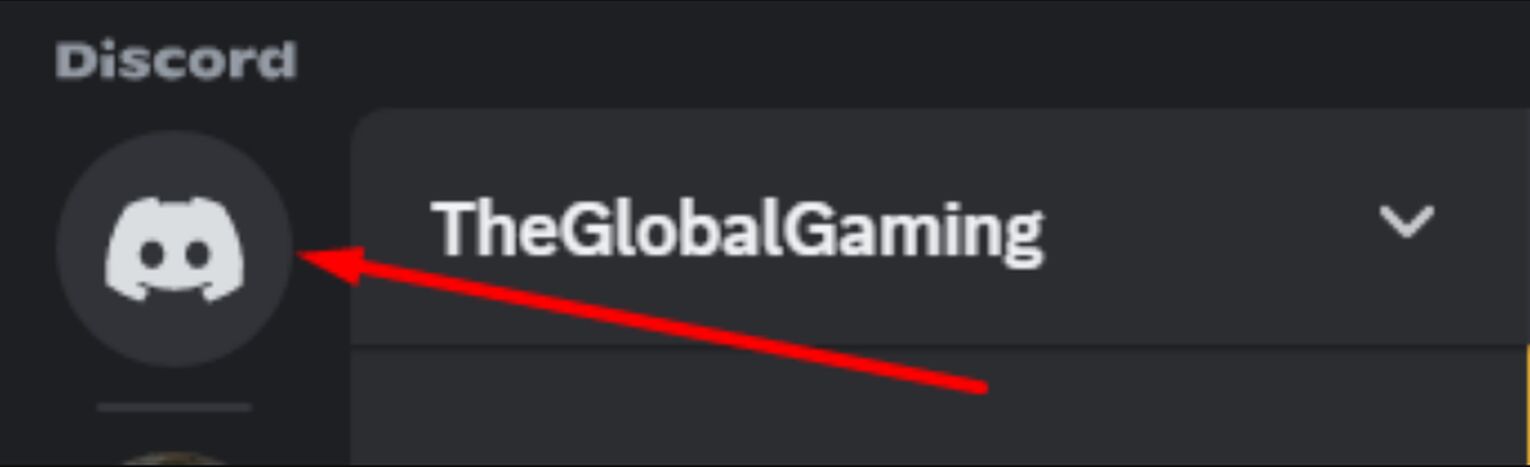
Step 2: Create A New DM
Next to the "Direct Messages" text, click on the "+" sign. When you hover over the "+" sign, a text saying Create DM will pop up. Click on it.
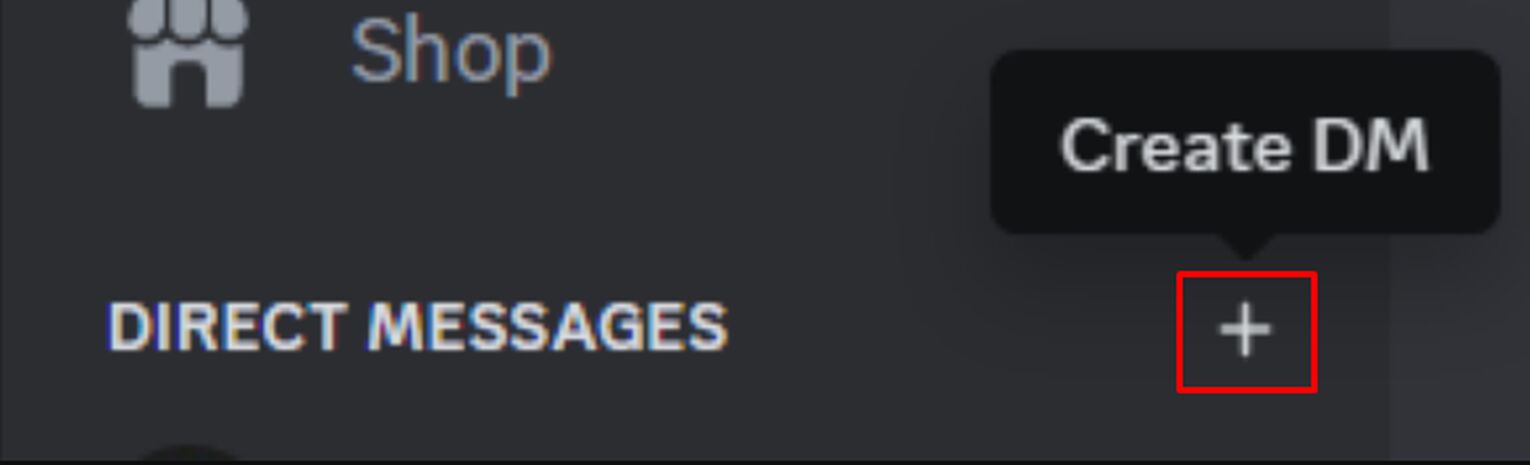
Step 3: Do Not Add Anyone, And Click Create DM
Clicking the "+" button will open a menu to add people to a chat room. Since we're trying to send messages to ourselves, we will not add anyone to this chat room. So, do not click anything except the blue "Create DM" button.
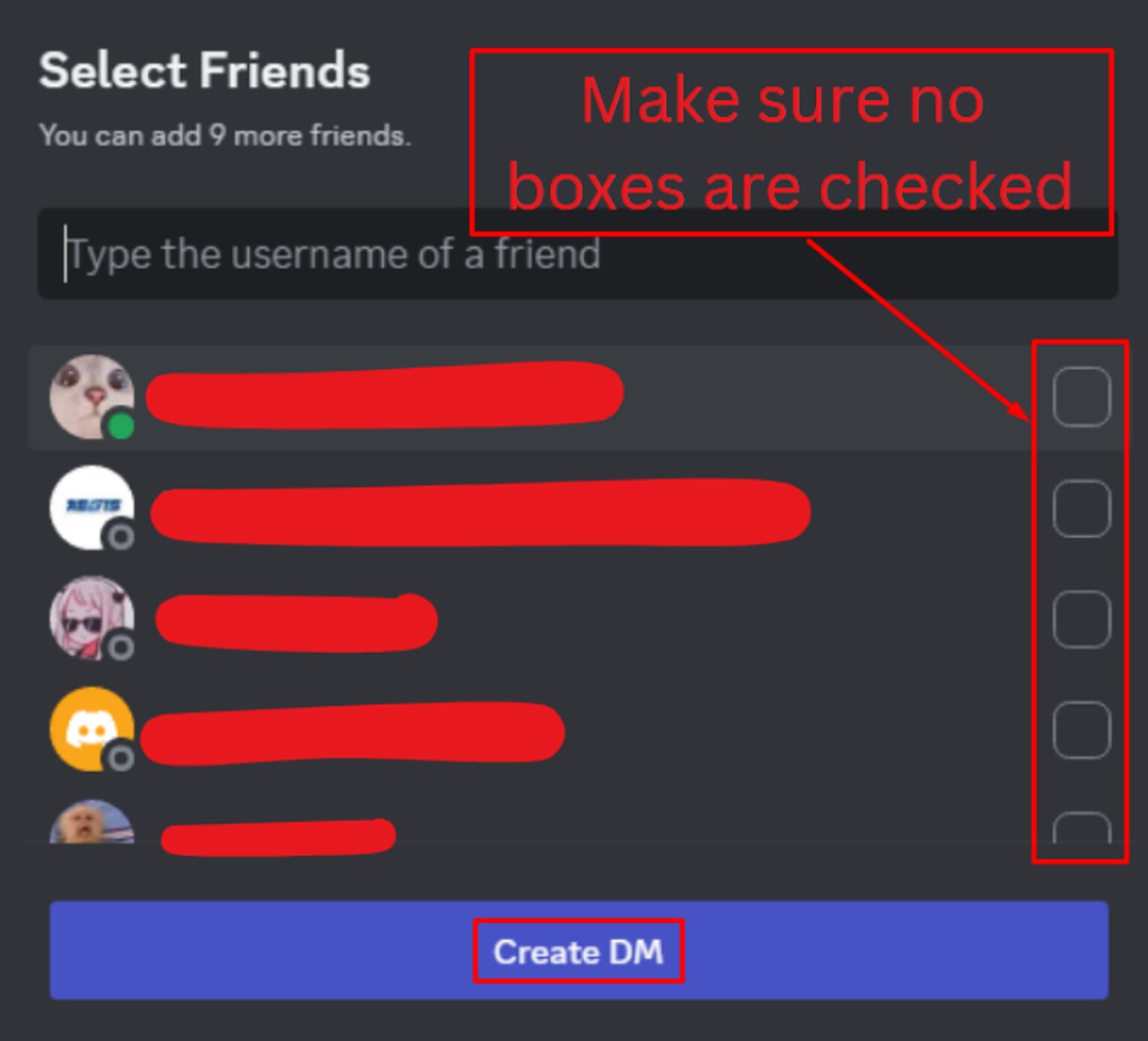
Step 4: Send Messages To Yourself
If you followed the steps correctly, you would have created a chat room with just you. You can use this chat room to send messages to yourself, as well as images and files, if you want to transfer files between multiple devices.
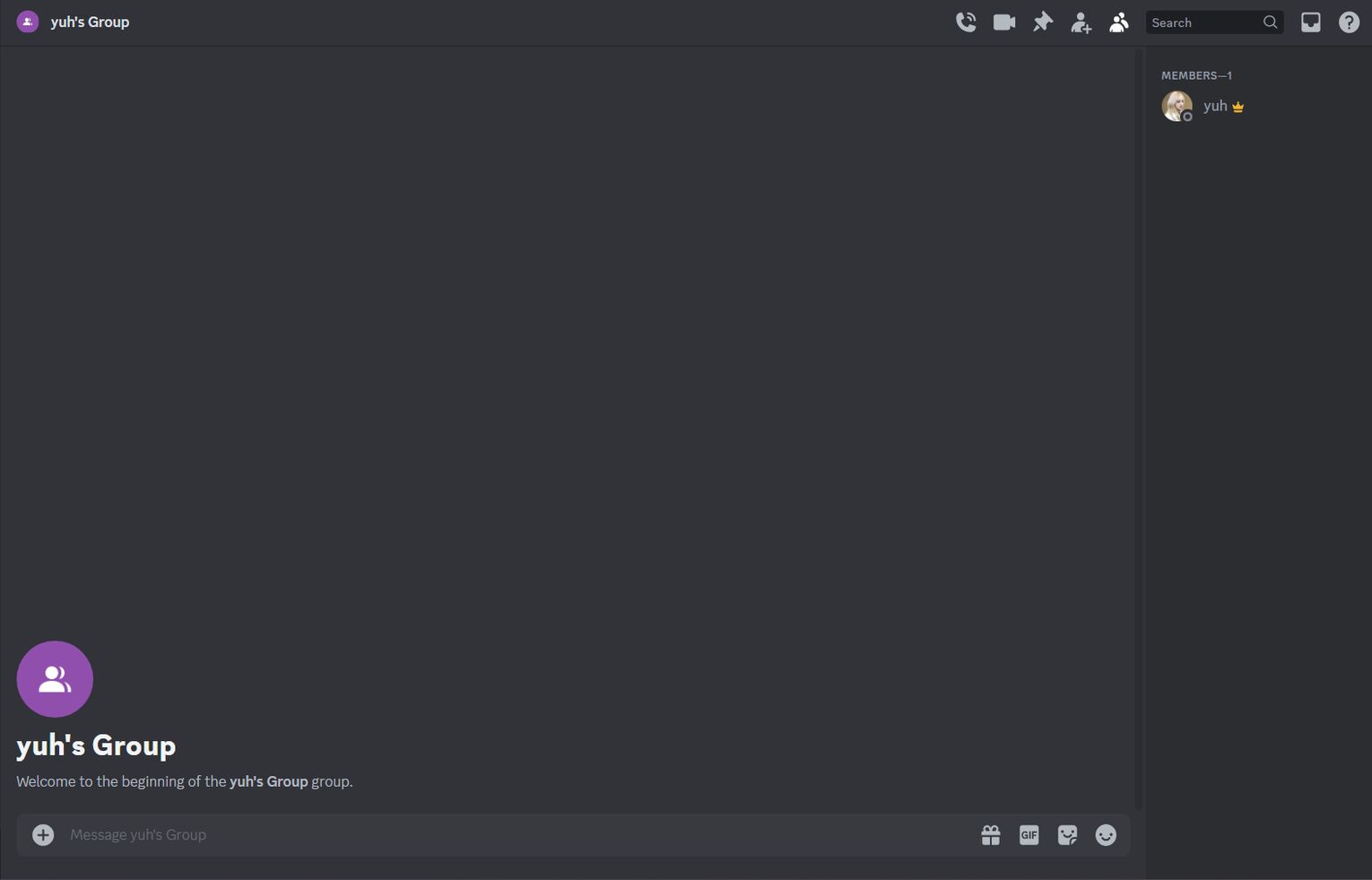
Create A One-Person Chat Room On Discord Mobile
Creating this chat room is a little lengthier on the Discord mobile app, so follow these steps carefully:
Step 1: Go To The Messages Section Of Discord
When you launch Discord on your phone, you will see four buttons on the bottom of your screen: Servers, Messages, Notifications, and You. Here, we will tap on the "Messages" section.

Step 2: Tap On The Blue Button On The Bottom Right
Now that you are in the messages section, click on the blue button with an image of a text bubble and a "+" sign. This button will help you find people to message and create groups, which is what we're looking for.
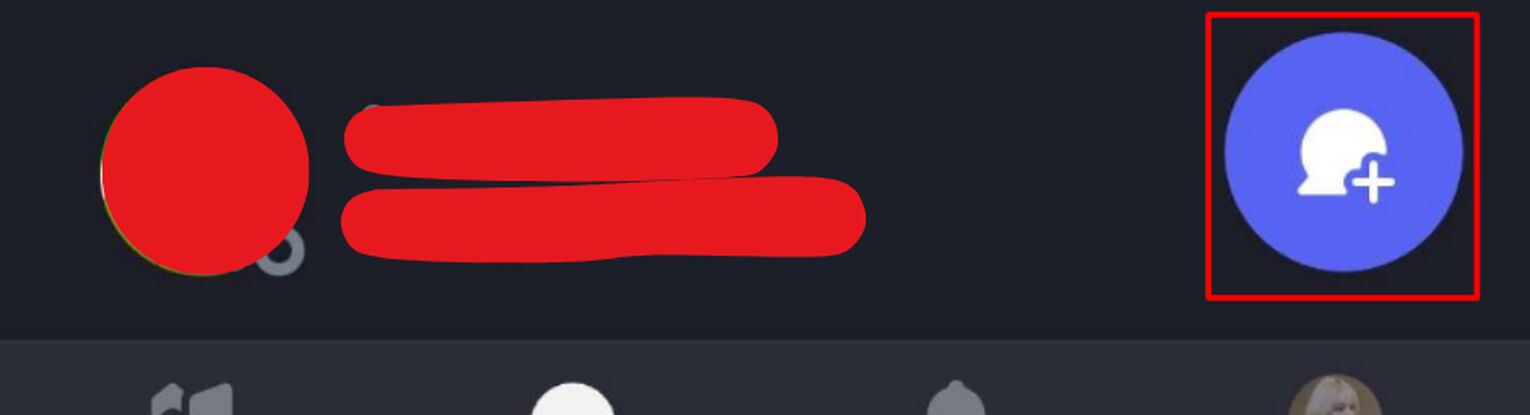
Step 3: Create A New Group
In the "New Message" section, tap "New Group". Don't worry; this won't be a group chat with other people.
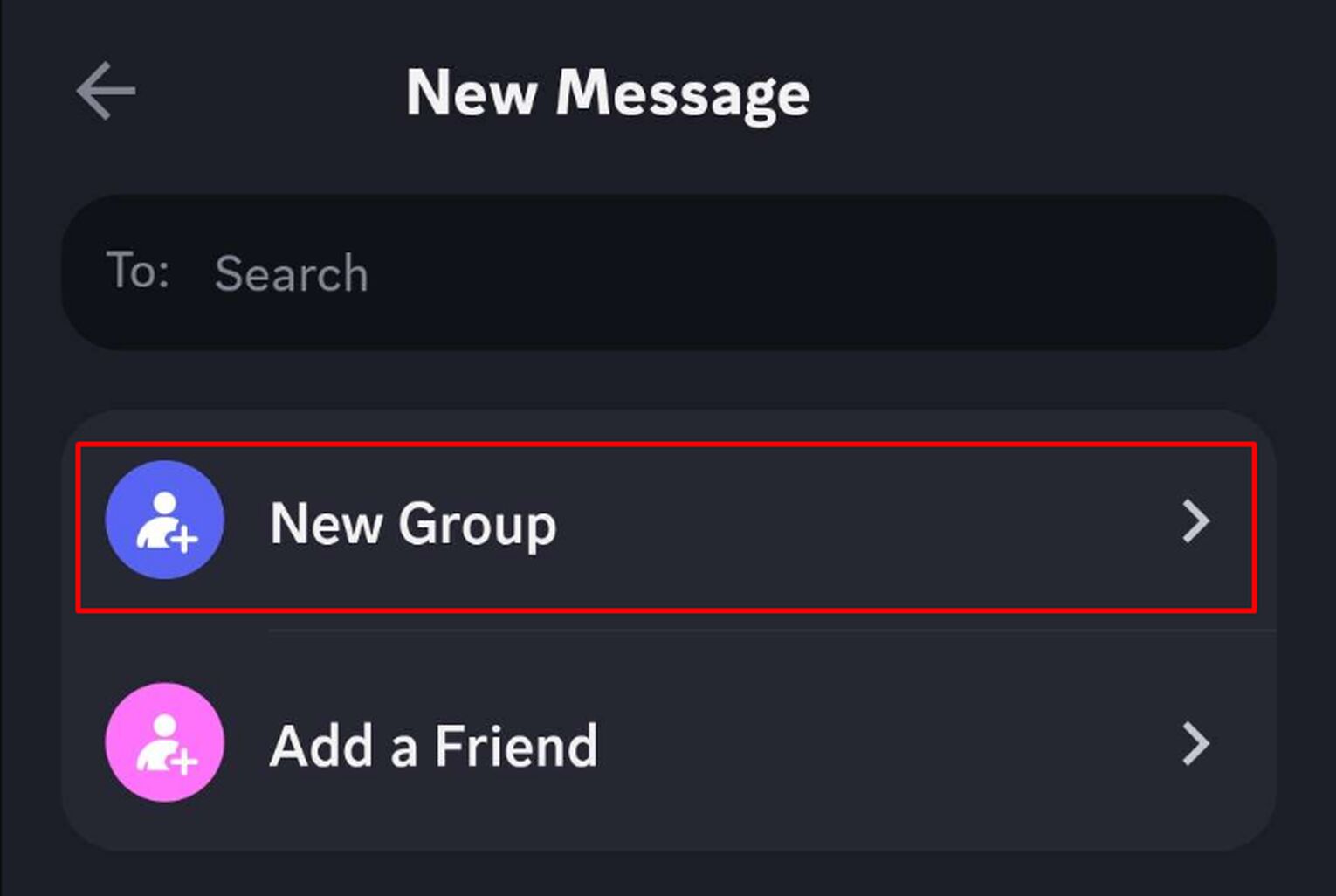
Step 4: Do Not Add Anyone, And Tap Create
In the "New Group" section, do not add anyone. We will not check any boxes and tap the "Create" button on the top right.
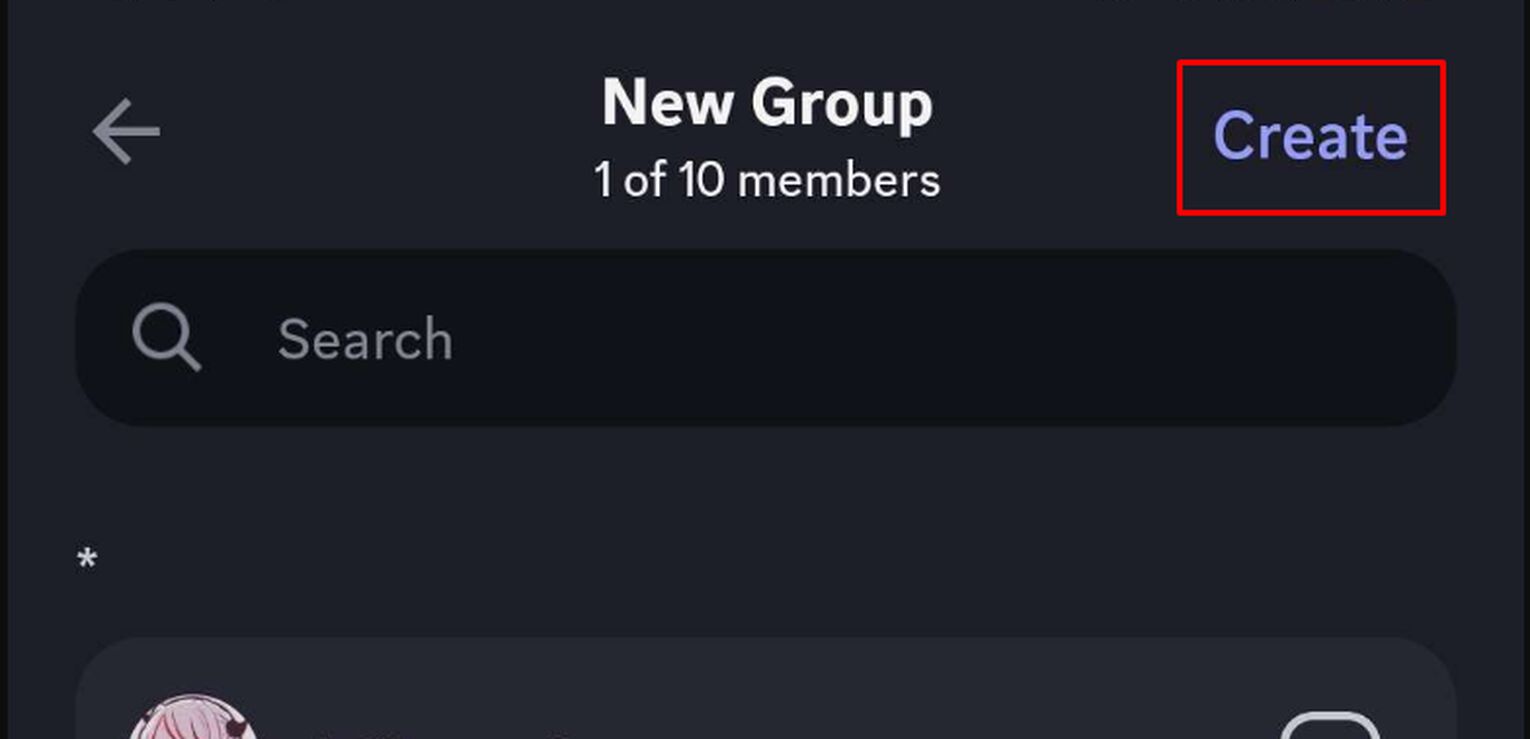
Step 5: Send Messages To Yourself In The Chat Room
If you followed all the steps correctly, you would have created a chat room with only yourself.
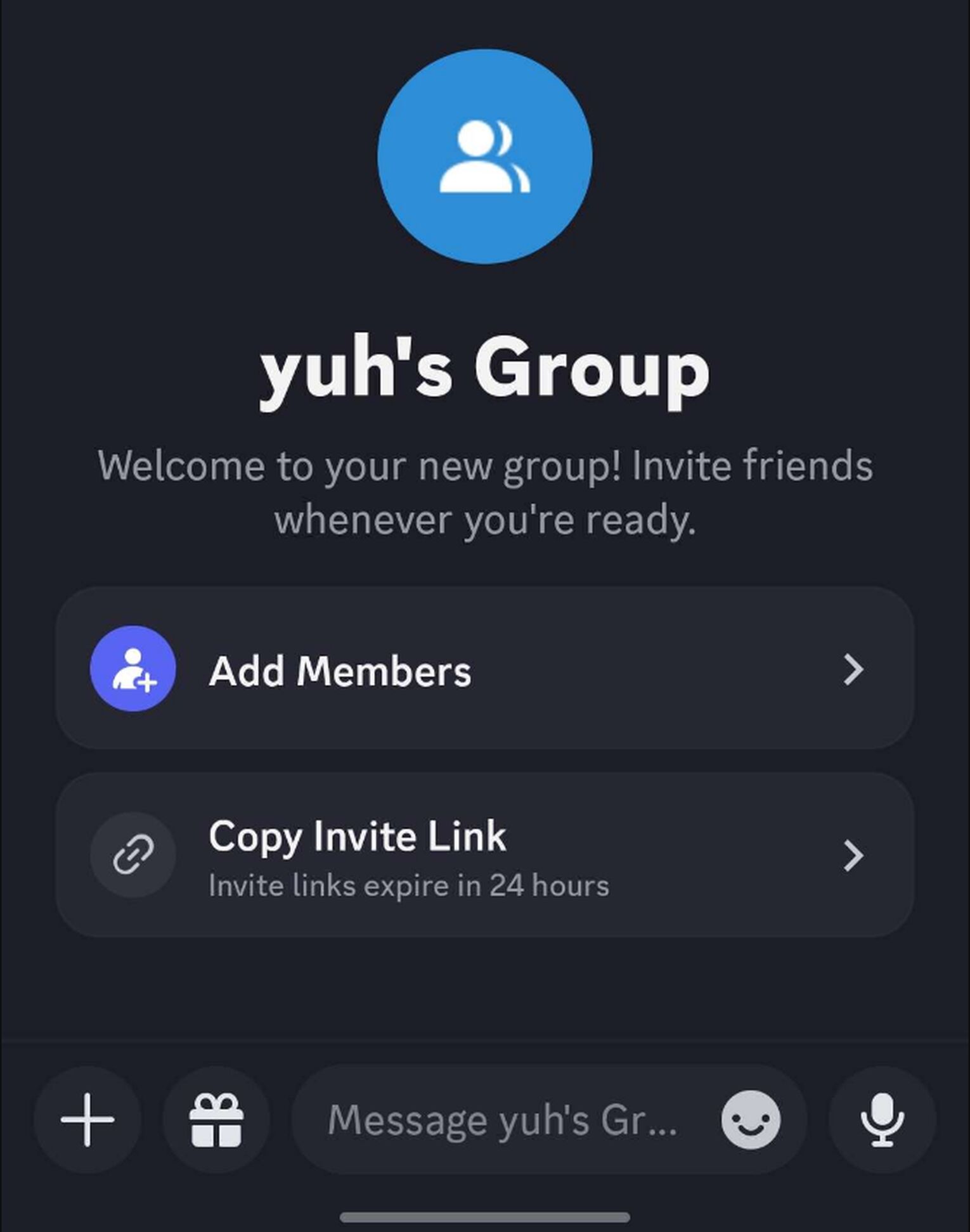
Creating A Personal Server To Send Messages To Yourself
The second way to message yourself on Discord is to create a server with only yourself. I prefer this method, as you can divide your messages into different sections by creating text channels for specific purposes.
I created my own server a year ago; it was one of the best decisions I've made that year. Here are some text channels I created; maybe some could give you a good idea of what channels to message yourself on!
University Schedule
To-Do List
Shows To Watch
Work Spreadsheets
Reminders
Sending Files
Additionally, you can add Discord bots to your server. Some bots can help you with reminders and provide you with other productivity-related tools!
You will have no limit on how many text channels you can add, and you can even create an NSFW channel if you want.


.svg)


![How to Update Steam [Client and Games] | Step-By-Step Guide](https://theglobalgaming.com/assets/images/_generated/thumbnails/3919493/how-to-update-steam-software_03b5a9d7fb07984fa16e839d57c21b54.jpeg)

![How Many Channels Can A Discord Server Have? [Answered]](https://theglobalgaming.com/assets/images/_generated/thumbnails/3996418/how-many-channels-can-a-discord-server-have-software_03b5a9d7fb07984fa16e839d57c21b54.jpeg)
![How To Stay In A Discord Call Overnight? [Answered]](https://theglobalgaming.com/assets/images/_generated/thumbnails/3996417/how-to-stay-in-a-discord-call-overnight-software_03b5a9d7fb07984fa16e839d57c21b54.jpeg)