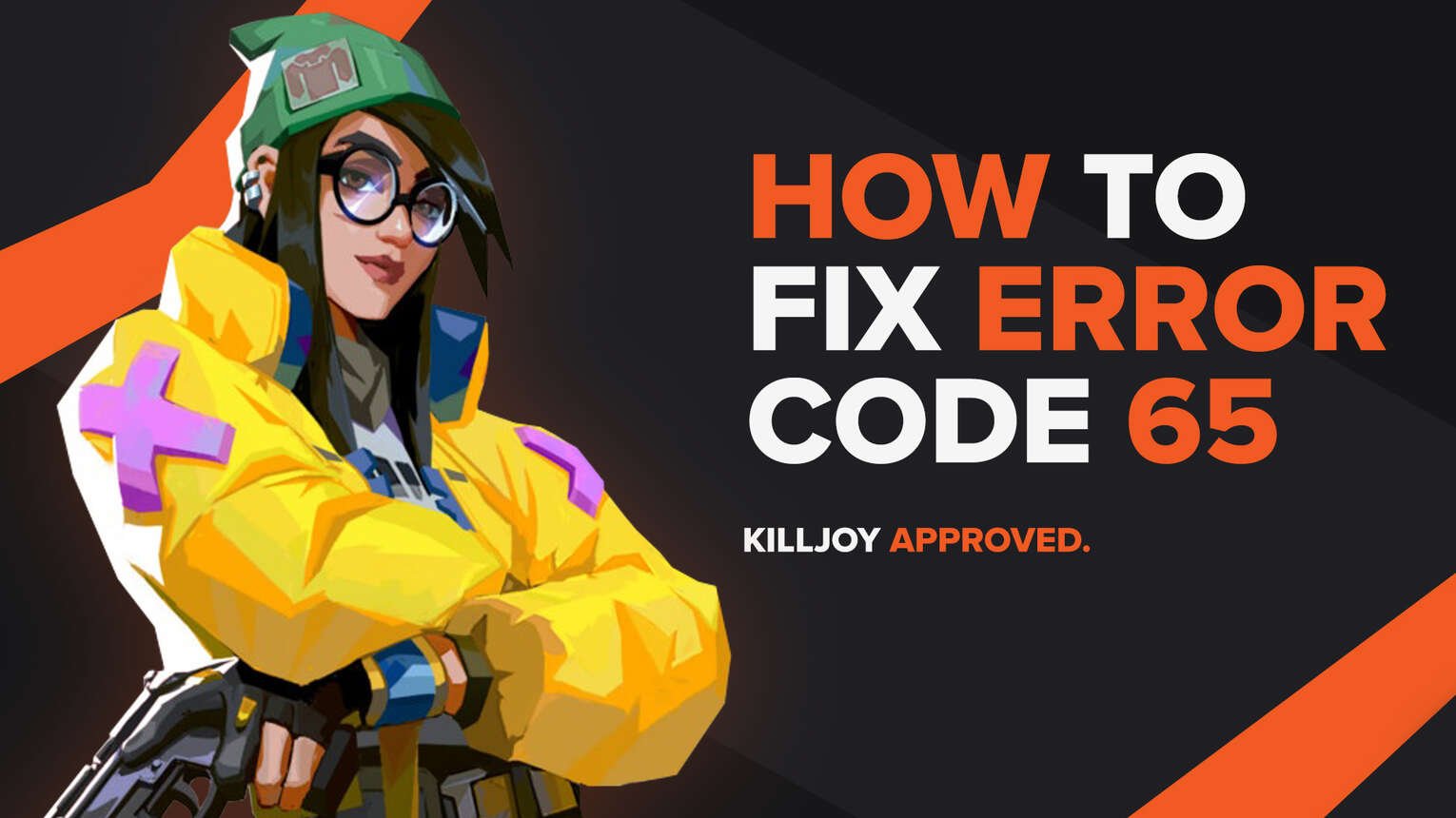
Every game you can think of out there probably has bugs and errors. They are one big irritation for the player to deal with, considering every solution they have to try out to fix the issues. Riot Games’ Valorant game does not differ from this exception, showing its player base error codes on a consistent basis.
One of these error codes is the Valorant Error Code 65. If you have encountered this error code, no worries as here you will learn the reason why you are getting it and how to fix Error Code 65 Valorant.
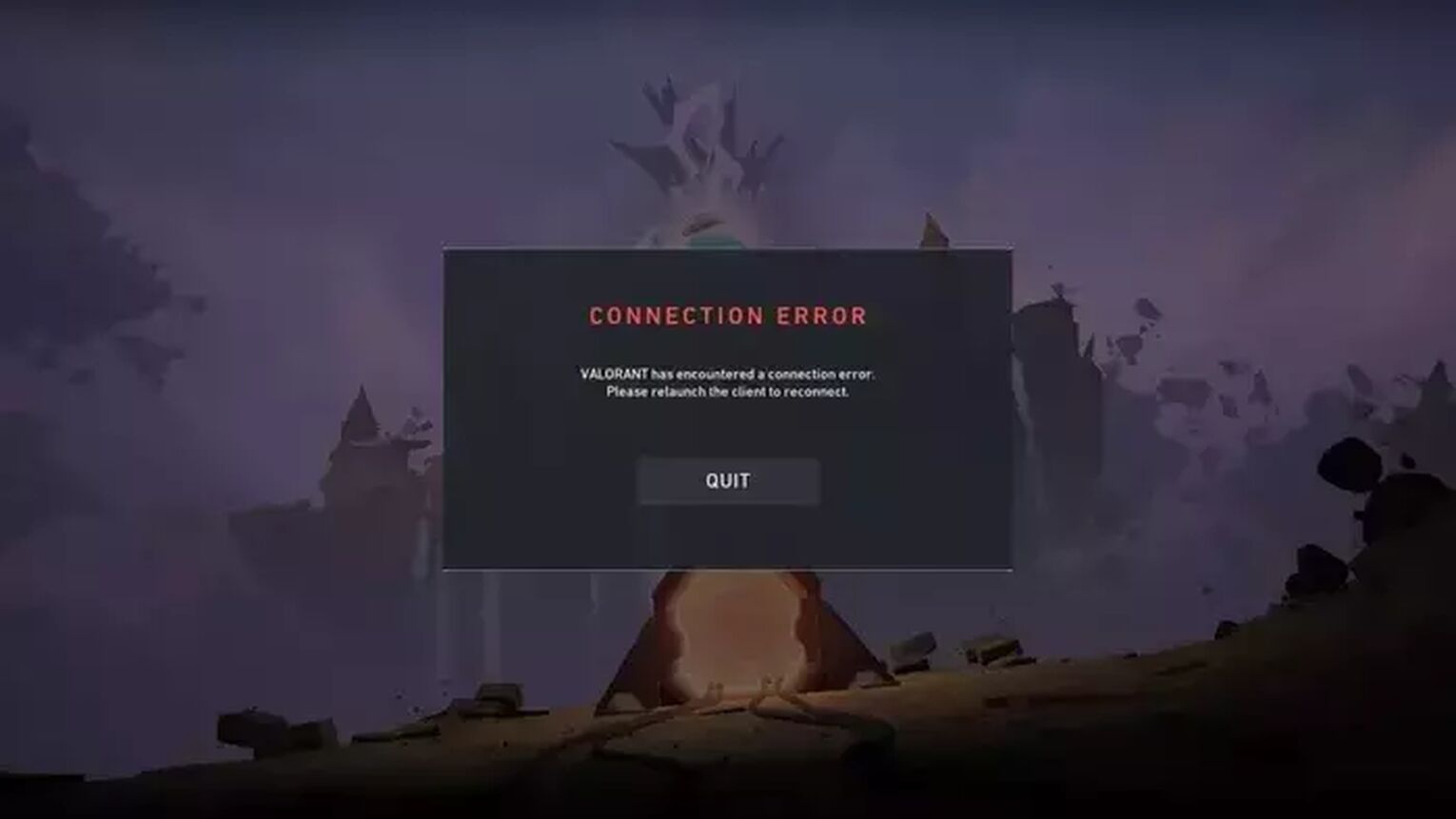
The Reason behind Valorant Error Code 65
The Valorant Error Code 65 has a lot of similarities with the Error Code 60. They both appear because of a problem with the patch, more specifically Riot Games states the Valorant Error Code 65 appears due to “PatchAvailabilityInitFailure”. What this essentially means is that the connection with the patch of the game is not recognized as available during the startup process of the game, thus the Valorant Error Code 65 appears.
One reason for this to happen is if the Riot Client was started improperly. The Riot Client is known to cause a lot of error codes in the Valorant game, simply due to its nature of not loading up as it should during the start of it.
Another reason for the Valorant Error Code 65 might be due to the Valorant servers. This especially might be the reason if there is a new patch update of the game, so the servers might be experiencing a network issue while trying to recognize the patch availability during the startup process, hence the appearance of Valorant Error Code 65.
A lot of error codes in the game can be caused by the Riot Vanguard, and Error Code 65 is no exception. The Riot Vanguard is connected to the kernel of your OS, so it runs closely with the game. So if this anti-cheat does not recognize the availability of the patch as legit, it can cause a lot of problems to appear, including the Valorant Error Code 65.
Now knowing why you are experiencing issues with the Valorant Error Code 65, follow up on every solution below to fix it.
How to Fix Valorant Error Code 65
Restart the Riot Client
The first solution to fix the issues with the Valorant Error Code 65 is to restart the Riot Client. The Riot Client has been known to cause a lot of connection error codes in the game, so no wonder it can cause a platform issue and a problem with the Valorant Error Code 65. Even Riot Games recommends you try this solution first.
To fully restart the Riot Client, firstly you will open up the Task Manager by pressing Ctrl+Shift+Esc. Select the Processes tab above and locate the Riot Client. Once you locate the Riot Client, select it and click on End task to close off the Riot Client process. You should also end other game-related processes to Valorant which can increase the chances of fixing the Valorant Error Code 65.
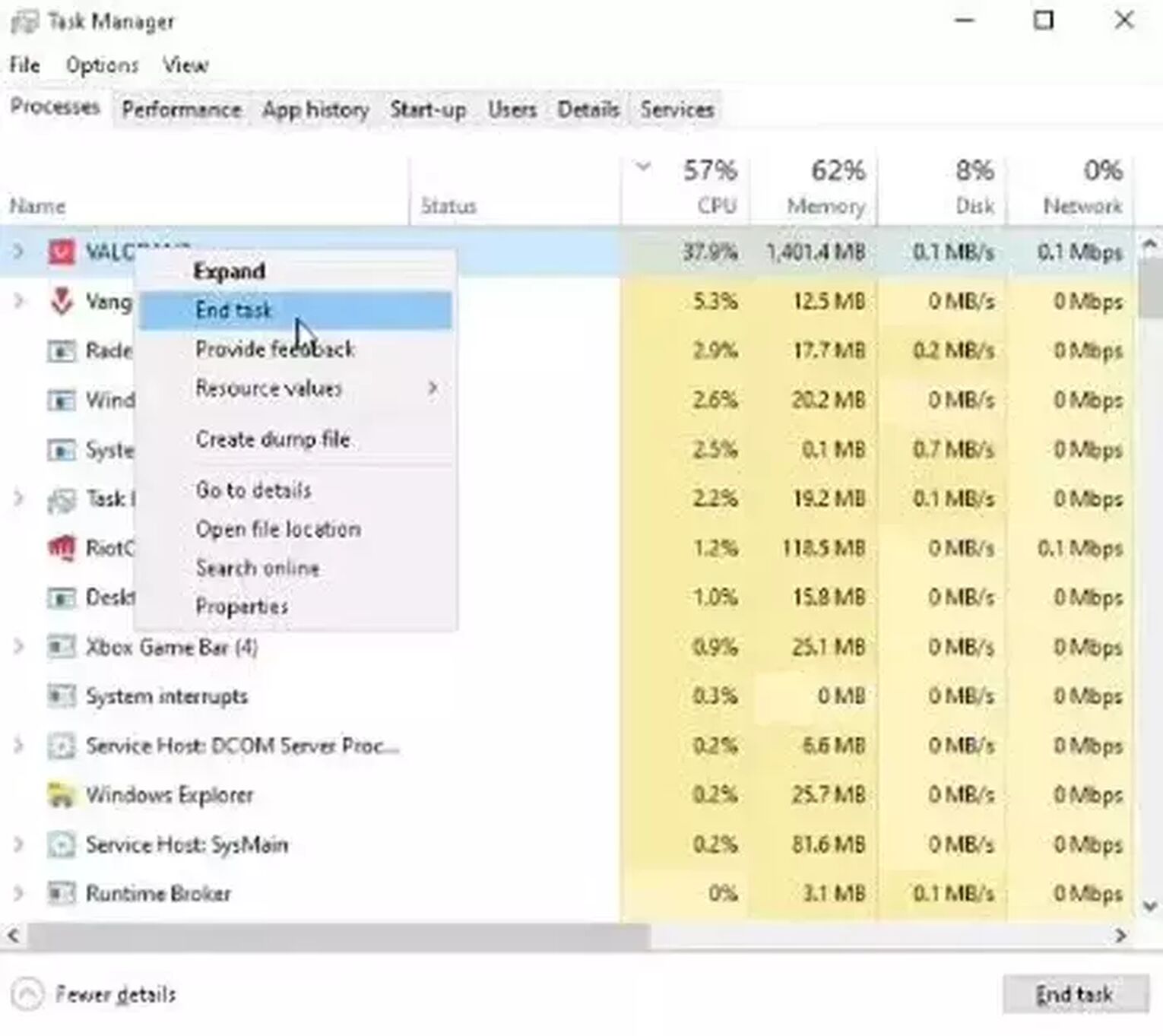
If restarting the Riot Client did not help you fix the problem with Valorant Error Code 65, then just follow the next solution, because the error code might not even be your fault.
Check the Riot Servers
When a new patch or update is released for the game, it can cause issues to appear in the servers. This can cause a bad connection, which results in the Valorant Error Code 65, so in this case you should check the Riot servers.
The first step towards doing this is going to the official Riot Games support site banner and selecting the Service Status tab above. This will lead you to a new window, where you will have to select the region under which your Riot ID is registered. If you notice server maintenance or any issues here, the only thing you can do is wait until the Riot Devs fix them.
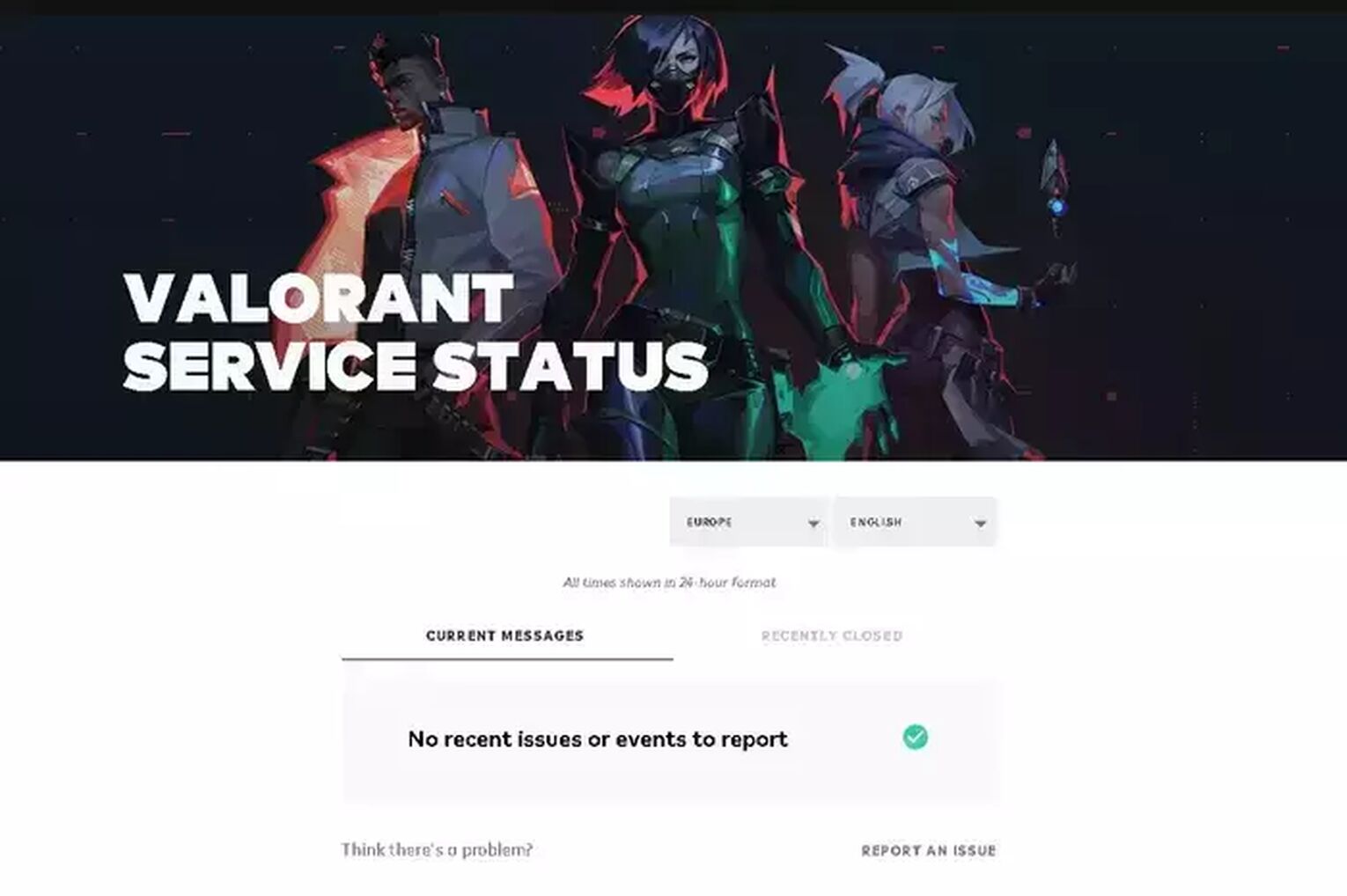
You can also check the official Valorant Twitter account, as they sometimes announce server issues and fixes there.
But what if the Valorant server is perfectly okay? Then the last solution you can try out is to
Reinstall Riot Vanguard
Besides the Riot Client, the Riot Vanguard is also known to cause errors in the game. If none of the solutions above helped you out, then you should reinstall the Riot Vanguard. Although it can only work on rare occasions and in certain situations, players have reported this has helped them fix the problem with the Valorant Error Code 65. Here is how you can reinstall Vanguard:
- Make sure you have closed off the game client and Riot Vanguard fully from Task Manager (Ctrl+Shift+Esc). Check the System Tray option too (the arrow pointing upwards below on the Windows Taskbar), and if you notice the Riot Client or Riot Vanguard, right-click them and close them
- Go to the Search Bar below, search for Command Prompt, right-click it and run it as an administrator
- Type in the following commands: “sc delete vgc”, press Enter, “sc delete vgk”, press Enter
- Restart your PC
- Once your PC boots up again, go to the Search Bar and search for This PC. Select it and locate the Program Files folder which should be in the C partition (“C:\Program Files”)
- Locate the Riot Vanguard folder, right-click it and delete it
- Open the Riot Client, this should automatically start reinstalling Vanguard
- Once the reinstallation is completed, restart your PC again
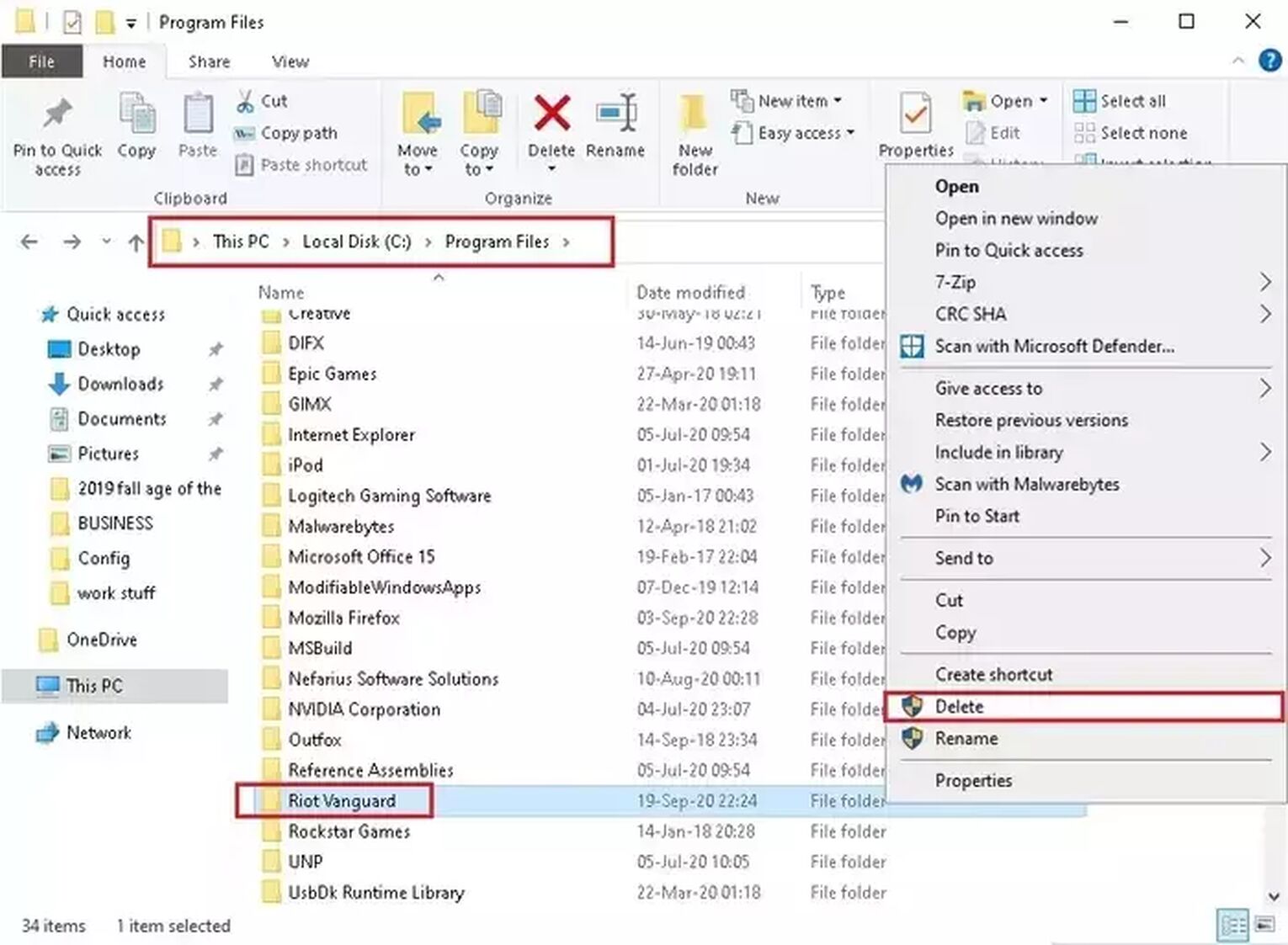
If this did not fix your issue either, then
Contact Riot Support
The Riot Support team is excellent at what they do, helping out every player with any problem they may face. If your Valorant Error Code 65 still persists, you can submit a ticket to the support team here.
Ranging from problems with the service start and the session service to problems with the party system and the game client, Valorant error codes are painful to have. If you have encountered the Valorant Error Code 66, you can check it out here. Though if you want to see solutions for other Valorant error codes, you can pay a visit to the Valorant Error Code Hub.


.svg)


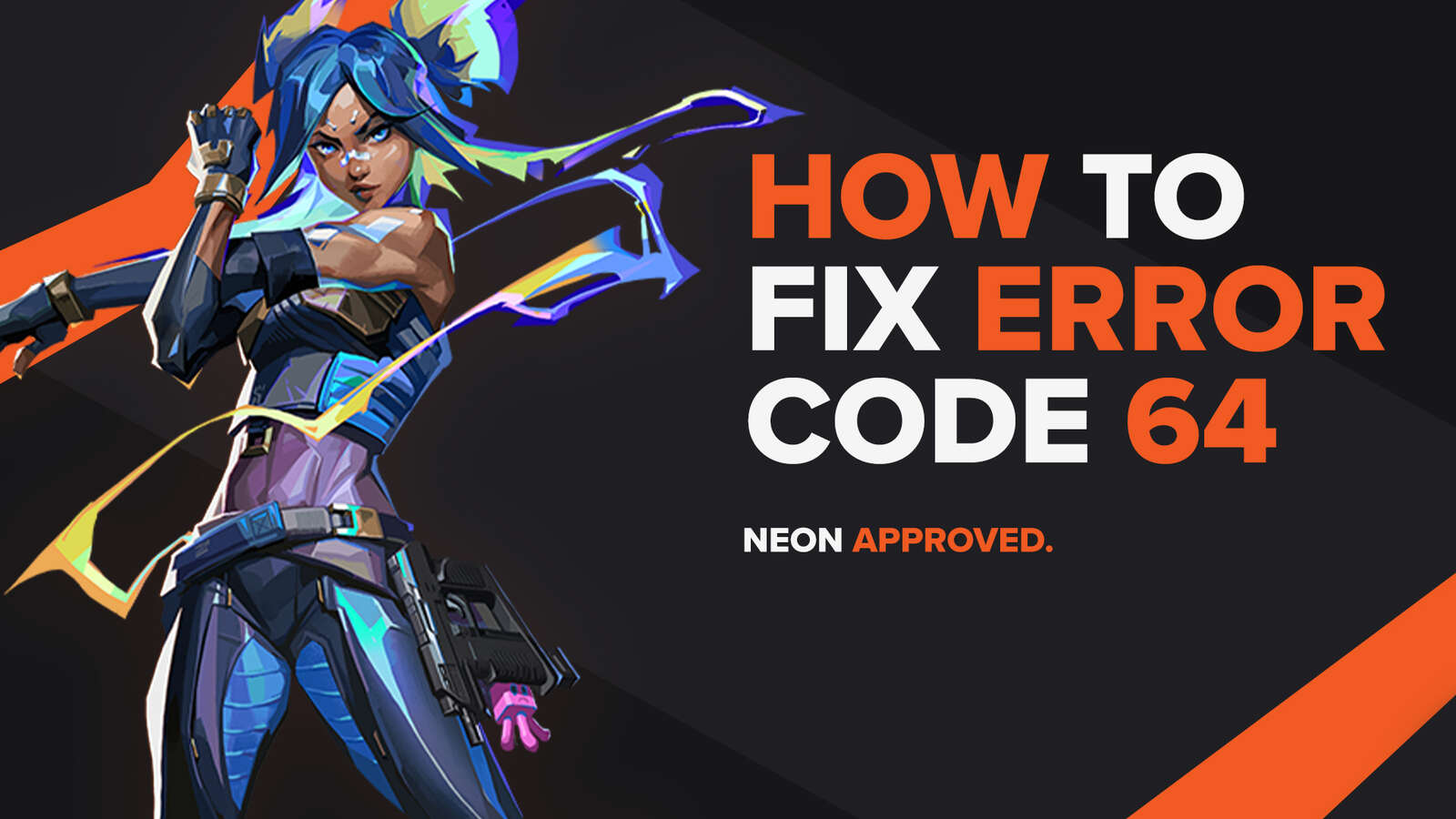
![How To Fix Valorant 1TB File Size Bug [Fast & Easy]](https://theglobalgaming.com/assets/images/_generated/thumbnails/407081/1TB-SIZE-FILE-FIX-VALORANT_03b5a9d7fb07984fa16e839d57c21b54.jpeg)

![Best Raze Lineups on Icebox [2024 Guide]](https://theglobalgaming.com/assets/images/_generated/thumbnails/58004/6248e15f44720bcdc407f796_best20raze20lineups20icebox20valorant_03b5a9d7fb07984fa16e839d57c21b54.jpeg)