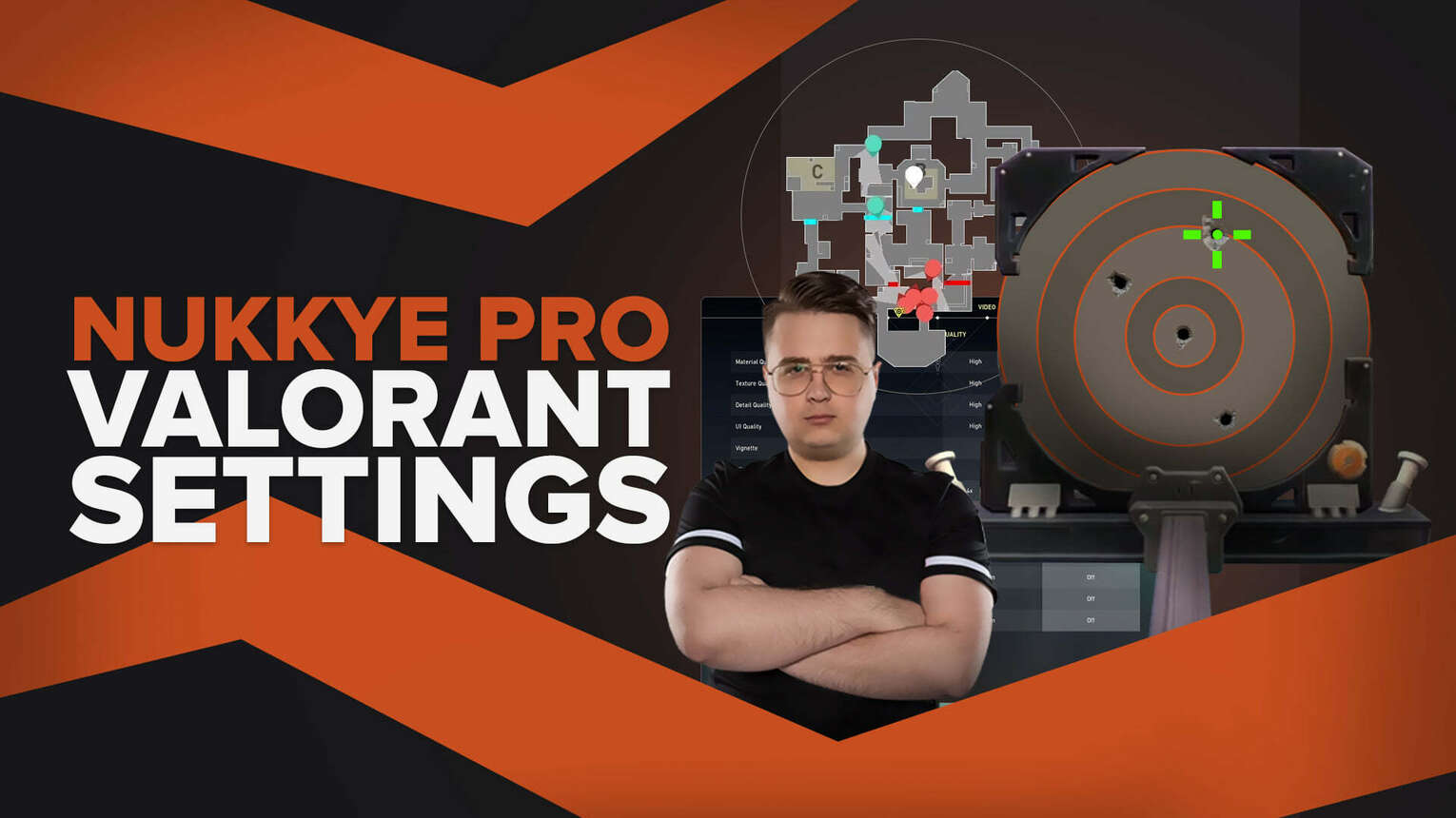
Getting yourself the correct settings in Valorant can sometimes be tough. But if you try to use your favorite Valorant pro’s settings, you might actually find your preferences down to the best Valorant crosshairs!
One Valorant pro who previously played CS: GO that uses some interesting Valorant settings is Nukkye. So if you want to know his settings, let’s check out Nukkye mouse, crosshair, map bindings, video settings Valorant!
Nukkye Mouse Settings
Nukkye uses a Logitech G Pro X Superlight mouse that goes for around $120. His Valorant mouse settings allude to Nukkye using higher mouse speeds connected to the DPI and mouse sensitivity. So if you want to copy them word for word, here are Nukkye’s Valorant mouse settings:
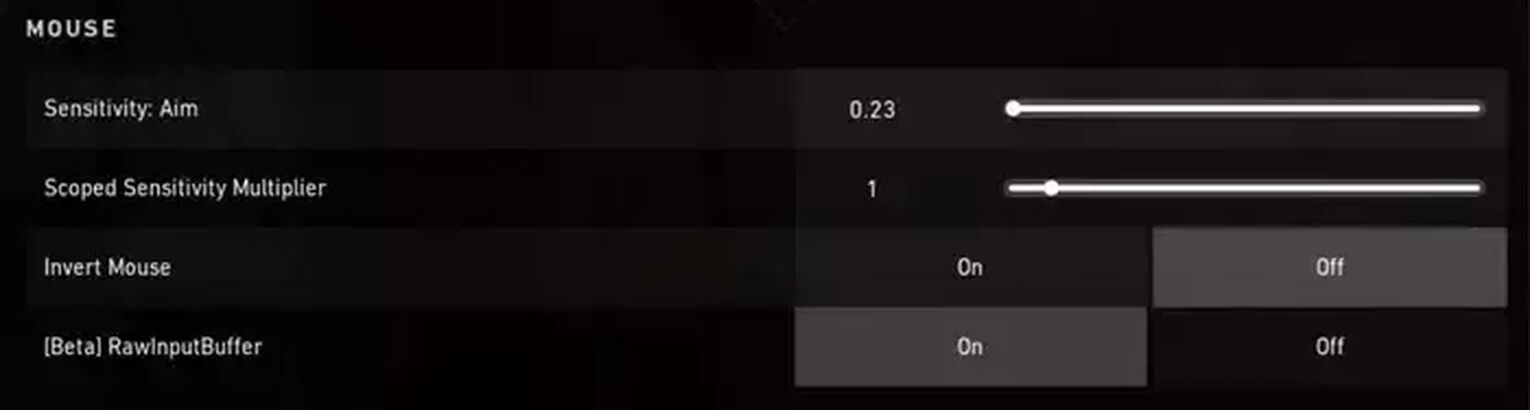
DPI | 1600 |
eDPI | 368 |
Sensitivity | 0.23 |
Scoped Sensitivity | 1 |
Raw Input Buffer | On |
Windows Sensitivity | 6 |
Although 0.23 may seem like low mouse sensitivity, the DPI of 1600 boosts it sky-high. So if you’re a wrist aimer, Nukkye’s mouse settings may suit you right. Though you could check out the best Valorant mouse settings too just to be sure!
Nukkye Crosshair Settings
When it comes to the Valorant settings for crosshairs, Nukkye doesn’t have anything complicated. He uses a simple white crosshair only with inner lines and some outlines. You can find Nukkye’s crosshair code below. You can check out how to import and export crosshairs here.
0;s;1;P;o;1;0l;3;0o;2;0a;1;0f;0;1b;0 |
Some players may want to mess a bit with the Valorant settings behind Nukkye’s crosshair by changing the outer lines, adding a center dot, or removing the inner lines overall. Maybe even change the crosshair color to the best one. So here are the complete Valorant settings for Nukkye’s crosshair:
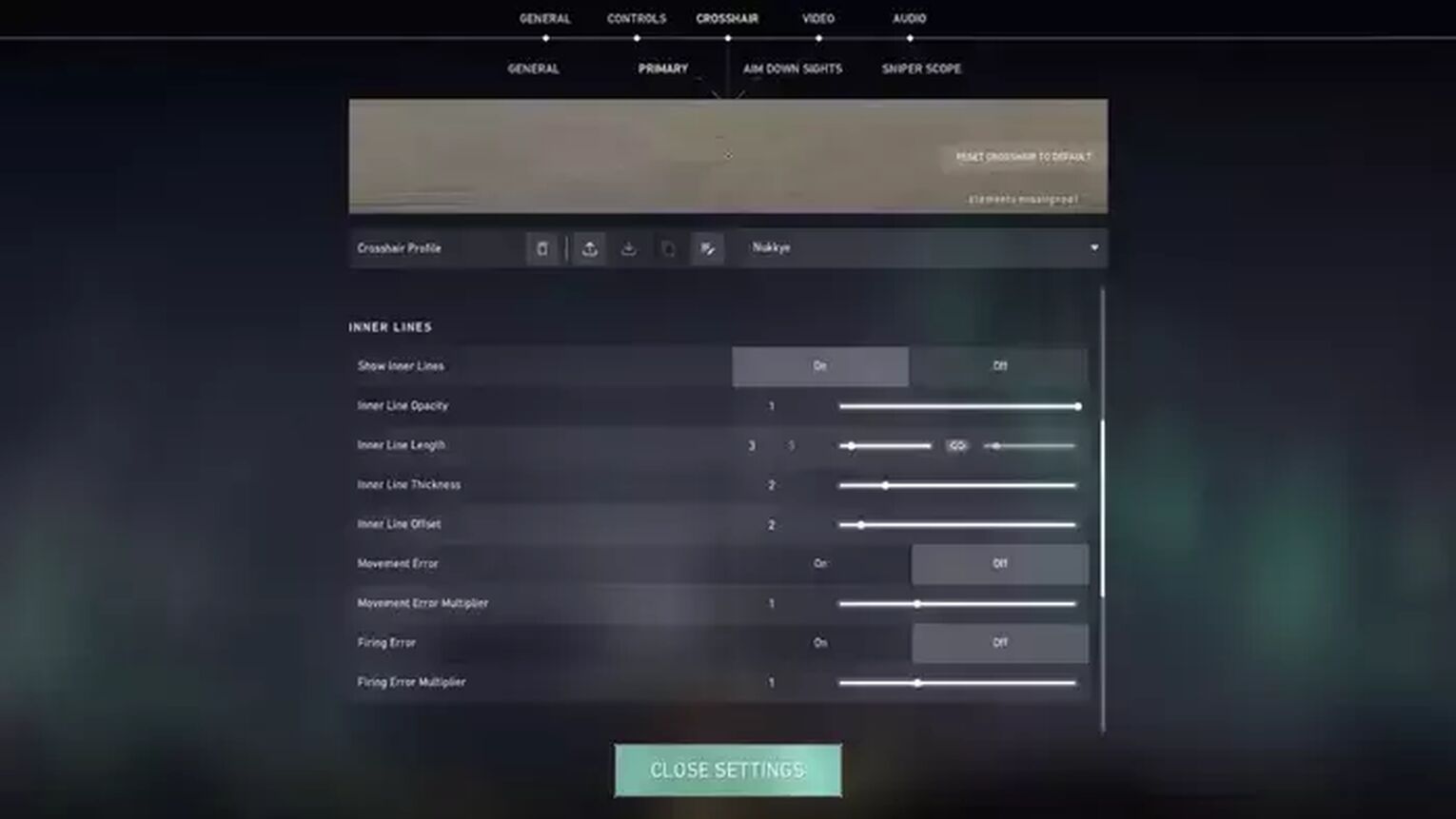
Color | White |
Outlines | ON |
Outline Opacity | 1 |
Outline Thickness | 1 |
Center Dot | OFF |
Show Inner Lines | ON |
Inner Line Opacity | 1 |
Inner Line Length | 3 |
Inner Line Thickness | 2 |
Inner Line Offset | 2 |
Movement Error | OFF |
Firing Error | OFF |
Show Outer Lines | OFF |
Movement Error | OFF |
Firing Error | OFF |
And that’s it for Nukkye’s crosshair. If you’re a fan of simple crosshairs, this one will do you wonders. Though if you want more visually appealing crosshairs, do check out the weirdest Valorant crosshairs!
Nukkye Keybind Settings
Next, we’ll see Nukkye’s key bindings. He uses a Logitech G Pro X keyboard that goes for the price of around $75. For the most part, Nukkye uses the standard Valorant key binds. But when it comes to his abilities, they become a bit weird. So here are Nukkye’s key bindings for Valorant:
Walk | Left Shift |
Crouch | Left Ctrl |
Jump | Space Bar / Mouse Wheel Down |
Use Object | F |
Equip Primary Weapon | 1 |
Equip Secondary Weapon | 2 |
Equip Melee Weapon | 3 |
Equip Spike | 4 |
Use / Equip Ability: 1 | Mouse Button 5 |
Use / Equip Ability: 2 | C |
Use / Equip Ability: 3 | Z |
Use / Equip Ability: Ultimate | 5 |
Nukkye equips his melee weapon, primary weapon, and secondary weapon normally on his keyboard. But for the first ability, he relies on his mouse. All the way down to the ultimate ability, Nukkye has changed the key binds. They may be a bit uncomfortable to use at first, but who knows, they’ll maybe assist you in winning with the Vandal or Phantom!
Nukkye Map Settings
For his minimap, Nukkye’s a fan of viewing the whole map. He’s a fan of callouts with the “Show Map Region Names” setting, and he uses a rather big minimap too. Here are the Valorant settings behind Nukkye’s map:

Rotate | Fixed |
Fixed Orientation | Based On Side |
Keep Player Centered | OFF |
Minimap Size | 0.9 |
Minimap Zoom | 1 |
Minimap Vision Cones | ON |
Show Map Region Names | Always |
Unlike most of the other Valorant pro settings, Nukkye doesn’t want to have his player centered on the map. But that’s up to preference, and you should test and find your map preferences too with the best Valorant map settings!
Nukkye Video Settings
Lastly, we’ll check out Nukkye’s video settings for Valorant. His liking can actually suit low-end PC players for Valorant, as he uses low texture quality, detail quality, material quality, no anti-aliasing, etc. But first, we’ll see Nukkye’s General Video settings for Valorant. He uses a resolution that almost anyone has, so there’s nothing to worry about.
Display | Fullscreen |
Resolution | 1920x1080 |
Aspect Ratio | 16:9 |
Aspect Ratio Method | Fill |
Frame Rate Limit | Unlocked |
Now come Nukkye’s Graphics Quality settings for Valorant. If you don’t have a good PC, then you should definitely increase your Valorant FPS. With that out of the way, Nukkye isn’t a fan of fancy graphics. From the detail quality and anti-aliasing to the material quality, texture quality, and even VSync, Nukkye actually prefers low settings. So here are Nukkye’s Graphics Quality Video settings for Valorant:
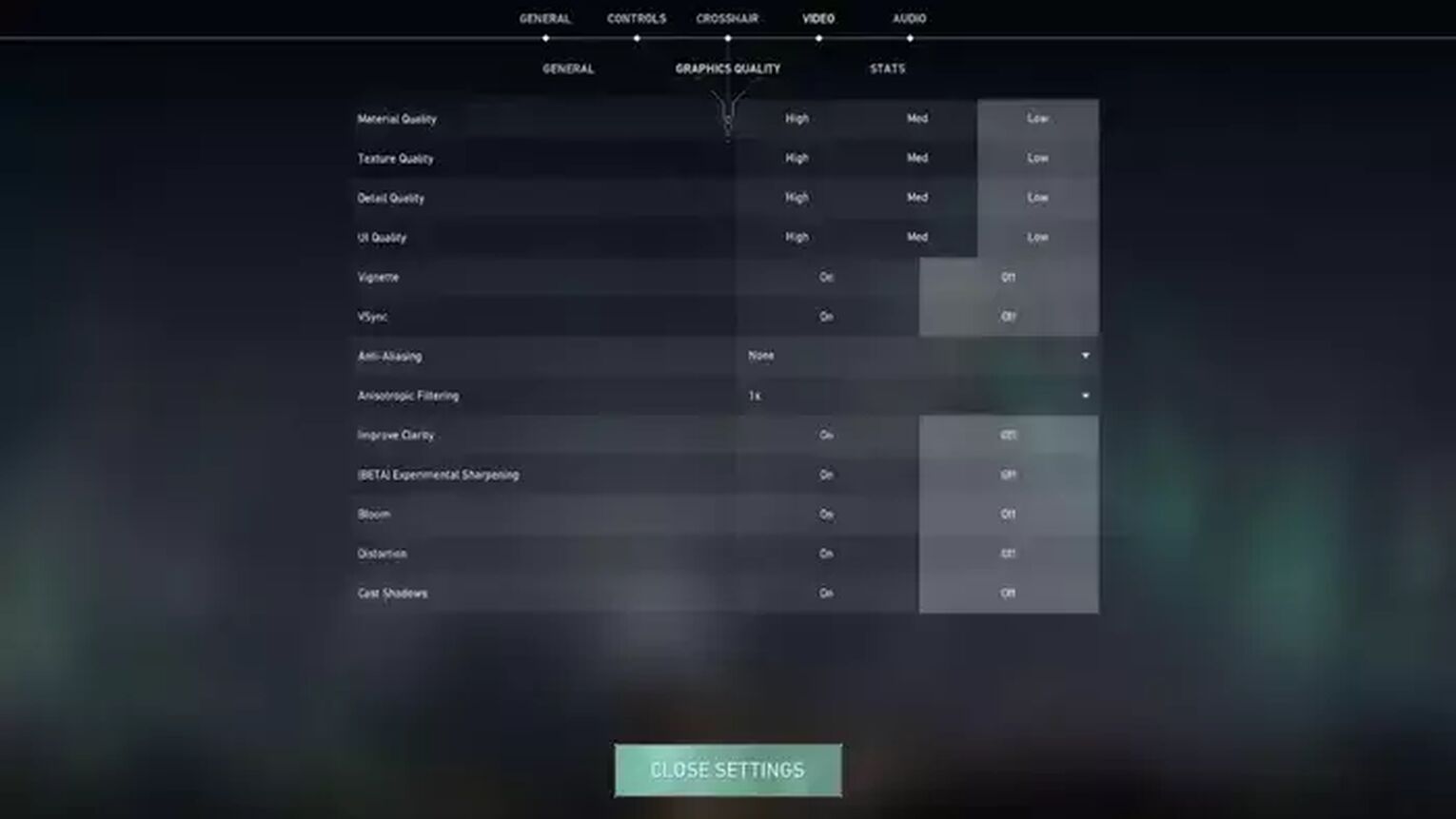
Multithreaded Rendering | ON |
Material Quality | Low |
Texture Quality | Low |
Detail Quality | Low |
UI Quality | Low |
Vignette | OFF |
VSync | OFF |
Anti-Aliasing | None |
Anisotropic Filtering | 1x |
Improve Clarity | OFF |
Experimental Sharpening | Unknown |
Bloom | OFF |
Distortion | OFF |
Cast Shadows | OFF |
And that’s everything you need to know about Nukkye’s Valorant settings. Do they suit you well, or do you not find comfort in any of Nukkye’s settings? If not, then definitely check out Mixwell’s settings!


.svg)



![How To Fix Valorant 1TB File Size Bug [Fast & Easy]](https://theglobalgaming.com/assets/images/_generated/thumbnails/407081/1TB-SIZE-FILE-FIX-VALORANT_03b5a9d7fb07984fa16e839d57c21b54.jpeg)

![Best Raze Lineups on Icebox [2024 Guide]](https://theglobalgaming.com/assets/images/_generated/thumbnails/58004/6248e15f44720bcdc407f796_best20raze20lineups20icebox20valorant_03b5a9d7fb07984fa16e839d57c21b54.jpeg)