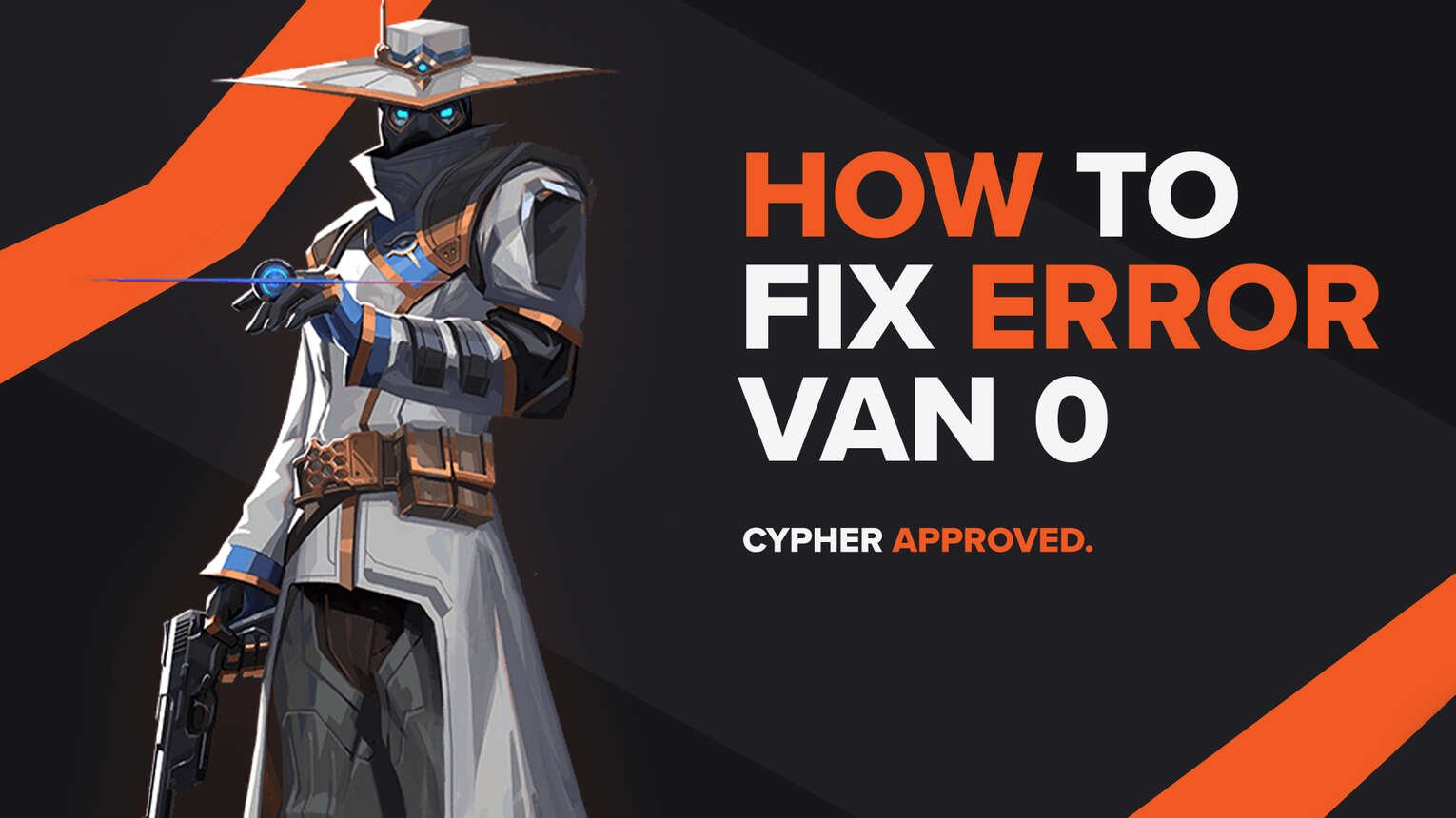
Each and every game has been met with the fate of containing bugs and errors within them. Although they are an annoyance to have, still they can be fixed. Riot Games’ Valorant isn’t any different, showing errors and bugs in error codes to each player.
One of these error codes is Valorant Error Code VAN 0. If you have encountered this error code, do not worry because here you will learn why you are getting it and how to fix Error Code VAN 0 Valorant.
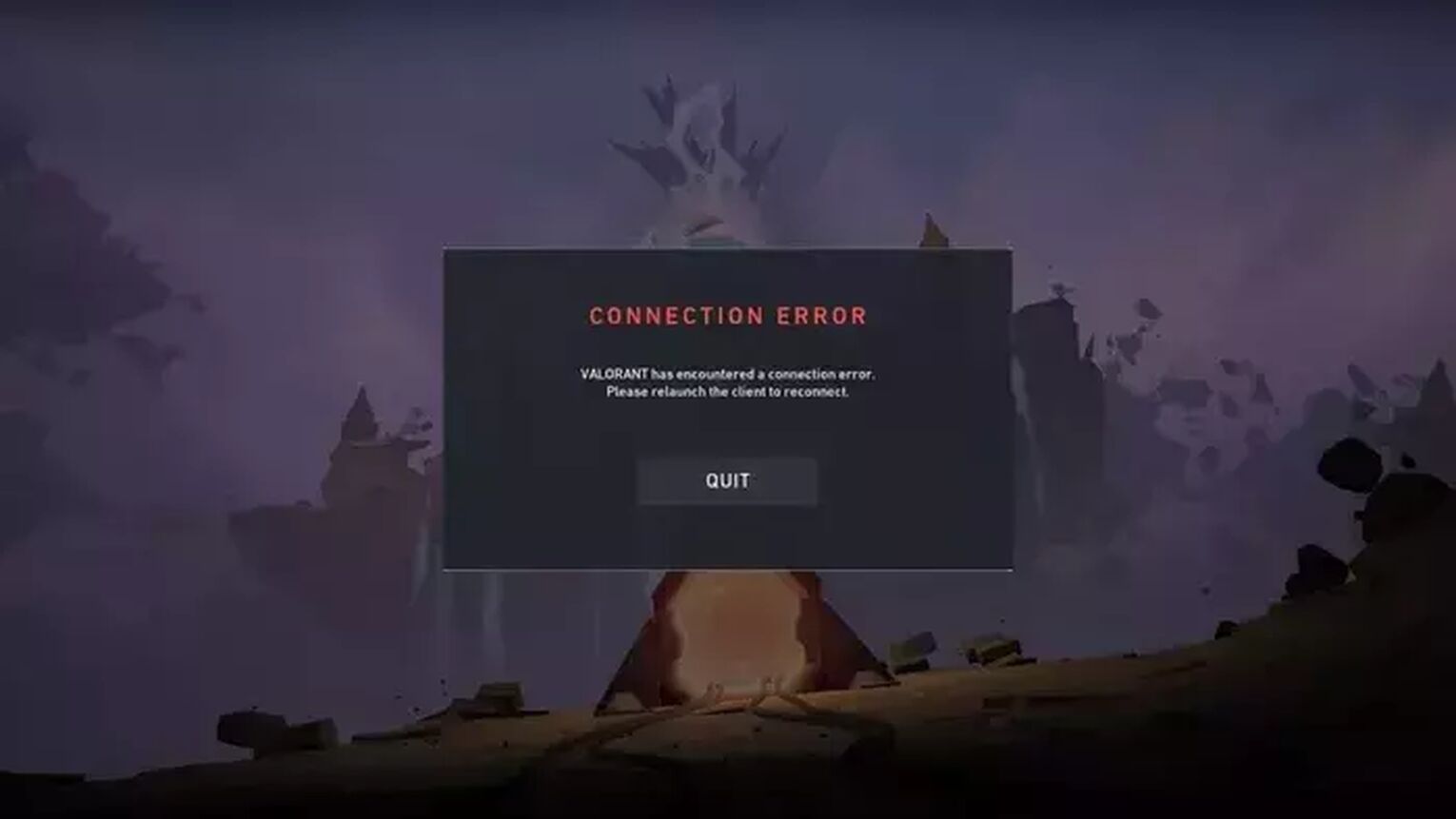
The Reason behind Valorant Error Code VAN 0
On the official Riot Games support site banner for error codes it is stated that Valorant Error Code VAN 0 happens due to Valorant encountering a connection error. So this is a connectivity issue that depending on the situation can either need a simple fix or a thorough fix.
One reason behind Valorant Error Code VAN 0 might just be a bad start for the Riot Client. The game client is the starting point of the game, meaning it is too much vulnerable. So no wonder it can cause lots of error codes to appear, including Valorant Error Code VAN 0.
Another reason might be due to connectivity problems with the Riot Vanguard. This anti-cheat system is connected to the deepest part of your Operating System, and if it does not have proper access, it cannot function properly which results in a Valorant Error Code VAN 0.
Knowing why you are getting the error code is key, because next up you will learn possible solutions which can help you resolve the issue in the game!
How to FIx Valorant Error Code VAN 0
Restart the Riot Client
The first simple solution you can try to fix Error Code 0 VAN is to restart the Riot Client. Even Riot Games recommends you try this solution first.
To fully restart the Riot Client, open up Task Manager by pressing Ctrl+Shift+Esc. Then select the Processes tab above and find the Riot Client. Once you locate it, click it and select End task to close off the Riot Client Process. While you are here, what you can try is restarting other related processes to the Valorant game which increases the chances of fixing Valorant Error Code VAN 0.
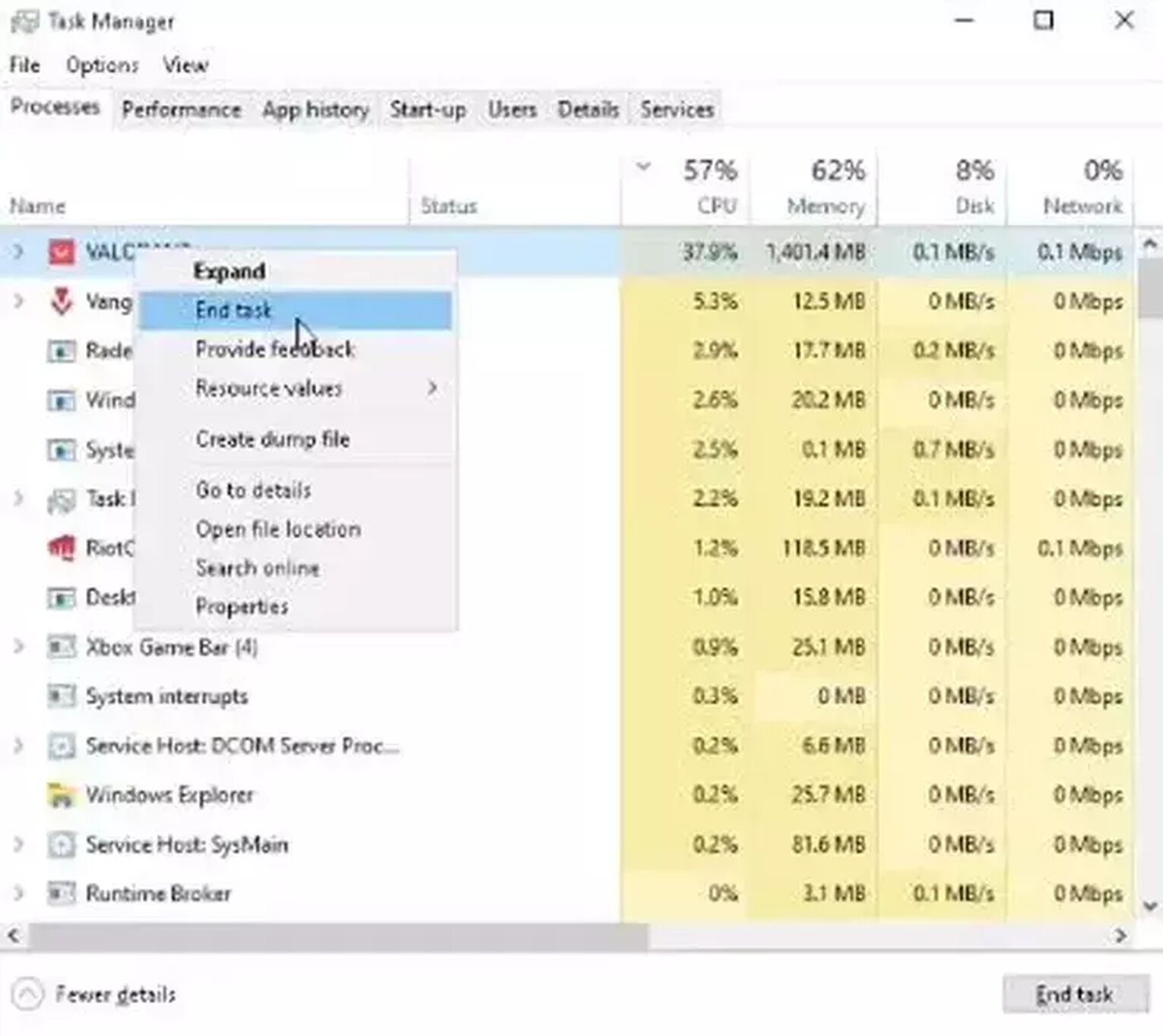
You can also do a fresh restart of your PC to make a clean opening of Vanguard, the Riot Client, and the Valorant game overall.
After you’ve done this, open up the game again and you should be good to go. But if restarting the Riot Client did not fix Error Code VAN 0, then the problem is more serious and you’ll have to take more precautions as a Valorant player.
Make Exceptions for Vanguard
Vanguard is one sneaky anti-cheat system that can cause tons of issues for the game. If it doesn’t have the required access to your PC, you can be hit with a connection error like Error Code VAN 0. What you can do in this situation is make exceptions in Windows Firewall and Windows Virus and Threat Protection.
Make Exceptions in Windows Firewall
- Click the Windows key, select Settings (gear icon), and click the Update & Security option
- Select the Windows Security section located on the left and click on Firewall and Network Protection
- Click the Allow an app through the Firewall option
- Click on the Change settings option above and select Allow another app
- Find the Riot Vanguard folder, it’s most probably located in Program Files on the C partition (“C:\Program Files\Riot Vanguard”), then select the “vgc” application, select Open and click on Add
- On the Allowed apps window, locate the “Vanguard user-mode service” and make sure that both the Private and Public boxes are ticked
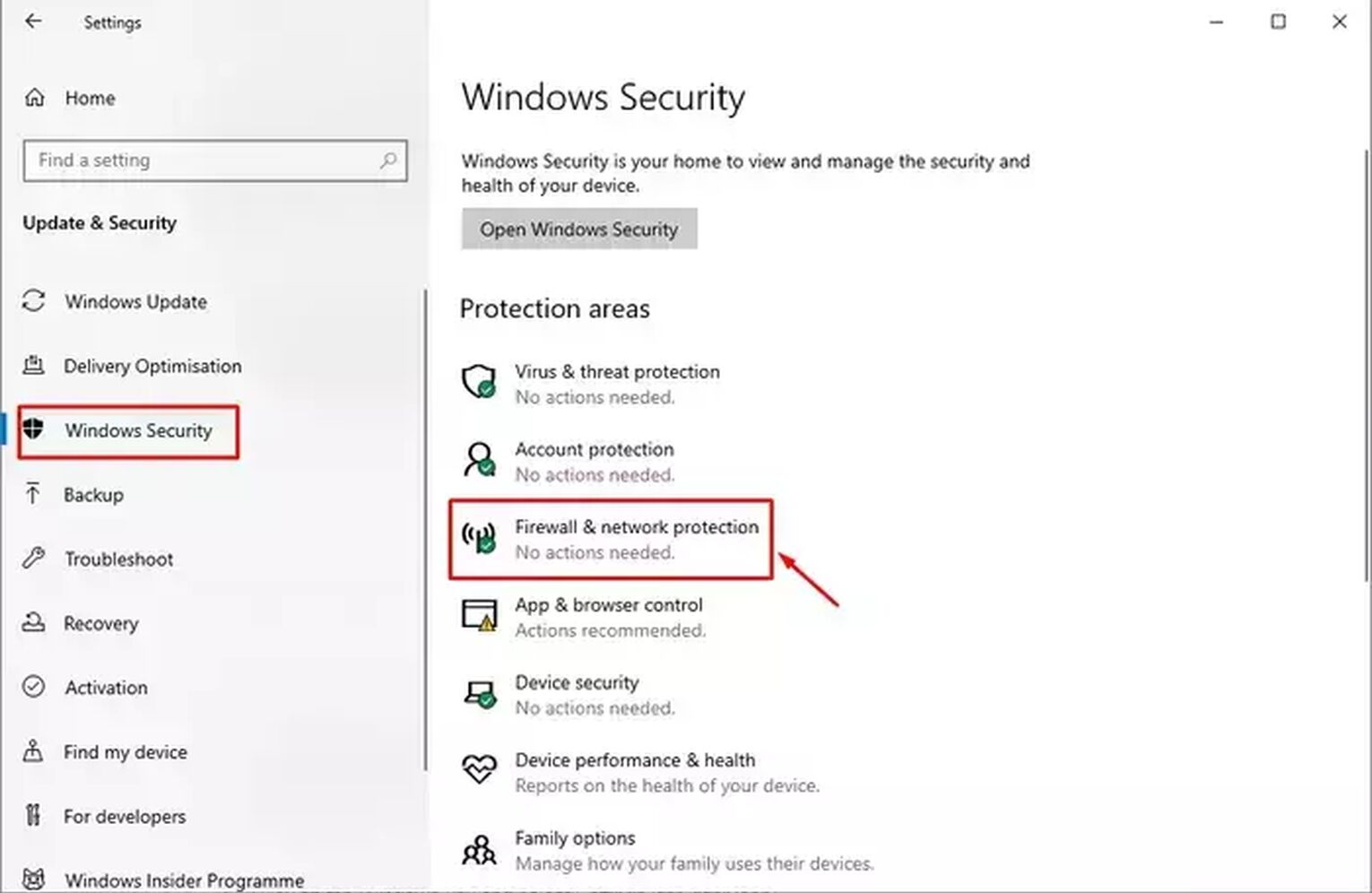
Make Exceptions in Windows Virus and Threat Protection
- Click the Windows key, select Settings (gear icon), and click the Update & Security option
- Select the Windows Security section located on the left and click on Virus and Threat Protection
- Select the Manage settings option and below you should find the Add or remove exclusions option, select it
- Click on Add an exclusion - Folder and find the Riot Vanguard folder (“C:\Program Files\Riot Vanguard”)
- Once you find it, select it and click on Select Folder
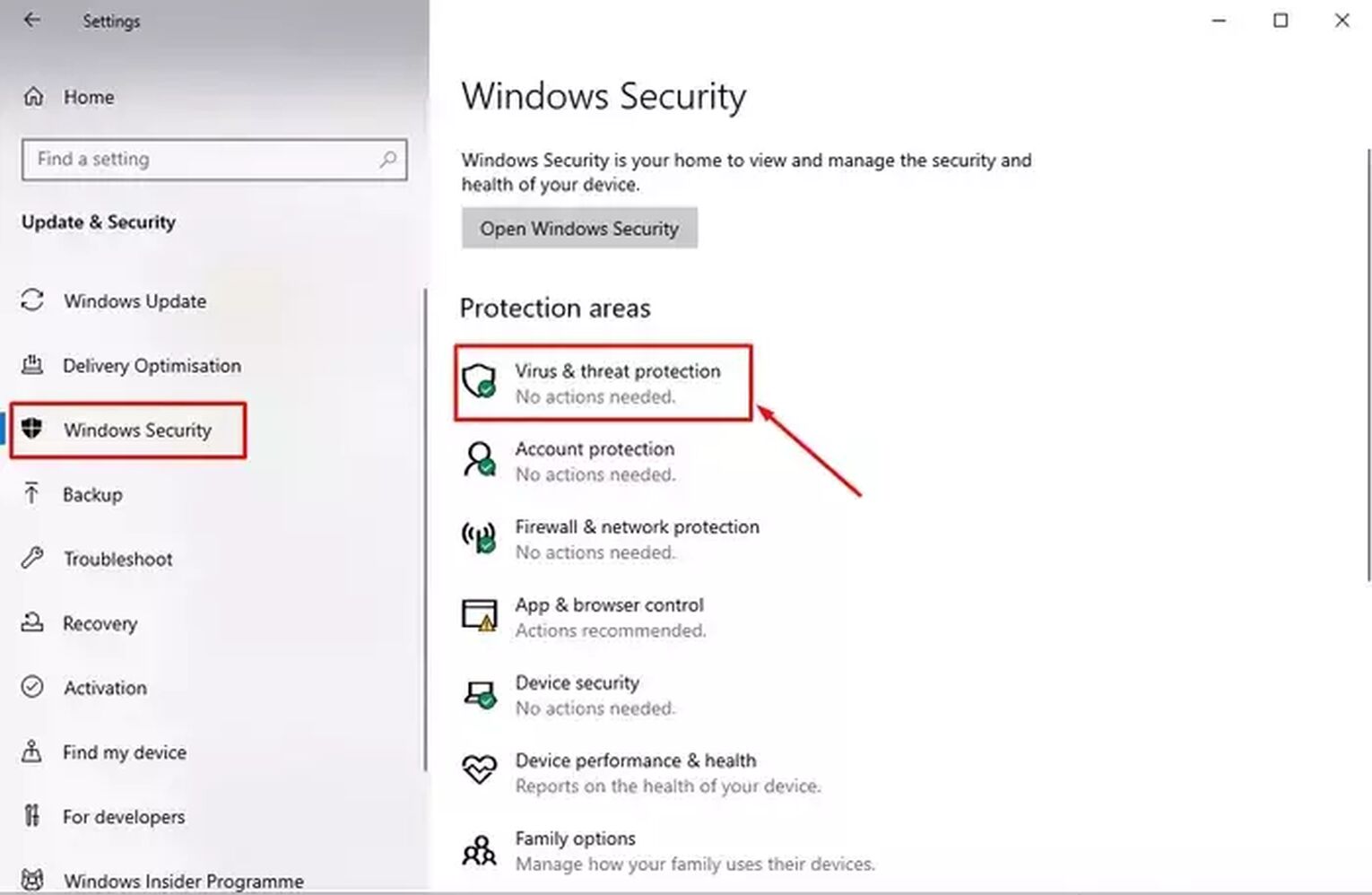
After you’ve set the exceptions, restart your PC so as to properly allow your Firewall and Virus & threat protection to process the Vanguard. If you are still getting the Valorant Error Code VAN 0 though, then the last solution you can try is to
Reinstall Riot Vanguard
Sometimes exceptions just won’t do it. If the Riot Vanguard had a faulty installation from the beginning or after a new update, it may cause problems over time, and at last, it hits you with a connection error in the game. That is why you should do a clean reinstallation of Vanguard. Here’s how you can do it step-by-step:
- Close off the Riot Client, Vanguard, or any Valorant related processes in the background from the Task Manager (Ctrl+Shift+Esc). You can also open the System Tray (arrow pointing upwards below on Windows Taskbar), and if you notice Vanguard or the game client, right-click them and close them off
- In the Search Bar below, search for Command Prompt, right-click it and run it as an Administrator
- Type in the following commands one by one:
- “sc delete vgc”, press Enter and
- “sc delete vgk”, press Enter
- Restart your PC
- When your PC boots up again, go to the Search Bar below, search for This PC and open it up
- Locate the Riot Vanguard folder, which is usually in the Program Files folder on the C partition (“C:\Program Files\Riot Vanguard”)
- Once you locate it, right-click it and click on Delete
- Open up the Riot Client, this should start to reinstall Vanguard automatically
- When the reinstallation is finished, restart your PC
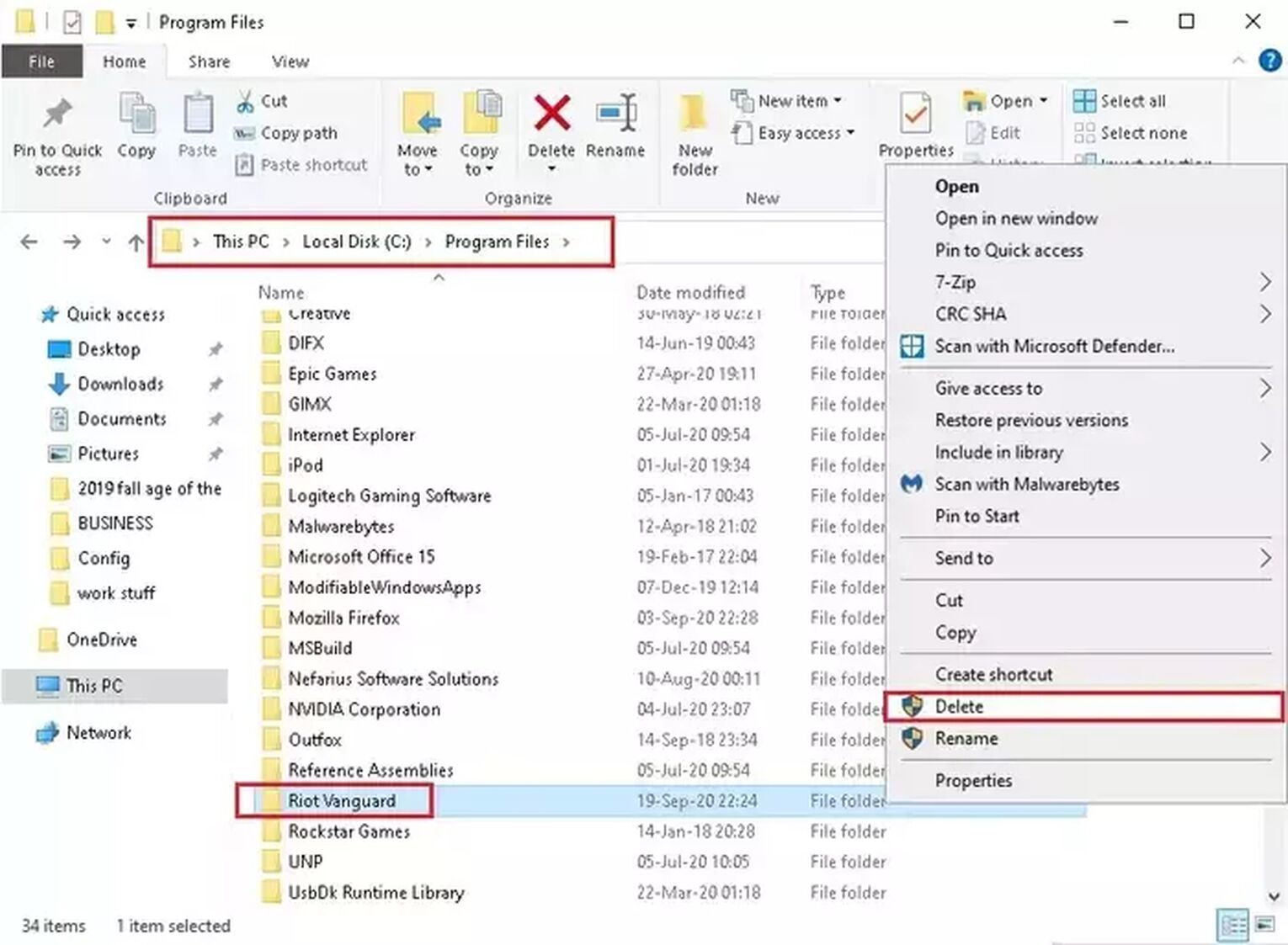
If none of the solutions above helped you fix Valorant Error Code VAN 0, then you should
Contact Riot Support
The Riot Support team’s purpose is to help the Valorant players with error codes. If your Error Code VAN 0 still persists, you can submit a ticket to the support team here.
Low-end Windows PCs are susceptible to error codes. Some problems require a secure boot going into the Windows UEFI, especially after a Windows Update when the Vanguard can cause tons of problems because of its connection with the Operating System. And let’s not mention Riot Games’ side which can cause error codes about the Valorant servers or the Riot ID too.
That is why you as a player should stay up to date with solutions for Valorant error codes like the VAN 1067 error and visit the Valorant Error Code Hub. Even if you have encountered Error Code VAN 1, you can check it out here.


.svg)


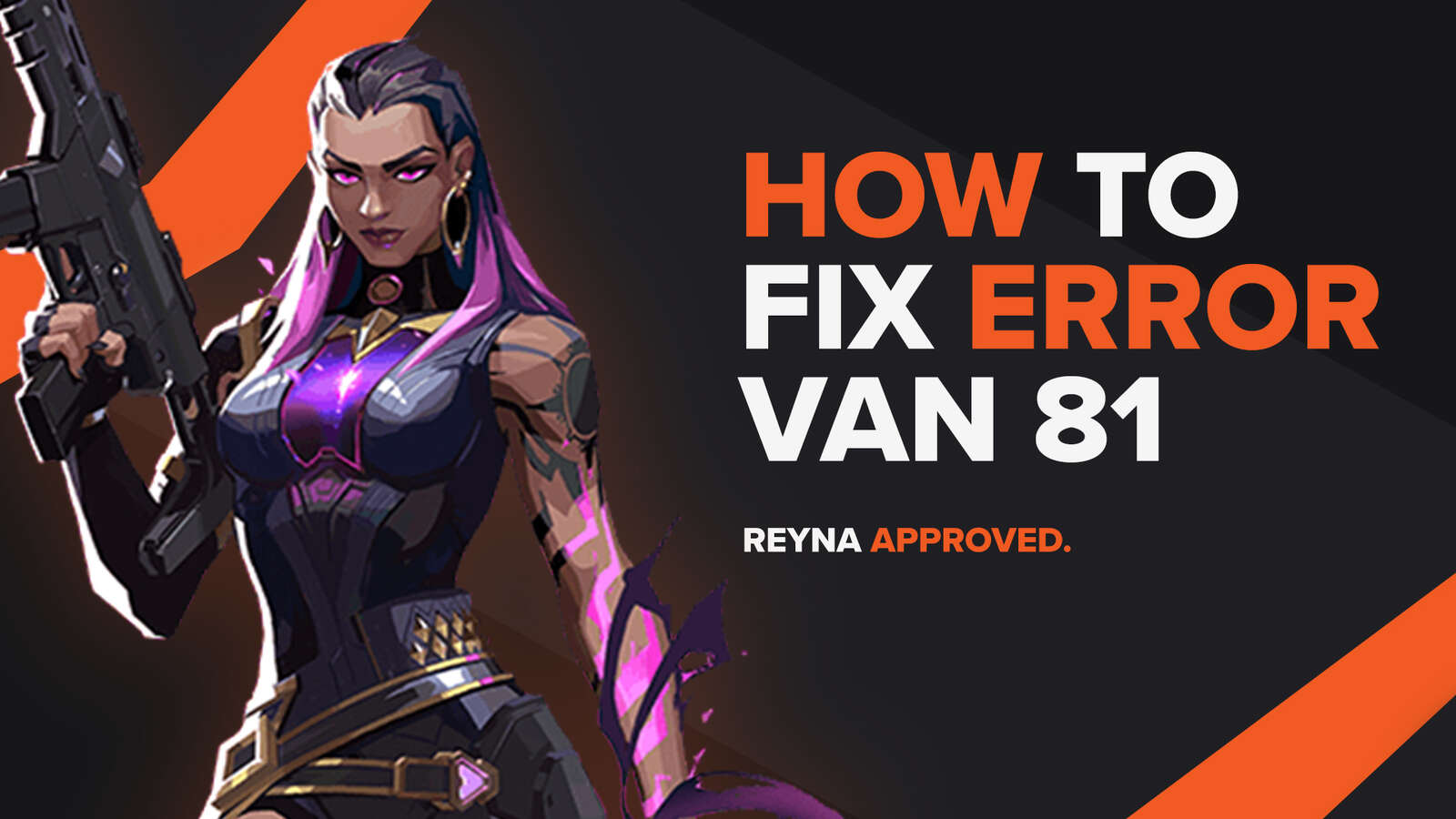
![How To Fix Valorant 1TB File Size Bug [Fast & Easy]](https://theglobalgaming.com/assets/images/_generated/thumbnails/407081/1TB-SIZE-FILE-FIX-VALORANT_03b5a9d7fb07984fa16e839d57c21b54.jpeg)

![Best Raze Lineups on Icebox [2024 Guide]](https://theglobalgaming.com/assets/images/_generated/thumbnails/58004/6248e15f44720bcdc407f796_best20raze20lineups20icebox20valorant_03b5a9d7fb07984fa16e839d57c21b54.jpeg)