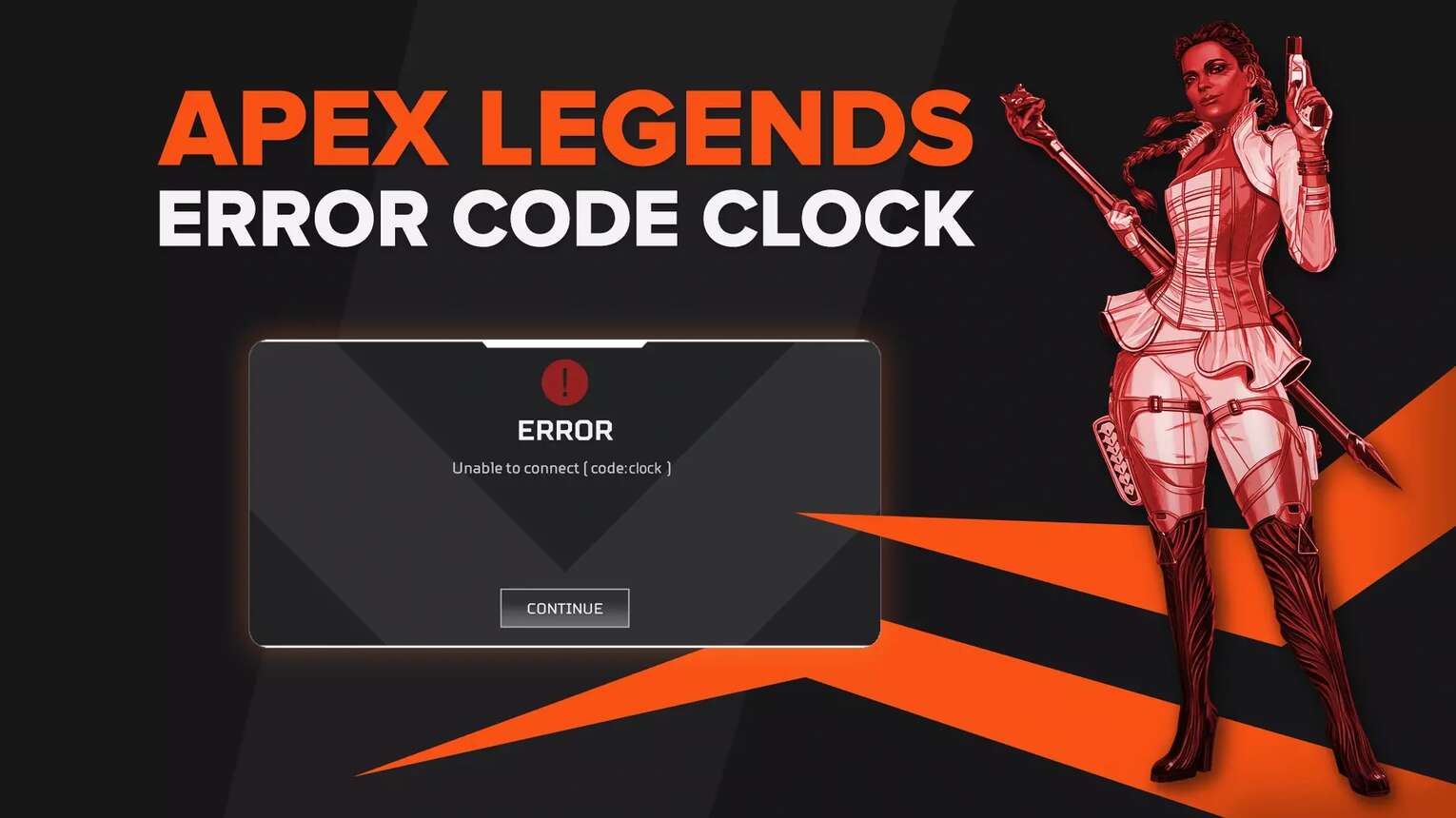
Change Servers
Changing servers is just about the most efficient way to resolve Code Clock.
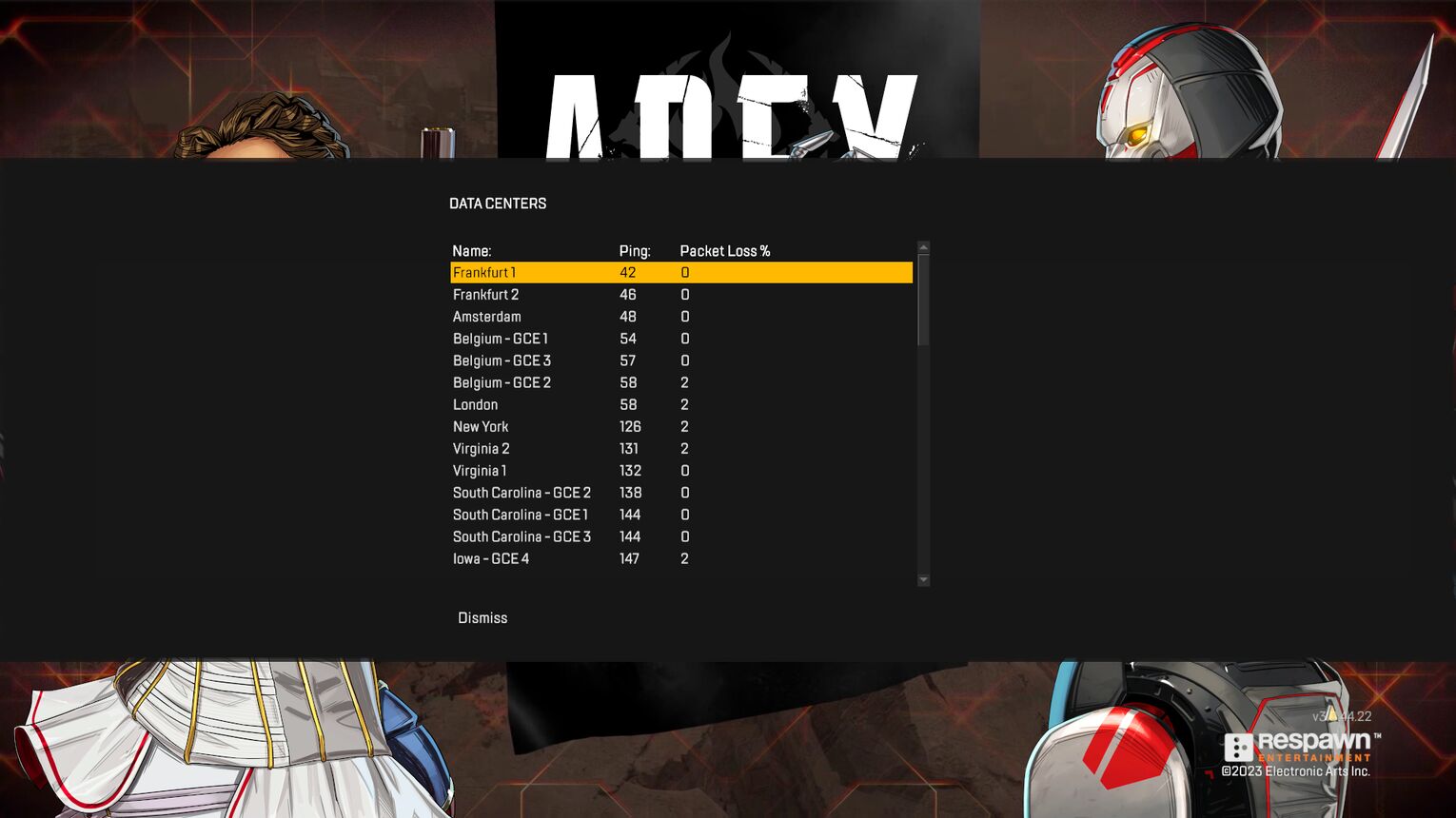
Apex servers are notorious for being full of bugs and clunky. Thankfully, there are many Apex servers, all over the world, that you can change to. In all instances, if you're having issues connecting to servers in Apex Legends, either change to another server or simply wait it out.
Restart Your Router
Maybe the problem is your internet connection? Who knows. The best way to find out is to restart your router.
This should fix your Code Clock issues, or any related issues preventing you from loading into a match. Additionally, check your network connection. If you have multiple connections, you might experience Error Code 408 down the line. Simply select your primary network connection and you should be fine going forward.
Verify The Game Files
When in doubt, verify it out... That definitely sounded funnier in my head.
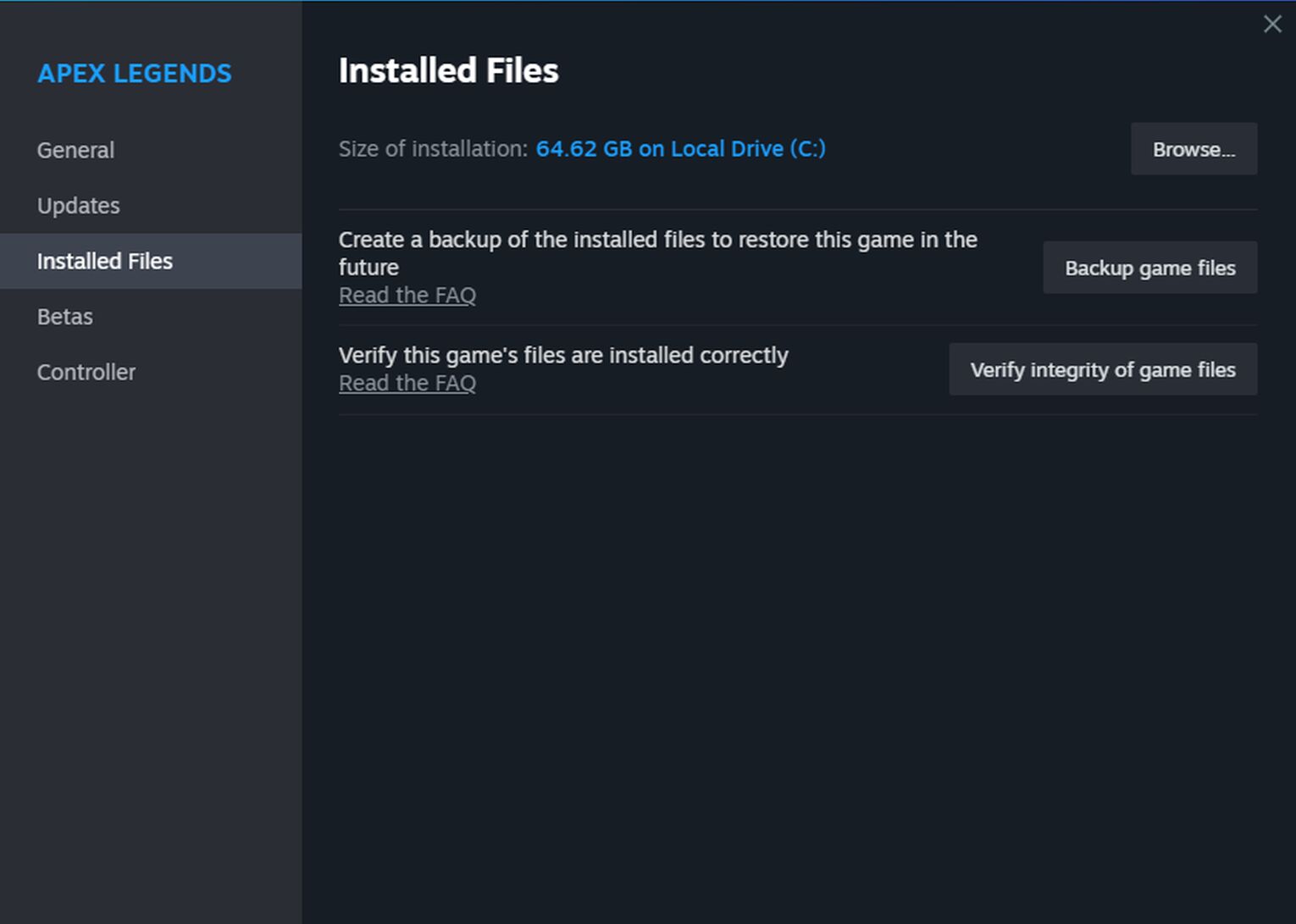
Verifying the integrity of your game files is just about the most universal solution there is when it comes to fixing error codes in Apex Legends. Here's how to do it.
- Locate Apex Legends in your Steam library or the EA app.
- Right click and select Properties.
- Go to Installed Files and click on the Verify Integrity of Game Files button .
After you've done that, let the game do its thing for a while. In the meantime, drink some water or something. Once it's done, simply launch Apex Legends and your Code Clock error should be resolved. Easy!
Flush Your Cache
If your cache is full of useless clutter, then a DNS flush is in order.
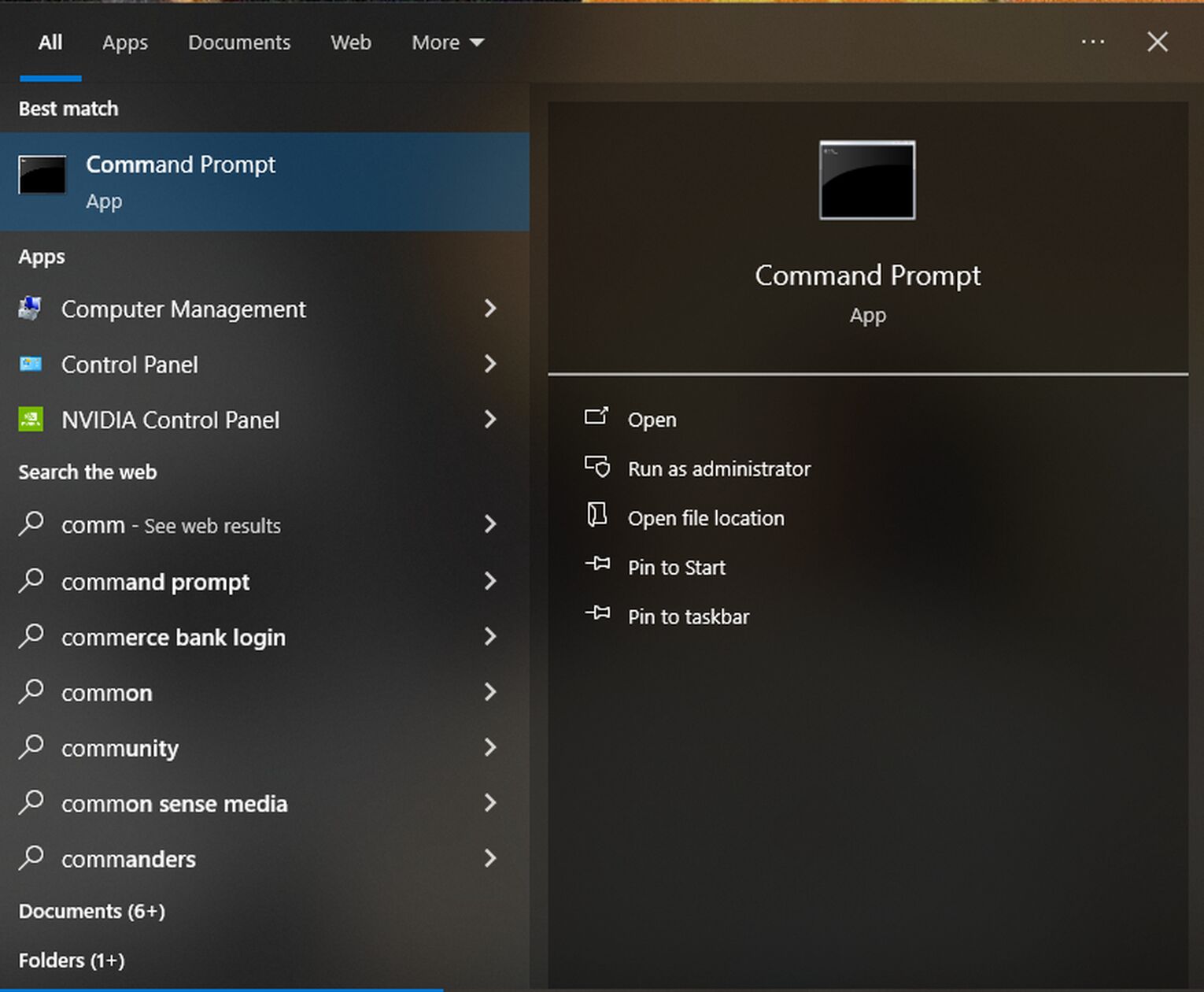
DNS servers are the internet's phonebook. They process the information required to set up a connection between two entities. Your PC acts as a sort of "mini-DNS server." This is fine and dandy, but, over time, it tends to get cluttered with useless files that may cause issues down the line. To resolve those issues, a flush is advised from time to time. Here's how you do that:
- Open the Command Prompt by typing in cmd in your Search Bar.
- Once you've done that, simply type in the following commands.
- ipconfig /flushdns
Let your PC do its thing. Once it's done, it should fix Apex Legends for you and any loading screen issues you might be experiencing as a result of Code Clock. Error codes begone!


.svg)


![How to Fix Apex Legends Not Loading Into Match [Solved]](https://theglobalgaming.com/assets/images/_generated/thumbnails/2934259/not-loading-into-match-fix-apex-legends_03b5a9d7fb07984fa16e839d57c21b54.jpeg)
![What is The Best Mouse Sens in Apex Legends [Analysis]](https://theglobalgaming.com/assets/images/_generated/thumbnails/3996305/best-mouse-sens-apex-legends_03b5a9d7fb07984fa16e839d57c21b54.jpeg)
![Best Apex Controller Binds [From a Predator Player]](https://theglobalgaming.com/assets/images/_generated/thumbnails/3996307/best-apex-controller-binds-apex-legends_03b5a9d7fb07984fa16e839d57c21b54.jpeg)
![The Best ALC Settings Apex Legends [Picked by Pros]](https://theglobalgaming.com/assets/images/_generated/thumbnails/3919496/best-alc-settings-apex-apex-legends_03b5a9d7fb07984fa16e839d57c21b54.jpeg)