![How to Fix Apex Legends Not Loading Into Match [Solved]](https://theglobalgaming.com/assets/images/_generated/thumbnails/2934259/not-loading-into-match-fix-apex-legends_94948129f3d674eb46f0eebb5e6b8018.jpeg)
Restart the Game
This is the easiest and most straightforward way of fixing most if not all the error codes in Apex Legends. If you are experiencing the infinite Apex Legends loading screen issue, do the following steps:
- Tab out of the game and close Apex Legends via the Task Manager.
- After that, locate Apex Legends in your Steam or Origin library and launch Apex Legends again.
Congratulations, that should have solved your infinite loading screen error. If it hasn't do the following.
Switch Servers
Apex Legend's servers frequently undergo maintenance. If you're unable to connect to a match, it may be because of a server issue.
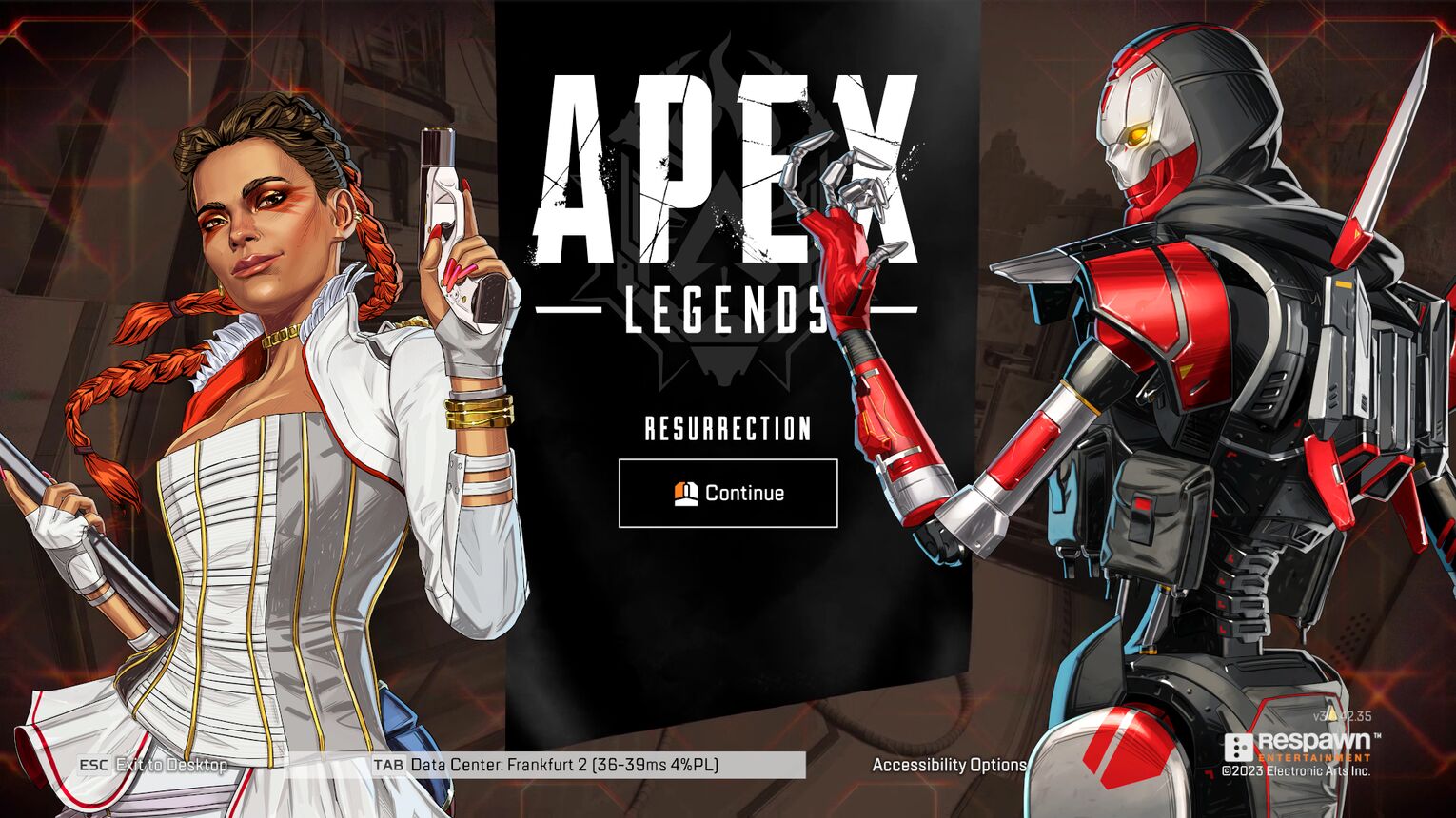
Don't worry, this can easily be fixed. If you're in the main lobby, simply log out of the game and locate the Data Centers tab in the main menu.
From there, simply change to a server that's relatively close to you. If that doesn't resolve your issue, then you should probably check on Apex Legend's server status. As a rule of thumb, whenever you're experiencing server issues, check on the server status.
Oftentimes, issues like Apex Legends not connecting to a server, or the current issue of not being able to load into a match are a result of server issues. In those cases, there's not really much that you can do.
Update Your Game
If you have a version of Apex Legends that is not up to date, the game will automatically prevent you from connecting to a match.
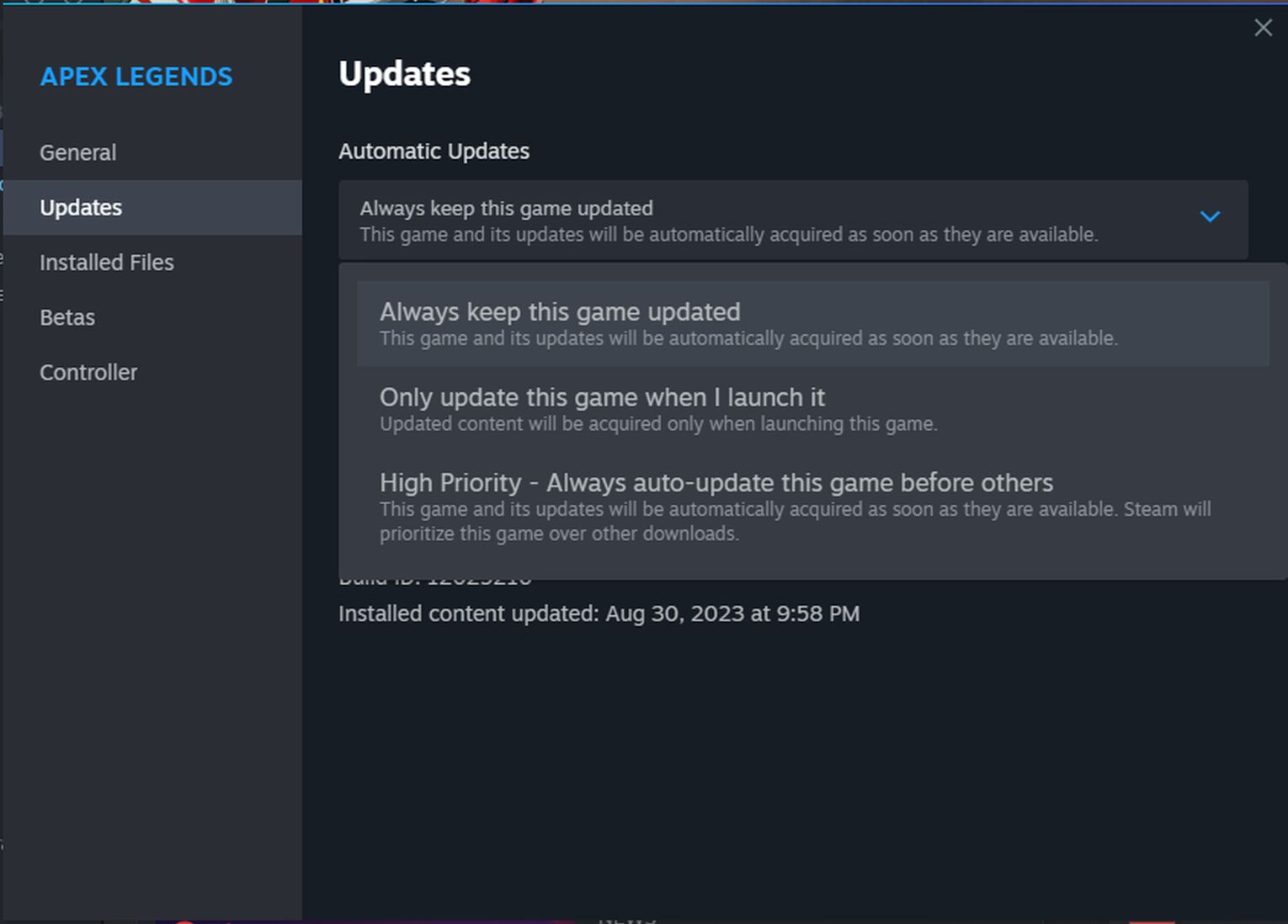
This really shouldn't be a problem, as the game should automatically update whenever a new update rolls out. That being said, it isn't unheard of an update rolling out in the middle of a match. It's happened to me once or twice before, so I'd know.
In those cases, it's simply a matter of going into your Steam, Origin, or EA App library. Locating Apex Legends. Right-clicking on properties, and locating the Update Setting tab above the local files. From there, either update your game to the latest version or set it to automatically update whenever a new version comes out. Let the launcher do the rest. After that's done, simply launch Apex Legends and everything should be fixed.
Flush Your DNS Cache
While browsing the internet, your PC tends to get cluttered with a lot of useless files. Why keep them if they serve no purpose whatsoever?
Keep in mind though. You should only flush your DNS after every other step has failed. Yes, flushing your DNS is good for fixing Apex Legends if it keeps crashing, or if it's unable to connect to match. However, by flushing your network, you also flush all the useful information that you've acquired from browsing the internet.
To flush your DNS, simply:
- Write cmd into your search bar
- Right-click and run as Administrator. It is imperative that you run it as an Administrator.
- Once the command console is up, type in the following commands and hit Enter after each one:
- ipconfig /flushdns
- ipconfig /registerdns
- ipconfig /release
- ipconfig /renew
- netsh winsock reset
After you've followed through with all of these commands, simply restart your PC. Once it's back on, you can play Apex Legends to your heart's content.
Verify the Integrity of the Game Files
The oldest trick in the book. Verifying the game's files... classic! By verifying the integrity of the game's files, any corrupted files are fixed. Begone corrupted files, begon!
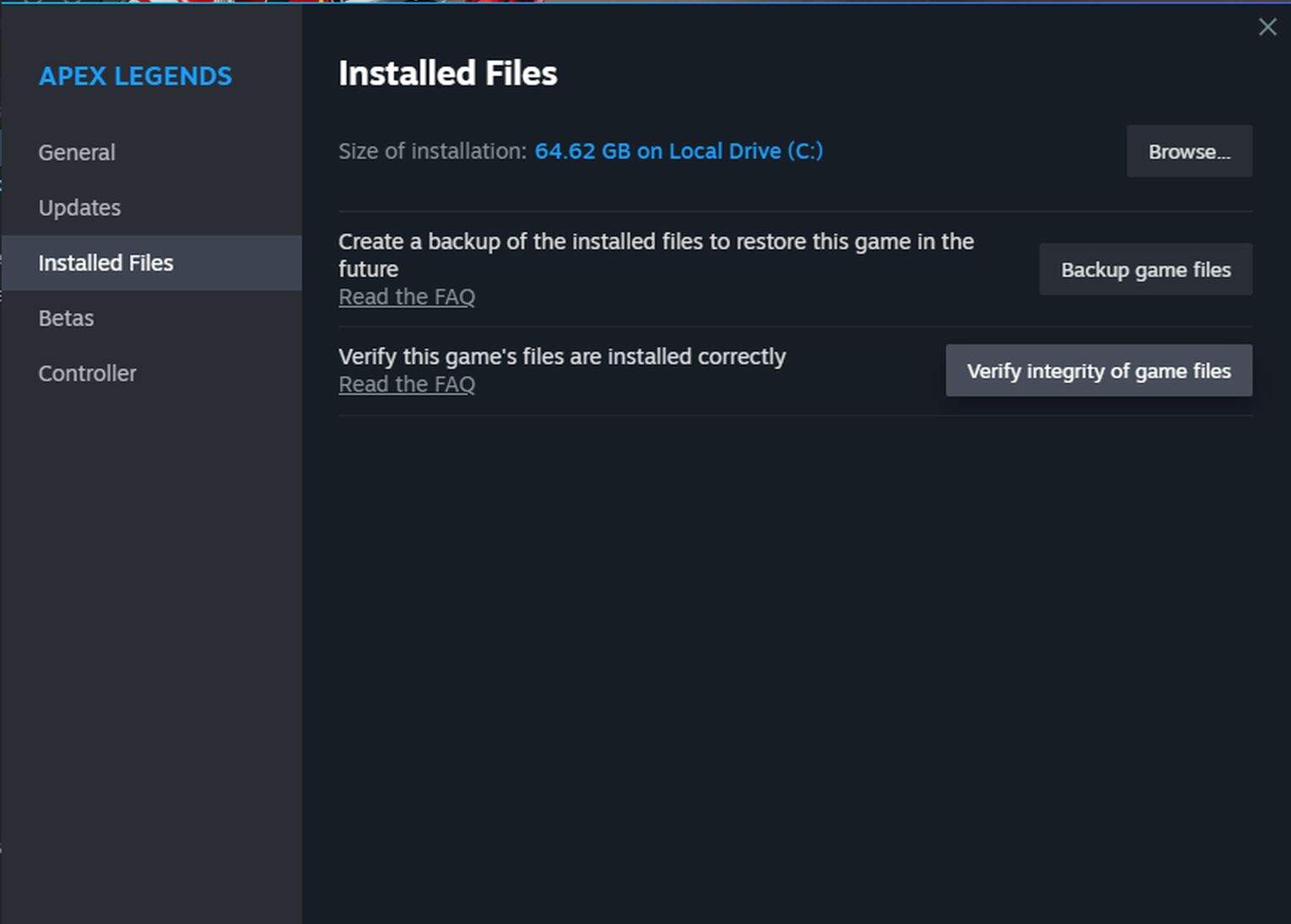
Funnily enough, even Respawn Entertainment agrees that this is one of the best methods of fixing any disconnect or matchmaking issues that you may be experiencing. After all, they're the game developers. They should know a few things.
Verifying the game's files is a lot better than re downloading, and re installing the game from scratch. Games take up a lot of space nowadays. Many players would prefer that not to be the case, but alas.
Additionally, many players have reported in the past that verifying the game files has solved their Apex Legends stuttering issues as well. Two birds with one stone, am I right?


.svg)


![10 Best R 301 Skins in Apex Legends [Ranked]](https://theglobalgaming.com/assets/images/_generated/thumbnails/2885994/Best-R-301-Skins-Apex-Legends-1_03b5a9d7fb07984fa16e839d57c21b54.jpeg)
![What is The Best Mouse Sens in Apex Legends [Analysis]](https://theglobalgaming.com/assets/images/_generated/thumbnails/3996305/best-mouse-sens-apex-legends_03b5a9d7fb07984fa16e839d57c21b54.jpeg)
![Best Apex Controller Binds [From a Predator Player]](https://theglobalgaming.com/assets/images/_generated/thumbnails/3996307/best-apex-controller-binds-apex-legends_03b5a9d7fb07984fa16e839d57c21b54.jpeg)
![The Best ALC Settings Apex Legends [Picked by Pros]](https://theglobalgaming.com/assets/images/_generated/thumbnails/3919496/best-alc-settings-apex-apex-legends_03b5a9d7fb07984fa16e839d57c21b54.jpeg)