![[Solved] How To Fix Stuttering In Apex Legends Quickly](https://theglobalgaming.com/assets/images/_generated/thumbnails/813186/apex-legends-how-to-fix-stuttering-gaming_94948129f3d674eb46f0eebb5e6b8018.jpeg)
Many players who own Apex Legends, may experience stuttering every once in a while. However, Apex Legends stuttering is an issue that can be resolved with the help of a few simple tweaks. So without further adieu, let's help you get this issue sorted.
What Causes Apex Legends To Stutter?
Stuttering in Apex Legends is a problem where the game may lag or get stuck during runtime. This leads to delays and a lack of responsiveness in the gameplay which can be quite frustrating for players looking to have a fun time. Apex Legends stuttering can be caused by various reasons, such as outdated graphics drivers, high graphics settings, corrupted game files, and even a fragmented storage device.
A game such as Apex Legends is known to be very competitive in its nature which makes it all the more important for stuttering to be minimized or completely eliminated. Stuttering mid-gunfight or during an intense match can often cause players to lose engagements with enemies leaving behind a bitter taste.
How Can You Fix Apex Legends Stuttering?
There are more than one ways to go about resolving this issue. These can vary anywhere from simply changing in-game settings or updating your drivers to repairing the game files in the launcher itself.
Method 1: Try Lowering Your Graphics Settings
The best way you might be able to fix Apex Legends stuttering is by lowering the in-game graphics settings. Some settings are hardware intensive and can cause FPS drops and lead to lags and stutters. In order to do this, open the display settings of Apex Legends and make sure that the following settings are either set to low or off.
Setting | Value |
V-Sync | Off |
Texture Filtering | Anisotropic 2x |
Anti-Aliasing | None |
Bloom | Off |
Ambient Occlusion Quality | Disabled |
Shadow Details | Low |
Dynamic Spot Shadows | Disabled |
Volumetric Lighting | Disabled |
Effects Details | Low |
Model Detail | Low |

Features such as the anti-aliasing mode and bloom make the game look prettier but impact the hardware intensely. They require top-tier, latest hardware to run the game smoothly. V-sync puts a frame rate target control according to the refresh rate of your monitor but this feature may introduce delays and occasional stutters.
Method 2: Lower Settings In Your GPU Software
If lowering in-game settings does not work, you can try lowering the settings in the control panel of your respective GPU.
Nvidia GPUs:
Right-click on the desktop screen and open Nvidia Control Panel.
Click on Manage 3D Settings.
Select Program Settings and locate Apex Legends or manually add it to the list.
Set Monitor Tech: G-Sync (If available).
Turn Threaded optimization on.
Set Texture Filtering – Quality to Performance.
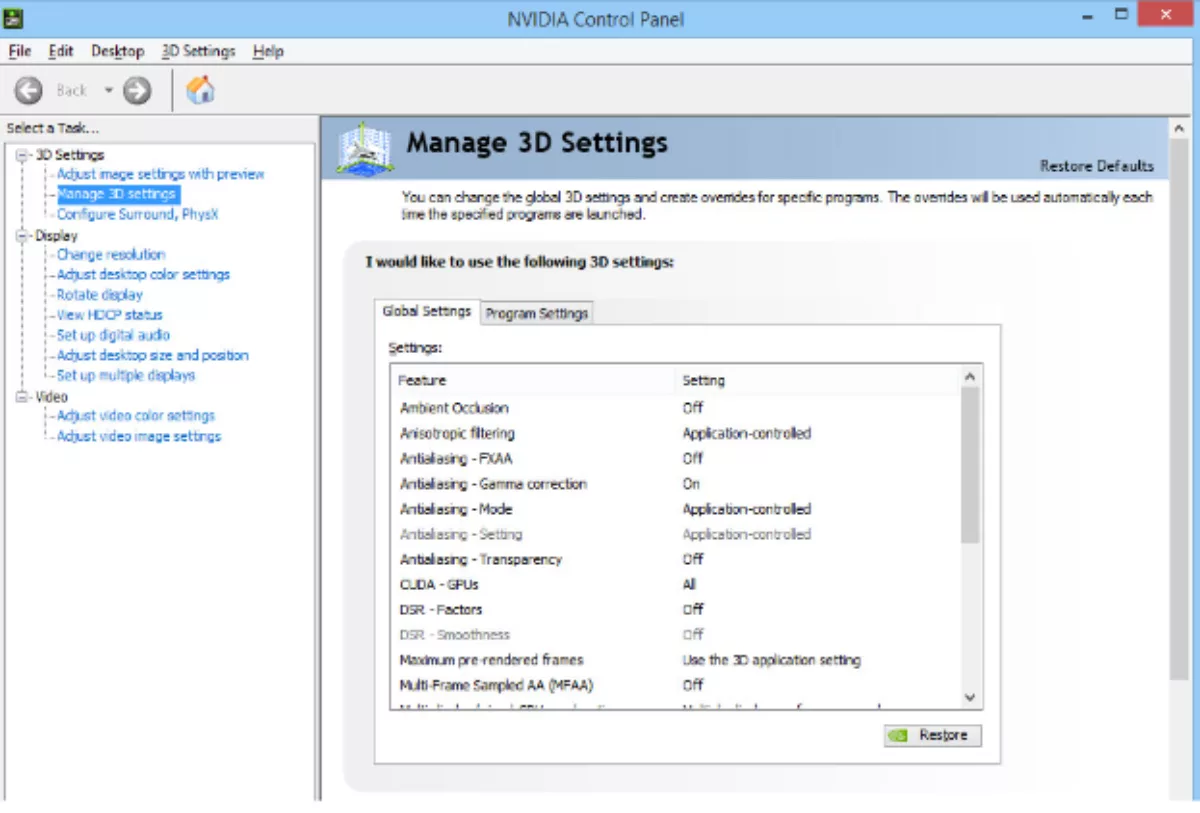
AMD GPUs:
Right-click on the desktop screen and open AMD Radeon.
Go to the Gaming tab.
Select Apex Legends.
Turn AMD Free-Sync to ON. (If available)
Turn Radeon Anti-lag to ON.
Set Anisotropic Filtering to OFF.
Set Texture Filtering Quality to Performance.
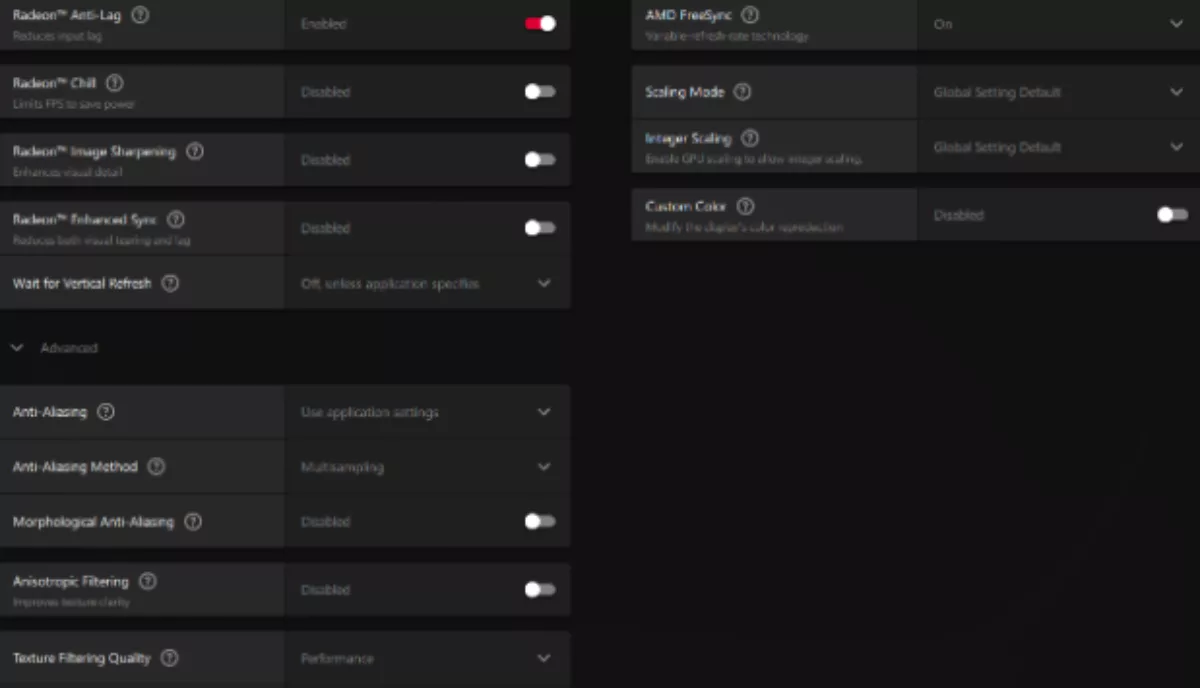
Enabling these settings will ensure the best performance for your game and will fix stuttering issues.
Method 3: Set Apex To High Priority In The Task Manager
If messing around with the graphics settings bears no fruit, you can try assigning a high priority to Apex Legends in the task manager.
Right-click on the Start Menu and select Task Manager.
Click on the Processes Tab and right-click Apex Legends from the list.
Select Set Priority to High.
Close the Task Manager.
Restart your computer.
What this does is that it basically tells your computer to assign more resources to Apex Legends so it can be given priority over other processes that are running on your computer. Many players have reported a decrease in performance issues after adjusting this setting.
Method 4: Verify Integrity Of Game Files
Sometimes Apex Legends may start stuttering due to corrupted game files or missing files in the game’s directory. In order to reobtain the missing program files and replace the corrupted files, you can use the “verify integrity of game files” feature of steam.
Open Steam.
Enter your Game Library.
Then right-click on Apex Legends and click on Properties.
Lastly, go to Local Files and click on Verify Integrity of Game Files.
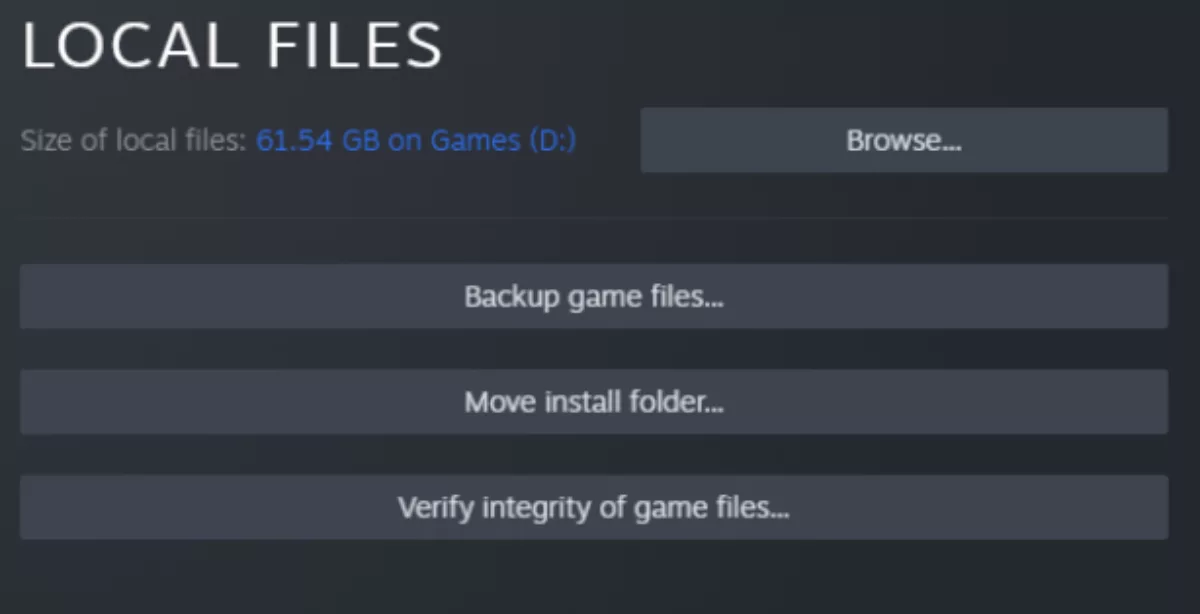
Steam will then proceed to scan for any abnormalities in the game files and will update Apex Legends accordingly. This might take a few minutes depending on your computer and the speed of your internet connection.
Method 5: Defragment Your Storage Device
A fragmented storage device can lead to damaged local files that can cause lags and stutter spikes. This makes it important to scan your storage device for fragment issues every few months.
Open Windows Explorer.
Go to This PC and right-click on your storage drive.
Now, click on Properties and open the Tools tab.
Lastly, select the Optimize option.
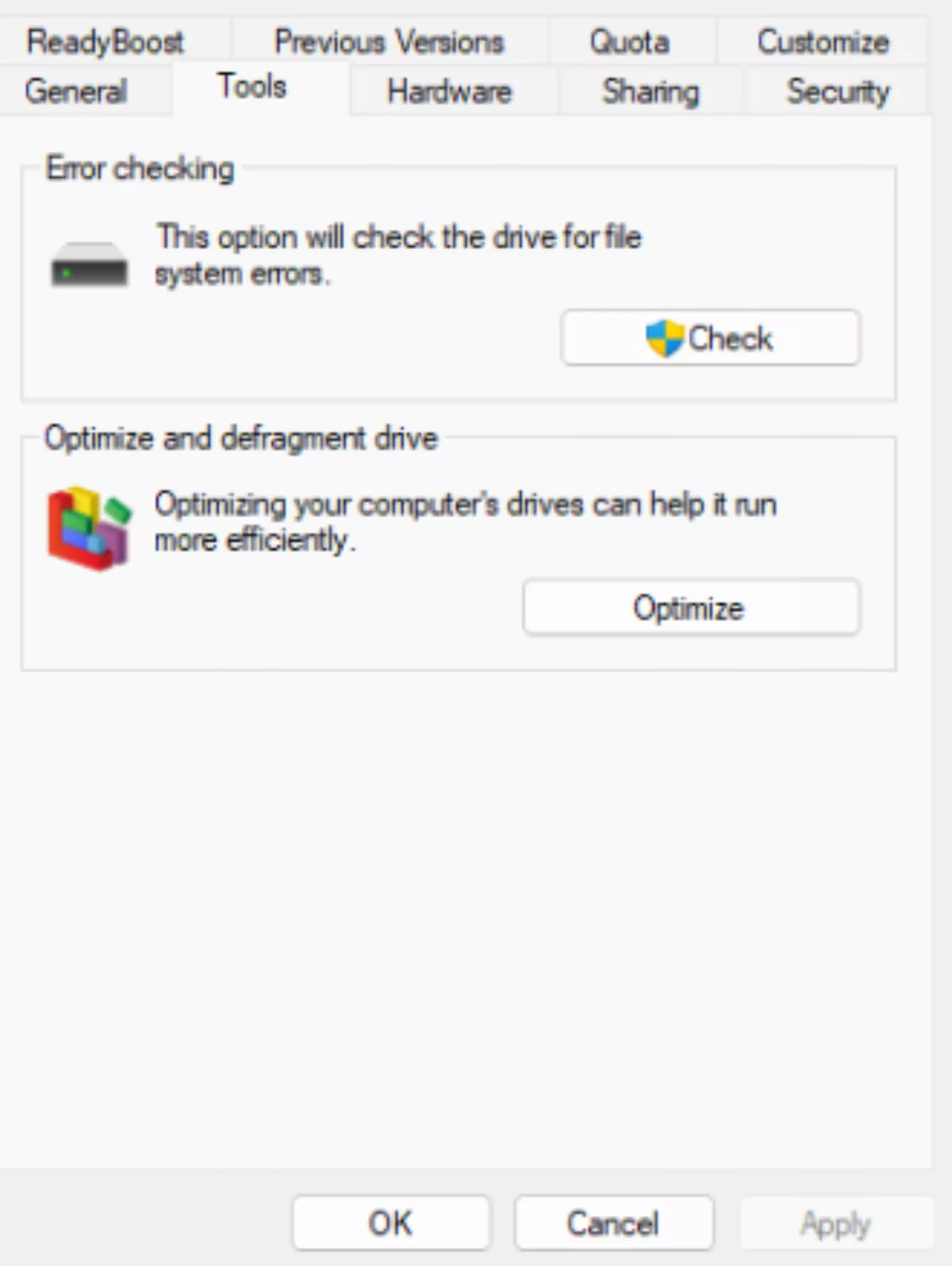
Restart your computer after the process is complete. This method will scan your storage device and defragment it if need be. A clean and organized storage device may fix Apex Legends stuttering and prevent it from happening in the future.
Method 6: Disable Fullscreen Optimizations
You might be able to fix Apex Legends stuttering by removing the fullscreen optimizations feature in your windows settings. The quickest way to do this is by the following steps:
Right-click on the Apex Legends.exe file.
Open Properties and click the Compatibility tab.
Tick the Disable Fullscreen Optimizations box.
Restart your computer and launch Apex Legends.
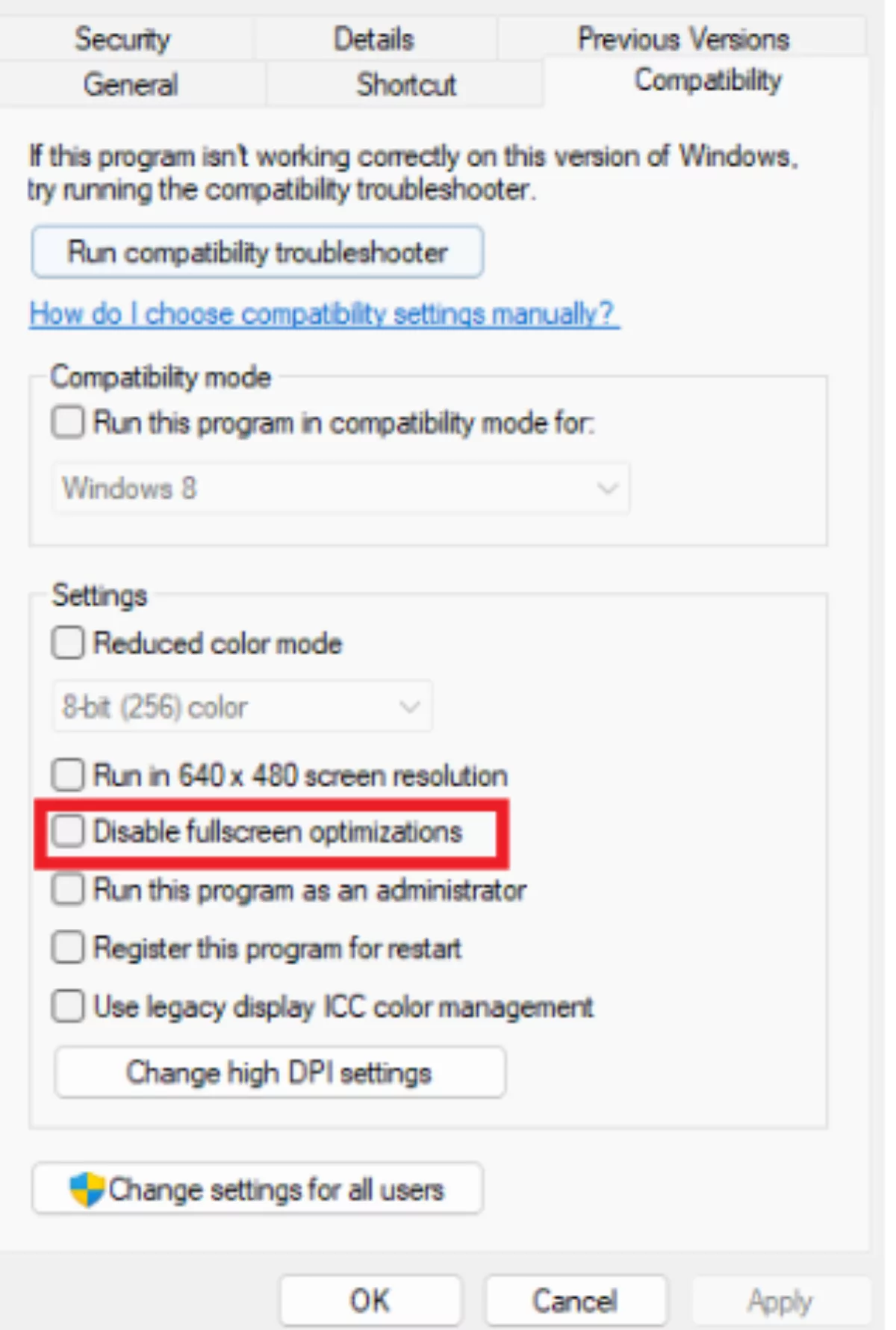
This will disable fullscreen optimizations that may be causing stuttering in Apex Legends.
Method 7: Try Updating Your Graphics Drivers
A common culprit behind Apex Legends stuttering is outdated graphics drivers for your graphics card. You can follow the simple steps below to update your graphics driver.
Open the Start menu, type Device Manager in the search bar and press enter.
Double-click the Display adapters option to display your graphics card.
Right-click your device and select Update driver.
Lastly, click Search automatically for drivers.
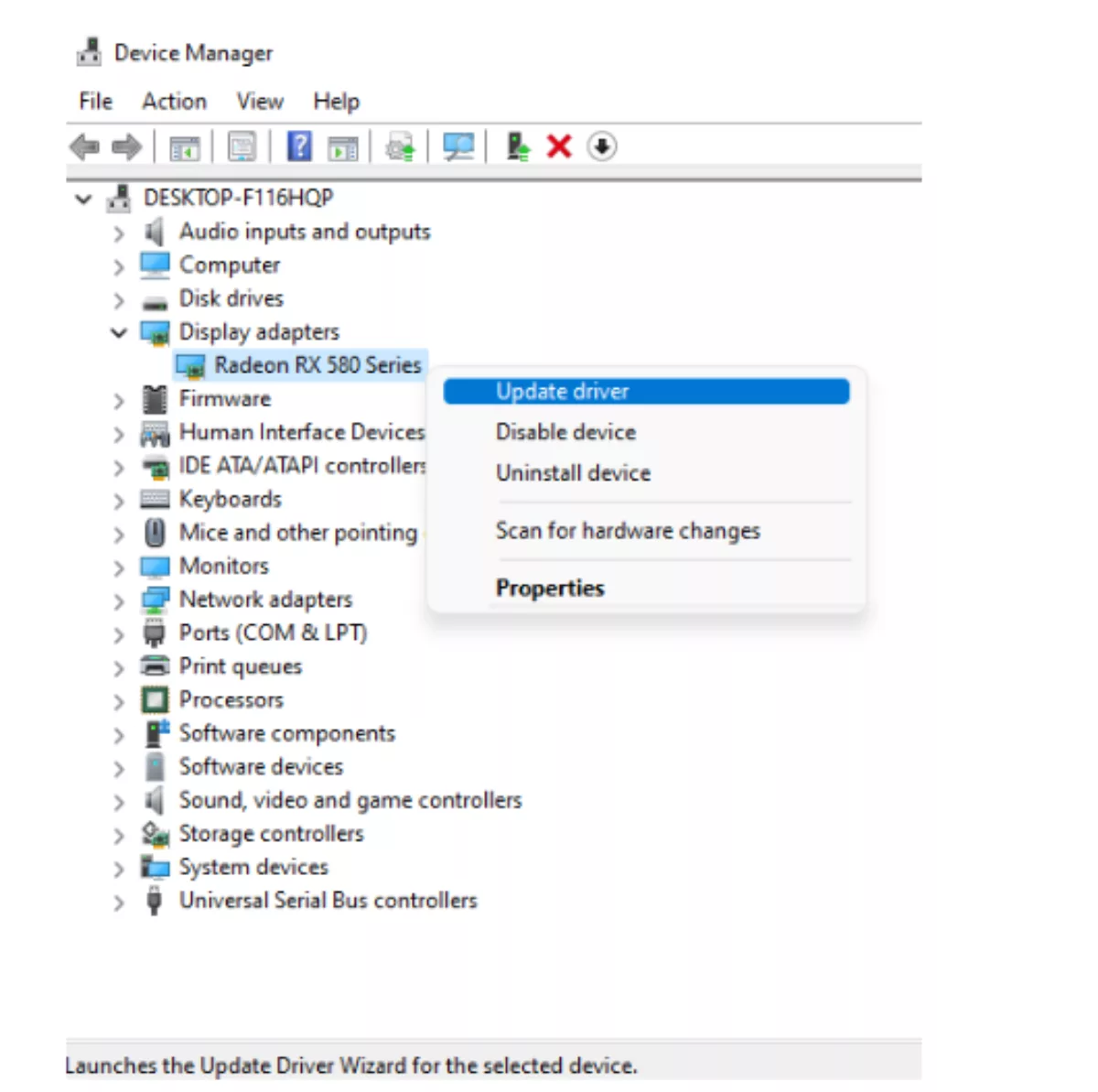
Doing so will run the automatic update wizard for your GPU drivers. Windows will check for the latest updates and install them if any are available. You may have to restart your computer once the update process is complete.
Method 8: Check Your Network Connection
Since Apex Legends is a multiplayer game it depends heavily on a good internet connection. So while this isn't as common of a culprit, it is still worth ruling out. Go to a speed test website such as Ookla or Fast and measure the speed of your internet connection along with its ping.
If the speed is too low or if the ping is too high, this indicates an issue with your internet connection. In this case, try restarting your router or contacting your ISP if the issue persists.
Method 9: Check The System Requirements For Apex Legends
Sometimes the issue is not with your settings but with your hardware. Modern game requirements are being changed with every new update. This is why you should check if your device meets the minimum requirements for running Apex Legends. This will let you know if you can run the game properly. The minimum system requirements as per EA for Apex Legends are as follows:
Operating System (OS): 64-bit Windows 7
CPU: Intel Core i3-6300 3.8GHz / AMD FX-4350 4.2 GHz Quad-Core Processor
RAM: 6GB
GPU: NVIDIA GeForce GT 640 / Radeon HD 7730
GPU RAM: 1 GB
HARD DRIVE: Minimum 22 GB of free space
If your PC does not meet these minimum requirements, then you should maybe consider getting newer, more powerful hardware.
Method 10: Reinstall Apex Legends
If all else fails, the last resort can be to reinstall Apex Legends. You can reinstall the game either through the system control panel or through steam. Both methods will remove Apex Legends from your computer. You can then proceed to reinstall the game.
This method will fully refresh your game data and will clear the game’s shader cache and any temporary files as well.


.svg)


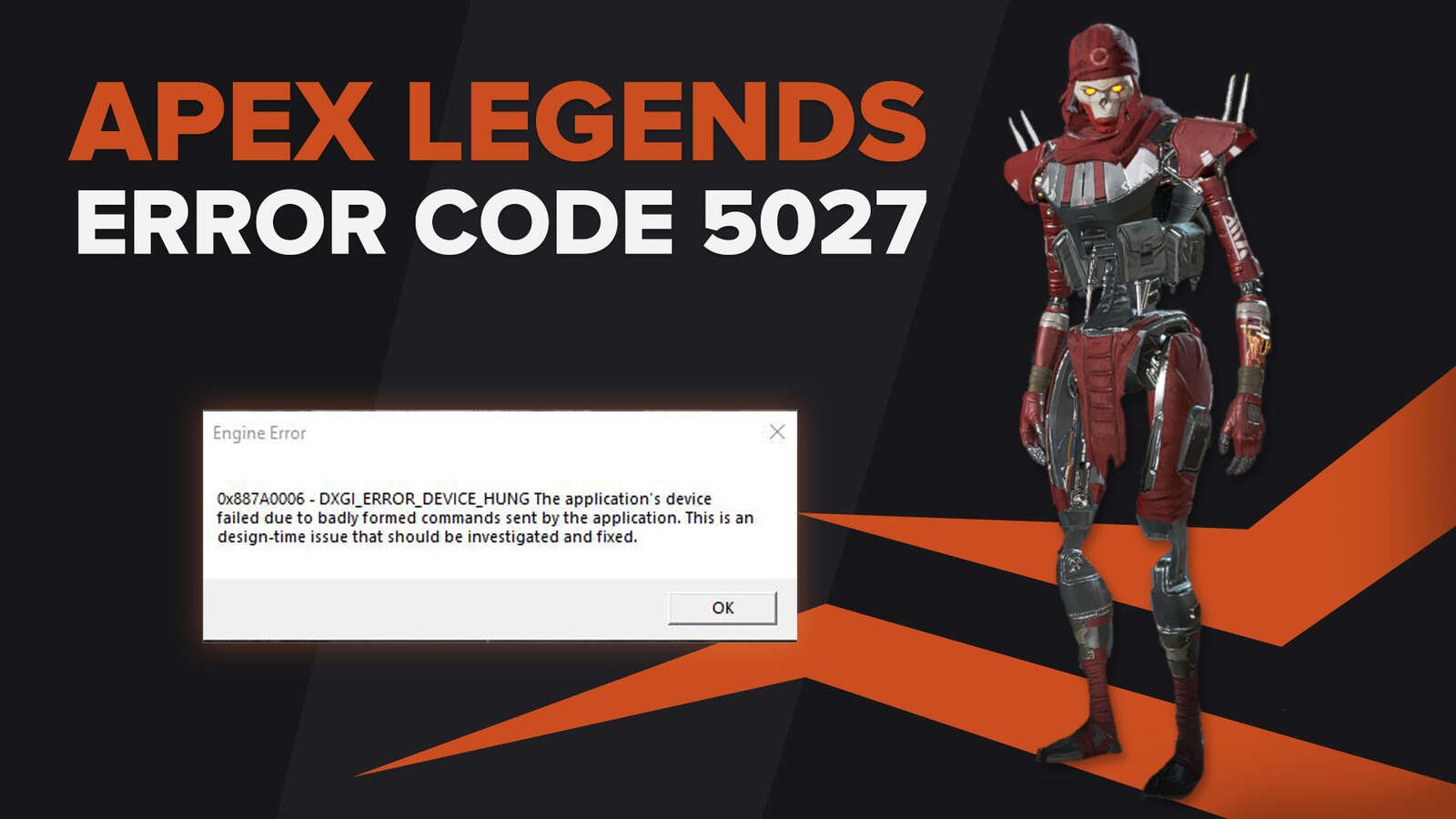
![What is The Best Mouse Sens in Apex Legends [Analysis]](https://theglobalgaming.com/assets/images/_generated/thumbnails/3996305/best-mouse-sens-apex-legends_03b5a9d7fb07984fa16e839d57c21b54.jpeg)
![Best Apex Controller Binds [From a Predator Player]](https://theglobalgaming.com/assets/images/_generated/thumbnails/3996307/best-apex-controller-binds-apex-legends_03b5a9d7fb07984fa16e839d57c21b54.jpeg)
![The Best ALC Settings Apex Legends [Picked by Pros]](https://theglobalgaming.com/assets/images/_generated/thumbnails/3919496/best-alc-settings-apex-apex-legends_03b5a9d7fb07984fa16e839d57c21b54.jpeg)