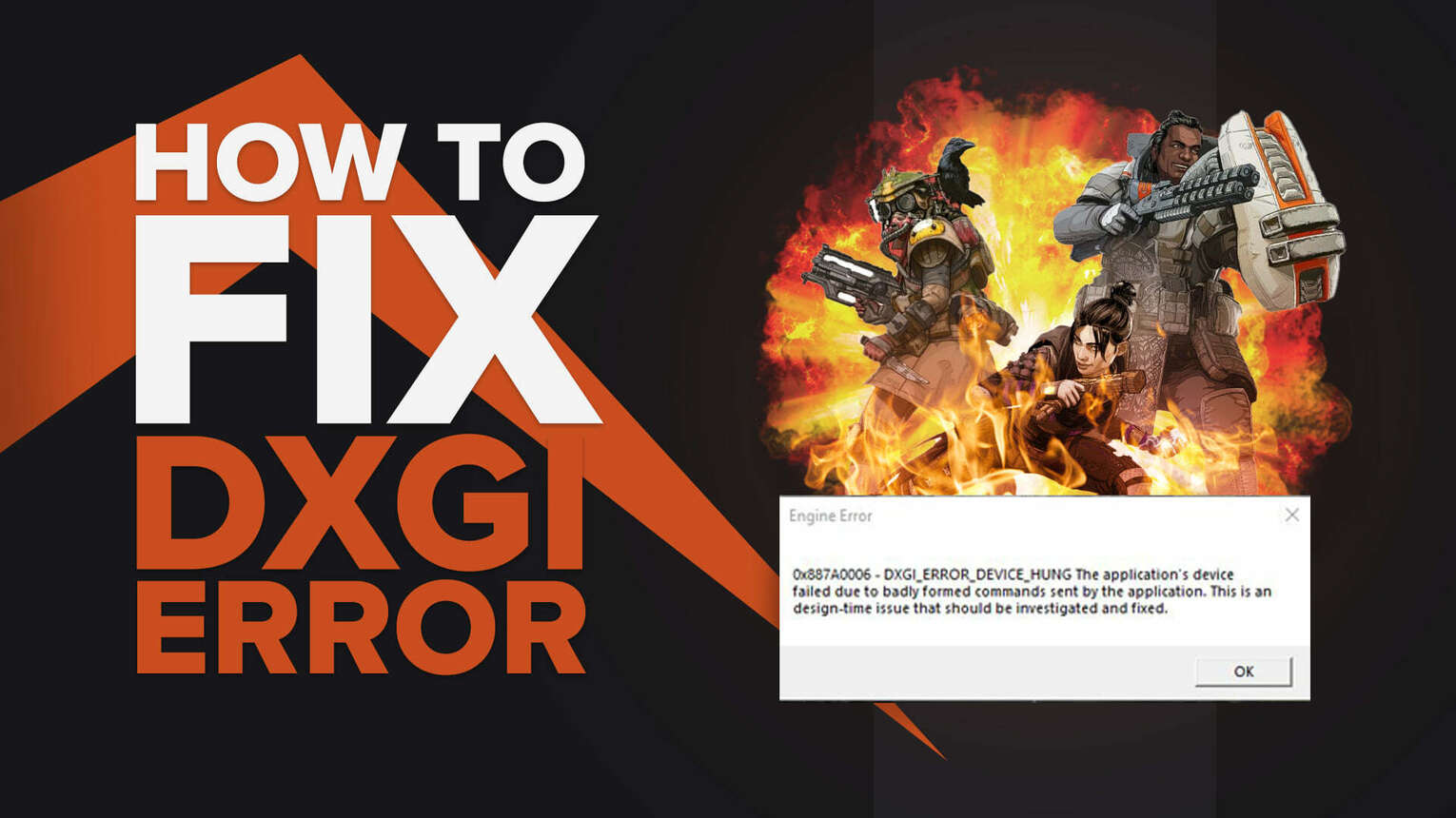
But, with great popularity comes a great deal of issues. If your shooter experience was interrupted by a peculiar prompt message, then you may not be alone.
Why does the DXGI Error Occur?
The Apex Legends dxgi error device hung is a commonly occurring error in the game, which essentially happens due to your graphics card. Gamers mostly face this error (as well as audio glitch) after they change game display settings, and update or change graphic cards.
The error is simply an indication of shortcomings of your system causing problems with the game’s display. This can be quite frustrating. So, before you start sending curses to EA, there may be a way to fix it.
In this guide, we will discuss some of the best methods to fix the DXGI error. So without further ado, let’s jump into the guide.
How to Fix the DXGI Error Device Hung in Apex Legends?
Disable Graphics Card Overclocking
Increasing the clock speed of your graphics card gradually boosts its performance and pushes it to its limits.

However, this may mess up the ideal settings and disrupt the compatibility between the graphic card and the game display. This is because when you overclock, you essentially increase your GPU’s core frequency which tends to have some side effects.
We suggest you check if disabling the graphic card overclocking fixes the Apex Legends graphics issue. If the error persists, then you can simply overclock your GPU once again and resort to other fixes.
Update DirectX
If you get a DXGI_ERROR_ DEVICE_HUNG (or similar) error after you may have changed the direct X setting, reinstalling or updating Direct3D can help.

Even if you have not touched the Direct X settings, updating Dirext X can help resolve the error as sometimes files get corrupted, and reinstallation becomes necessary.
Run DDU
Your graphics card may often be the source of your woes when it comes to errors in Apex Legends. While updating is also another solution, we’d recommend opting for a fresh install at first. To do so, install and download DDU.

Now, click on Clean and Restart. This’ll completely remove your drivers from your computers. After doing so, you’ll need to download your drivers back again:
Reset Your RAM
Try this method, especially if your computer is rather old and weary and often runs into problems like this. Since the process of resetting RAM varies from one type of device to another, it is advised to consult the user manual for complete device-specific information.

However, generally, this involves removing the memory stick physically from your computer (while grounded.) After waiting for a few seconds, insert the RAM stick back onto your motherboard and you’d have sucessfully reset your memory.
Change NVIDIA Control Panel Settings

If the dxgi error is occurring even after trying all the above-mentioned methods, check if there are any faulty settings through the Nvidia Control Panel. Hop into Nvidia 3D settings and click on adjust image settings with preview.
From here onwards, you can find an option to apply advanced 3D image settings. Go into 3D settings on the left and through the Add buttonattach the executable for the game. This should likely fix the Apex Legends error.
Update Your Graphic Card Driver

Using old outdated drivers might be the cause of the device hung error. This is likely after the game gets updated since often enough, updates do not support older hardware, thus causing device hung issues.
In the case that all other methods fail, updating the GPU would likely fix the dxgi error altogether.


.svg)


![[Solved] How to disable crossplay in Apex Legends](https://theglobalgaming.com/assets/images/_generated/thumbnails/497289/how-to-turn-off-crossplay-apex-legends-gaming_03b5a9d7fb07984fa16e839d57c21b54.jpeg)
![What is The Best Mouse Sens in Apex Legends [Analysis]](https://theglobalgaming.com/assets/images/_generated/thumbnails/3996305/best-mouse-sens-apex-legends_03b5a9d7fb07984fa16e839d57c21b54.jpeg)
![Best Apex Controller Binds [From a Predator Player]](https://theglobalgaming.com/assets/images/_generated/thumbnails/3996307/best-apex-controller-binds-apex-legends_03b5a9d7fb07984fa16e839d57c21b54.jpeg)
![The Best ALC Settings Apex Legends [Picked by Pros]](https://theglobalgaming.com/assets/images/_generated/thumbnails/3919496/best-alc-settings-apex-apex-legends_03b5a9d7fb07984fa16e839d57c21b54.jpeg)