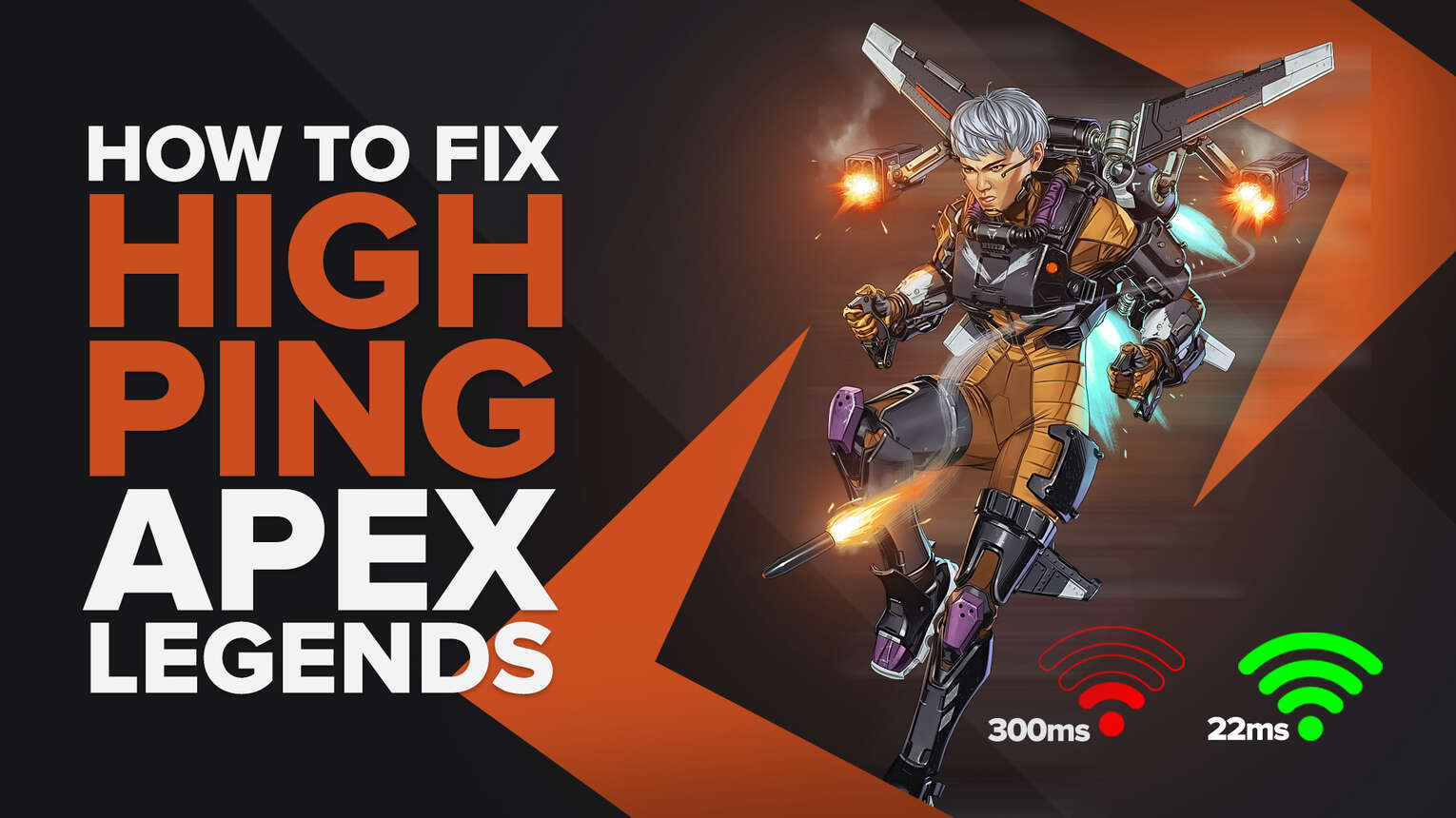
Apex Legends is an extremely fast-paced shooter, and that makes it really easy to notice when you are experiencing some kind of High Ping issue. If you have been dealing with these issues during all of your matches, we'll show multiple ways for you to fix High Ping in any Apex Legends server. But before doing that, you first need to know how to show your Ping in Apex Legends to monitor the improvements.
Method #1: Reboot your Router and Modem
Rebooting your modem and router is the first thing you should try before doing the other methods. Most problems related to internet connections can be solved by simply doing this. Of course, there's a right way to power cycle your devices, avoiding rebooting the router and modem multiple times. Here’s how you can properly do the power cycle:
- Unplug both your modem and router from the power source.
- Wait approximately 20 seconds, and plug just the modem back on its power source.
- Wait 90 seconds more, and now plug the router back on its power source.
- Wait for all green lights to be on before testing your connection.
- Now, test if your internet connection is working and go back to Apex Legends to see if your Ping has improved.
One thing to notice is that if you keep having heavy internet connection issues, you should contact your internet provider to see if these kinds of issues are occurring because of problems on their end. If it's not on their end, you should consider changing your router or modem devices.
Method #2: Open Ports on Your Router for Apex Legends
Opening your router ports can improve your connection with the Apex Legends servers. It's a bit complicated to set up and can take some time, but this will help you with any High Ping issues you might be facing. Just follow this step-by-step guide to learn how:
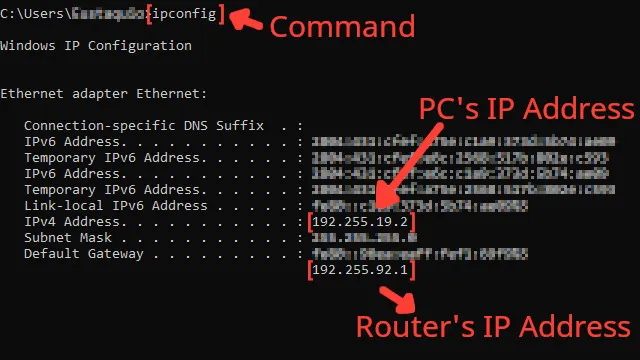
- Before anything, you need to know your router's IP address and your PC's IP address. You can display both using the Command Prompt.
- Go to the Windows search bar, search for cmd, and press Enter.
- Now in the Command Prompt, type the command ipconfig and press Enter. The router's IP address will be displayed next to Default Gateway, and the PC's IP address will be displayed next to IPv4 Address.
- Go to your browser and enter the router's IP address in the address bar.
- The router program will probably ask you to log in with your Username and Password, do that to advance.
- Now, this next step will vary depending on your router, but try to find the Port Forwarding option.
- In the Port Forwarding section, first, enable both TCP and UDP in the protocol field and put your PC's IP address in the Internal IP field.
- Put on both External Port and Internal Port all the Apex Legends TCP/UDP ports, and restart your router (In some router programs you'll have to put it one at a time):
- PC -
TCP: 1024-1124, 3216, 9960-9969, 18000, 18060, 18120, 27900, 28910, 29900
UDP: 1024-1124, 18000, 29900, 37000-40000
- Playstation -
TCP: 1024-1124, 3216, 3478-3480, 9960-9969, 18000, 18060, 18120, 27900, 28910, 29900
UDP: 1024-1124, 3074, 3478-3479, 18000, 29900, 37000-40000
- Xbox -
TCP: 024-1124, 3074, 3216, 9960-9969, 18000, 18060, 18120, 27900, 28910, 29900
UDP: 88, 500, 1024-1124, 3074, 3544, 4500, 18000, 29900, 37000-40000
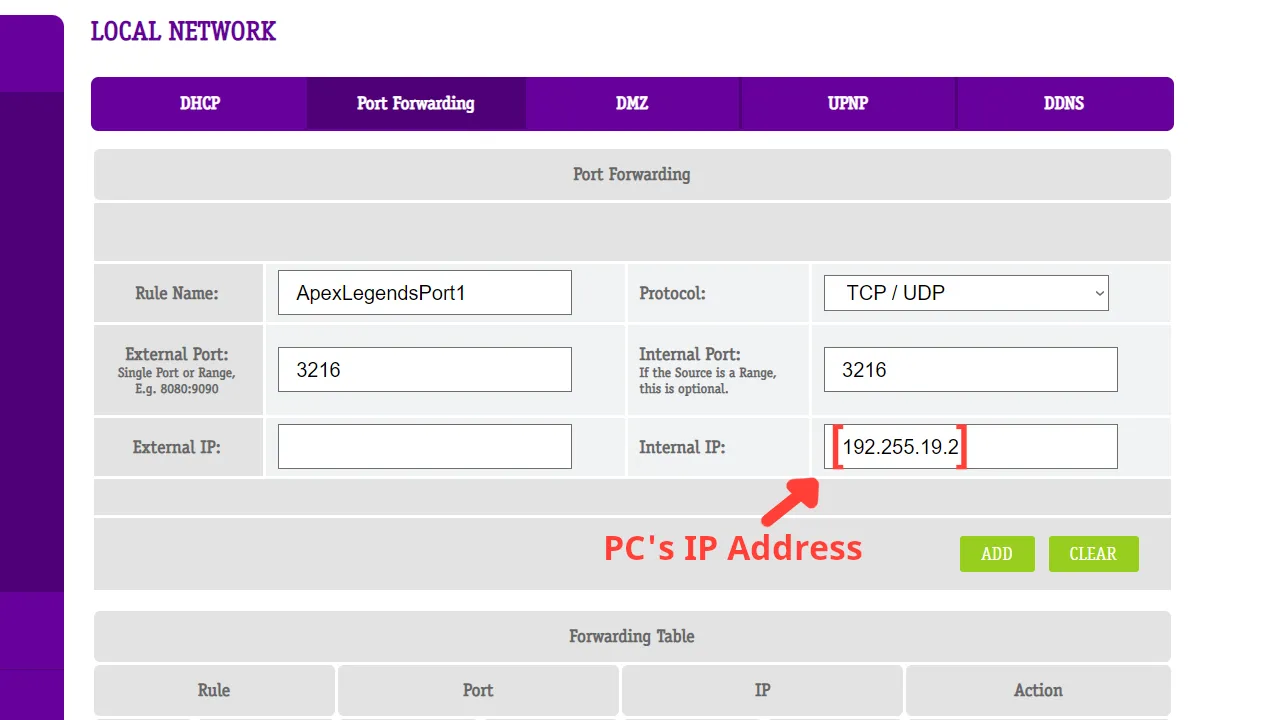
Method #3: Use an Ethernet Cable
A simple but effective way to enhance your internet connection latency in Apex Legends is by changing your WIFI connection with an ethernet cable. Sometimes using a cabled connection is impossible because of physical barriers, then at least try to stay as close to your modem as possible. One thing to notice, the quality of the cable doesn't interfere too much with the connection stability, so you are good to go with basically any cable that works.
Method #4: Close Background Apps
Make sure all the apps you are currently using aren't consuming your bandwidth, it seems simple, but closing apps like Discord, Skype, and Internet Browser can improve your Ping while playing CrossFire. You can see all these on the Task Manager. Here's how you can easily close these apps:
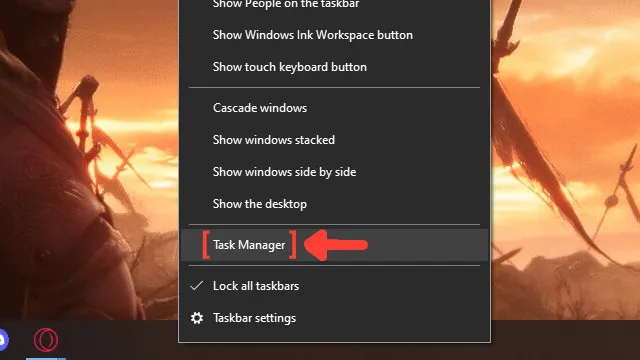
- Right-click on the Taskbar, and click on Task Manager.
- Click on the Network column. It will show the apps in descending order. The ones with the most bandwidth usage will be first on the list.
- Select the apps that you want to dismiss and click on End task.
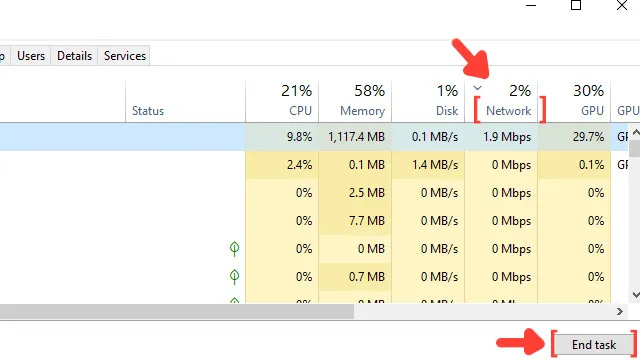
Method #5: Update your Network Drivers
Another very effective way to enhance your Ping in Apex Legends is keeping your Network Drivers up to date, making sure you are using the latest version. Windows has a great tool that can automatically see this for you. Follow these simple steps to learn how:
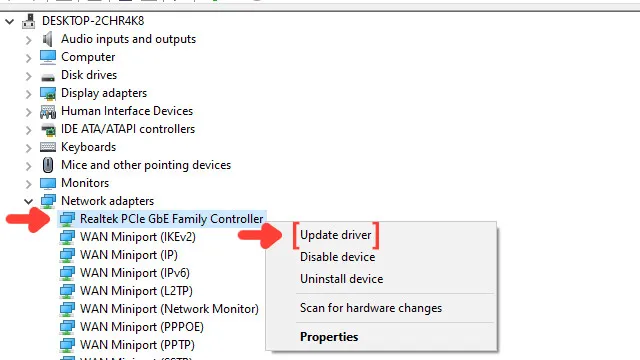
- Go to the Windows search bar, search for Device Manager, and press Enter.
- Click on Network adapters to collapse the list, and right-click on the first option.
- Click on Update driver, and choose the Search Automatically for drivers option.
- The system will see if you are using the latest version of your Network driver. If not, it will download and install the newest version of the driver.
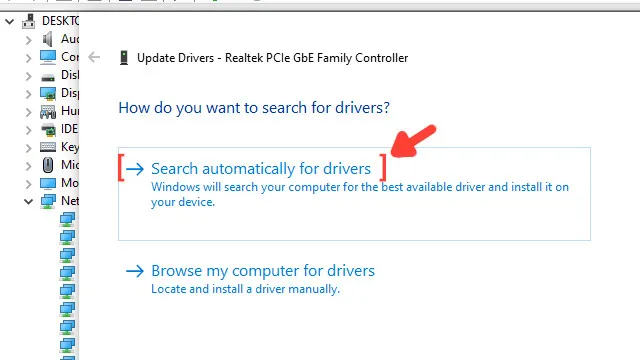
Want to know other ways to enhance your gaming experience while playing Apex Legends? Then check out our article on how you can improve your FPS in Apex Legends, and if you want to know the best ways to display your FPS while playing the game, check out our article on how you can show your FPS in Apex Legends. Now, if you want more tips about fixing High Ping in general, check out one of our related articles on how you can fix High Ping in Call of Duty Warzone.


.svg)



![What is The Best Mouse Sens in Apex Legends [Analysis]](https://theglobalgaming.com/assets/images/_generated/thumbnails/3996305/best-mouse-sens-apex-legends_03b5a9d7fb07984fa16e839d57c21b54.jpeg)
![Best Apex Controller Binds [From a Predator Player]](https://theglobalgaming.com/assets/images/_generated/thumbnails/3996307/best-apex-controller-binds-apex-legends_03b5a9d7fb07984fa16e839d57c21b54.jpeg)
![The Best ALC Settings Apex Legends [Picked by Pros]](https://theglobalgaming.com/assets/images/_generated/thumbnails/3919496/best-alc-settings-apex-apex-legends_03b5a9d7fb07984fa16e839d57c21b54.jpeg)