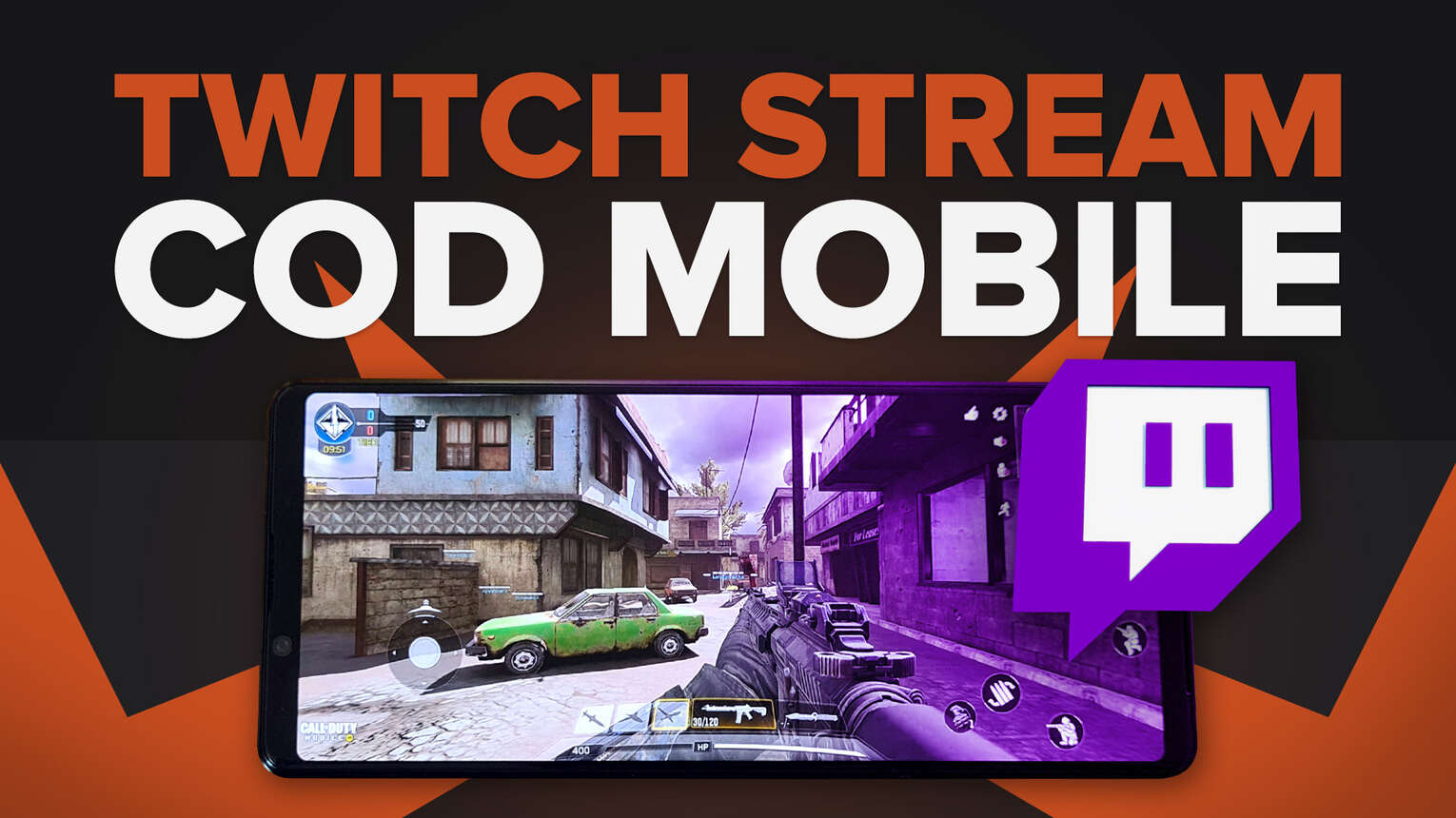
As live streaming grew incredibly popular among gamers and casual internet users, many individuals took advantage of the opportunity to earn money while playing their favorite games. Because Call of Duty Mobile is one of the best first-person shooters available on both Android and iOS devices, it quickly became one of the most streamed mobile games. So, to get you started, we've put together the ultimate guide to streaming Call of Duty Mobile on Twitch!
Best Ways to Stream Call of Duty Mobile to Twitch on a Mobile Device and How to Do it
Basically, there are two different methods where one can broadcast their live stream on Twitch. The first and simplest method is to link a user's phone directly to a live streaming platform like Twitch or Youtube, while the second involves connecting their phone to a PC and then streaming on live streaming platforms.
Through Twitch
Twitch has been the frontrunner and top choice for streamers when it comes to streaming platforms for quite some time now, and the new Twitch app not only allows users to watch live streams on their mobile phones, but it also offers a function that enables users to instantly live stream games.
Follow the steps below to start broadcasting a mobile game to Twitch:
- Navigate to the Google Play or App Store, search and download Twitch for free.
- Create or log in to your Twitch Account.
- Click the Create button in the upper right corner of the home screen, then press Go Live.
- Enable microphone and overlays.
- Tap stream games and select Call of Duty Mobile in the game category. Press continue to proceed.
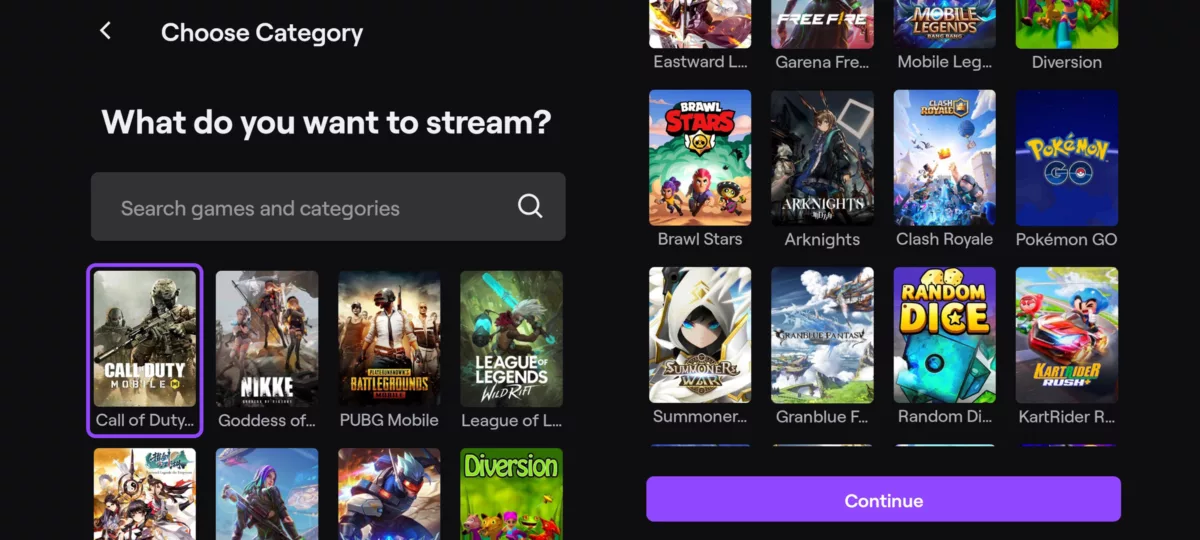
- Choose your preferred Stream Quality, then fill out the Stream Info.
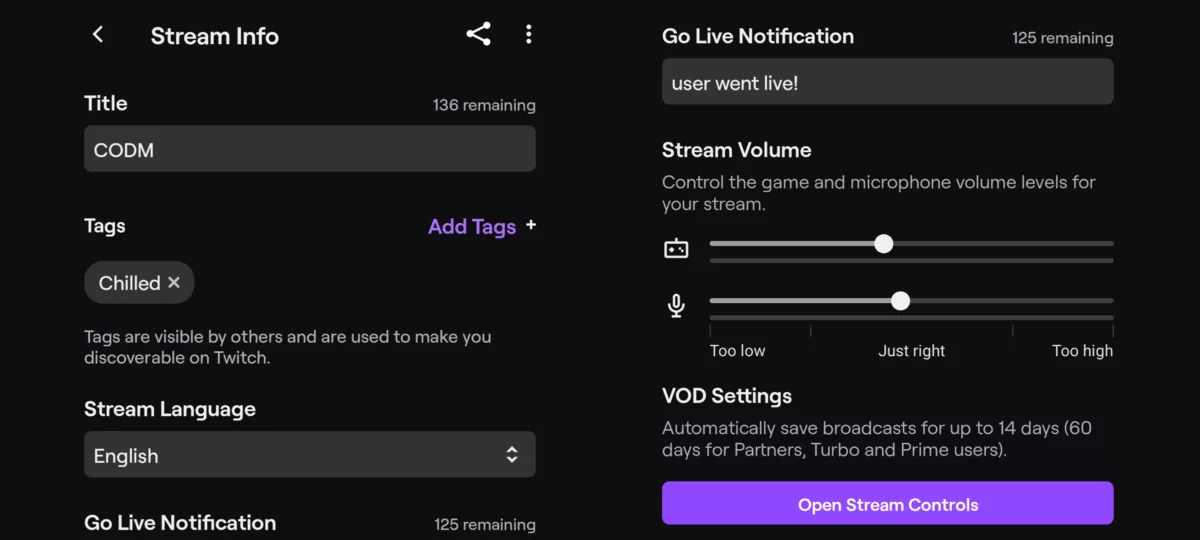
- Tap Open Stream Control and launch the Call of Duty Mobile App.
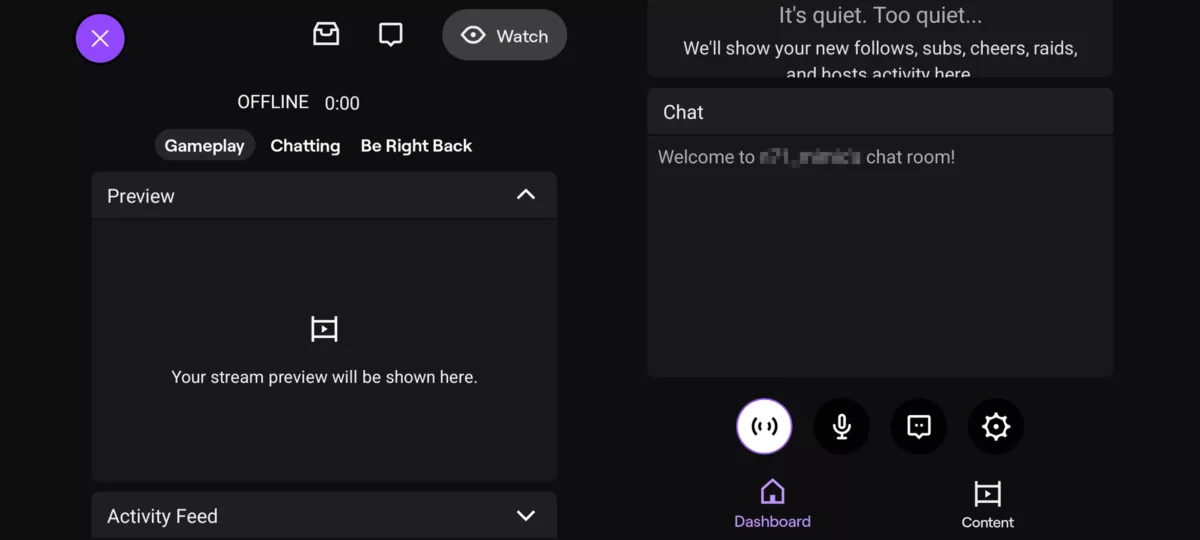
- To go live, Tap the floating Twitch icon, and tap the Live Icon.
- Allow access for recording/casting.
- Start streaming Call of Duty Mobile on Twitch from your mobile phone!
Streaming will be easier with the Twitch app with a push of a button. The app also includes a feature that allows the Streamer to connect with their viewers on their phone screen. For more info about Twitch's mobile live streaming, visit their help page.
Through Streamlabs
To those who are unfamiliar with Streamlabs, it is an all-in-one streaming app that allows users to add unique overlays, live stream to several streaming platforms at the same time, and engage with their audience through a single button.
To broadcast mobile games to Twitch, follow the steps below!
- Go to Google Play or the App Store, and download Streamlabs.
- Launch the Streamlabs app.
- Create a Streamlabs ID. To do that go to Settings and then select Account Settings.
- Log in to Twitch or any other streaming platforms from which you intend to stream.
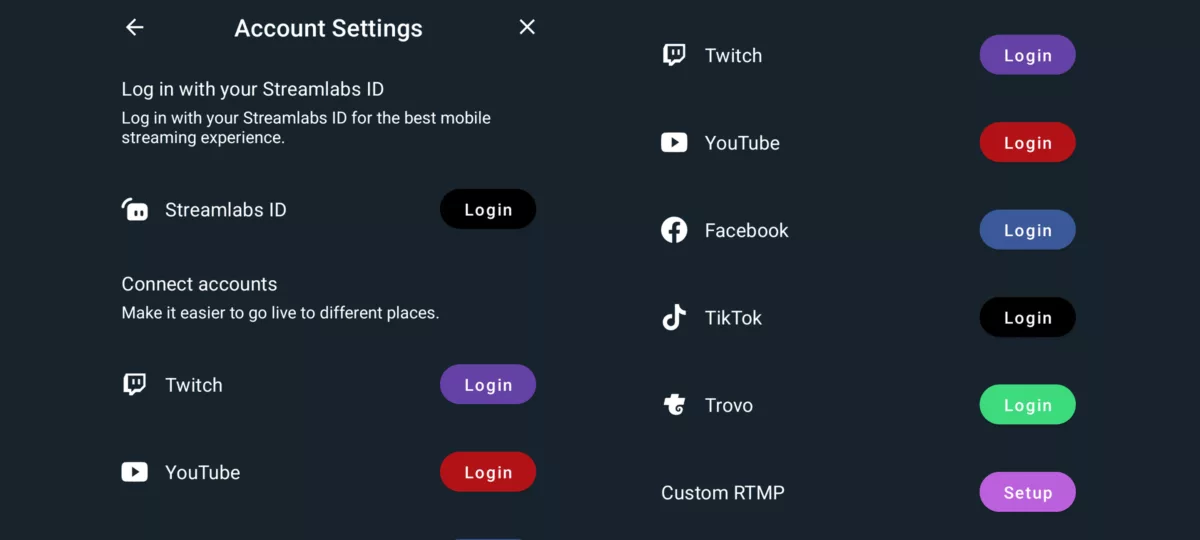
- Go to Settings again. Select Go to Advanced Options to configure Sources, Widgets, and Alerts.
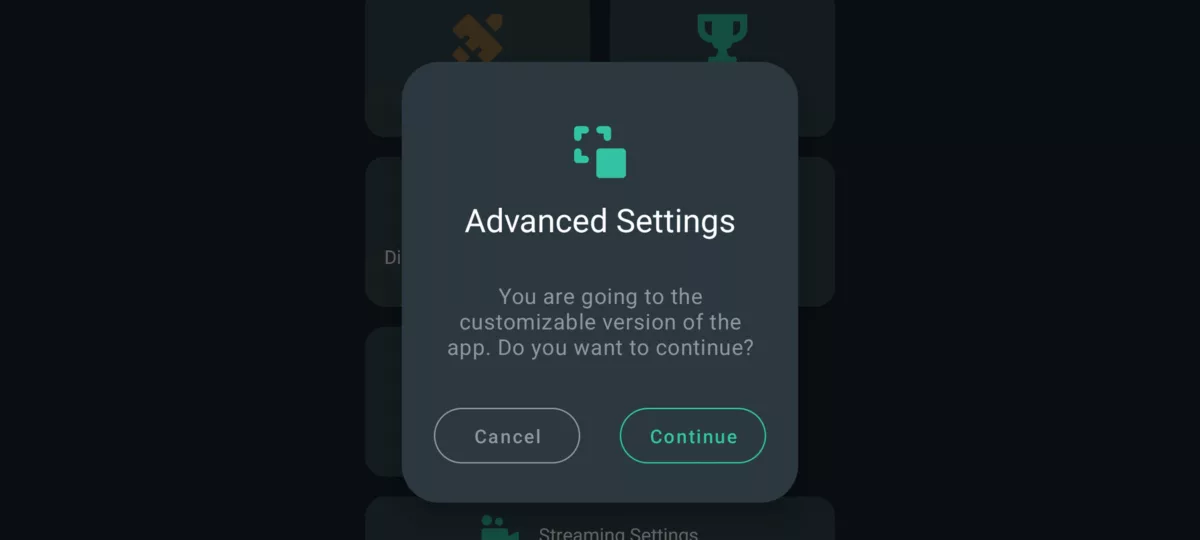
- Customize your stream setup by selecting Editor.
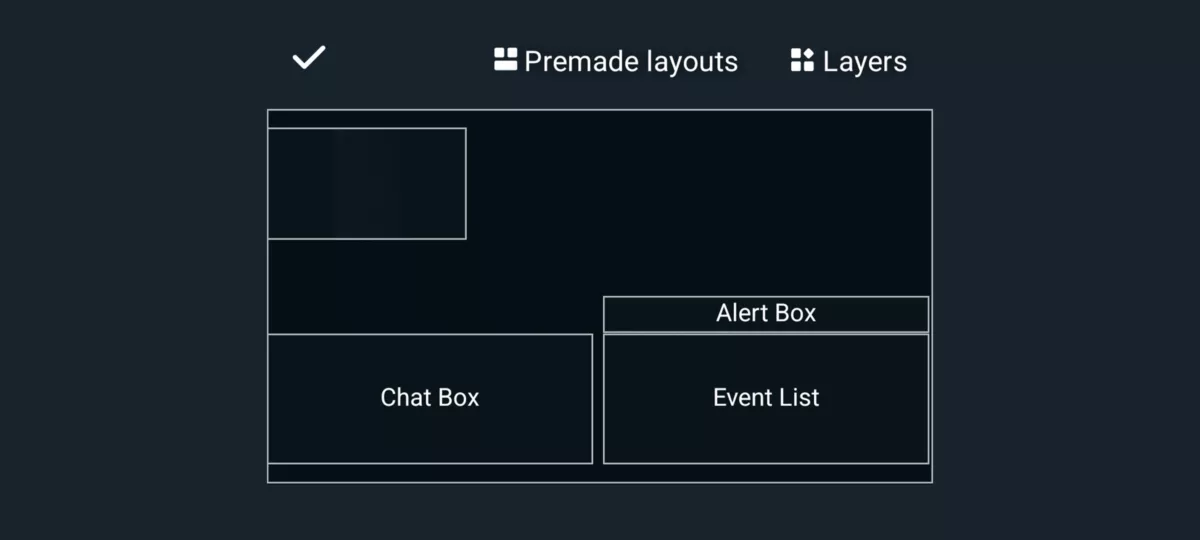
- Return to the home screen and tap Go Live, then select a platform and account to broadcast.
- Fill out the Stream Info.
- Select Go Live.
- Launch Call of Duty Mobile and start streaming on your iOS or android phones or tablets!
Similar to Twitch, Streamlabs does not require a complex stream configuration. With its customization features, Streamlabs becomes a feasible choice for streaming.
Through Turnip
Turnip is an all-in-one streaming app that allows users to freely customize their stream setup. Turnip, in contrast to Streamlabs, is a more community-focused streaming software that allows users to build Clubs/Rooms to have a more personal interaction with their audience.
Follow the directions below to live stream Call of Duty Mobile to Twitch:
- Head to the Google Play Store or the App Store. Download Turnip.
- To sign up for Turnip, Press the Settings Icon. Then tap Add Account to connect your Twitch, Facebook, or YouTube accounts.
- Authorize Turnip to access some permissions to your account.
- To start setup, Return to the Turnip home screen and press Setup Stream.
- Select Call of Duty Mobile (Tap More Games if the game isn't available), then click Next to Fill up the Stream Info
- To customize your Thumbnail, tap Thumbnail Preview. Select Change Image
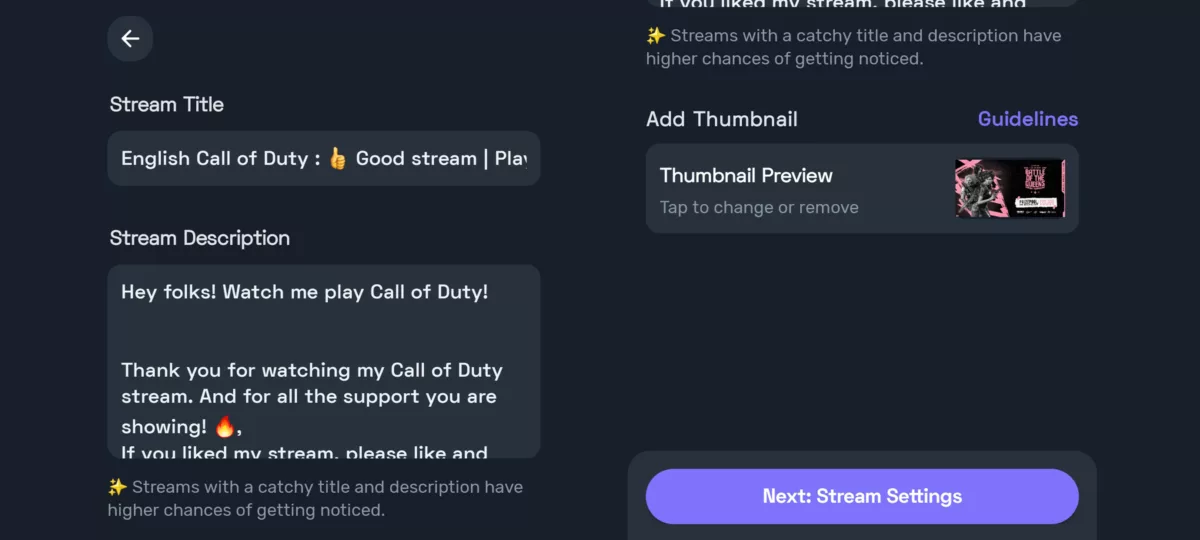
- Select Next, then adjust the Strean Quality or Stream Details to your preference.
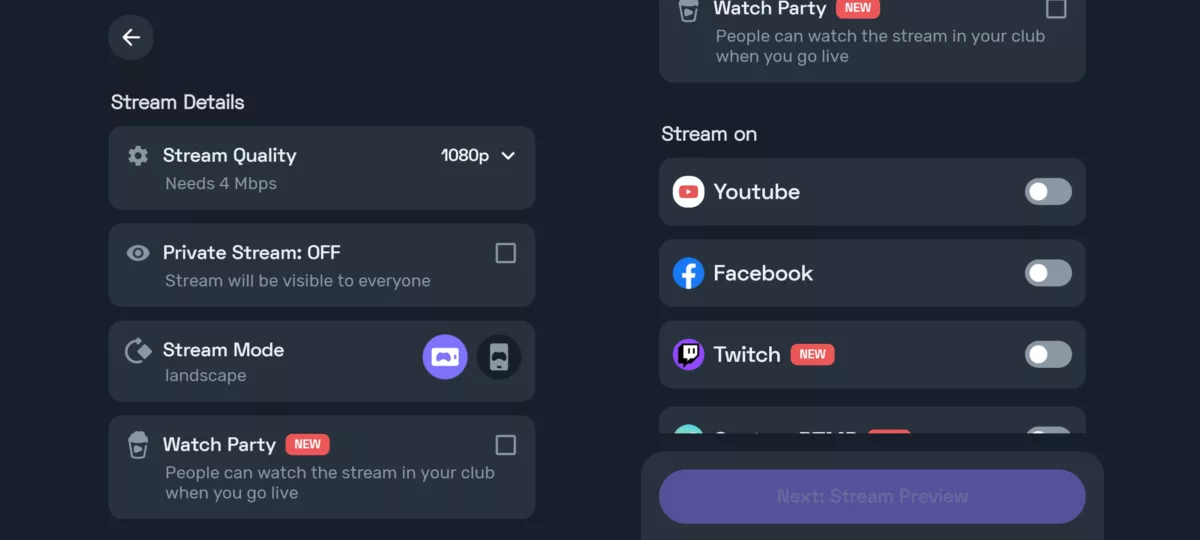
- Simply hit the switch to stream on your preferred streaming platform.
- To access the Stream Preview, tap Next.
- To proceed, allow Camera and Audio permissions.
- Click the magic wand to modify the layout of your stream.
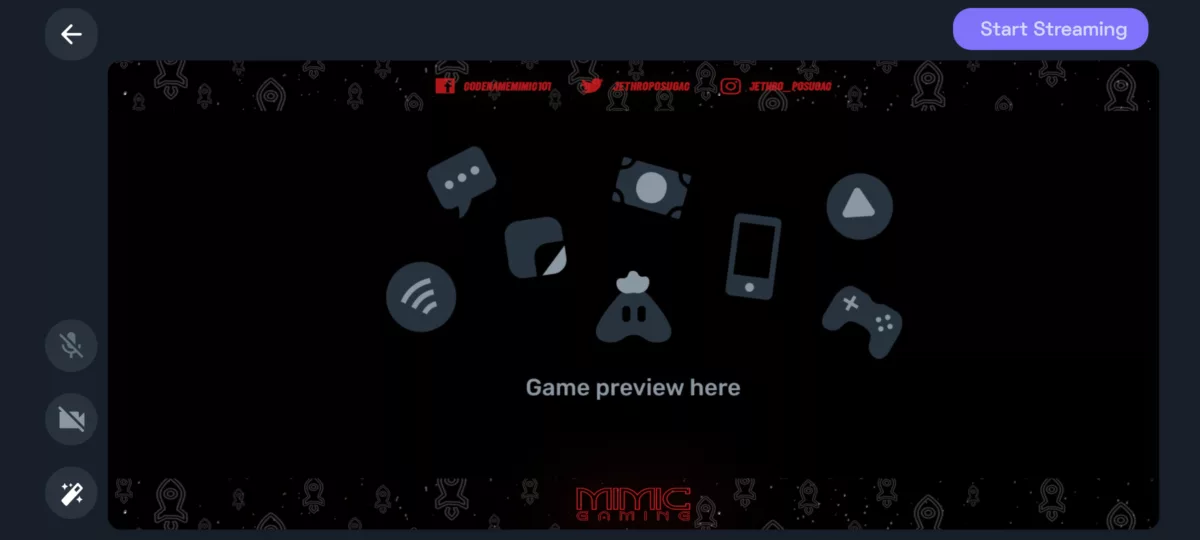
- To begin broadcasting, click the Start Streaming button.
- Simply click the floating icon to display live comments
For the screen recording option, follow the steps below:
- Go to the Turnip home screen for a screen recording option.
- Select Record Video.
- Configure the Resolution, Bitrate, Frame Rate, and Audio.
- To begin, press Start Recording and allow permissions.
The Turnip app makes streaming on a mobile device appear and feel like it was done by a seasoned pro. This is an excellent app for those who are new to mobile streaming and recording. More features can be found on their website!
Through OBS Studio
OBS Studio is a cross-platform, free, open-source screencasting and streaming software that several individuals use to stream on Twitch. This is due to the fact that it is a powerful tool that can be readily configured in a wide variety of ways to fine-tune one's stream setup.
Follow the steps below to use the OBS Studio to live stream Call of Duty Mobile to Twitch!
- Download and Install OBS Studio and Reflector through their official website.
- To wirelessly reflect your device to your computer, launch Reflector.
- Once access is authorized and connected, select the settings icon. (Make sure Always on Top and Fullscreen are not turned on.)
- Open OBS Studio and specify your preferred video settings.
- To start, under Service, choose Twitch and enter your stream key.
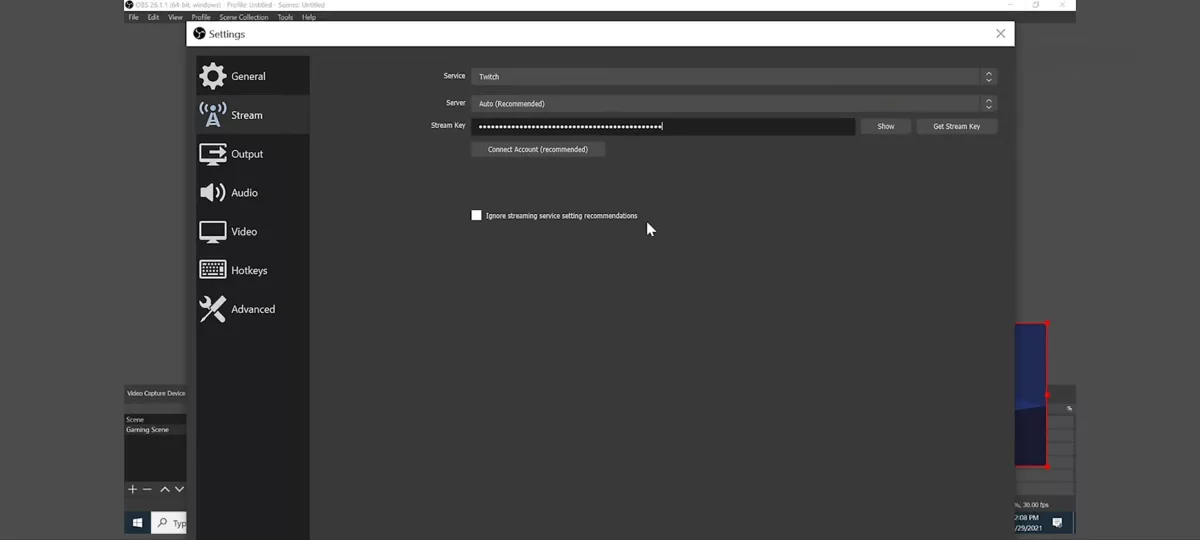
- OBS will test your computer and recommend optimal streaming settings.
- To configure your overlays, use the Scenes and Sources boxes in the bottom left corner. Name the Scenes and Sources boxes by clicking the Plus icon.
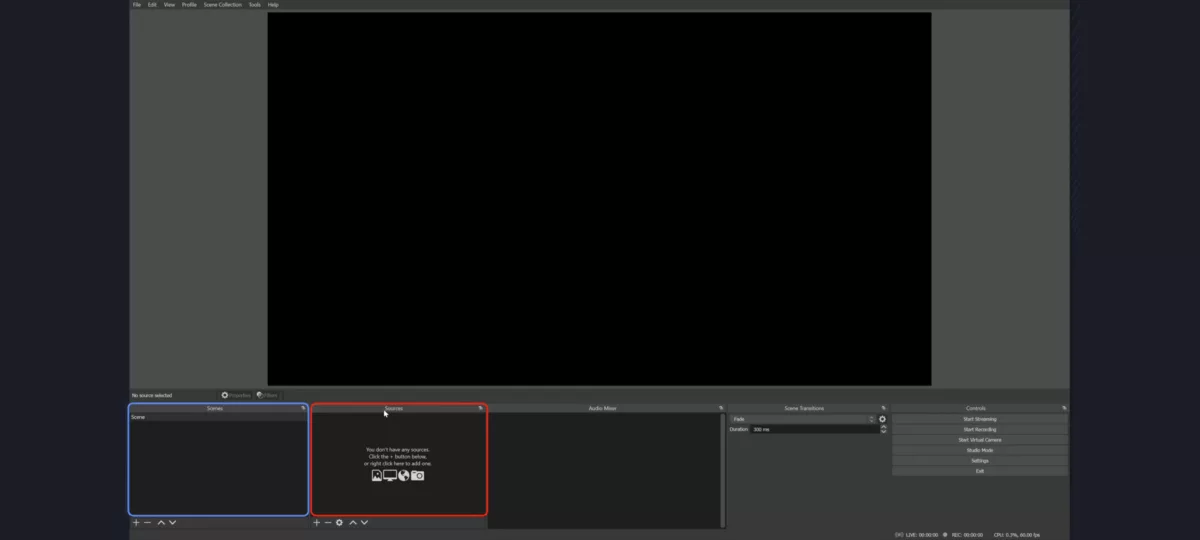
- Press the Window Capture button, then select Reflector with the appropriate device from the dropdown menu.
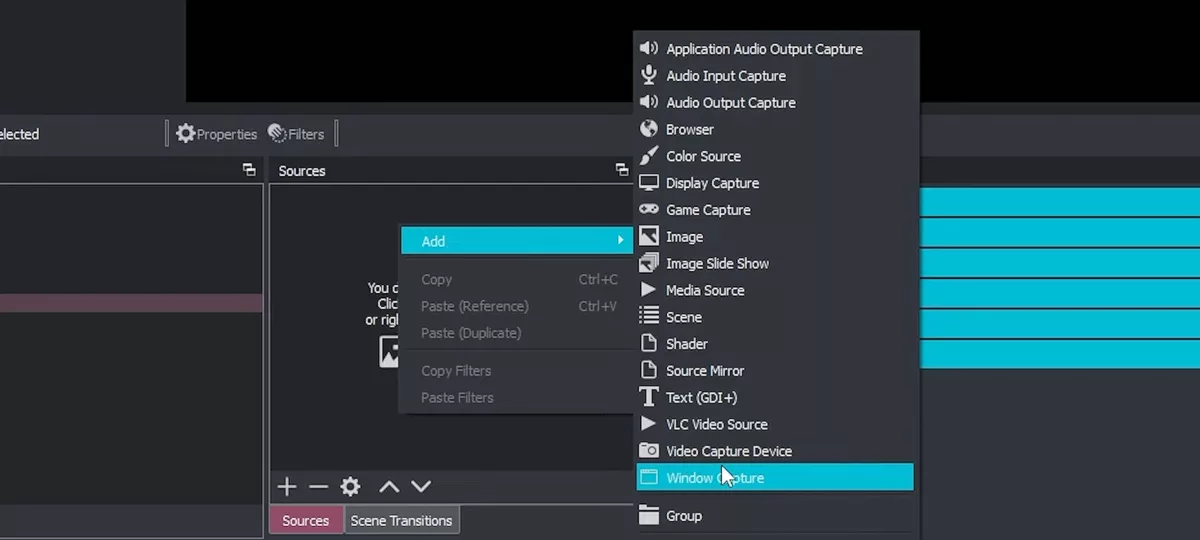
- Open Call of Duty Mobile on your device.
- Close the settings window and click the Start Stream icon.
Because OBS is a computer application, it will require greater processing power than other options. As a result, users can freely add any camera, microphone, or other equipment to their setup, making it more personalized.
This marks the end of the ultimate guide on how to stream Call of Duty Mobile on Twitch. Call of Duty Mobile streaming will be much smoother and more professional this time whether you're a casual player, an eSports professional, or maybe an aspiring streamer. Want to play COD Mobile with a controller? Check out our guides on how to do it with your PS5 and XBOX controllers!


.svg)


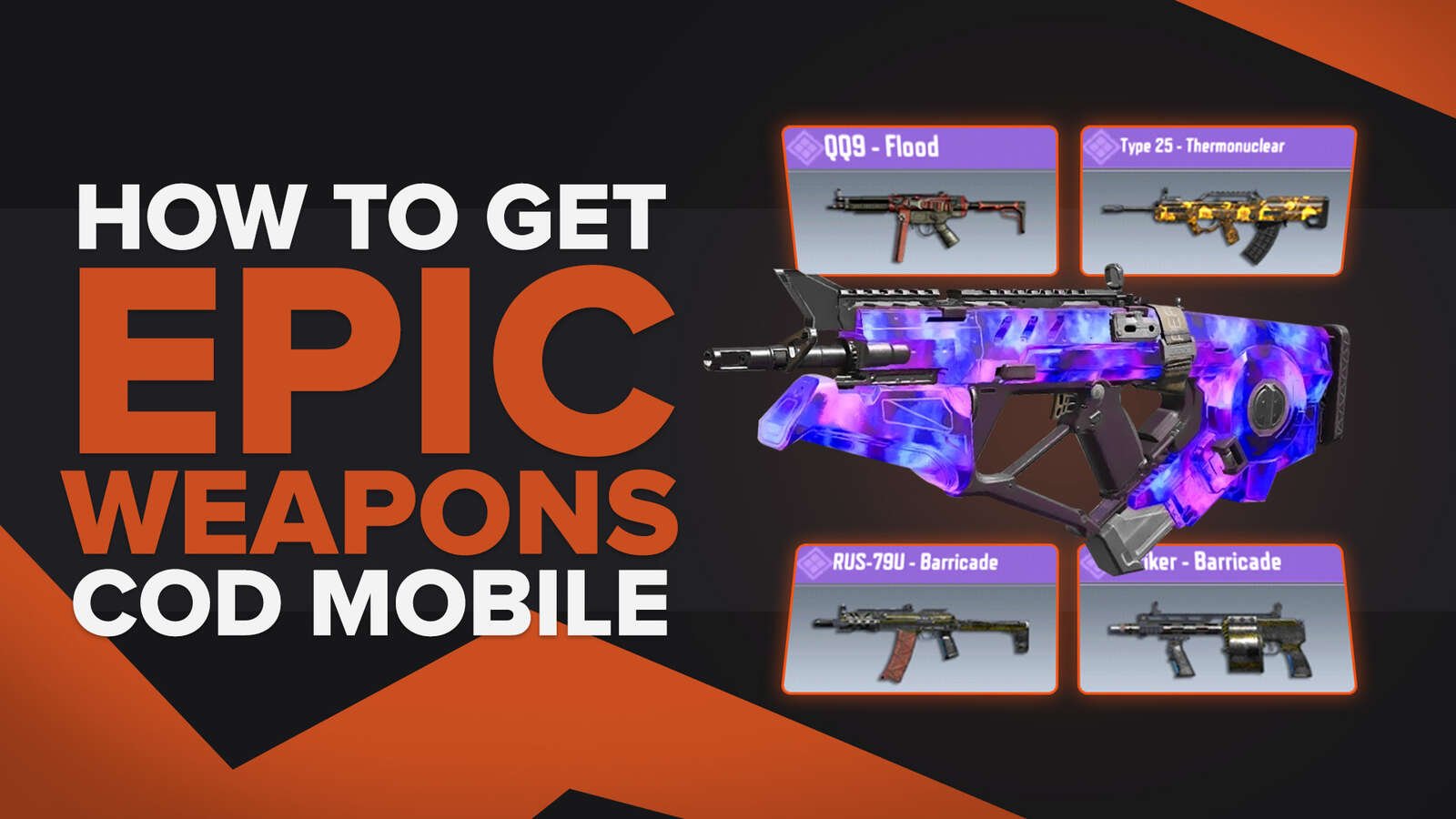

![How to Level Up Fast in COD Mobile [7 Tips]](https://theglobalgaming.com/assets/images/_generated/thumbnails/550517/how-to-level-up-fast-on-call-of-duty-mobile-call-of-duty_03b5a9d7fb07984fa16e839d57c21b54.jpeg)
![Is Call of Duty Warzone Cross Platform? [Answered]](https://theglobalgaming.com/assets/images/_generated/thumbnails/340361/IS-CALL-OF-DUTY-CROSS-PLATFORM_03b5a9d7fb07984fa16e839d57c21b54.jpeg)