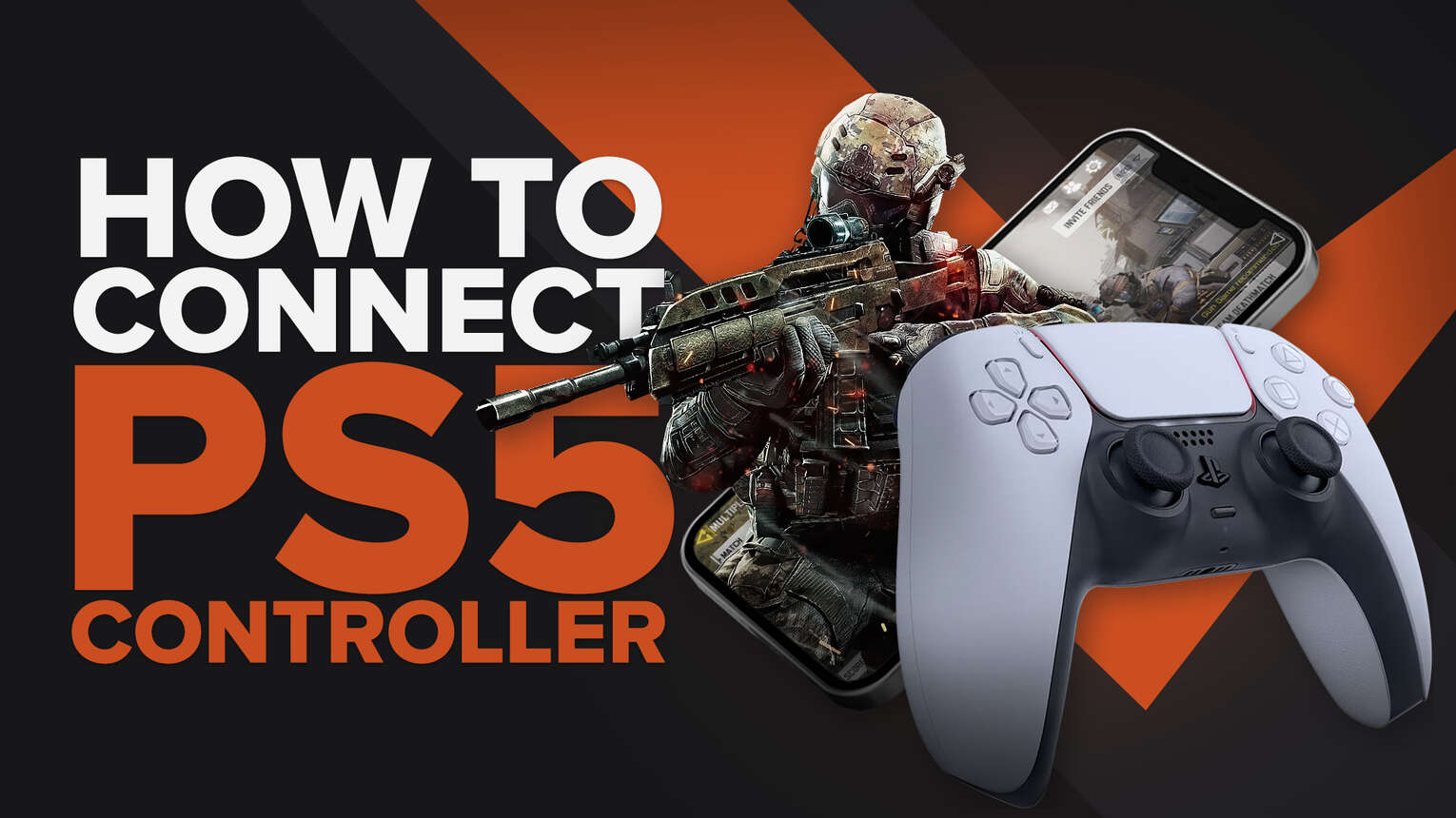
Since its launch, Call of Duty: Mobile has grown immensely popular among mobile gamers. Having millions of players competing to be the best, the game can become exhausting at times. As a result, some players seek ways to gain an advantage over their opponents. In this guide, gamers will learn everything there is to know about controller support and how to connect their PS5 Controller to Call of Duty Mobile!
Does COD Mobile have Controller Support?
To fully immerse themselves in the Call of Duty experience and get an advantage over their opponents, it makes sense that some gamers would prefer to play Call of Duty Mobile with a controller. This is only possible thanks to the controller support technology in Call of Duty Mobile.
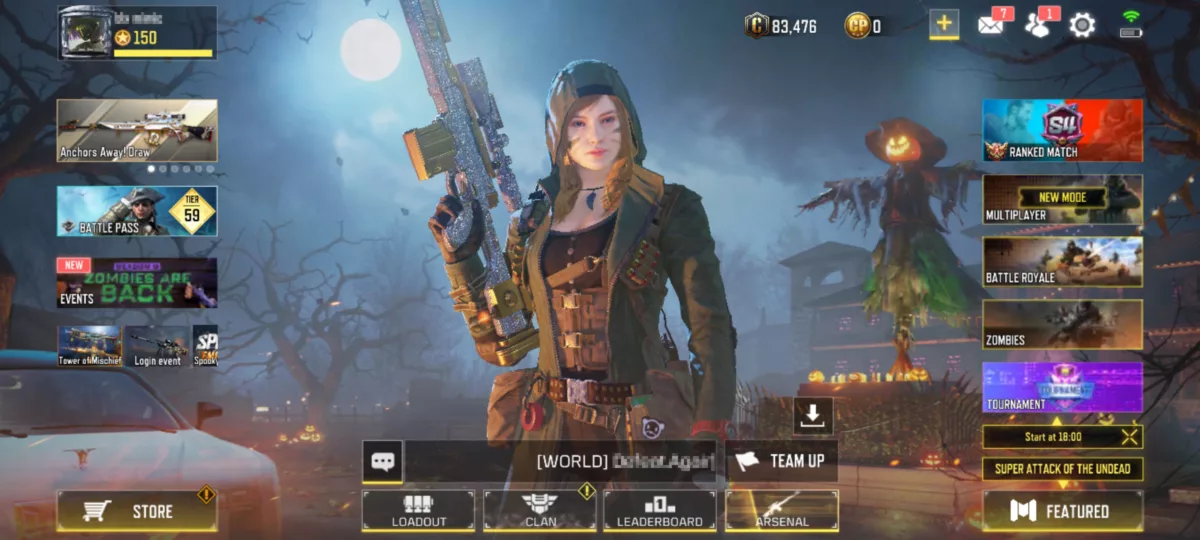
Although COD Mobile can be played with controllers, both iOS and Android users have limited controller support. Currently, only a few controllers are officially supported and work in-game. Touch controls will still be used to navigate menus and loadout screens.
PlayStation and Xbox controllers are the only ones that are officially supported by Call of Duty Mobile. That includes controllers for the Play Station 4, Play Station 5, Series S XBOX Controller, and Series X XBOX One Controllers. Other third-party controllers will not operate in-game.
How to play Call of Duty Mobile with a PS5 Controller?
To play COD Mobile with a PS5 Controller, simply pair them with your Android or iOS device using Bluetooth. Regardless of what phone or tablet, the process takes only a few seconds.
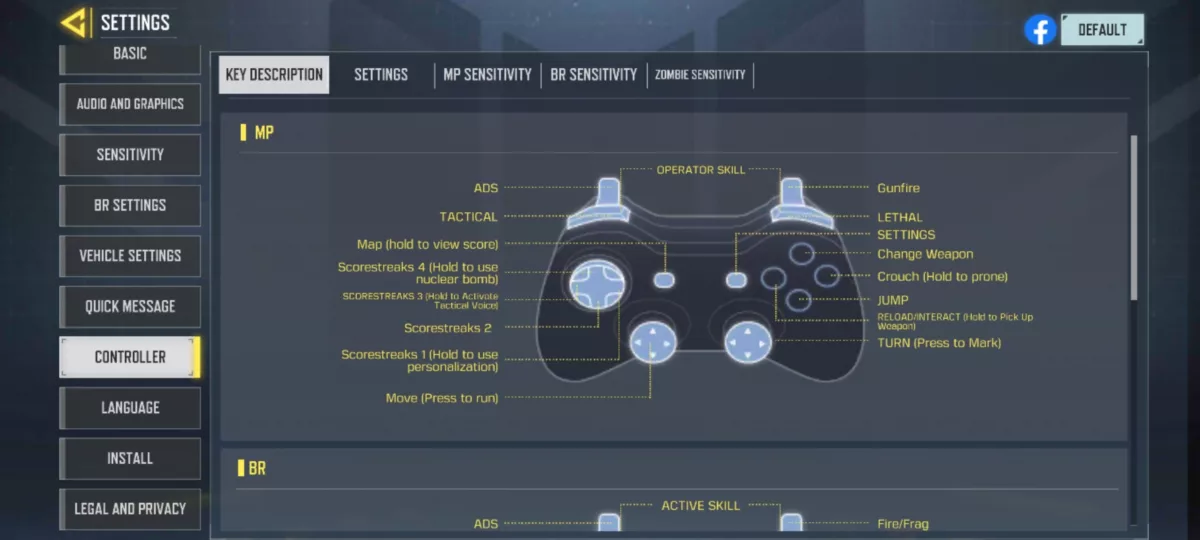
Android
- Pull down your phone screen's Notification Shade.
- To access the Bluetooth settings, long-press the Bluetooth icon.
- Turn on Bluetooth after it has been opened.
- Hold the PS and Share buttons on your PS5 Controller starts flashing.
- Select "Scan" on your Android Mobile Device to find the PS5 Controller.
- Click Pair New Device.
- Once connected, open Call of Duty Mobile and play using your PS5 Bluetooth controllers!
iPhone
- Open Settings.
- Select Bluetooth settings menu on your phone.
- Until the controller starts flashing, hold down the PS and Share buttons.
- Under Other Devices, press the connect button.
- Start playing COD Mobile using your PS5 wireless controller.
How to Configure and Customize the Controller Settings?
Given the numerous customization options in Call of Duty Mobile, it's no surprise that players can configure and customize their controller settings.
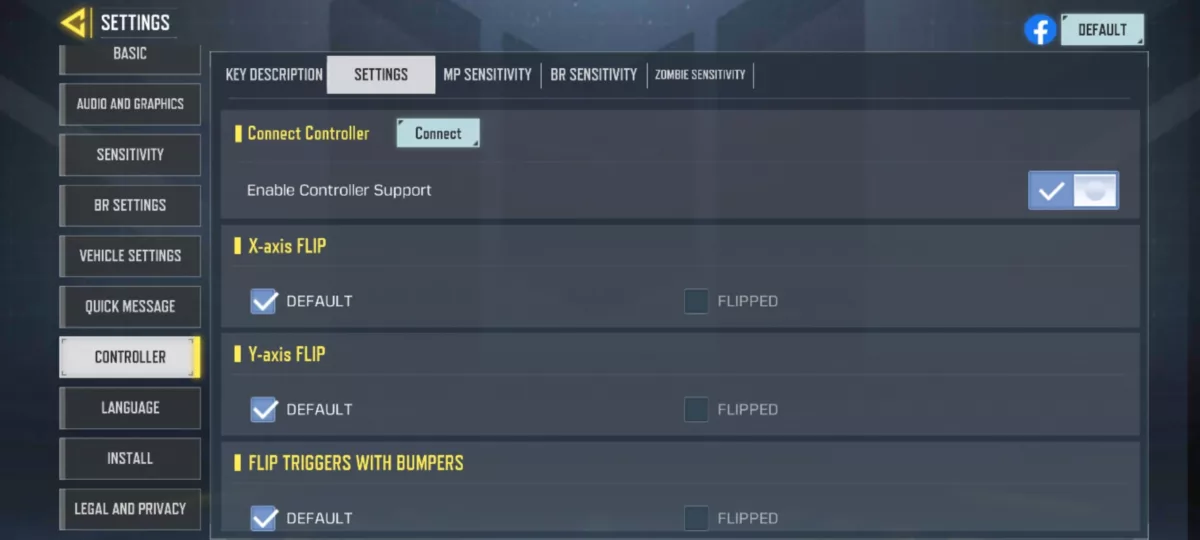
Follow these few steps:
- Open Call of Duty Mobile.
- In the lobby's upper right corner, press the settings button.
- Scroll down and select Controller.
- To customize some basic settings, go to the upper part of the screen and select Settings.
- At the top of the screen, select the game mode sensitivity you wish to configure, then choose between low, mid, high, or custom for a more tailored sensitivity that you can tune to your preference.
Will I get banned for using the PS5 Controller in COD Mobile?
The simple answer is no. One of the best features of Call of Duty Mobile is its ability to detect players using Mobile Devices, Emulators on a PC or Mac, and Controllers. The game will match players in the same position with this ability, making the game relatively fair.

This implies that controller players will be limited to playing against other controller players in all modes like Battle Royale. However, if you're in a party with a mobile phone user, you'll be matched against a phone player and a controller player.
As you can see, playing Call of Duty Mobile with a PS5 controller is not as complicated as it might seem. You may find that the experience is much more immersive and enjoyable. However, if you are having trouble connecting your controller or configuring it, check our guides.
So if you've been looking for a new way to play games on your phone or tablet, this is the perfect time to try out Call of Duty Mobile. To get started, we have guides for everything ranging from the Best Weapons to How to Level Up Fast in COD Mobile.


.svg)




![How to Level Up Fast in COD Mobile [7 Tips]](https://theglobalgaming.com/assets/images/_generated/thumbnails/550517/how-to-level-up-fast-on-call-of-duty-mobile-call-of-duty_03b5a9d7fb07984fa16e839d57c21b54.jpeg)
![Is Call of Duty Warzone Cross Platform? [Answered]](https://theglobalgaming.com/assets/images/_generated/thumbnails/340361/IS-CALL-OF-DUTY-CROSS-PLATFORM_03b5a9d7fb07984fa16e839d57c21b54.jpeg)