![How to Fix Crashes and Freezes in Dota 2? [Solved]](https://theglobalgaming.com/assets/images/_generated/thumbnails/2114498/dota-2-not-responding-crash-freezing-how-to-fix_94948129f3d674eb46f0eebb5e6b8018.jpeg)
Adjusting your Visual Settings in Dota 2
A sophisticated game such as Dota 2 allows players to enjoy wonderful graphics, given that their devices can run the selected visual settings.
In order to adjust the visual settings in Dota 2, check out the following steps below.

Firstly, click on the settings button located on the headbar, which can be found in the Dota 2 main menu.
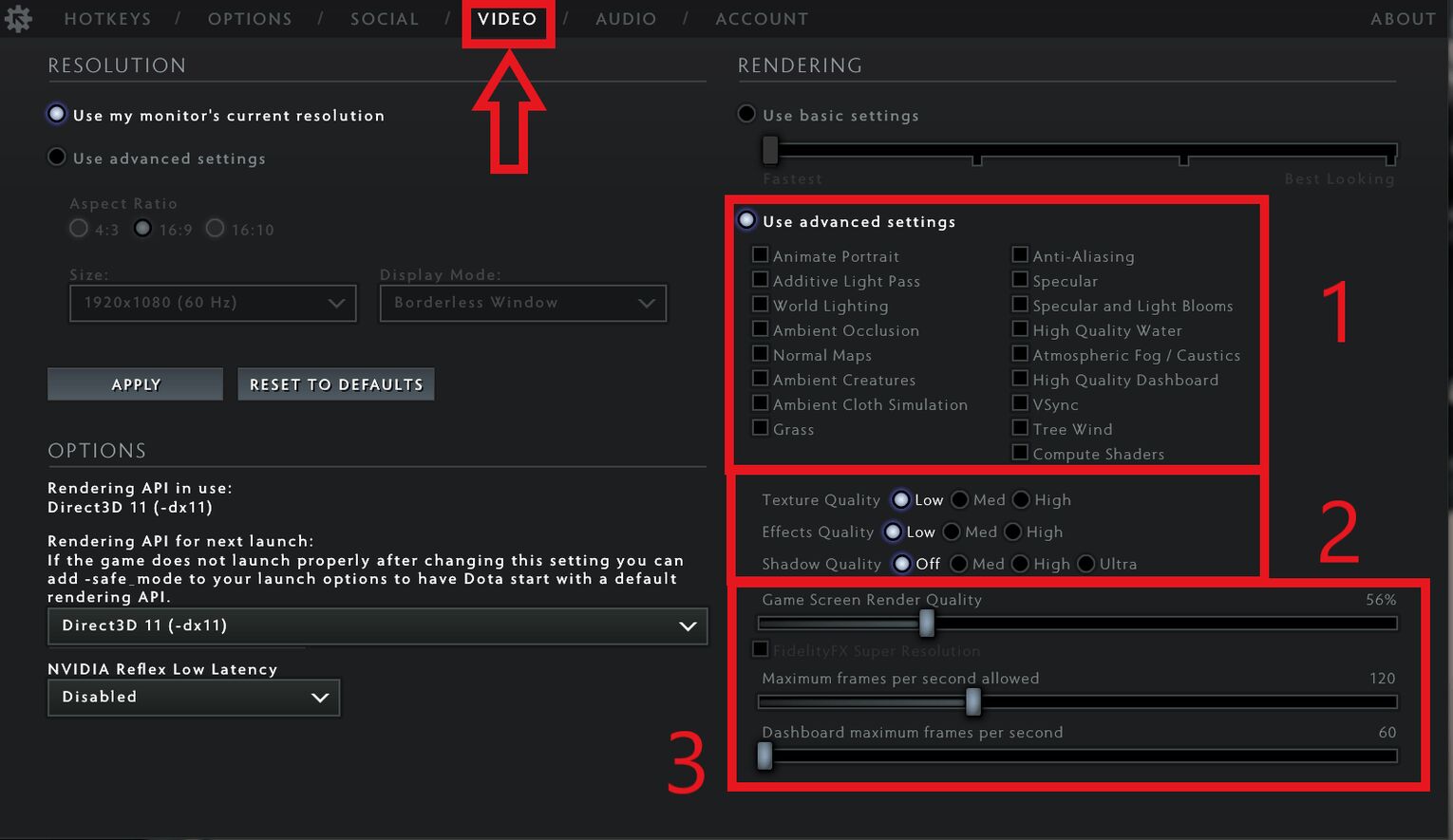
Once you have clicked the settings button, the settings window should appear on your screen, but before this, make sure you show ping in Dota 2 to confirm that it is not an internet connection issue (which usually leads to Dota 2 offline mode).
From here, click the Video tab to switch to the video settings. This is where you can change the visual settings, also known as the rendering options for your device.
As there are numerous options that you can choose from, please use the image above as a reference to adjust the visual settings.
- Make sure to select "Use advanced settings". This will allow you to have more control over each specific visual detail that is provided by Dota 2. If you are someone who often experiences freezes or crashes, make sure to deselect every single option under "Use advanced settings".
- Lower Texture Quality to Low, Effects Quality to Low, and Shadow Quality to Off.
- Readjust the Game Render Quality to an acceptable range for your liking that is below 100%. You should also cap your Maximum Frames per Second Allowed to 120, and the Dashboard Maximum Frames per Second to 60.
After completing this method, you may have realized that you are restricting a lot of visual effects from Dota 2. While this is true, it may considerably help your device run Dota 2, thus allowing you to enjoy the game without having to restart your computer every few minutes.
However, if you wish to keep most or all of the visual effects and set them to the highest quality, the method below may provide you with the answer you've been searching for!
Stopping Unnecessary Applications
The Dota 2 game itself requires adequate memory space in order to install it in the first place. However, if your memory space is nearing its limit, chances are that your device may frequently overheat, thus experiencing more crashes and freezes.
To eliminate crashing and freezing in the future, ensure that you have enough memory space after downloading Dota 2 - you should also check your FPS in Dota 2 as a low FPS count is a good indicator that something needs fixing. It is recommended to have at least 100 GB on the memory disk where you installed Dota 2.
Also, ensure that Dota 2 is the only game that is open on your device. Opening more than 2 games at once can severely affect the performance of your computer - significantly increasing the chances of crashing and freezing - so do not self-sabotage your behavior score!
Upgrading your Gaming Device
Dota 2 is considered a heavy game to run, meaning that it requires a lot of power and proper hardware requirements to run the game.
Thankfully, Dota 2 has provided the minimum requirements for players to meet in order to enjoy the game.
| Operating System | Windows 7 or newer |
| Processor | Dual-core from Intel or AMD at 2.8 GHz |
| Memory | 4 GB RAM |
| Graphics | NVIDIA GeForce 8600/9600GT, ATI/AMD Radeon HD2600/3600 |
| DirectX | Version 11 |
| Network | Broadband Internet connection |
| Storage | 60 GB available space |
| Sound Card | Direct X Compatible |
These are just the minimum requirements stated by the creators of Dota 2, meaning that if you have hardware that is better than the ones stated, you can run the game with more detailed visual settings.
Essentially, the better the hardware your device has, the more beautiful and smooth the battle animations can be, like running Dota 2 on fullscreen, along with lower to zero chances of ever freezing or crashing.
With these three methods mentioned and followed correctly, there should be improvements in your device running Dota 2. You should be able to see higher FPS counts in-game, as well as fewer screen freezes from frame to frame. If this article does not help, you may be facing a different problem, such as Dota 2 not responding, so make sure to understand how to pause a Dota 2 game to troubleshoot!


.svg)



![5 Best Sites to Buy Dota 2 Items with Paypal [Safe & Legit]](https://theglobalgaming.com/assets/images/_generated/thumbnails/3332583/Best-Dota-2-item-Websites_03b5a9d7fb07984fa16e839d57c21b54.jpeg)
![How to Fix Packet Loss in Dota 2 Quickly? [5 Working Ways]](https://theglobalgaming.com/assets/images/_generated/thumbnails/819504/dota-2-how-to-fix-packet-loss-connection-gaming_03b5a9d7fb07984fa16e839d57c21b54.jpeg)
![Is Ancient Rank in Dota 2 Good? [MMR, Distribution & More]](https://theglobalgaming.com/assets/images/_generated/thumbnails/62633/622a3c9d596b09ca1b8d644c_dota20220ancient_03b5a9d7fb07984fa16e839d57c21b54.jpeg)