![Fortnite Error Code 401 Explained [/w 5 Ways to Fix]](https://theglobalgaming.com/assets/images/_generated/thumbnails/62172/62a7a47bb038dcf79bacde3b_how20to20fix20error20code2040120in20fortnite_94948129f3d674eb46f0eebb5e6b8018.jpeg)
Reasons Behind Fortnite Error Code 401
This error occurs due to problems with a custom game.
It can come with the error message “match.custom key not_supported.401”, or even “Custom matchmaking key is not supported”.
The reasons behind this problem for this Fortnite matchmaking error for custom games can vary:
- There’s an issue with your Fortnite game or device trying to access the custom game code, so you’re getting hit with Error Code 401
- The match-making region doesn’t match with the players that are trying to join your custom game
- Fortnite’s servers may be experiencing an issue causing Fortnite Error Code 401
Do note that to create a custom game and not hit a Fortnite matchmaking error for custom games, you must have an Epic Games creator code first.
You can obtain this here but do remember there are rules for obtaining a creator code, the most notable one being you need to be a content creator and have at least +1000 subs/followers on social media.
If you don’t, then you won’t even be able to create a custom game in Fortnite. But if you’re only trying to join a custom game instead of creating one, don’t worry the solutions below cover all problems and issues.
Knowing why you’re getting the Fortnite matchmaking Error Code 401 is key because next, you’ll learn exactly how to fix it. From easy solutions with the most basic troubleshooting step to hard fixes, you'll get everything about the 401 error so you can play Fortnite again and win Fortnite games!
How to Fix Fortnite Error Code 401
Restart Fortnite and Device
To fix Fortnite Error Code 401, the first step is to restart the game and your device. This basic troubleshooting has been effective for some players, but it's not a guaranteed solution for all scenarios.
- Exit the game.
- Right-click on the Taskbar and select Task Manager.
- In Task Manager, go to the Processes tab.
- Locate and select any Fortnite processes, then click End Task.
- Do the same for any Epic Games processes.
After completing these steps, reopen Fortnite and try setting up a custom game to see if the issue is resolved. If not, restart your device and then launch the game from the Epic Games launcher.
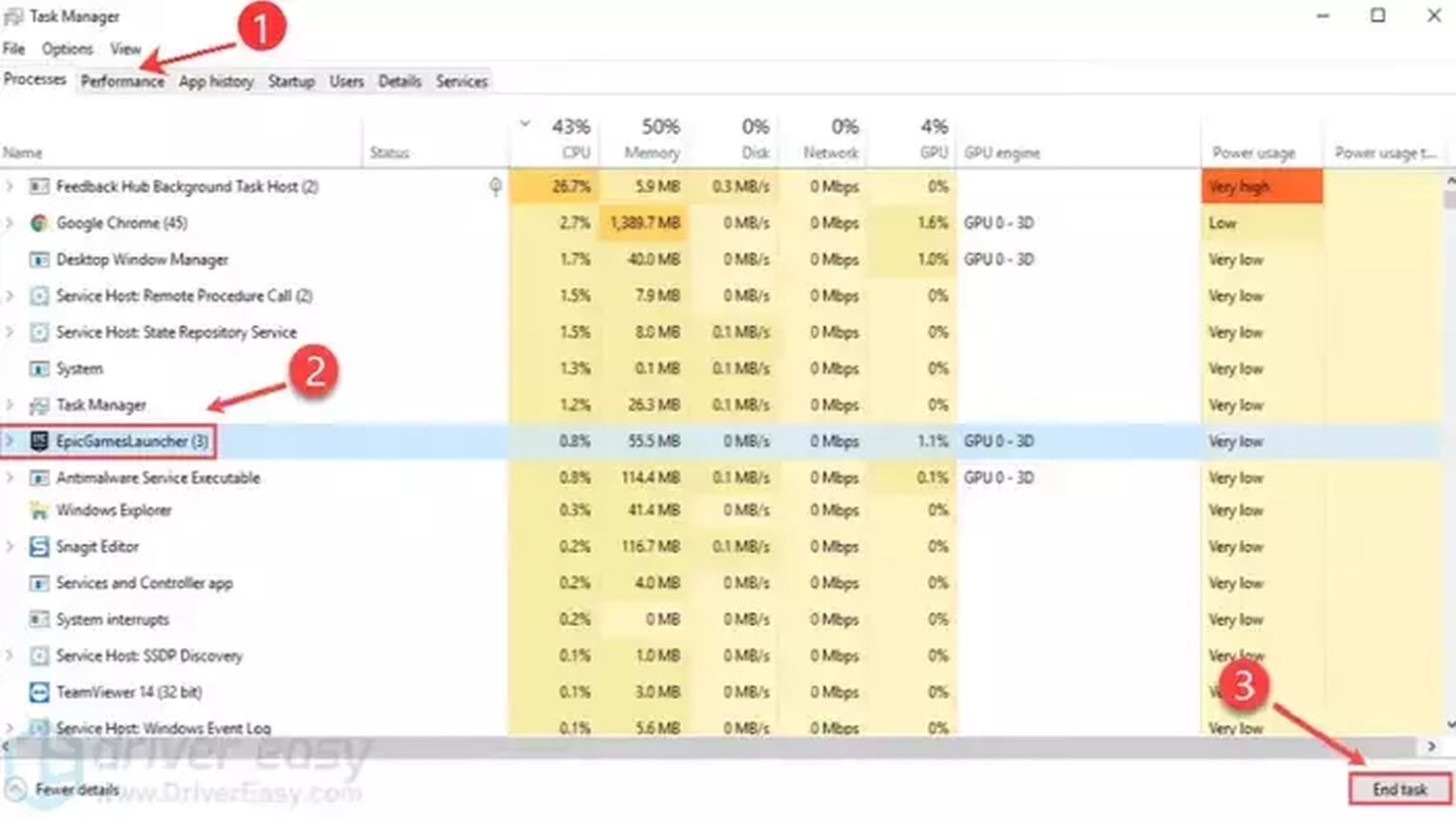
If you're able to access a custom game or join another player's custom game without encountering the error code, then your Fortnite setup should be fine. This means you can go ahead and set a custom game mode and enjoy playing with the best Fortnite SMGs.
Change Matchmaking Region
To address the Fortnite 401 error code, a second solution is to change your matchmaking region to that of the custom game creator. This method is especially useful for players who are trying to join a custom game rather than create one.
Here's how to adjust your region in-game:
- Open Fortnite, and click on your Profile Picture (menu icon) at the top left.
- Click on the gear icon a little lower on the left, and then select Settings.
- Navigate to the Gear icon (the second option, one to the right), and change the Matchmaking Region to match the creator of the custom game's region.
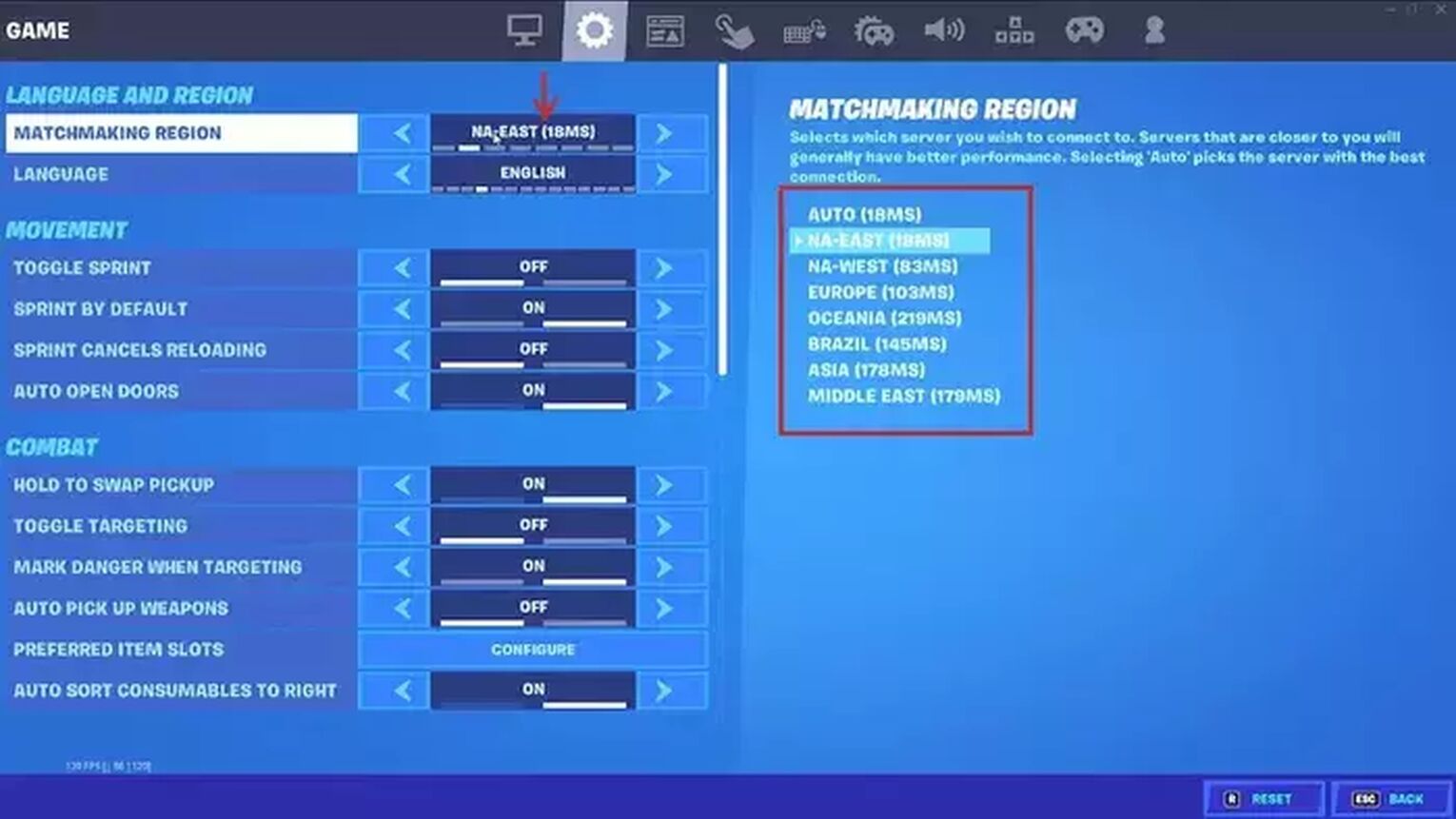
Check Fortnite Server Status
A third approach to tackle the Fortnite 401 error code is to verify the game's server status. Sometimes, the issue might stem from a server-side problem with Epic Games, affecting players' ability to create or join custom games in Fortnite.
To check the current status of Fortnite servers, you have two main options:
- Visit the official Fortnite Server Status Twitter account for real-time updates.
- Go to the Epic Games status website to view detailed server status information.
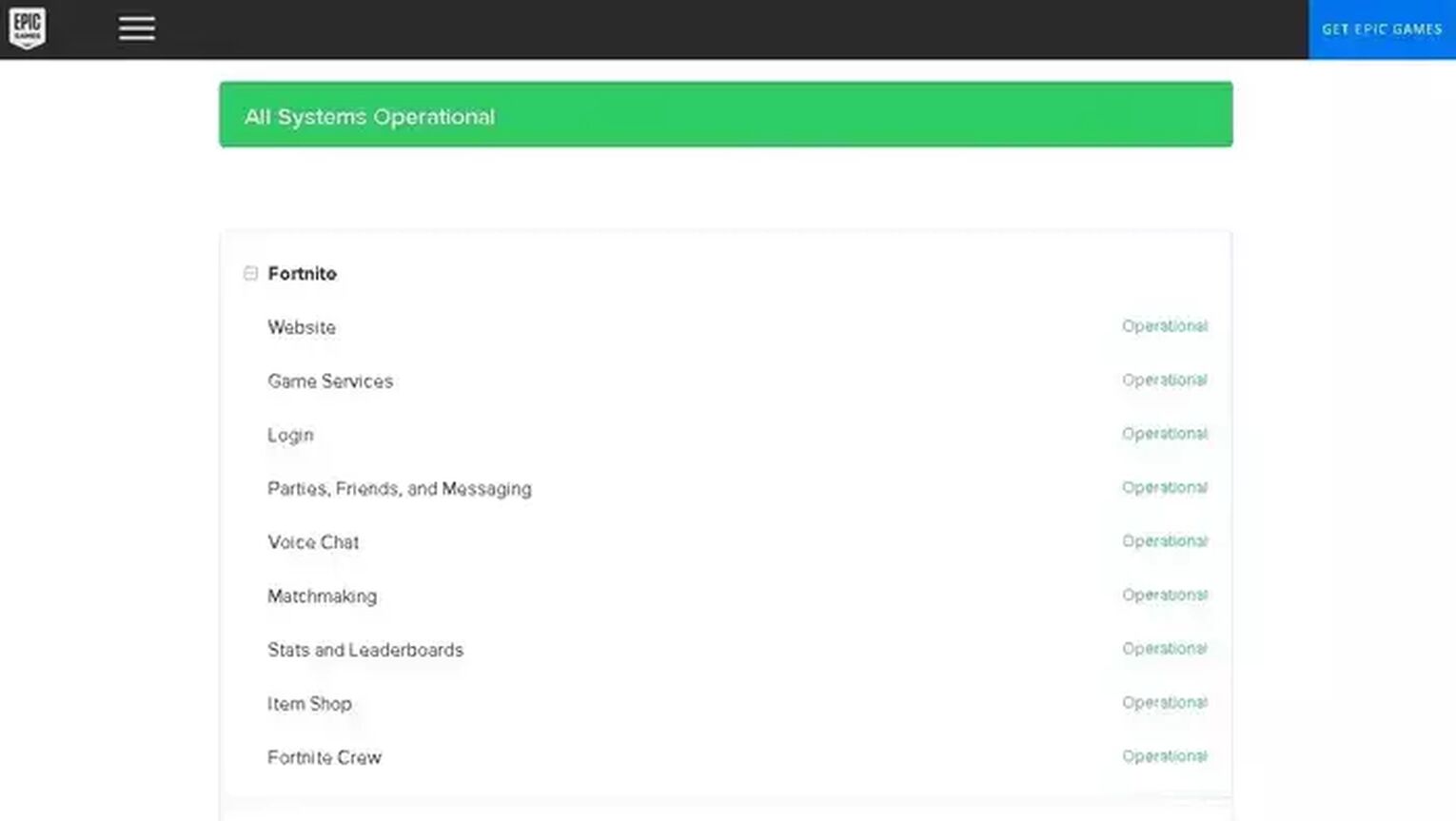
Check Epic Games Creator Code Eligibility
If you're a participant in the Epic Games Support-A-Creator program, it's worth checking if your creator code is still active.
Your creator code might be removed due to inactivity or violating the program's rules. To verify your status, follow these steps:
- Visit the Support-A-Creator website. Click on the Sign In buttonat the top right, log in with your Epic Games credentials, and then check your authentication credentials and the status of your creator code.
- Open the Epic Games launcher, click on your profile at the top right, and select Account. This action will redirect you to a webpage. On this new page, find and select the Support-A-Creator option on the left to see if your creator code is still valid.
Contact Epic Games Support
If you're encountering any error codes in Fortnite, including issues with custom games or things like Fortnite Error Code 15, reaching out to the Epic Games support team is a wise thing to do.
The types of problems that can arise in Fortnite are numerous, ranging from authentication issues and matchmaking errors to general game-related things.
To get help from Epic Games Support:
- Visit the Epic Games Support website.
- Look for the appropriate category that matches your issue, or use the search function to find specific help for error codes like the 401 error.
- Follow the provided guidelines or contact the support team directly for personalized assistance.


.svg)


![Skins Not Loading in Fortnite [Fix For All Platforms]](https://theglobalgaming.com/assets/images/_generated/thumbnails/62573/626c8451e14c392a9f59bbe8_fortnite20skins20not20loading_03b5a9d7fb07984fa16e839d57c21b54.jpeg)
![What Is The Current Fortnite Download Size? [All Platforms]](https://theglobalgaming.com/assets/images/_generated/thumbnails/62128/62e02195490e55293f1242f6_download20size20fortnite_03b5a9d7fb07984fa16e839d57c21b54.jpeg)