
Stuttering issues are one of the worst things that you can have when playing Fortnite or any game, at least. It will cause you to lose games and battles, which can be really tilting in the long run. There may be a lot of reasons for game stuttering issues, but here are all the possible ways that you can fix stuttering in Fortnite Battle Royale.
How To Fix Stuttering Fortnite
Updating Fortnite To The Latest Patch
You can try updating to the latest Fortnite patch to fix the stuttering issues. Follow this complete step-by-step guide to update your game using the Epic Games launcher:
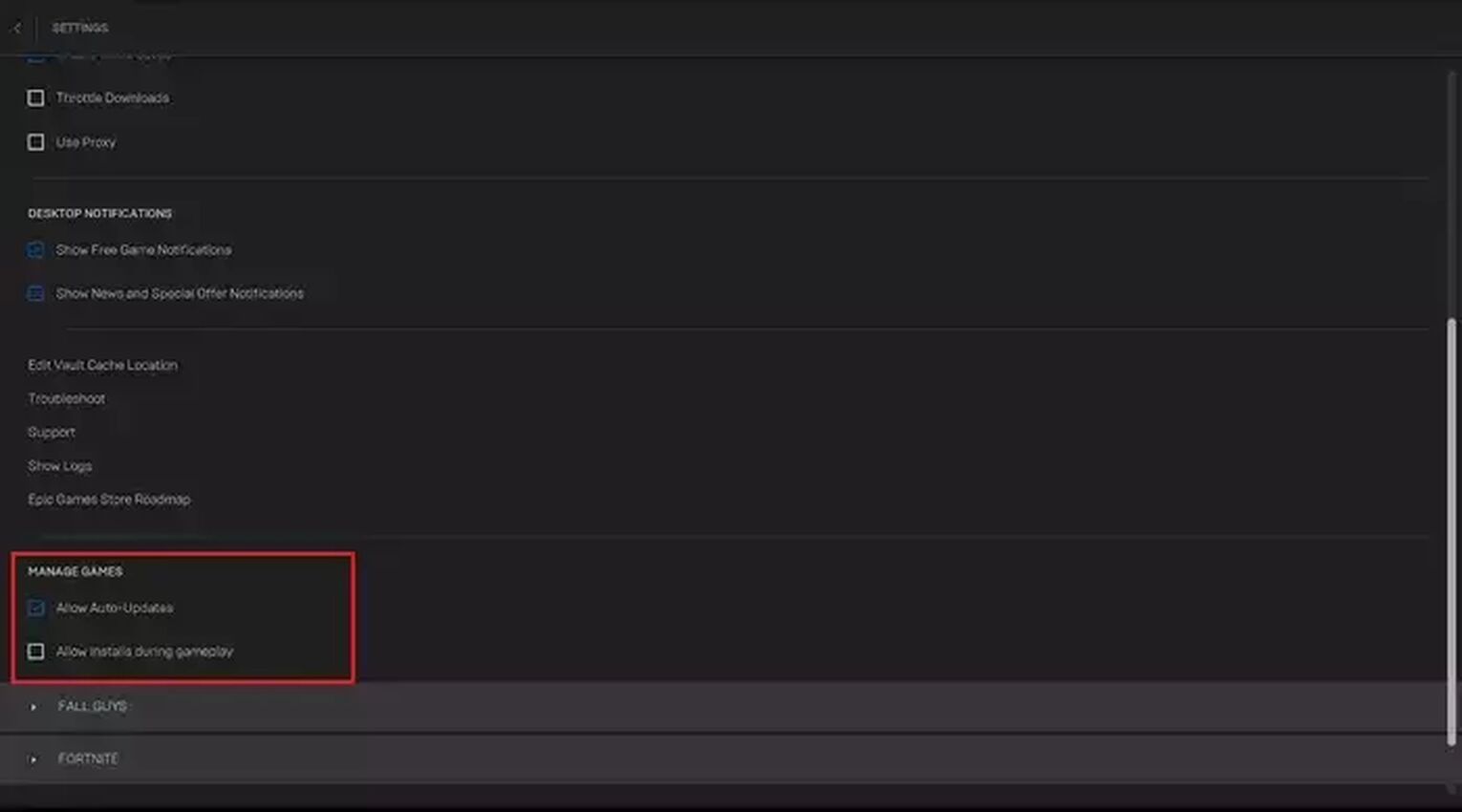
- Open the Epic Games launcher and click your profile photo on the upper right corner
- Click settings on the drop down menu
- Scroll down until you see Allow Auto-Updates
- Go to your game library and click on Fortnite to update it to the latest version and run it
Lower Game Settings
One of the easiest ways to fix stuttering issues in Fortnite is by lowering the game setting. Fortnite Battle Royale is not a hard game to run, but it might be demanding for low-end systems. Of course, you also have to make sure that your PC meets the minimum system requirements, such as the number of gigabytes of ram installed on your computer, and CPU and GPU. But, if you are still having problems, then follow this step-by-step guide to lower game settings in Fortnite!
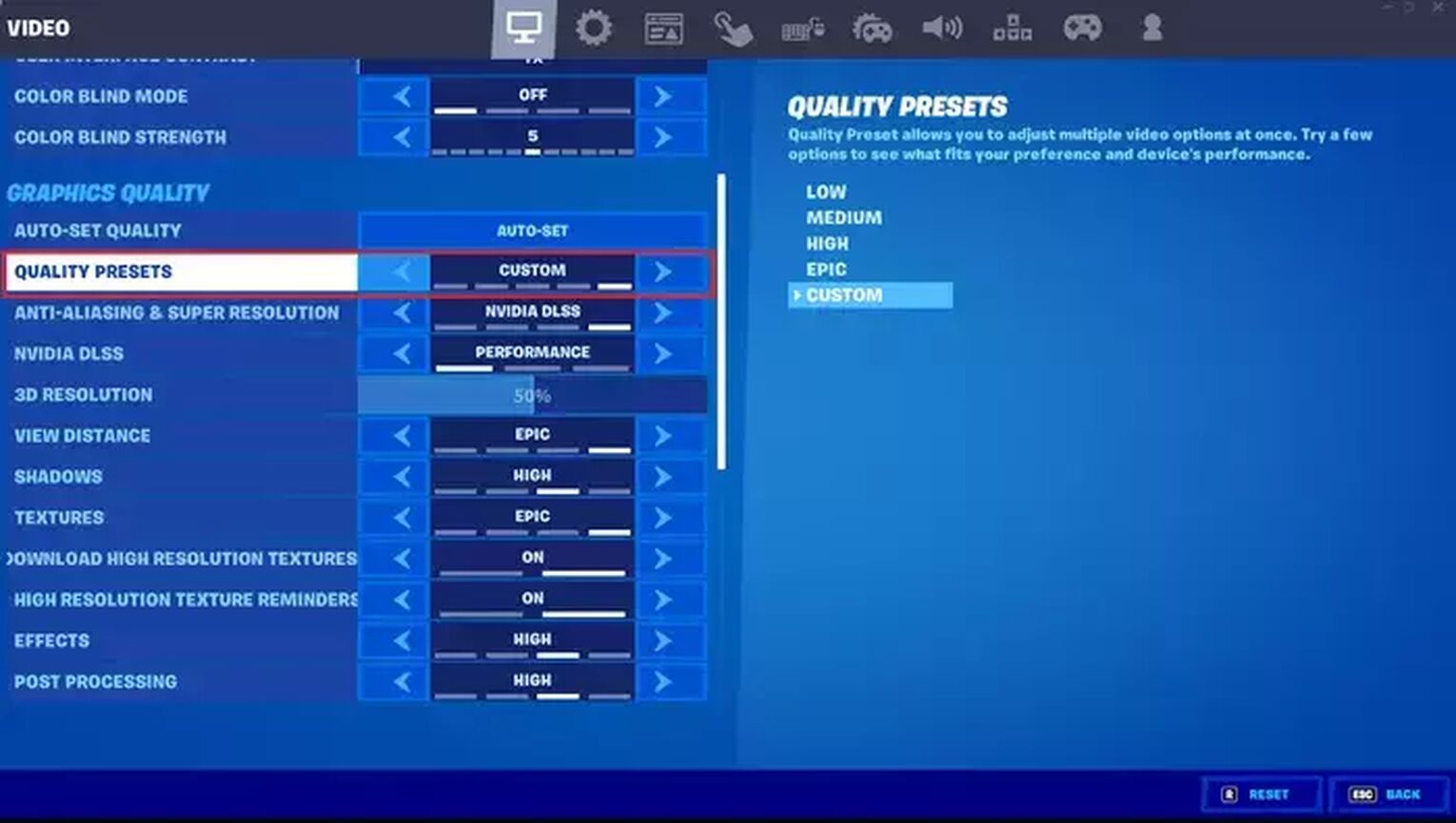
- Open the Epic Games launcher and run the game
- Once you are on the home screen, click the three stacked bar in the upper left corner of your screen
- Now, click the cogwheel with the three stacked bars in front of it
- Open the video settings tab, and click auto-set or lower all the settings that you see
This method will make Fortnite a little less pleasing to the eye in exchange for better and more stable performance.
Updating Your Graphics Drivers And Settings
Outdated graphics drivers may also be one of the reasons why Fortnite is running poorly on your PC. A graphics card is one of the main components that work to run the game, so follow this guide and push your card to its limit by following this step-by-step guide.
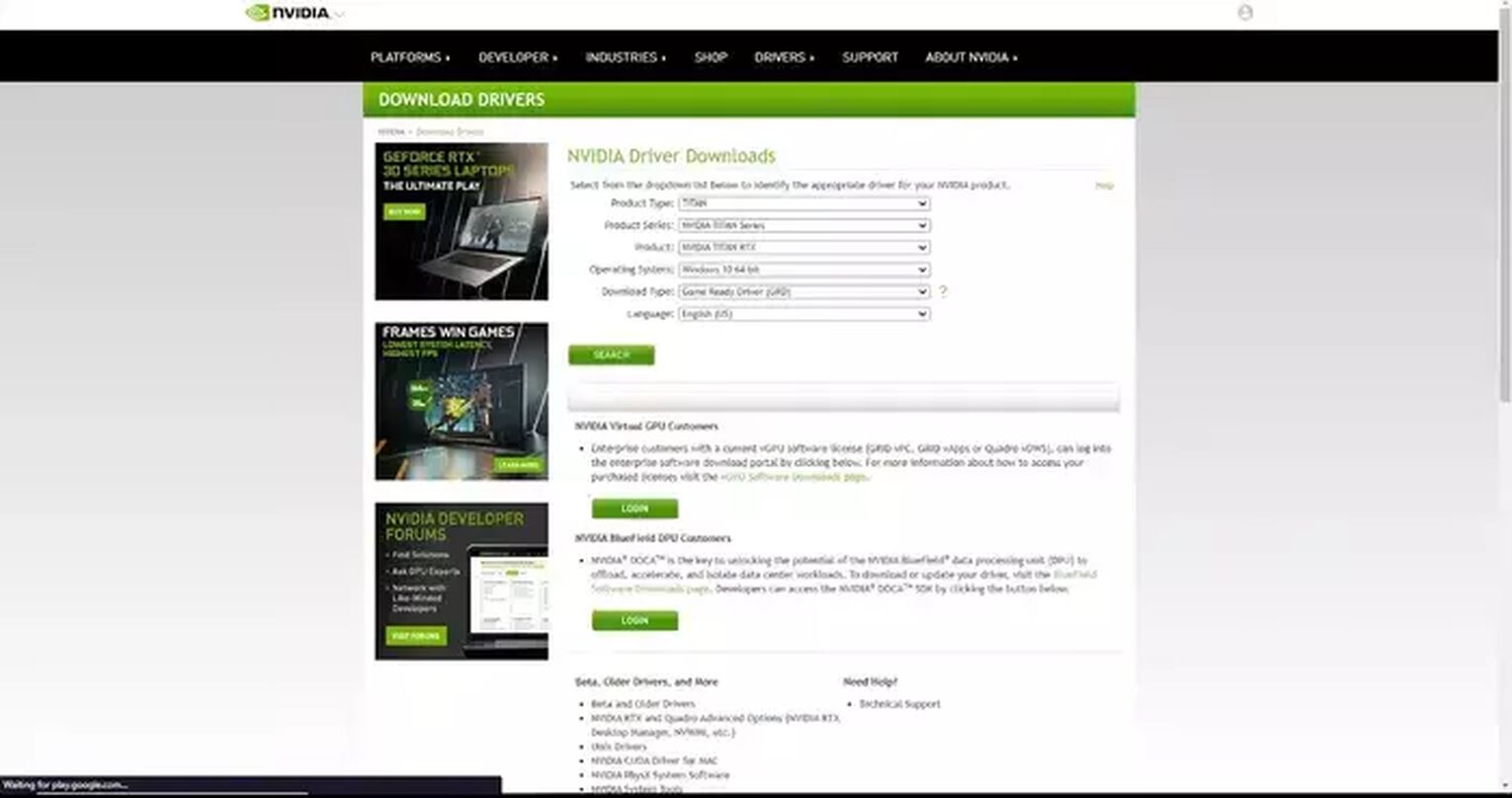
- Know whether you have an AMD or Nvidia graphics card
- Go to the official website depending on your graphics card (AMD or Nvidia drivers)
- Select your graphics card on the product list of the driver website, then download the correct version
- Install the driver, then restart your computer. Try running Fortnite and see if it fixed the stuttering issues. Follow the next steps if you are still having problems.
Updating Graphics Card Settings
- Open AMD Radeon Settings or Nvidia Geforce Experience depending on the card that you use
- Find Fortnite in the game library of these applications.
- Adjust the settings according to your liking. But remember, to go lower than what you currently have to get the best performance possible.
- You can also try letting the Radeon Settings or Geforce Experience decide on the settings that you will use.
- Try to run the game and see if you are still having issues.
Updating settings and your graphics card driver is only one of the few ways to fix Fortnite stuttering issues. Follow the next guides to pinpoint and fix stuttering or fps drops in Fortnite.
Changing Windows Settings
Windows has a lot of options and settings that might help if you are having a Fortnite stuttering issue. Here are the different things that you can change to have a better performance in Fortnite
Switching Game Mode To On Or Off
- Open the windows search bar and type game mode settings
- Turn game mode to either on or off. Experiment on what gives a better performance in either of the two.
- Open epic games launcher and play Fortnite to see if you are still having problems.
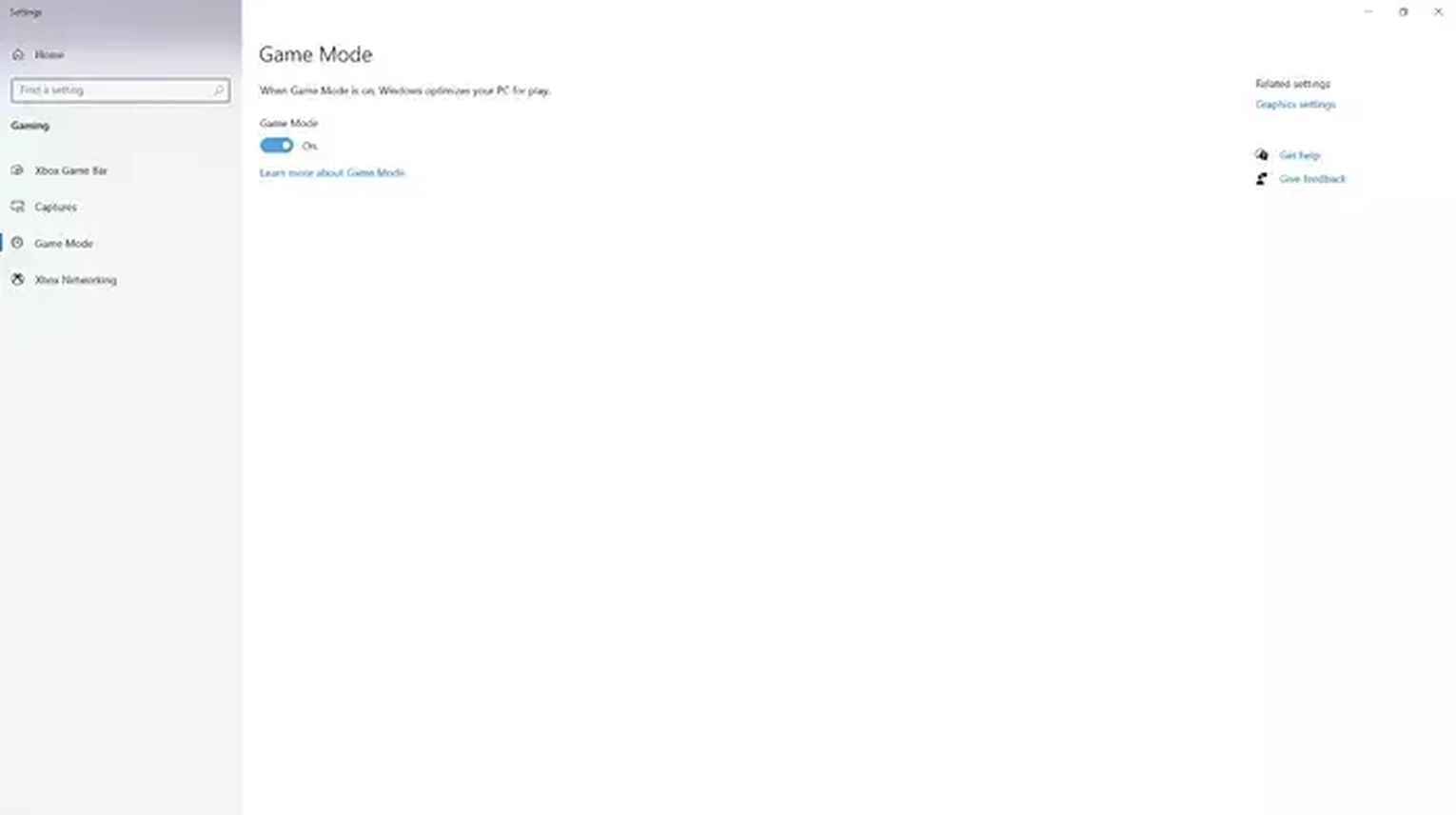
Launching Fortnite To High Priority
- Run task manager once you have Fortnite up and running.
- Once you are in task manager, click the details tab, then search for Fortnite.exe
- Right-click Fortnite.exe, then hover your mouse at select priority, then set Fortnite to High priority
Updating Power Plan settings
- Open the search bar and type power and sleep settings
- Scroll down until you see "Additional Power Settings," then click it
- Change your power plan to high performance
There are more power plans in Windows, but high performance is the best choice if you want to have a smooth gaming experience.
Updating Windows
- Again, open the search bar but this time, type Windows update settings
- Click on "Check for Updates," then wait for it to finish
- Download all the updates to make sure your Windows is optimized
Opening Advanced System Settings
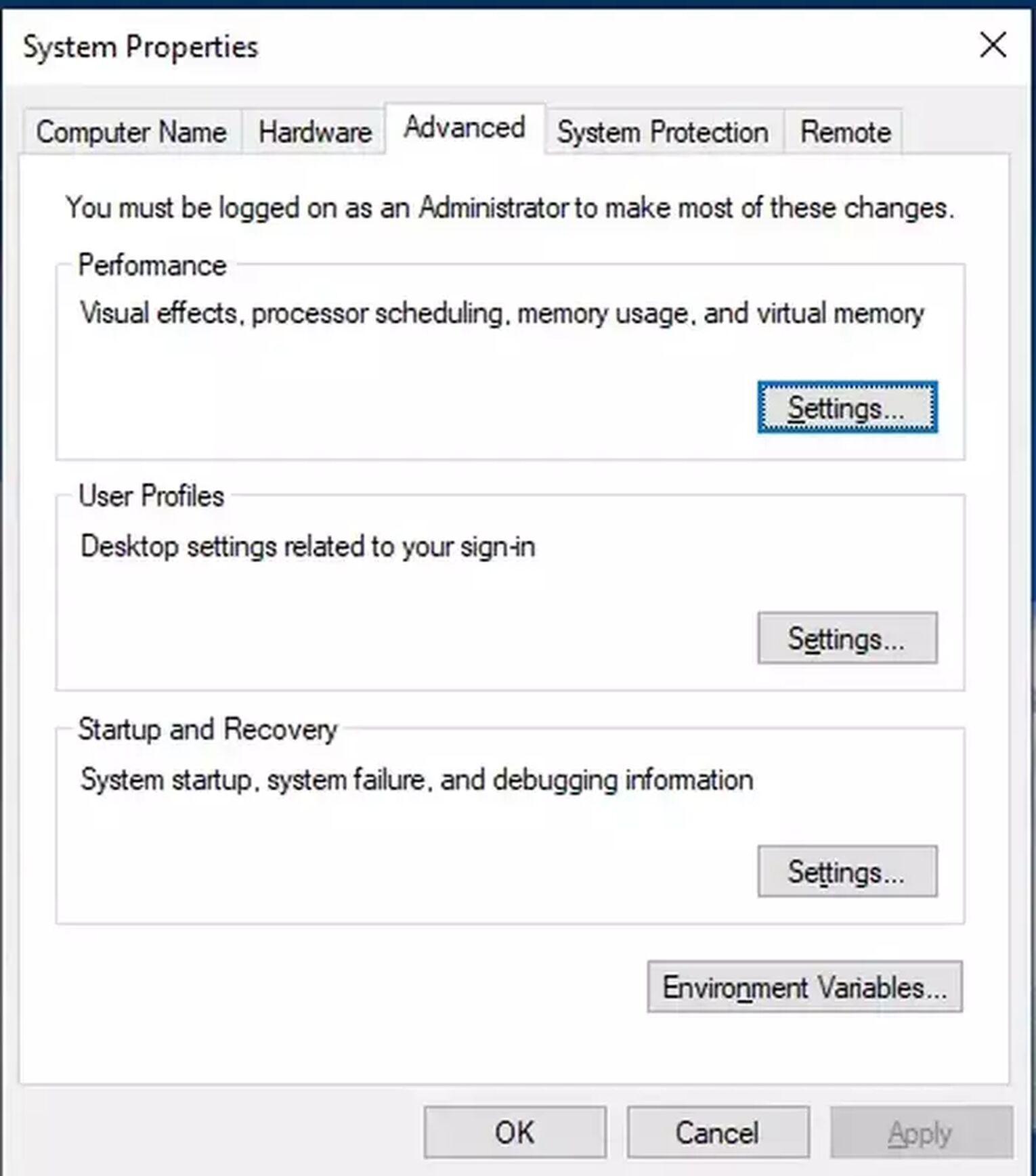
- Open the search bar then type advanced system settings
- Under the settings buttonunder the performance tab
- Choose the "Adjust for the best performance" option
These fixes have different ways of helping Fortnite to run more smoothly. Windows rolls out performance and security updates, so it is a great practice to check updates from time to time. While turning on game mode and setting Fortnite Battle Royale to high priority allows your computer to focus its power on playing Fortnite. On the other hand, updating windows and changing your power plan to high performance will push your PC to its limits when running the video game.
Uninstalling And Reinstalling Fortnite Through The Epic Games Launcher
Once you have tried everything, including updating GPU drivers and changing windows and game settings, but you are still having stuttering issues, then maybe it's time to reinstall Fortnite for a fresh start. This should be your last resort to fix the Fortnite stuttering issue.
- Open Epic Games launcher, access the library, then scroll down until you see Fortnite Battle Royale
- Click the three horizontal buttonsunder the game picture
- Uninstall the game, then wait for the process to finish
- Download and clean install the game again once it is done, then run Fortnite to check problems
What To Do If The Stuttering Issue Is Still Not Fixed
Once you have tried all the fixes above but the issue is still not fixed, then maybe it's time to upgrade your PC. Check your hardware and assess to know your upgrade path. This method does not require you to follow complex on screen instructions to complete, but it is definitely the pricey method and not accessible to all Fortnite players.
Hopefully, after you have done all the methods mentioned above, you now have found a fix Fortnite stuttering issue. You will also now have a better-performing PC by checking if you have an outdated graphics driver (and fixing it by installing an Nvidia or AMD driver), toggling the game mode button , or reinstalling Fortnite through Epic Games. Now, run Fortnite, then have the best gaming experience that you had in a long time without micro stutters!


.svg)


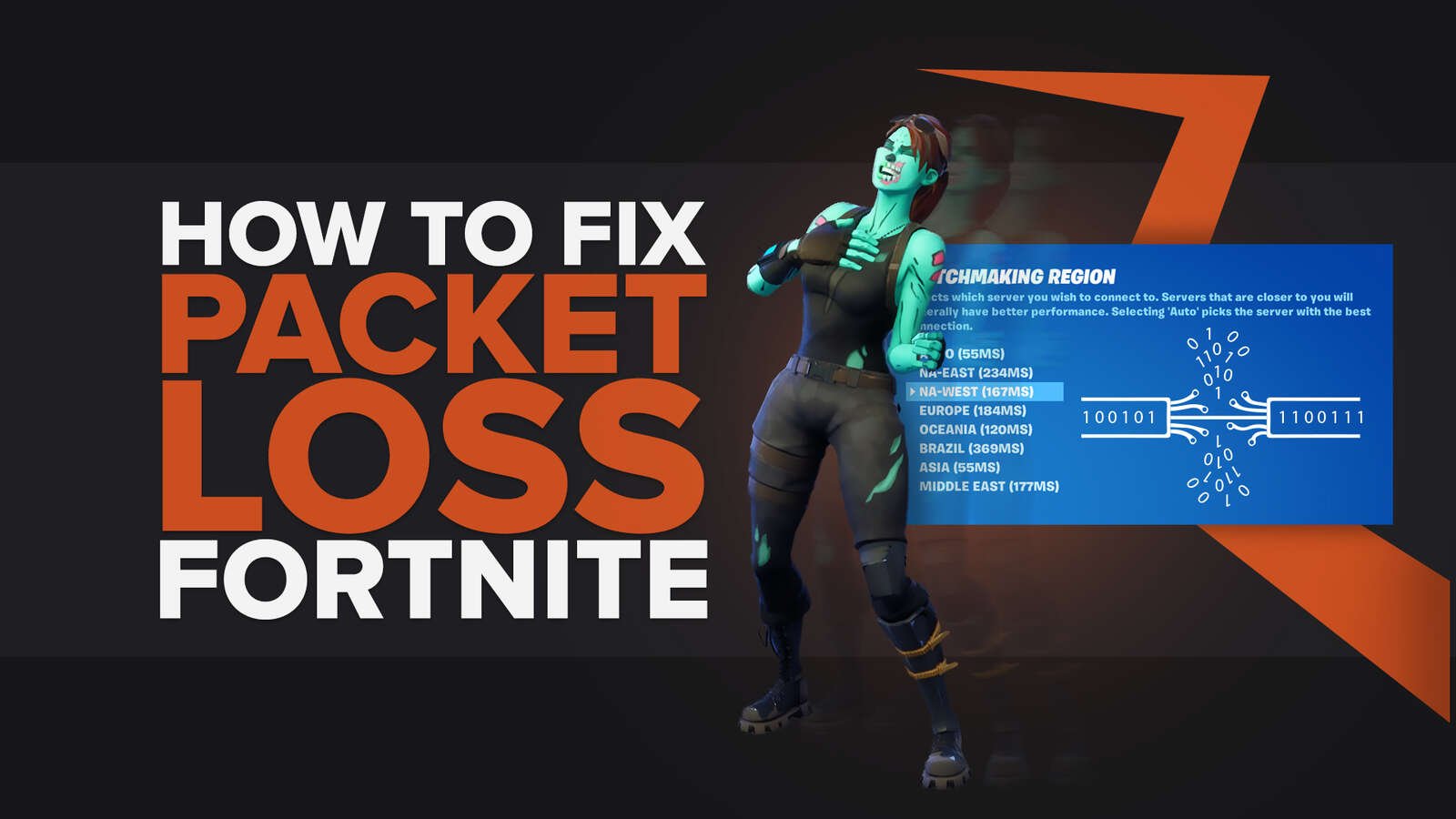
![What Is The Current Fortnite Download Size? [All Platforms]](https://theglobalgaming.com/assets/images/_generated/thumbnails/62128/62e02195490e55293f1242f6_download20size20fortnite_03b5a9d7fb07984fa16e839d57c21b54.jpeg)
![Fortnite Error Code 401 Explained [/w 5 Ways to Fix]](https://theglobalgaming.com/assets/images/_generated/thumbnails/62172/62a7a47bb038dcf79bacde3b_how20to20fix20error20code2040120in20fortnite_03b5a9d7fb07984fa16e839d57c21b54.jpeg)
![Skins Not Loading in Fortnite [Fix For All Platforms]](https://theglobalgaming.com/assets/images/_generated/thumbnails/62573/626c8451e14c392a9f59bbe8_fortnite20skins20not20loading_03b5a9d7fb07984fa16e839d57c21b54.jpeg)