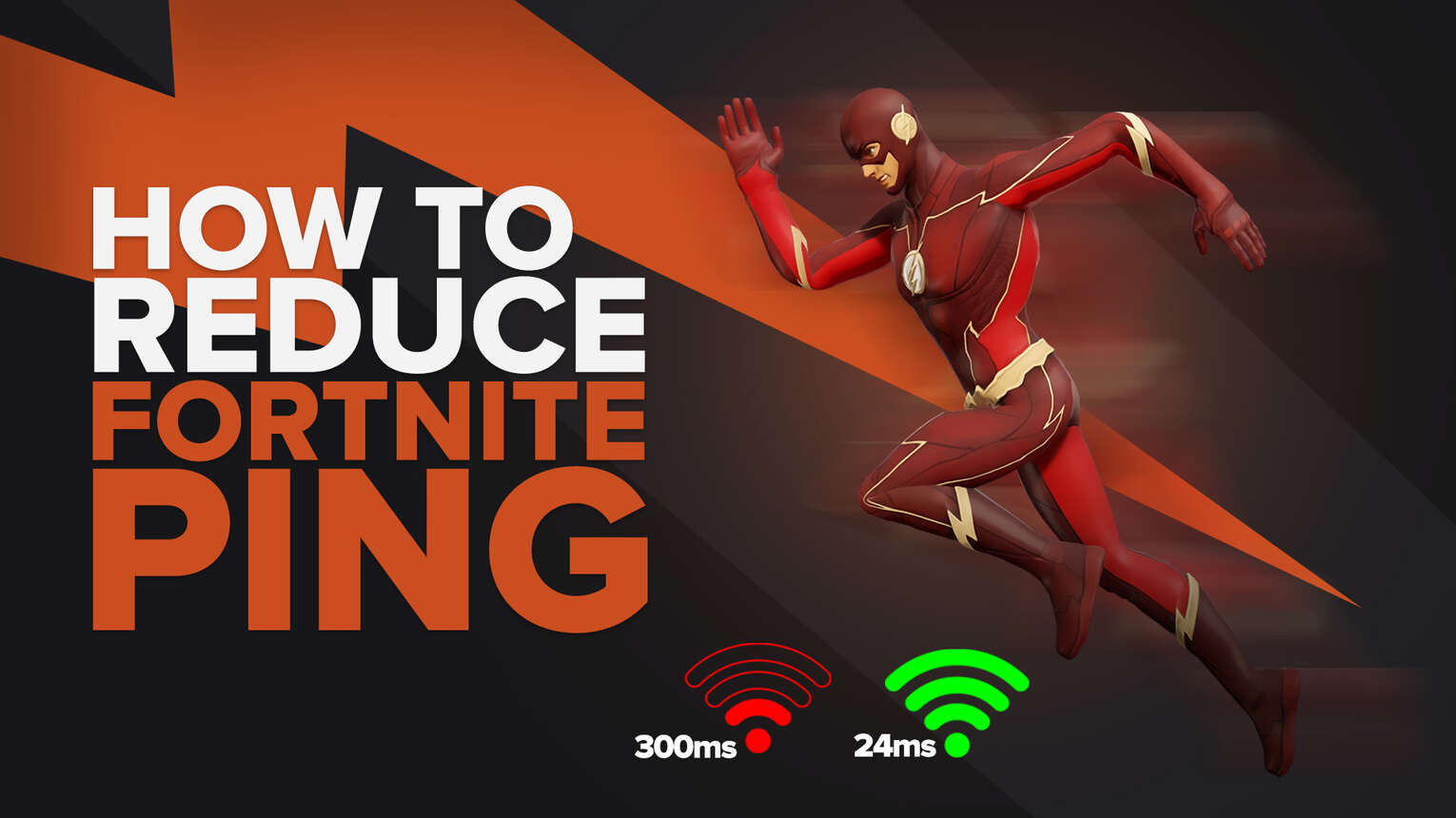
There's no worse feeling when you play Fortnite than knowing you're a more talented Fortnite player than your opponent, and losing a gun fight anyways. Often, the reason why you are eliminated by a less talented player comes down to network connection. Thankfully, we have some fantastic tips to increase your ping in Fortnite, and reduce the number of your rage sit outs caused by lags!
Switch To a Wired Connection
If you're using a wireless connection our best tip for you is to swap to a wired connection. Switching from a wireless connection to a wired connection is the best way to increase the speed of your internet connection for playing Fortnite.
The top benefit of using an ethernet cable for a better connection speed is reliability. When it comes to wireless connections like a wifi connection you'll face regular lag spikes because a wireless network connection is not a stable connection. The lack of stability comes from wireless networks being shared by multiple devices.
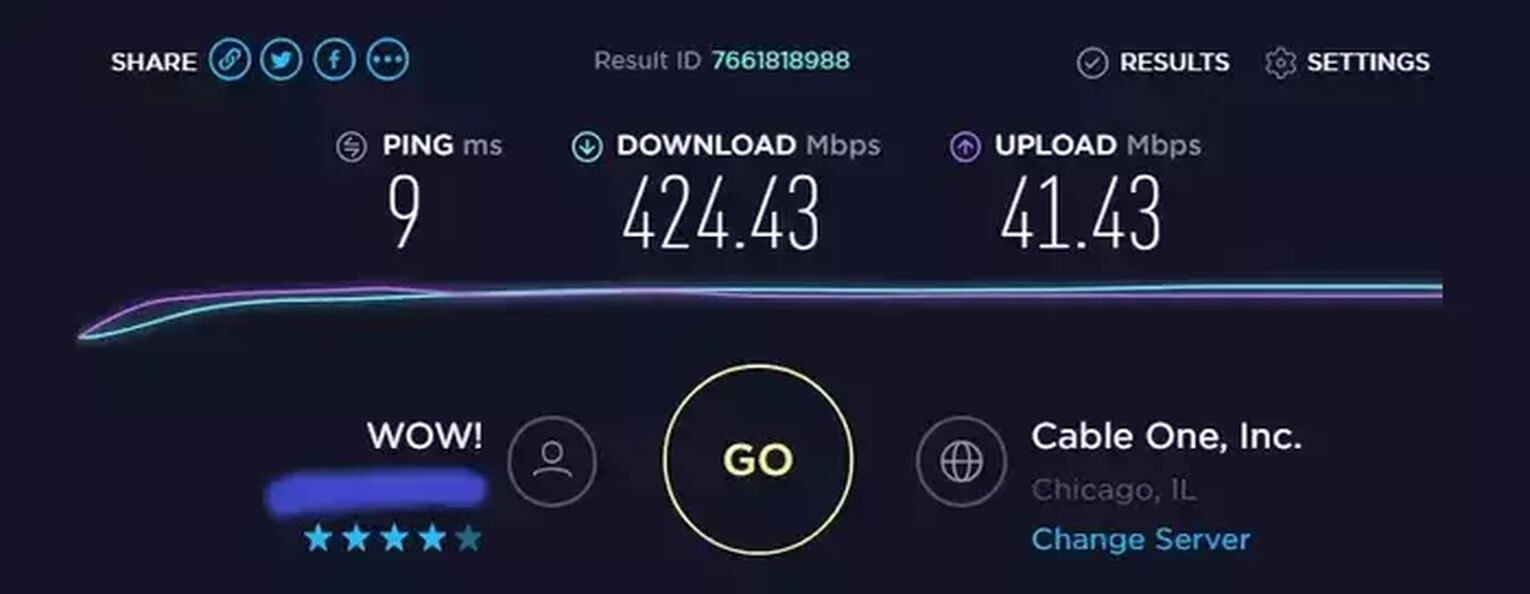
Conversely, a wired connection offers a direct connection to your router through an ethernet cable, which results in a more stable connection. The stable connection provided by an ethernet cable means you won't have high ping spikes in Fortnite, so you'll have lower ping and faster internet speed consistently, both of which are an advantage when you play Fortnite.
Now that you've got your ping in Fortnite down to a reasonable latency you might be interested in the Best Animal Skins, or if you want to stay with improving your game we recommend Best FPS Settings for some helpful tips in game settings.
Use a Powerline Adapter
If your router is too far to run ethernet cables you can use a powerline adapter. Powerline adapters plug into any regular outlet in your home and offer a connection middle ground between wired and wireless internet connections.
Using a network adapter will allow you a stronger connection to the game server, which will result in a low latency, but it will be a high latency compared to connecting ethernet cables directly to the router.
Use a Mesh Network
Mesh networks are like powerline adapters, but will offer a better low latency experience. If you want the lowest ping without moving your modem and router a mesh network is the best method for you.
A mesh network works by connecting multiple routers to one internet connection, which eliminates wifi dead zones, as well as provides multiple locations to connect through a wire. We love the Google Wifi Mesh Network because every router in the network allows you to connect two ethernet cables, as opposed to one ethernet cable.
If you no longer have bad ping you might want to celebrate by snagging one of the Best Black Fortnite Skins!
Upgrade Your Internet Package
Another reason why you may experience poor internet connection with the Fortnite servers is because you aren't using the fastest available internet package. You should contact your internet service provider and ask if there is a faster internet speed available.
Most internet service providers offer several packages. The higher end internet packages will have a lower ping in Fortnite.
Upgrading your internet connection will result in a faster internet speed for online games. The faster internet speed will help to give you an edge when you're playing Fortnite. If you're looking for more ways to get an edge in game we always recommend checking out the Best Aim Maps and Best Practice Courses because practice makes perfect!
Restart Your Modem and Router
If your high ping in Fortnite issues are out of the ordinary, it's possible restarting your modem router is enough to fix your problems!
How To Restart Your Modem and Router For Better Ping in Fortnite
Lucky for you, restarting your modem and router is the easiest method to get better ping on a wifi network. It's easy to do and takes less than a minute!
Here is how to restart your modem and router:
- Unplug your modem and router.
- Count 30 seconds.
- Plug in your modem and router again and wait for them to turn on again.
Once your modem and router have booted back up you should stop experiencing high ping when you play Fortnite on your wireless connection! If this method worked for you be sure to check out more in game tips like the Best Weapons in Fortnite.
Switch From 2.4 GHz to 5 GHz
If you have a dual band router you'll have two wifi connection options, 2.4 GHz and 5 GHz. Most household devices like phones, smart speakers, and smart TVs will be operating on your 2.4 GHz connection, which can cause congestion.
To avoid internet interference from multiple devices using the same network as you, you should switch to a 5 GHz connection, which is less commonly used for household devices.
Change Your Matchmaking Region
Another reason why you may have trouble with Fortnite ping could come down to your matchmaking region.

Epic Games automatically connects you to what they think is the best Fortnite server for an optimal Fortnite ping. However, the system isn't always perfect.
How To Change Your Matchmaking Region in Fortnite
Changing your matchmaking region is fairly easy to do in the Fortnite settings, and there's a chance Epic Games auto select feature dropped the ball, and you'll get a lower ping from changing your region!
Here is how to change your matchmaking region in Fortnite Battle Royale:
- Open your Fortnite Menu Settings and navigate to the Game Settings Tab indicated by a gear icon.
- The top setting will allow you to change regions. You can use the list of different regions and their estimated ping to find what other regions might help you with your high ping.
Now that you no longer have to deal with high latency online games if you want more tips in Fortnite you may be interested in the related article How To Auto Run in Fortnite.
Optimize Your Windows Network Adapter Settings
If you're gaming on a Windows desktop you have some additional options to improve ping for gaming.
How To Optimize Network Adapter Settings
Unfortunately, accessing your network settings isn't as easy as the previous steps. However, we're here to help you along the way, so don't worry!
Here is how to optimize your network adapter settings:
- Open Control Panel then select the Network and Internet category.
- Next you should select Network and Sharing Center.
- Under Connections click the Ethernet link. This will open your Ethernet Status.
- Here you can select Properties then Configure and finally you can go to the Advanced Tab.
If you've followed the above steps correctly you'll see a long list of different settings in the Advanced Tab.
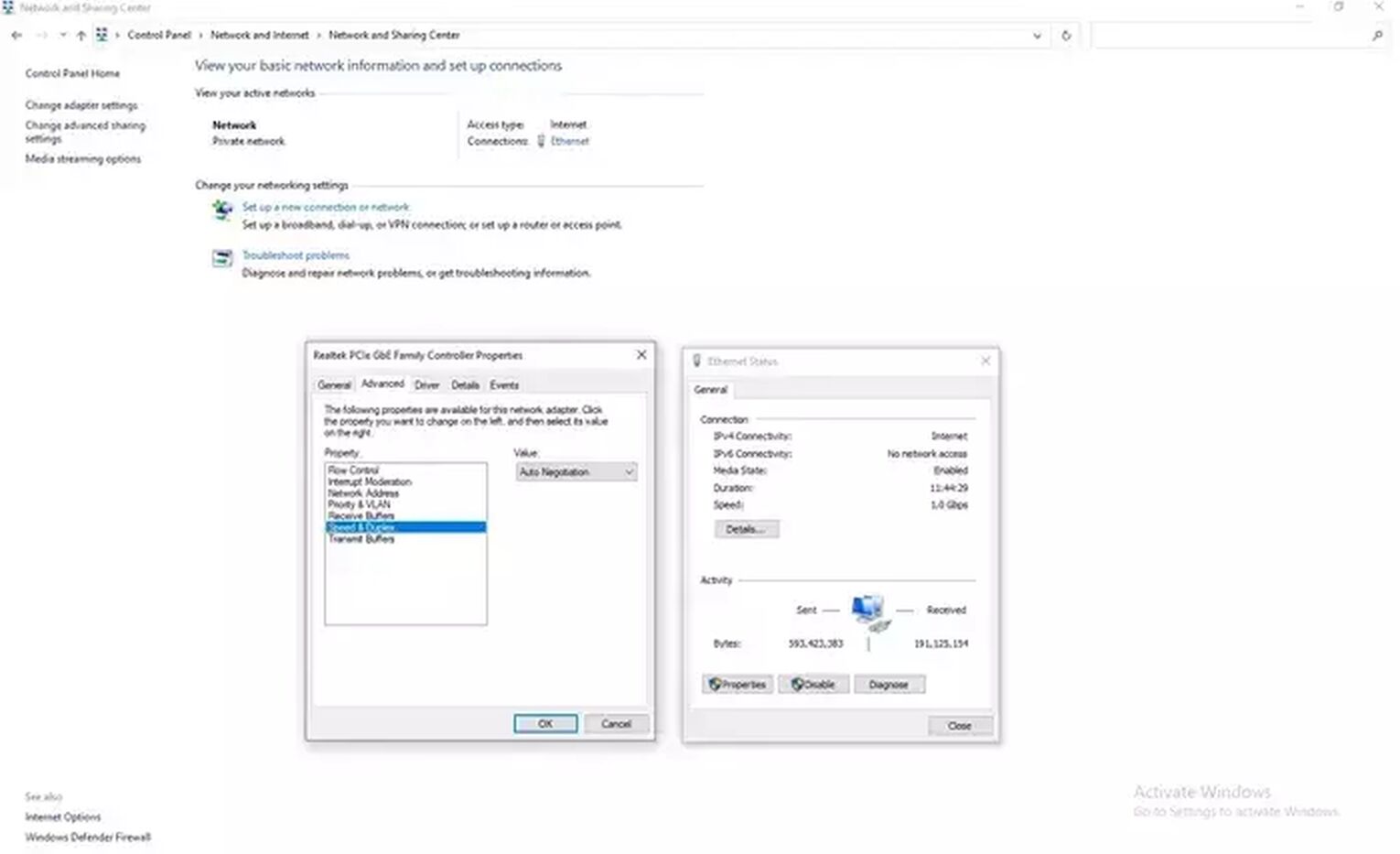
These are the settings we are going to optimize to improve your ping.
Best Network Adapter Settings
We understand you probably don't understand a lot of the options laid out in front of you. Thankfully, we have the best options to get a good ping and leave slower connections behind you!
Here are the best network adapter settings:
- ARP Offload - Disabled
- ECMA - Disabled
- Energy Efficient Ethernet - Disabled
- Flow Control - Disabled
- Interrupt Moderation - Disabled
- IPv4 Checksum Offload - Disabled
- Jumbo Frame - Disabled
- Maximum Number of RDD Queues - If you have a 4 or more core CPU select 4 RSS Queues. If you have a 2 core CPU select 2 RSS Queues. If you're not sure how many cores your CPU has check Task Manager.
- Network Address - Not Present
- NS Offload - Disabled
- Receive Buffers - 1024
- Receive Side Scaling - Enabled
- Shutdown Wake Up - Disabled
- Speed & Duplex - 100 Mbps Full Duplex, or highest available Mbps Full Duplex.
- SWOI - Disabled
- TCP Checksum Offload - Disabled
- Transmit Buffers - 1024
- Wake On Magic Packet - Disabled
- Wake On Pattern Match - Disabled
With these network settings you'll get a low ping if you have high speed internet. However, these settings can only do so much, if you have poor internet, good ping can not come from swapping some settings around.
Hopefully some of the above tips helped to get you back to some low latency Fortnite gaming! If you're looking for some more How To tips we recommend the Best Nvidia Settings. If your brain is melting from all the technical tips maybe you'd prefer to check out the Best Fortnite Skins.


.svg)


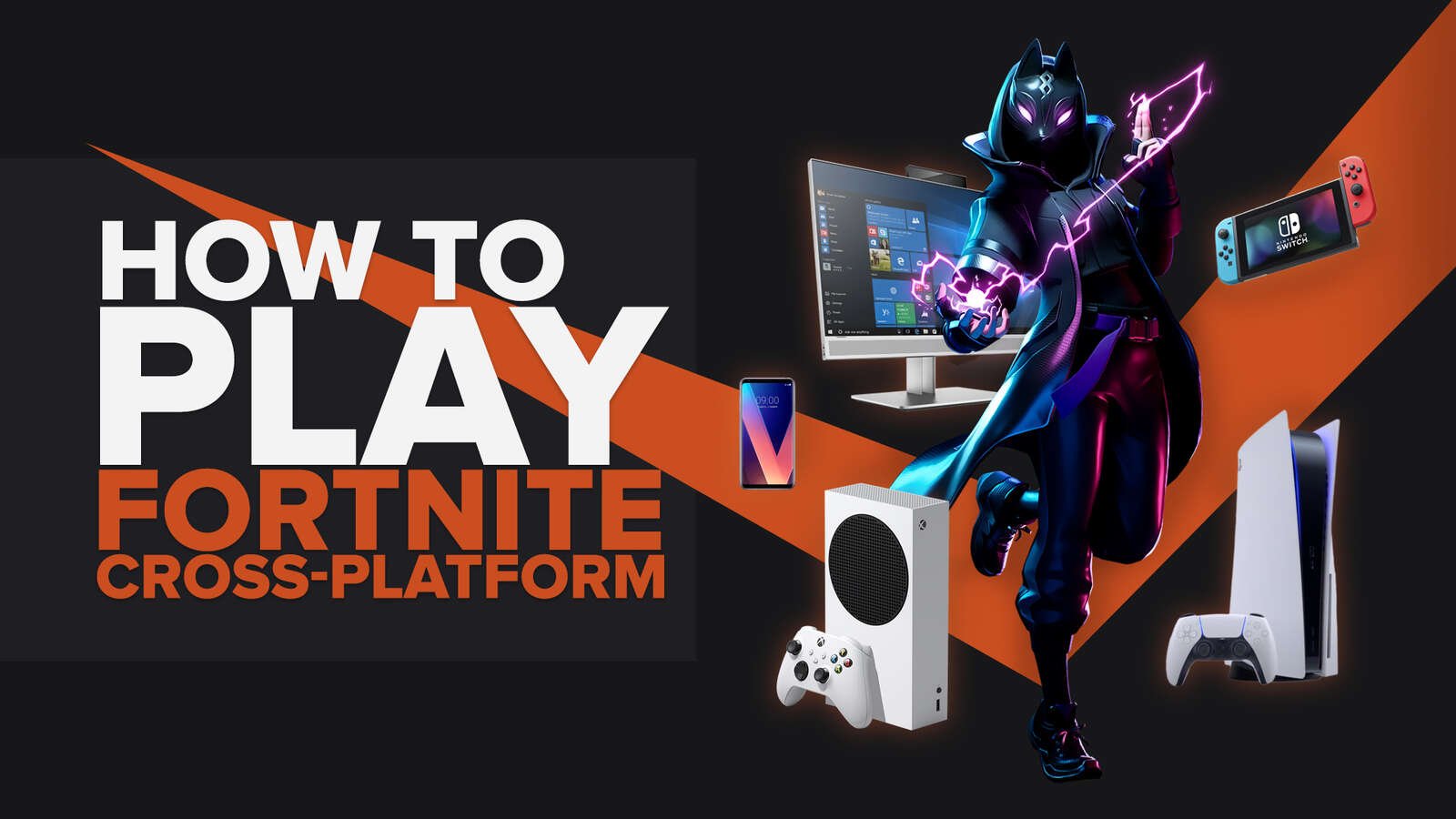
![What Is The Current Fortnite Download Size? [All Platforms]](https://theglobalgaming.com/assets/images/_generated/thumbnails/62128/62e02195490e55293f1242f6_download20size20fortnite_03b5a9d7fb07984fa16e839d57c21b54.jpeg)
![Fortnite Error Code 401 Explained [/w 5 Ways to Fix]](https://theglobalgaming.com/assets/images/_generated/thumbnails/62172/62a7a47bb038dcf79bacde3b_how20to20fix20error20code2040120in20fortnite_03b5a9d7fb07984fa16e839d57c21b54.jpeg)
![Skins Not Loading in Fortnite [Fix For All Platforms]](https://theglobalgaming.com/assets/images/_generated/thumbnails/62573/626c8451e14c392a9f59bbe8_fortnite20skins20not20loading_03b5a9d7fb07984fa16e839d57c21b54.jpeg)