![Best Settings for PUBG [and how the pros are playing]](https://theglobalgaming.com/assets/images/_generated/thumbnails/591115/best-settings-pubg-gaming_94948129f3d674eb46f0eebb5e6b8018.jpeg)
PUBG is undoubtedly the pioneer of battle royale games and no wonder how many times people say that PUBG is dead it still qualifies as a great battle royale game but what's the point of playing a game if you do not have the best experience so in this article we will discuss about all the best settings you need to have for the greatest experience in PUBG.
Best Graphics settings for PUBG
The visual settings are the main focus of every newbie as it is the first thing to catch your attention but the best visual clarity might come at a cost of input plag if you are not having the best setup so here are some tips from the pros on what can be the best pubg graphics settings while playing PUBG.
Display
Always go for the full-screen display as it will give you the best view and best fps.
Resolution
It entirely depends on what your monitor is capable but the average setting for this is 1080p.
Field of View/View Distance
This is the more technical part of the in-game settings and varies from person to person but a mid-setting will give you the best view possible and this might be one of the best settings pubg has to offer. But then again your view distance is on your personal preference for playing the game.
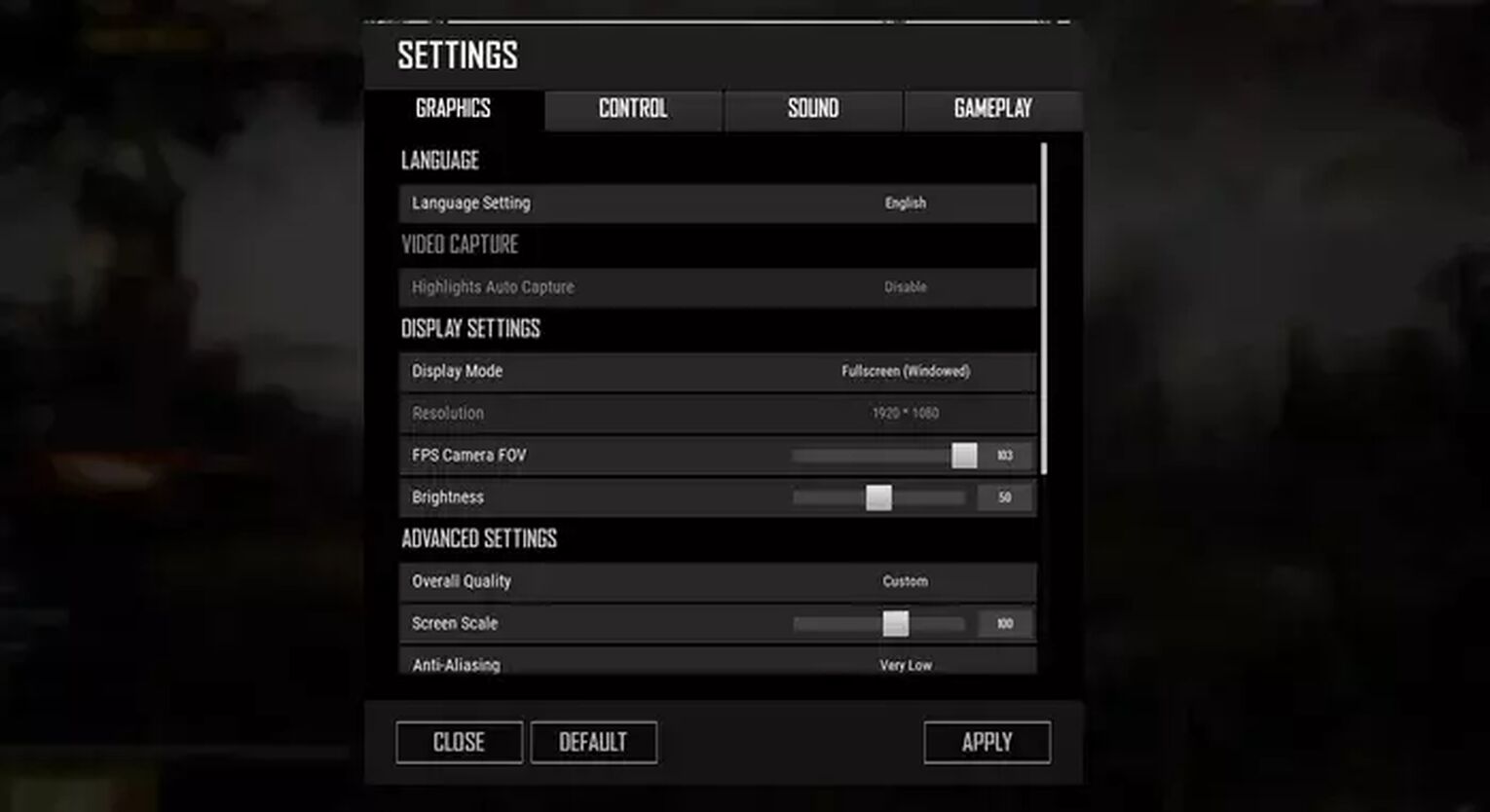
Brightness
This one is completely down to how bright you like the display to be. However, we would suggest a slightly higher brightness than you are used to. This is for added visibility which can come in, darker areas of certain maps.
Anti-Aliasing Setting
This setting takes up a large amount of processing power if out on a high setting with little benefit so we suggest you set this to a low or average setting depending on how important this aspect is to you.
Post-Processing
The post-processing setting is only set for better graphics. This type of game setting enhances the display to look nicer when you stand due to the high intensity of the game this doesn't provide any benefit so feel free to switch this one-off also be sure to set an in-game fps cap when turning on this setting.
In-Game FPS Cap
The in-game fps cap is 60FPS, however, be sure not to set this option too low as this will stifle the potential performance of your system, and also set this to the frame rate of your monitor.
Shadows
Shadows offer very little to the PUBG experience and high settings will slow down your system considerably. So set this one to low preferably.
Textures
A competitive game doesn't need any high texture setting and it costs you a lot of fps so setting this to medium or low would be the best option and would avoid input lag.
Effects
Turn these to low unless you want to see every drop of rain touching the ground.
View Distance
This one is really important when playing PUBG. You want to be able to see as far as your system can manage so experiment with this setting and see what your PC can handle, the higher the better.
Sharpen
Makes the image slightly more crisp but pretty much irrelevant. Feel free to turn this one off.
V-Sync
This serves as a function that syncs the frame rate with the monitor. You can turn the v-sync setting off for a higher frame rate but be aware that this will lead to more artifacts present and therefore a more fuzzy image as a whole. If you’re already on a comfortable, smooth 60FPS then leave the v-sync one on.
Motion Blur
Just like the post-processing setting motion blur only looks good in single-player fun games so be sure to turn motion blur off as well.
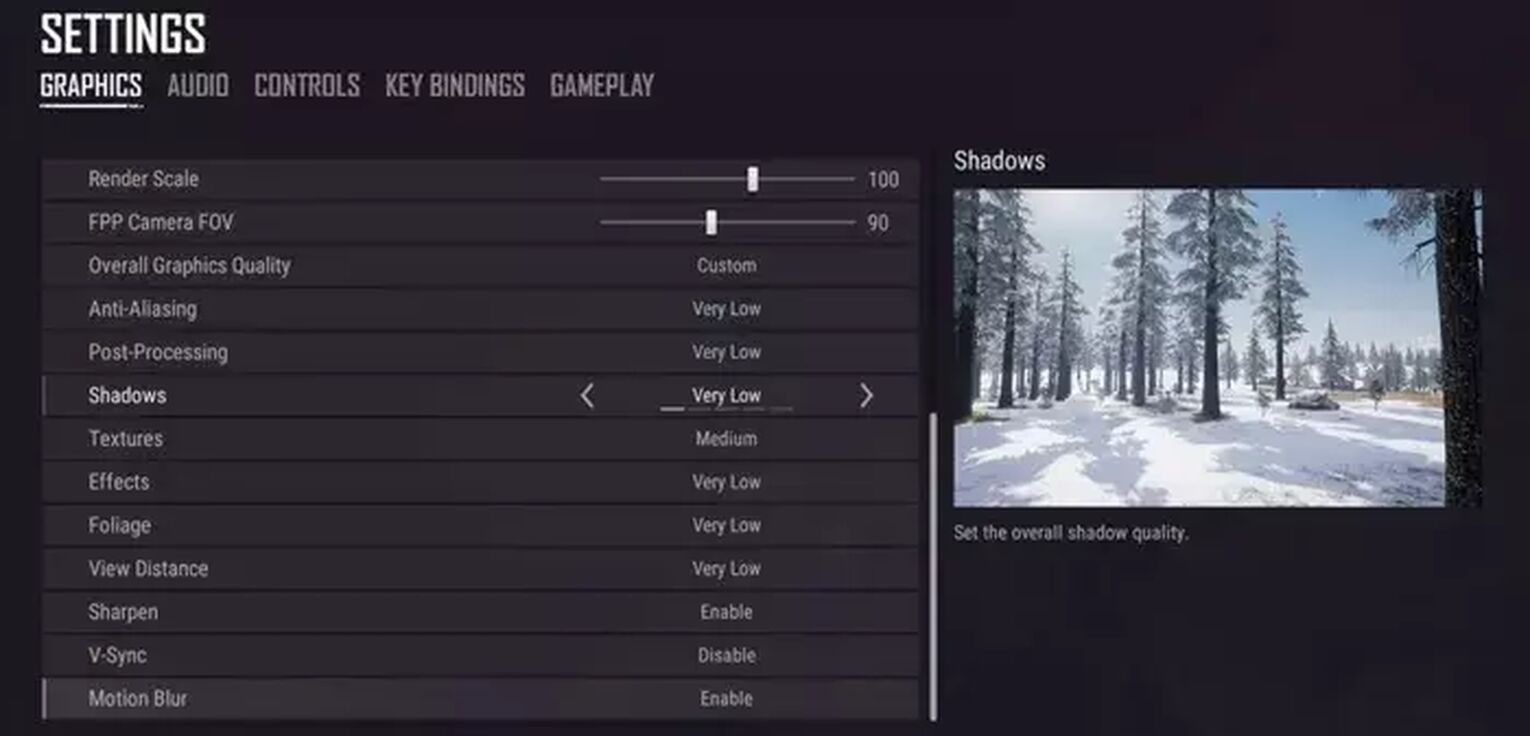
Sensitivity Settings
This is preferably the most important setting even bigger than the graphics setting as the graphics setting only deals with visual clarity this setting deals with the competitive part of the game and the professional pubg players are very sensitive about it. Here is what we have gathered through research about the best sensitivity settings but if you still want to learn in-depth about it try reading the article best DPI and sensitivity settings pubg.
Invert Mouse
Unless you have a real preference for inverted controls we would say stick to the standard settings.
General Sensitivity
This one will be down to how you’ve played other games and what level of sensitivity suits your reactions. However, as a rule of thumb, we would suggest you place the marker just short of halfway along the bar.
Vertical Sensitivity
This depends on how much you unconsciously favor horizontal movement. If you’re rock steady then we suggest you keep this at a used-to rate in the beginning
Scoping Sensitivity
To keep a sense of continuity and consistency with your settings. Whatever you set your aiming sensitivity to, be sure to have your scoping sensitivity match it.
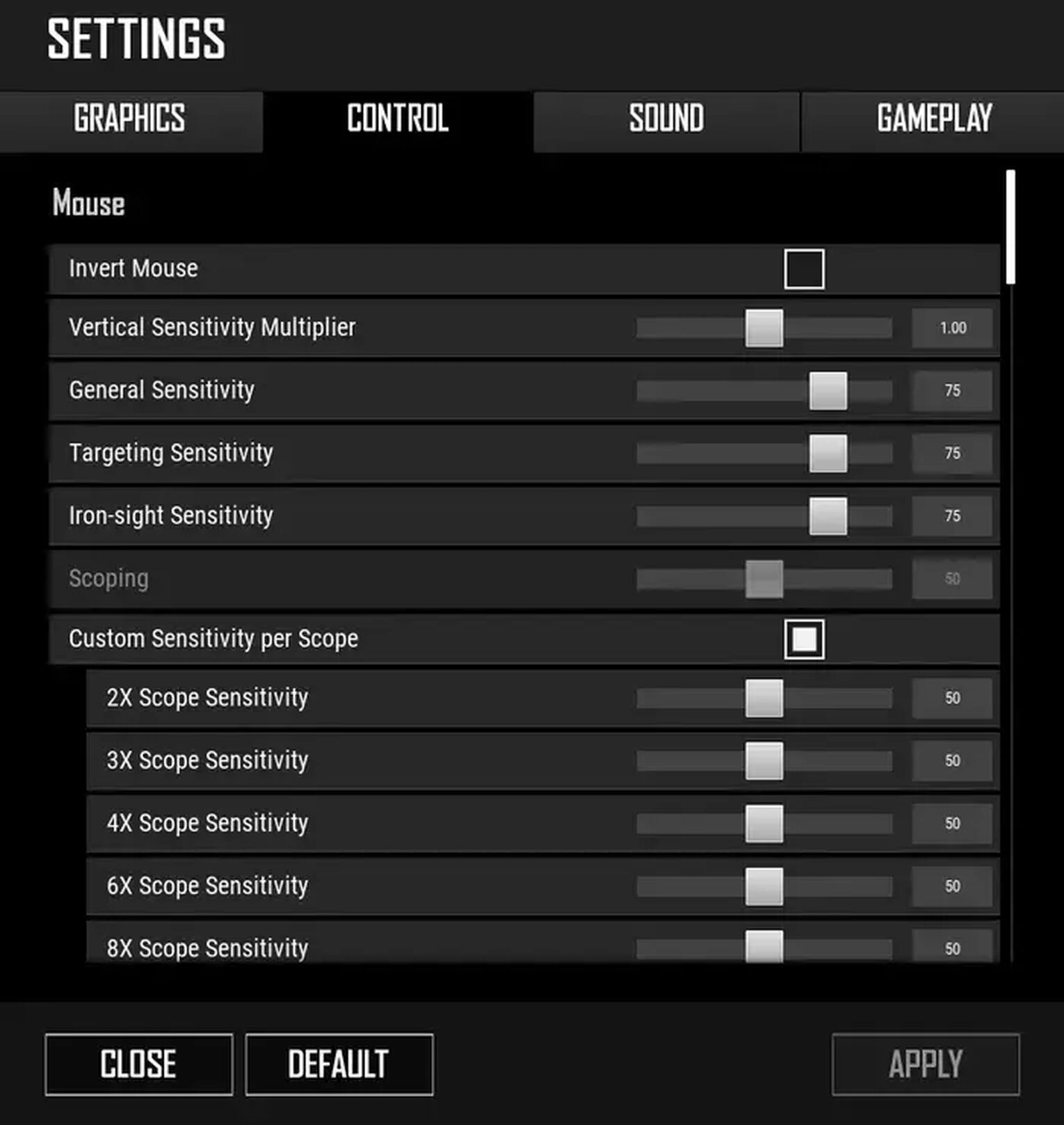
Professional Binds
The binds are about the fastest way to access a buttonwhile you play pubg no matter how many visual benefits you have or how good your PC's performance is there is no point in playing the game if you don't build muscle memory with your keybinds so here is a rundown of his control scheme for PUBG but if you still wish to learn about more binds try reading the article best control settings and binds in PUBG:
- Move Forward: W
- Move Backward: A
- Strafe Right: D
- Strafe Left: A
- Walk: Left Ctrl
- Sprint: Left Shift
- Jump: Space Bar
- Crouch: C
- Prone: Z
- Interact: F
- Toggle Camera: V
- AutoRun: Page Down
- Freelook: Left Alt
- Fire: Left Mouse Button
- Aim: Right Mouse Button
- Reload: R
- Next Weapon: Num 7 / Mouse Wheel Up
- Previous Weapon: Mouse Wheel Down
- Primary Weapon 1: 1
- Primary Weapon 2: 2
- Side Arm: 3
- Melee Weapon: 4
- Throwables: 5
- Toggle Firing Mode: X
- Peek Left: Q
- Peek Right: E
- Unarm: B
- Increase Zeroing: T
- Decrease Zeroing: G
- Toggle Throwing Stance: Right Mouse Button
- Cook Grenade: R
- Use Med Kit: Default
- Use First Aid Kit: F1
- Use Bandage: F2
- Use Boost Item: 0
- Use Heal Item: Hyphen
- Use Energy Drink: F4
- Map: Mouse Button 5
- Inventory: I / Tab
- Push to Talk: Page Up / Middle Mouse Button
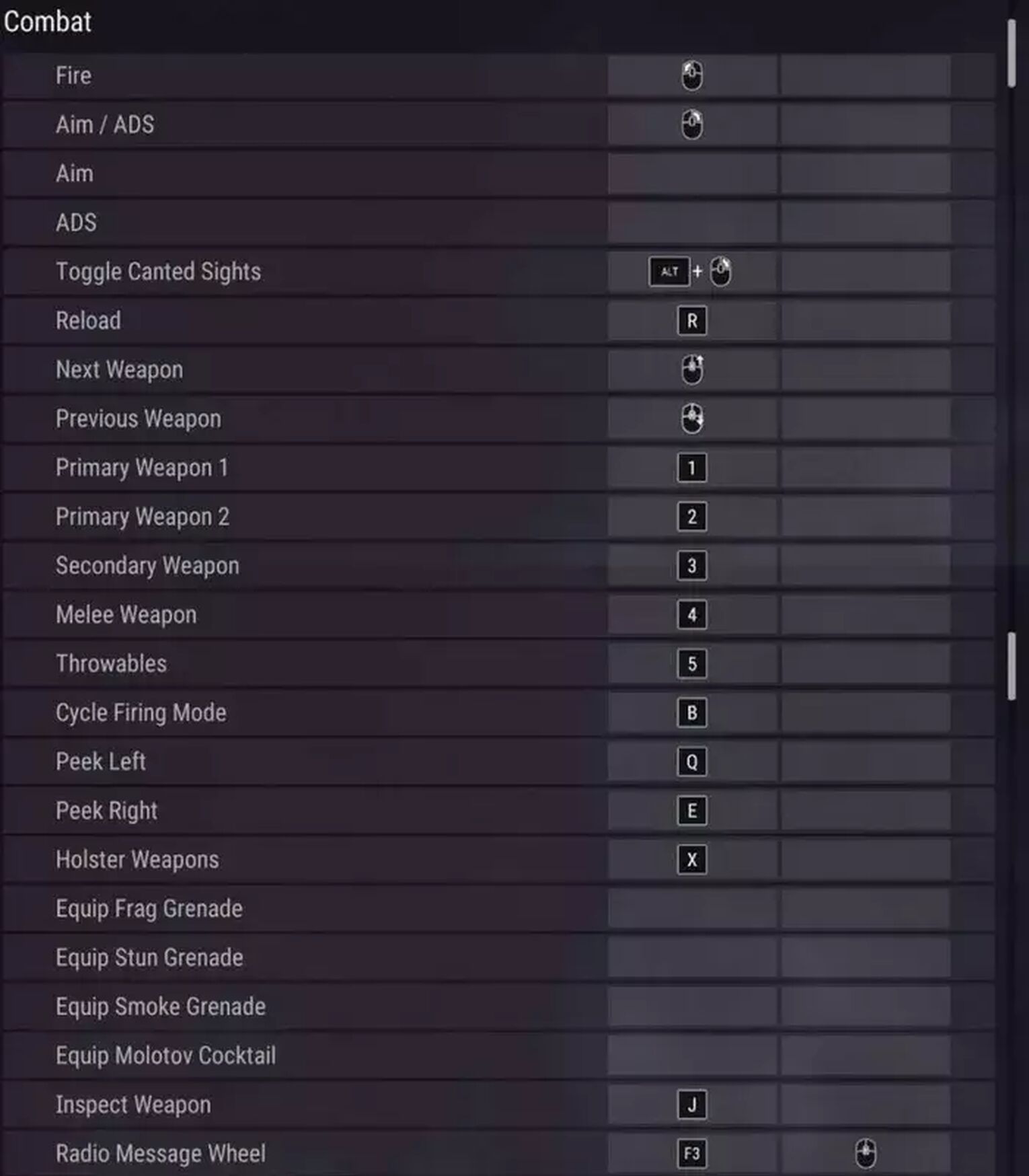
Gameplay Settings
These settings are essentially related to the acplayers and some added extras. Here are the best gameplay settings for PUBG.
Inventory Character
When this is turned on it will show the items that have been picked up by the player during a game on the character model. Turn this off for better performance or leave it non for a realistic experience.
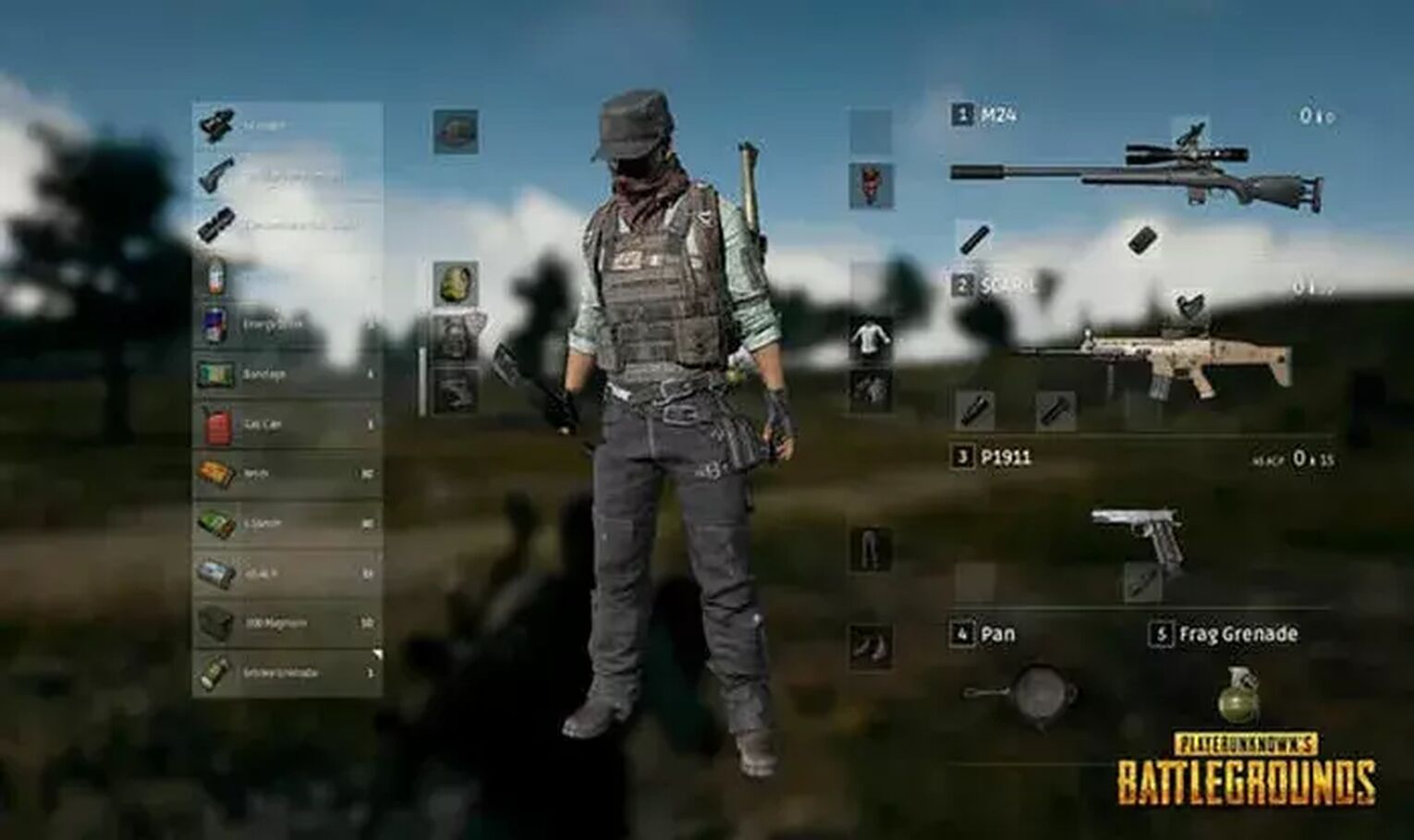
Color-blind Mode
In this mode, enemies become easier to see in a lot of scenarios. There are a lot of aspects to the visuals that will take a lot of getting used to, however, it can be quite an undertaking to get used to but can have a positive effect if you stick with it.
Crosshairs
You can change the color of these which is purely an aesthetic choice and one that does not affect gameplay or performance.
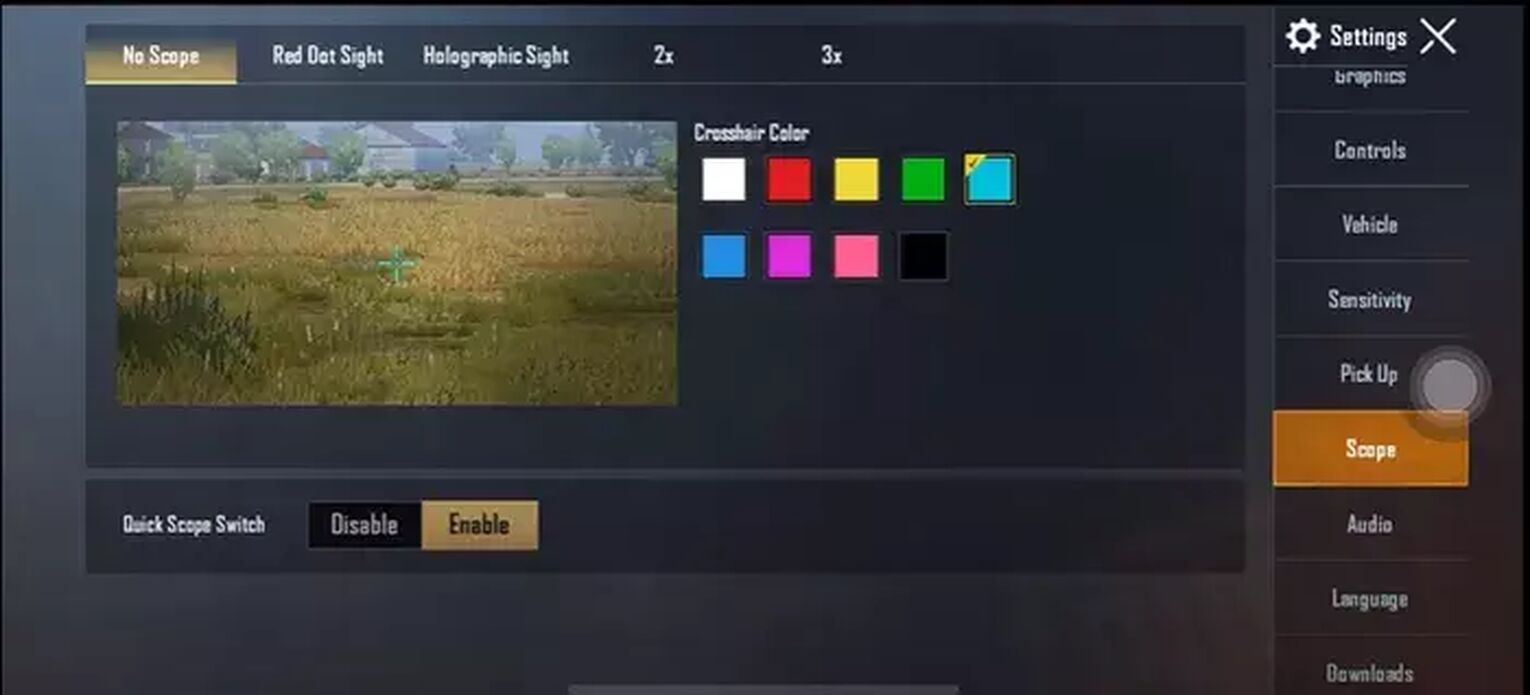
Weapons and Minimap
It depends on how much you rely on these aspects of the HUD. If they don’t bother you then we would suggest keeping them there as a point of reference.
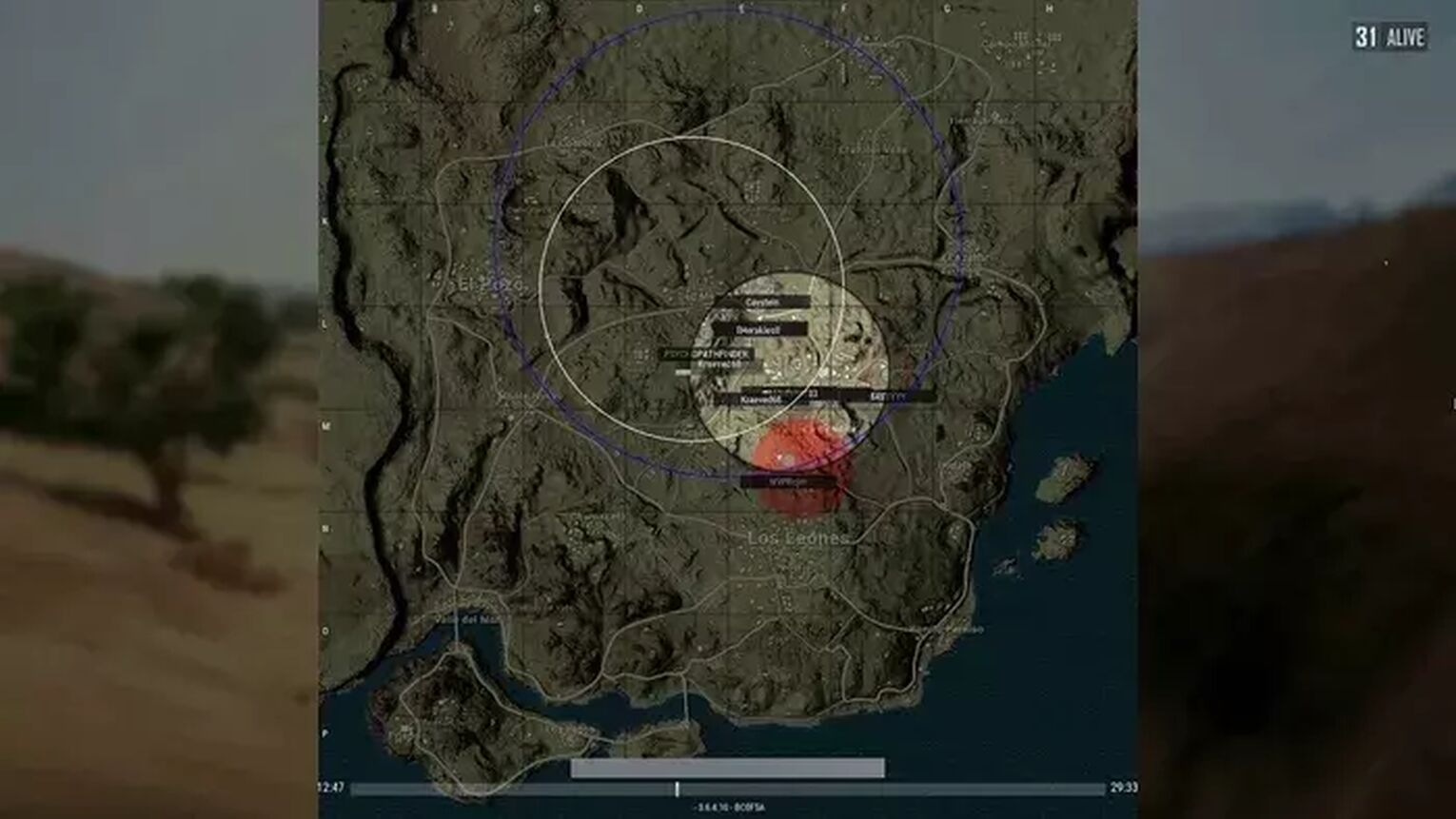
Best Pubg Audio Settings
Having a full range of in-game sounds makes you more aware of your surroundings and allows you to zero in on your opponent faster and more efficiently. Here is a rundown of the best sound settings in PUBG.
Master Volume/music/ui/gameplay
This is ultimately down to how dedicated the player is to the game. If you’re multitasking or want to listen to something while you play then to have it down low. However, if you want the absolute best chance of winning, then be sure to have this one at a medium to the high volume where you can hear all in-game sounds comfortably.
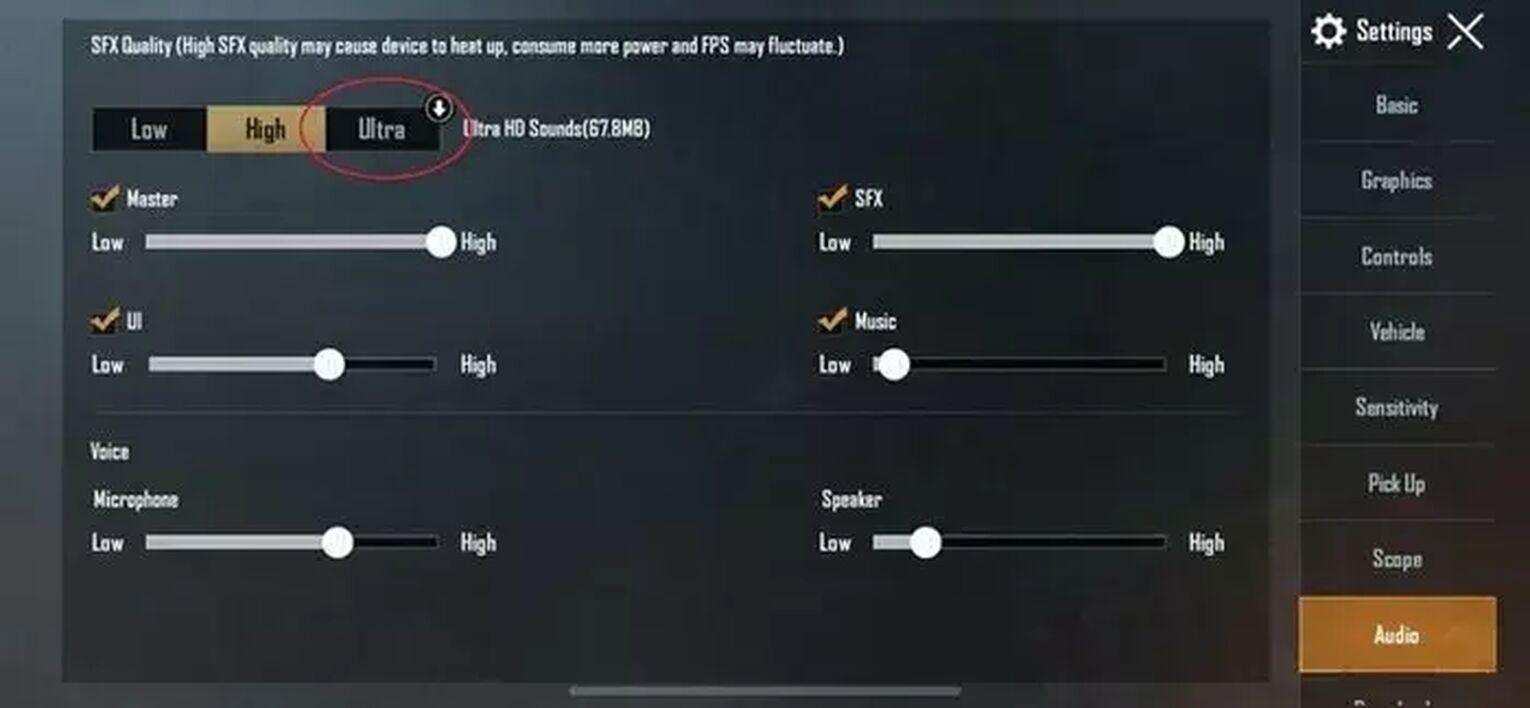
HRTF
This is a feature that is best used with headphones. It essentially channels the sound into each ear to depict which direction the noise has come from on the map. It can be a hard setting to get used to, however, if you can get your ears to adjust to the setting, it can provide some tactical benefits.
Better the Settings Better the Game
At the end of the day all PUBG settings, in-game sensitivity settings, PUBG graphics settings, and pubg audio settings are a matter of preference. Even if they are pro, what works for someone else won’t necessarily work for you. If your setup isn't working up to your expectations, then read our article on fixing input lag in PUBG or how to increase FPS in PUBG (how to show FPS) for a huge difference in your gameplay yes, most professional pubg players might have different settings but your pc settings depend on your pc setup and it also affects your in-game settings.


.svg)


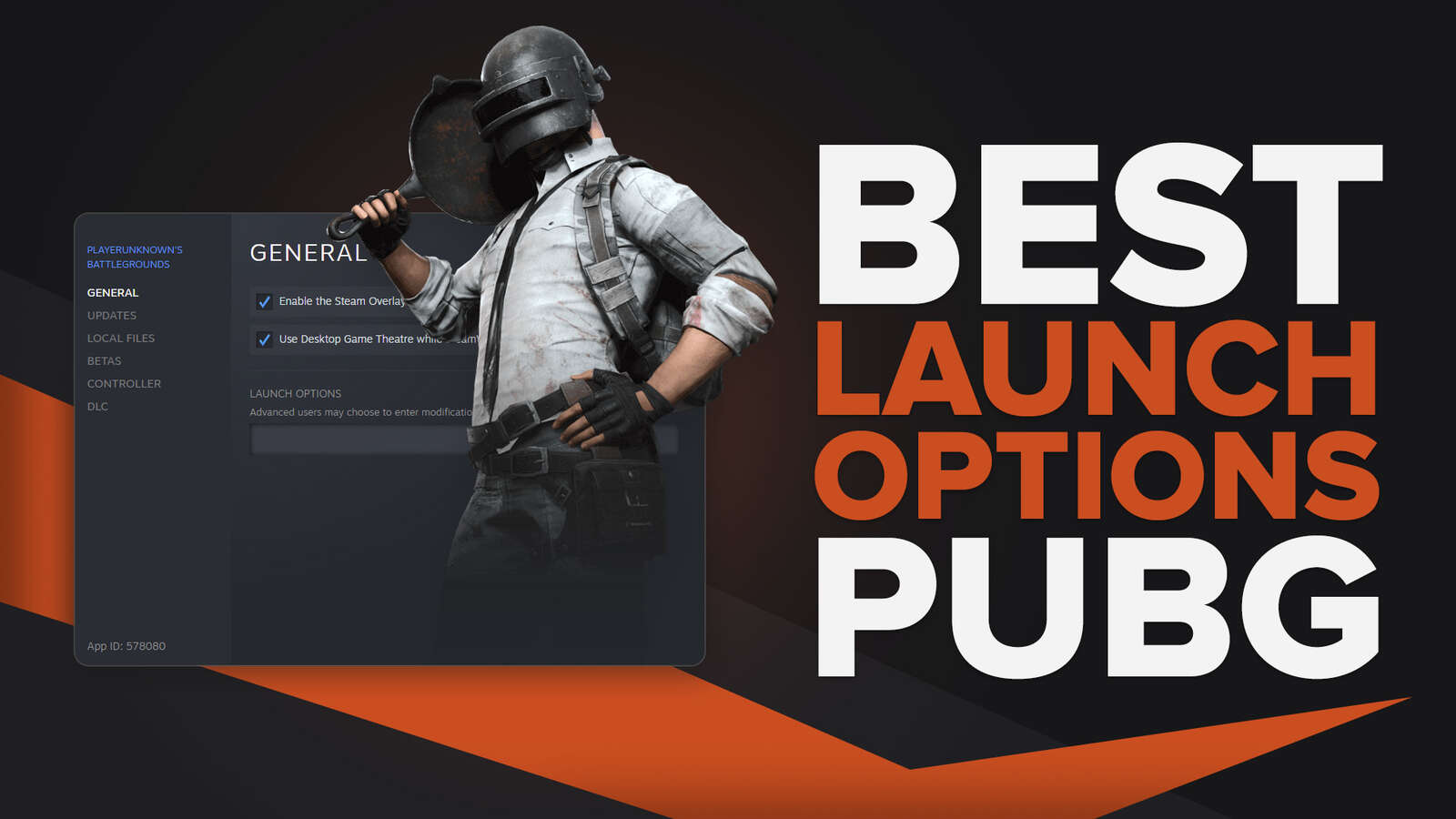
![Best Sites to Buy PUBG Mobile UC [All Tested]](https://theglobalgaming.com/assets/images/_generated/thumbnails/887266/codashop-review_03b5a9d7fb07984fa16e839d57c21b54.jpeg)
![The Best Esports Betting Sites In France [Tested & Reviewed]](https://theglobalgaming.com/assets/images/_generated/thumbnails/803957/bestesportsbettingsitesfrancegaming_Easy-Resize.com_03b5a9d7fb07984fa16e839d57c21b54.jpeg)
![The Best Esports Betting Sites In Germany [Tested & Reviewed]](https://theglobalgaming.com/assets/images/_generated/thumbnails/803935/best-esports-betting-sites-germany-gaming_03b5a9d7fb07984fa16e839d57c21b54.jpeg)