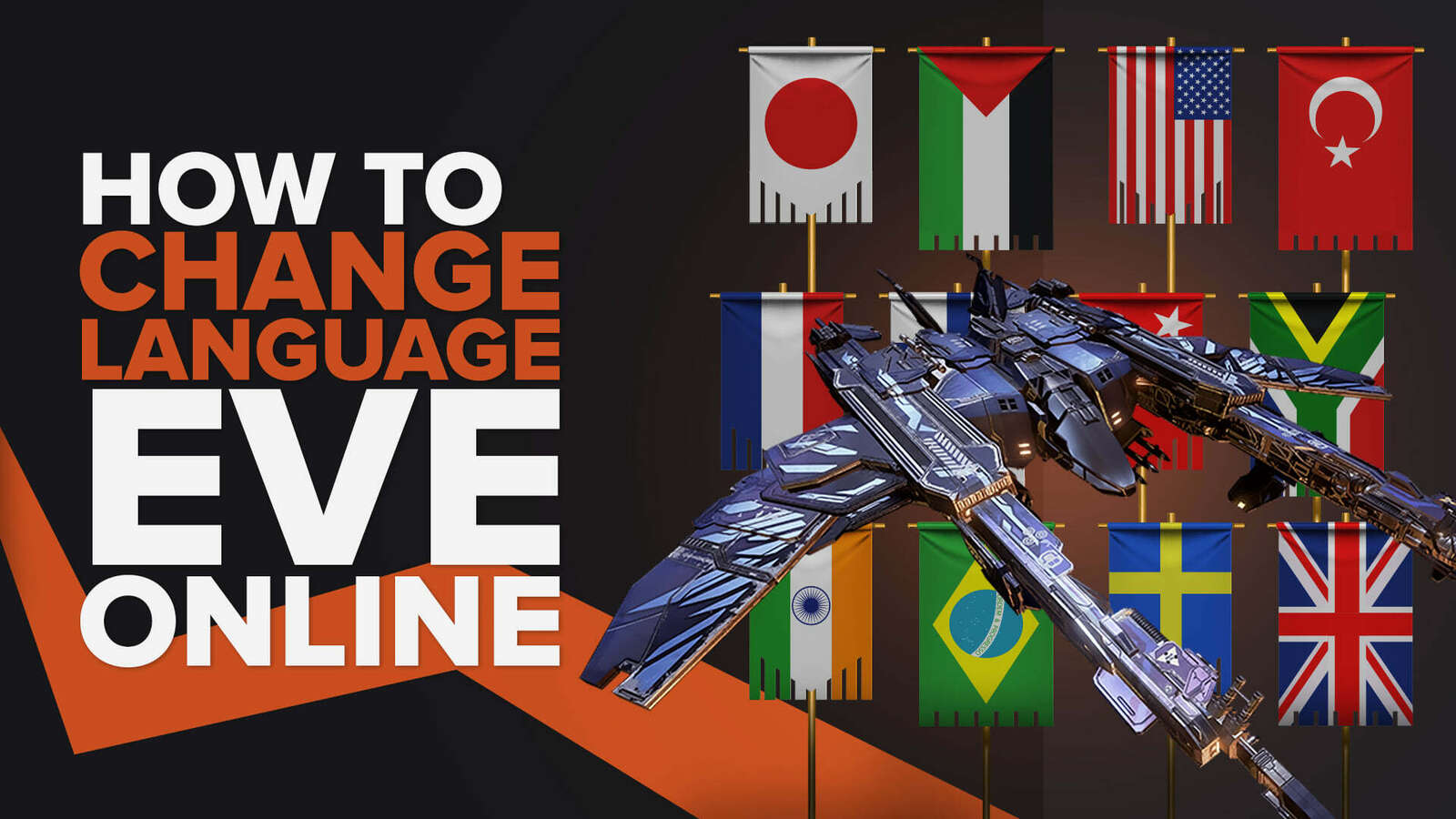![How to make EVE Online Borderless Window or Fullscreen [Solved]](https://theglobalgaming.com/assets/images/_generated/thumbnails/63849/6298b375c4ef6a766b889dbc_how20to20make20eve20online20fullscreen_94948129f3d674eb46f0eebb5e6b8018.jpeg)
Hey pilots, are you having issues with playing EVE Online in fullscreen? It’s well known in the community that playing in Windowed mode is actually the preferred method, but sometimes it’s also just great to enjoy a video game in its full visual capacity.
So, in this guide we will teach you how to get the best of both worlds, allowing you to enjoy fullscreen and also Alt-Tab safely.

Keep reading if you want to learn how to:
- Change EVE Online’s settings to Fullscreen or Borderless window
- Stop EVE Online from switching resolutions whenever you Alt-Tab
- Avoid graphic glitches such as black screen or flickering in Fullscreen mode
- Hide the windows toolbar overlay when in Borderless window mode
Solution 1: Toggle Fullscreen in EVE Online with keyboard shortcuts like F11 or Alt Enter
This is a must know tip for any player on Windows PC. In almost any video game played on PC, you can activate fullscreen or exit it with any of these shortcuts below:
- [F11] key.
- [Alt] [Enter] at the same time.
- Hold [Fn] then press [F11], only if your keyboard has a Fn (function) key.

Solution 2: Change in-game settings to Borderless or Fullscreen in EVE Online
EVE Online starts in fullscreen by default, but for some players this may not be the case. Maybe you’ve accidentally changed it in the past, or the game just boots up that way for you.
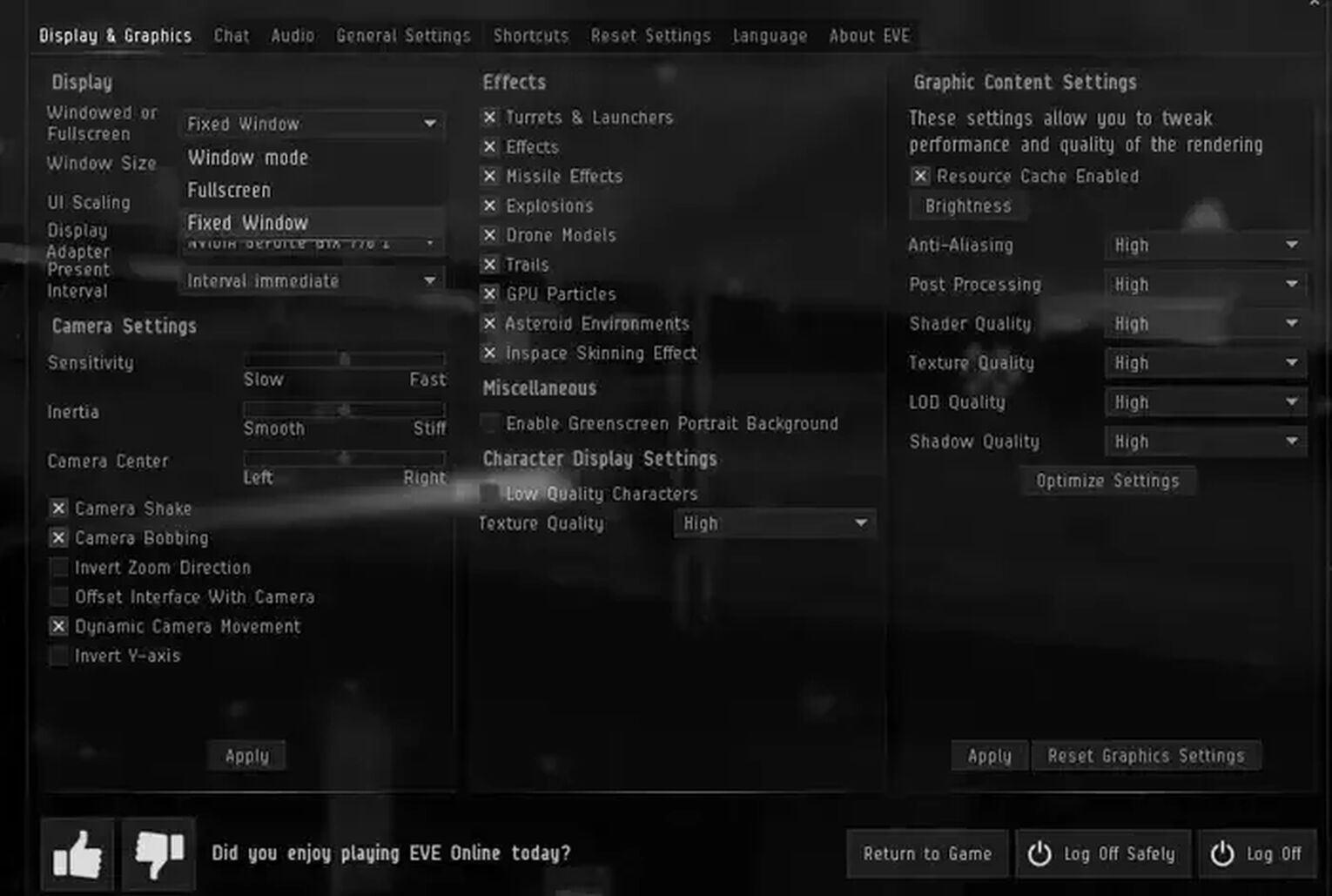
To change your EVE Online settings, do this:
- Press [Esc] and navigate to [Display & Graphics].
- Set your window mode to [Fullscreen] or [Fixed Window]. Fixed Window is for a Borderless window experience.
- Right under is the [Window Size] setting, set it to 1920 x 1080 or your native resolution settings.
- Click [Apply] on the right side to save settings.
You definitely should set Window Size to the right resolution, so you can avoid any strange glitches when alt-tabbing. If you don’t know what your native resolution settings are, check your display settings.
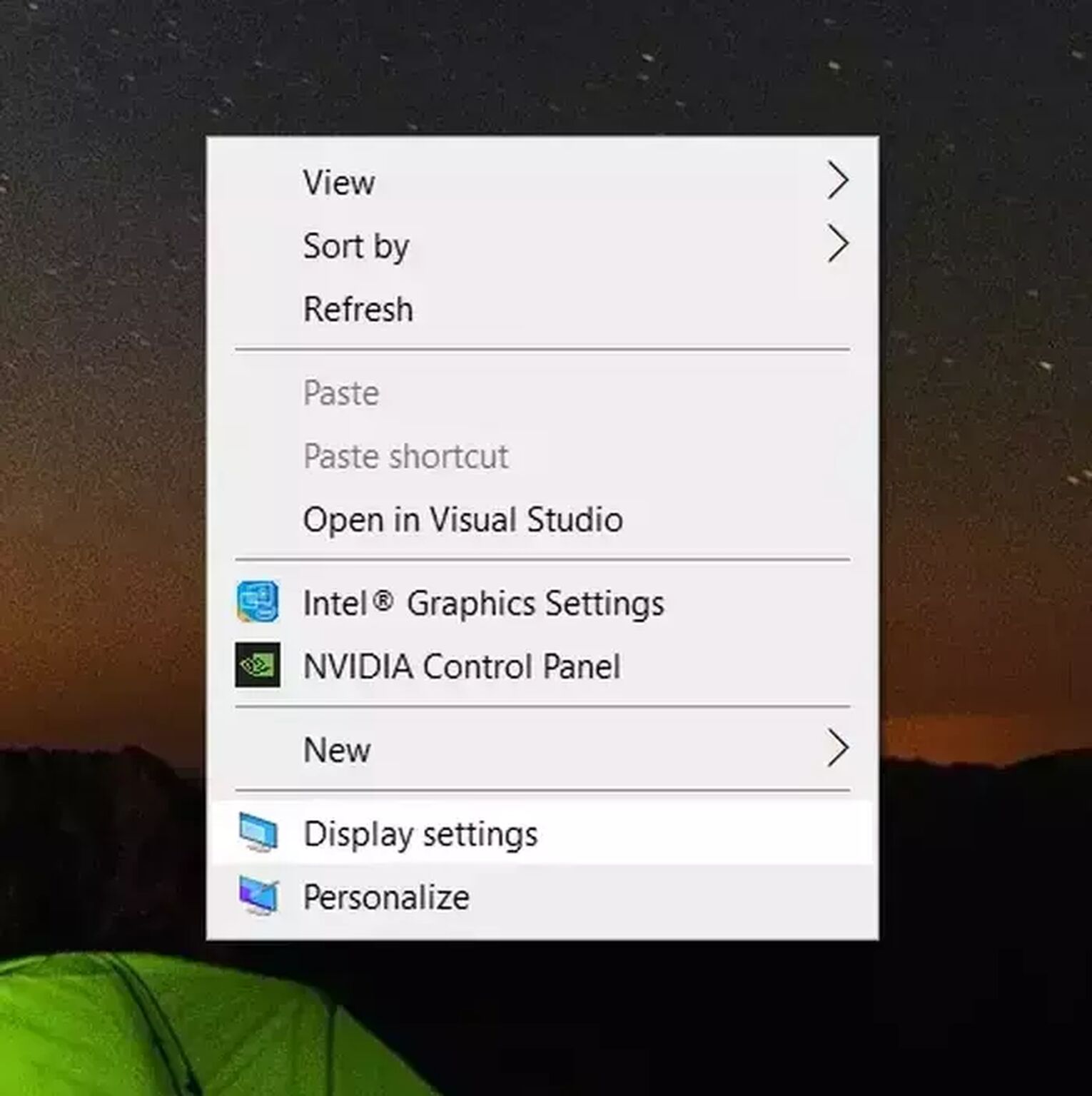
How to check your Display Settings for your native resolution:
- Right click an empty space on your desktop and select [Display settings].
- Scroll down and find your [Display resolution].
- Find the setting in the dropdown menu that says (Recommended).That is your native resolution.
- Change your settings in EVE Online to the same value.
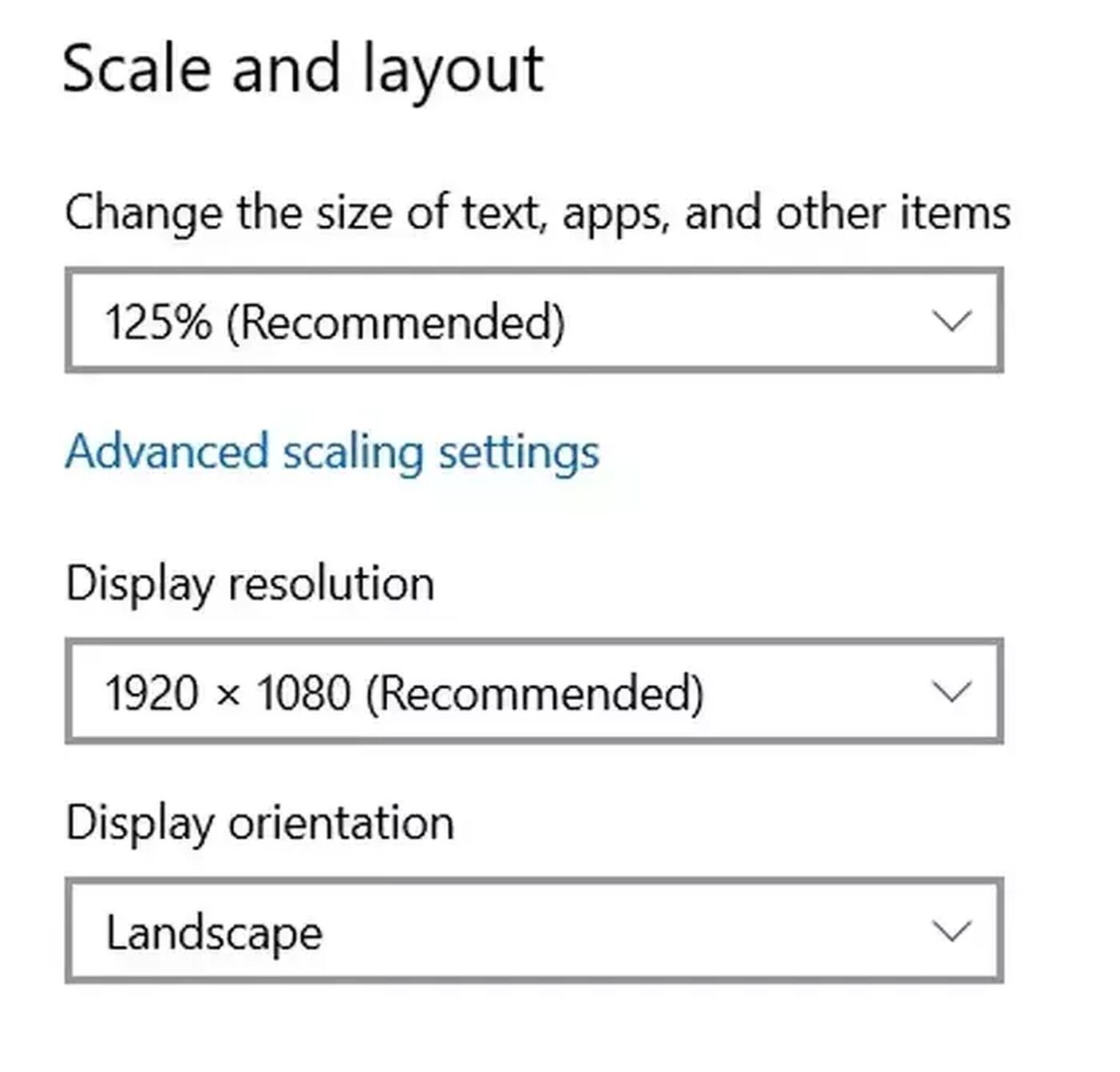
Solution 3: Launch EVE Online in Steam with “-fullscreen” typed into Launch Options
If changing your in-game settings did not work, you can actually force a game to launch in fullscreen mode with Steam. This works as long as the game is in your Steam library.
To force launch EVE Online in fullscreen or Borderless Window, do this:
- Find EVE Online in your Steam Library.
- Right click and Select [Properties].
- In the launch options text zone, type -fullscreen. To force launch EVE Online in Borderless window mode, type -popupwindow.
- Close the menu to apply settings.
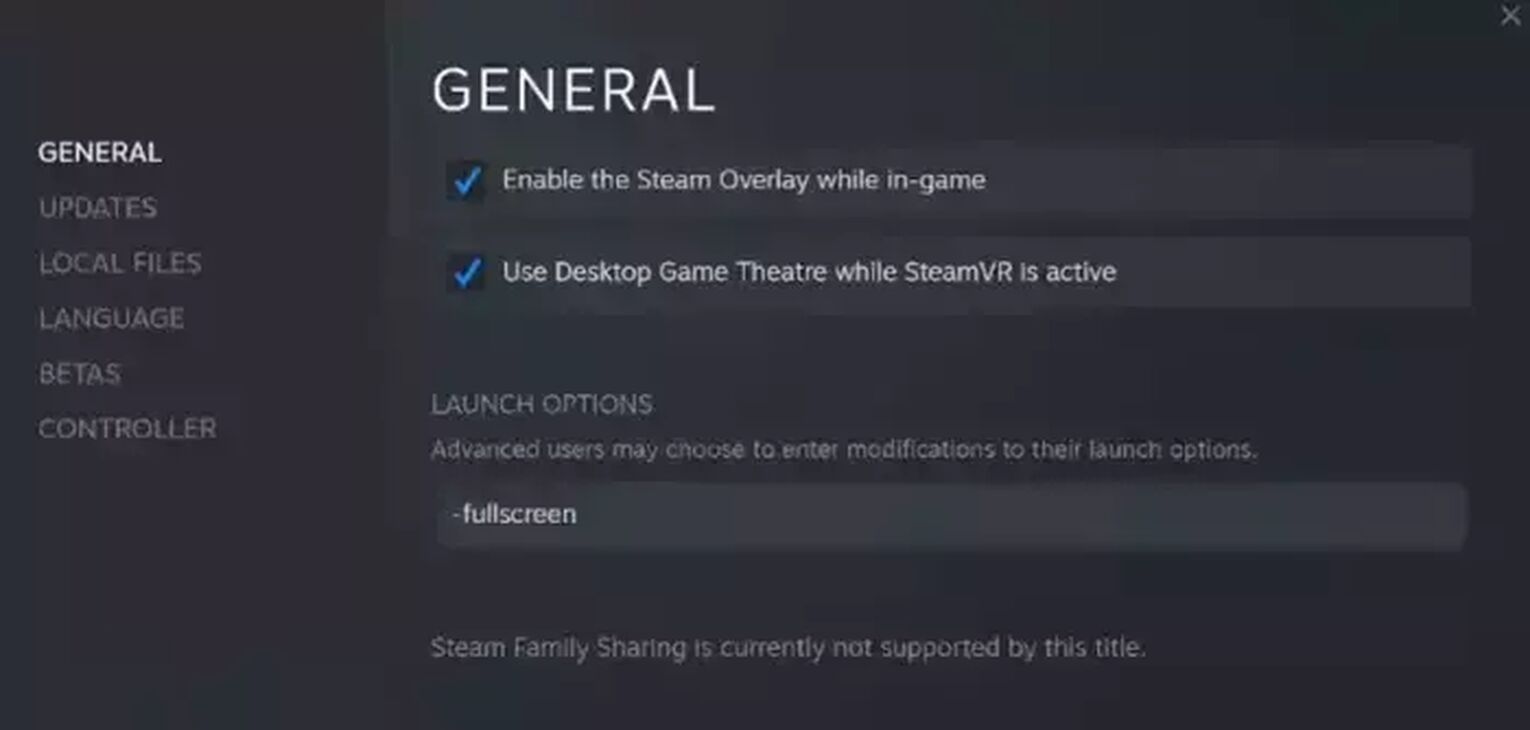
For EVE players on Epic Games, unfortunately the Epic Games Launcher does not offer a similar function. Instead, you can work around this by adding EVE Online to your steam library.
Do this if you installed EVE Online on Epic Games Store:
- First, have Steam already installed on your PC. We will add EVE Online to your Steam Library.
- Open Steam and login.
- At the top bar, look for [Games] and click [Add a Non-Steam Game to My Library].
- Search for EVE Online’s exe file, you should find in your Epic Games folder:
Location estimate: C:\Program Files (x86)\Epic Games\EVEOnline - After adding it to Steam, search for the keyword “Game” and proceed with Launch options configuration.
- Run EVE Online from Steam.
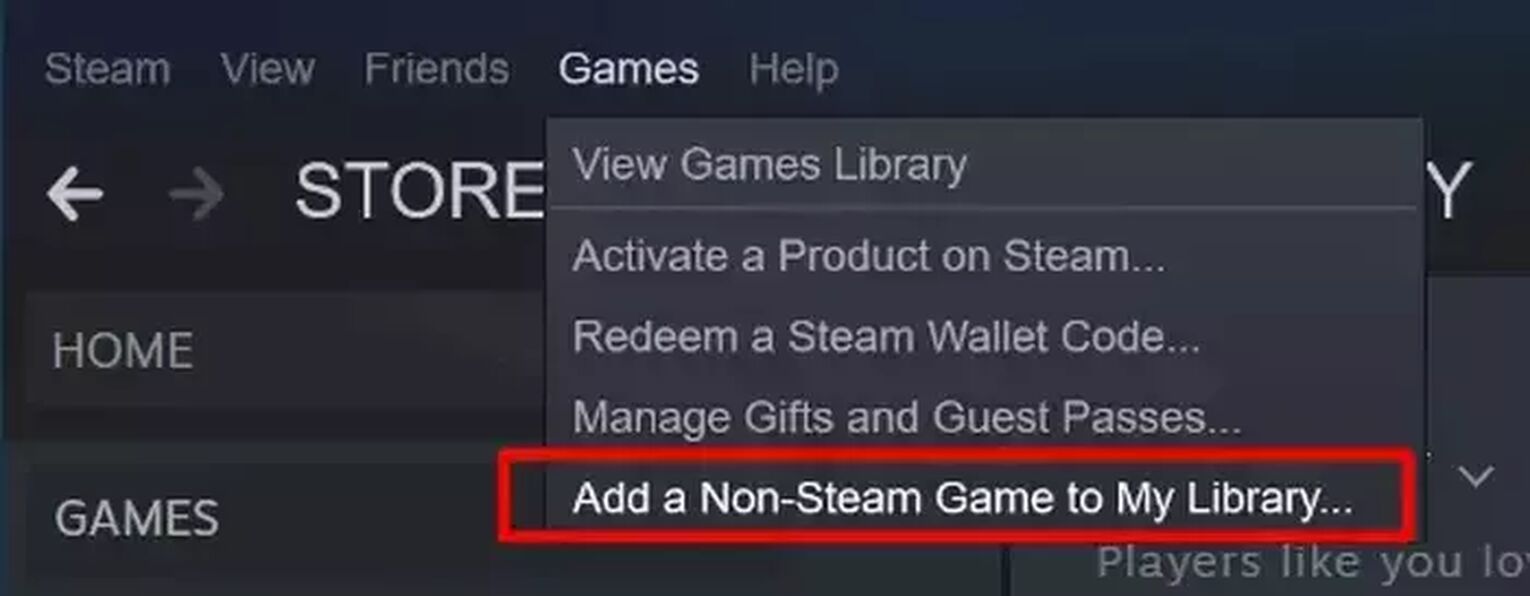
Solution 4: Disable Fullscreen Optimization for EVE Online to avoid crashes or stuttering
Say that you’re successfully in fullscreen or Fixed Window mode, but now whenever you alt-tab or switch monitor displays, EVE Online just crashes. Other errors you could experience are flickering or a black screen. In this case, you need to disable Fullscreen Optimization for your EVE Online exe file. The settings Windows OS is imposing on your game, it’s conflicting with your in-game settings.
So let’s turn it off. Navigate to your EVE Online file and edit it like so:
- Find where you downloaded EVE Online.
Installed from Steam: C:\Program Files (x86)\Steam\steamapps\common\EVE Online
Installed from Epic Games: C:\Program Files (x86)\Epic Games\EVEOnline
- Right click exe file and select [Properties].
- Click on the [Compatibility] tab and tick the box for [Disable fullscreen optimizations].
- Hit [OK] to save settings.
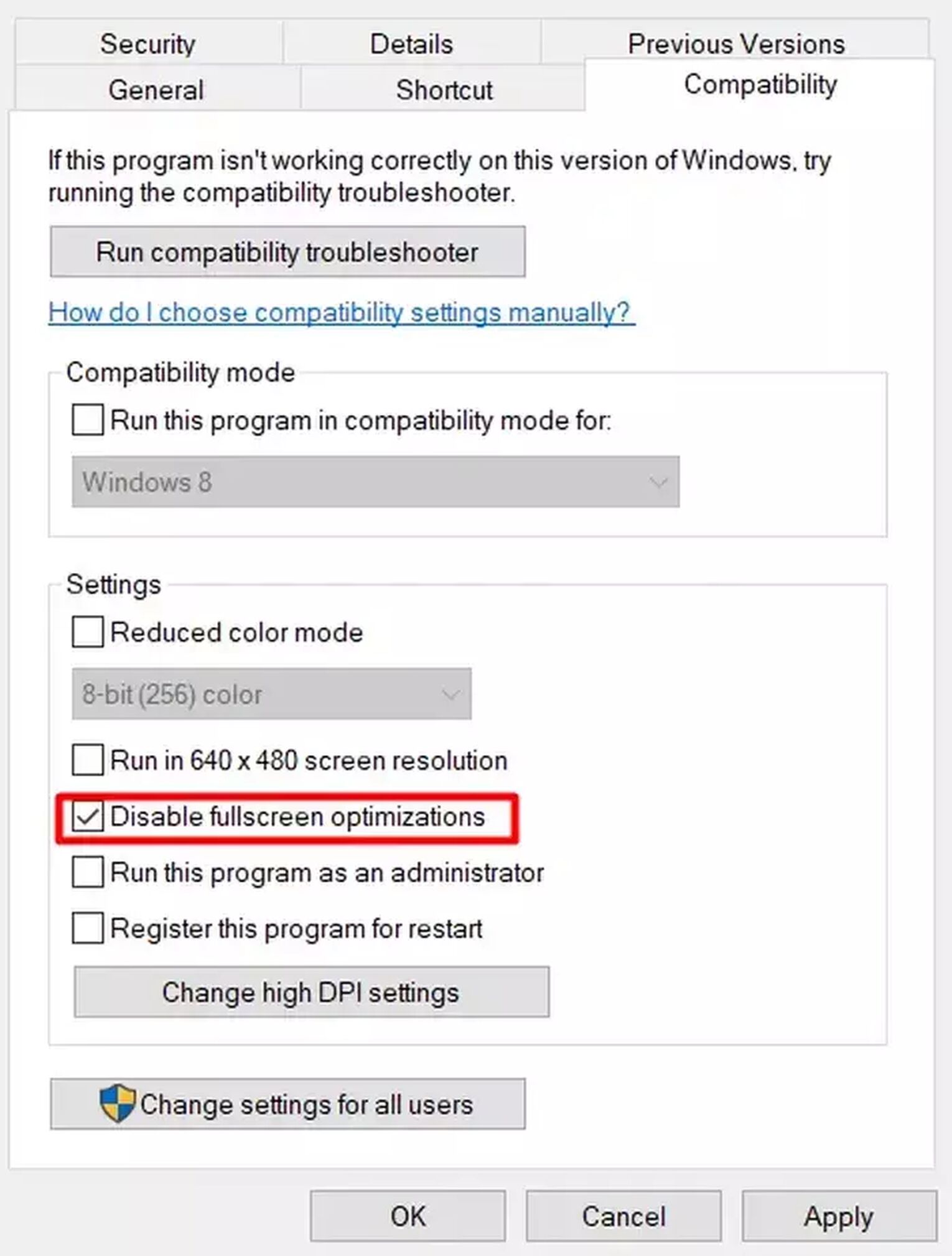
Solution 5: Update your Graphic Drivers and turn off GPU Scaling
Besides your Windows OS conflicting with in-game settings, your graphic cards’s GPU scaling settings may be causing issues too. But before we turn off your GPU scaling settings, let’s make sure you are up-to-date with your graphic drivers.
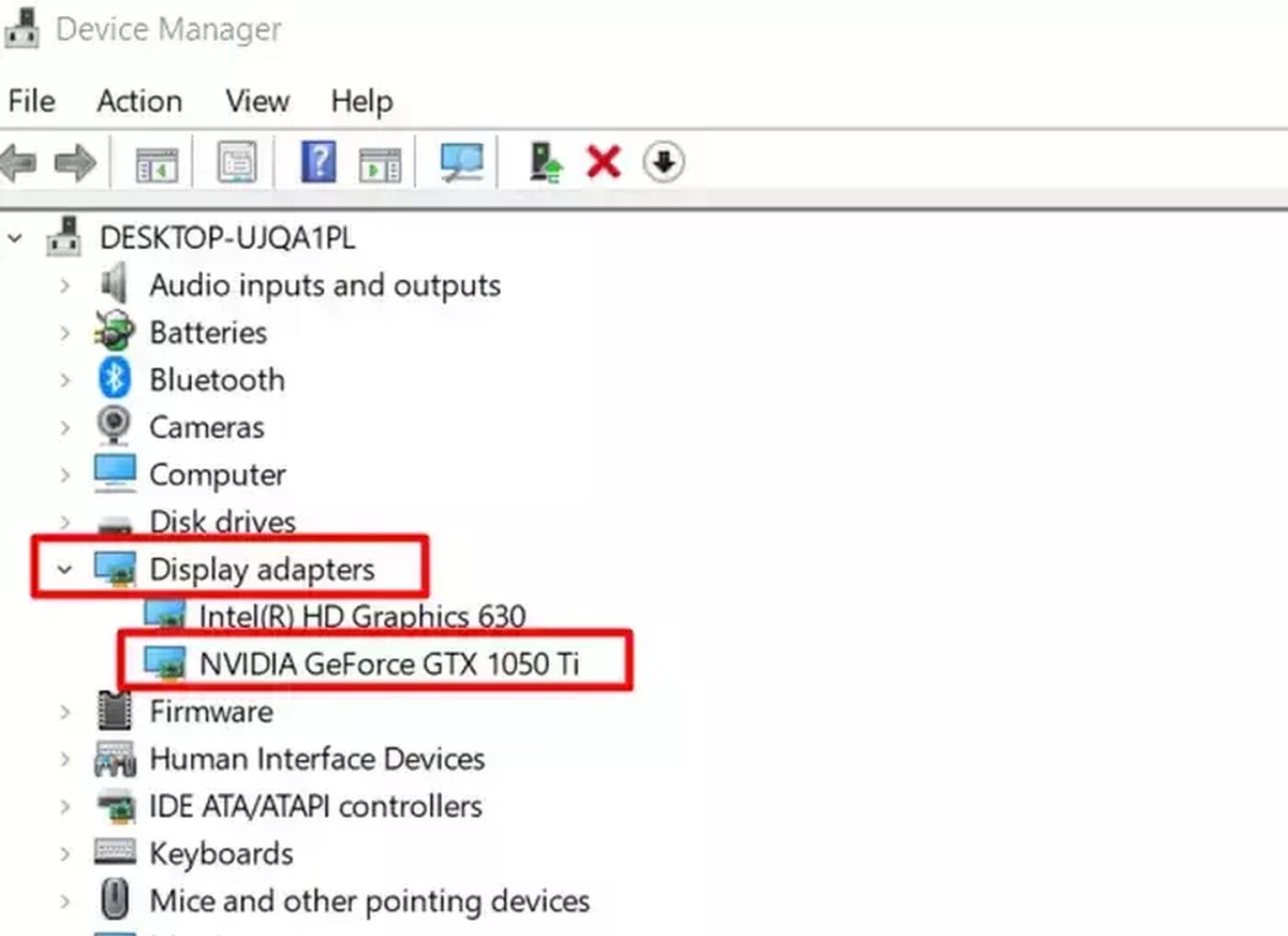
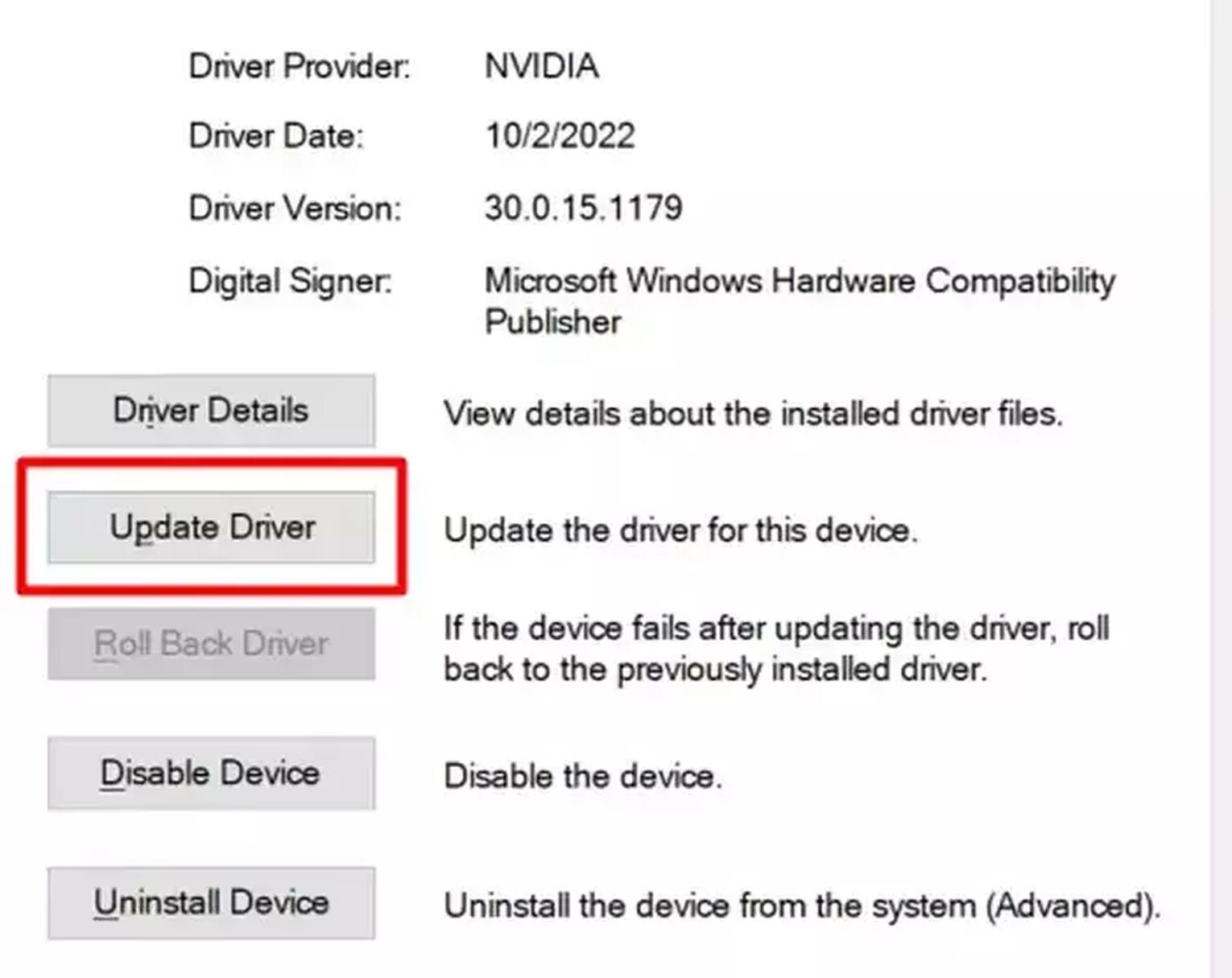
Steps to update / check your graphic drivers:
- Search for [Device Manager] and open it.
- Navigate to [Display adapters], double click to expand it, then select your driver.
- Double click to open your driver’s [Properties].
- Navigate to [Driver] and click on [Update Driver].
- Choose [Search automatically for drivers] and finish the installation if there is a new update.
Instructions for NVIDIA Control Panel
If your PC uses an Nvidia graphics card, try configuring your NVIDIA Control Panel. First, right click on an empty space on your desktop and select [NVIDIA Control Panel].
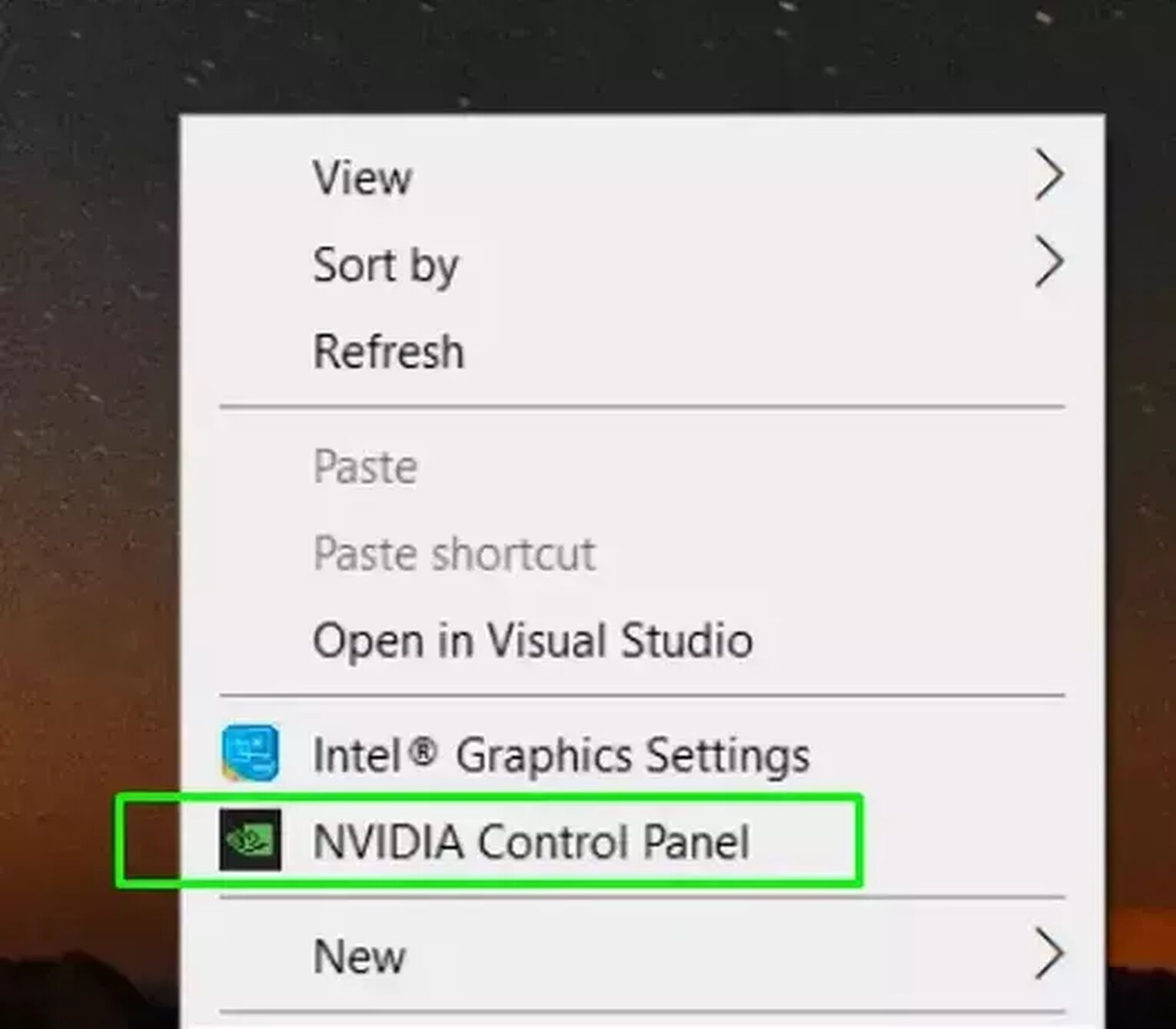
After your NVIDIA Control Panel interface pops up, follow these steps:
- Select [Display].
- Find [Adjust desktop size and position].
- Set scaling to [No scaling].
- Next, click on [Manage 3D Settings] in the left bar.
- Select [High-performance NVIDIA processor] as your preferred GPU.
Instructions for AMD Radeon Software
For devices running on AMD graphics, right click your desktop and select [AMD Radeon Software] from the menu.
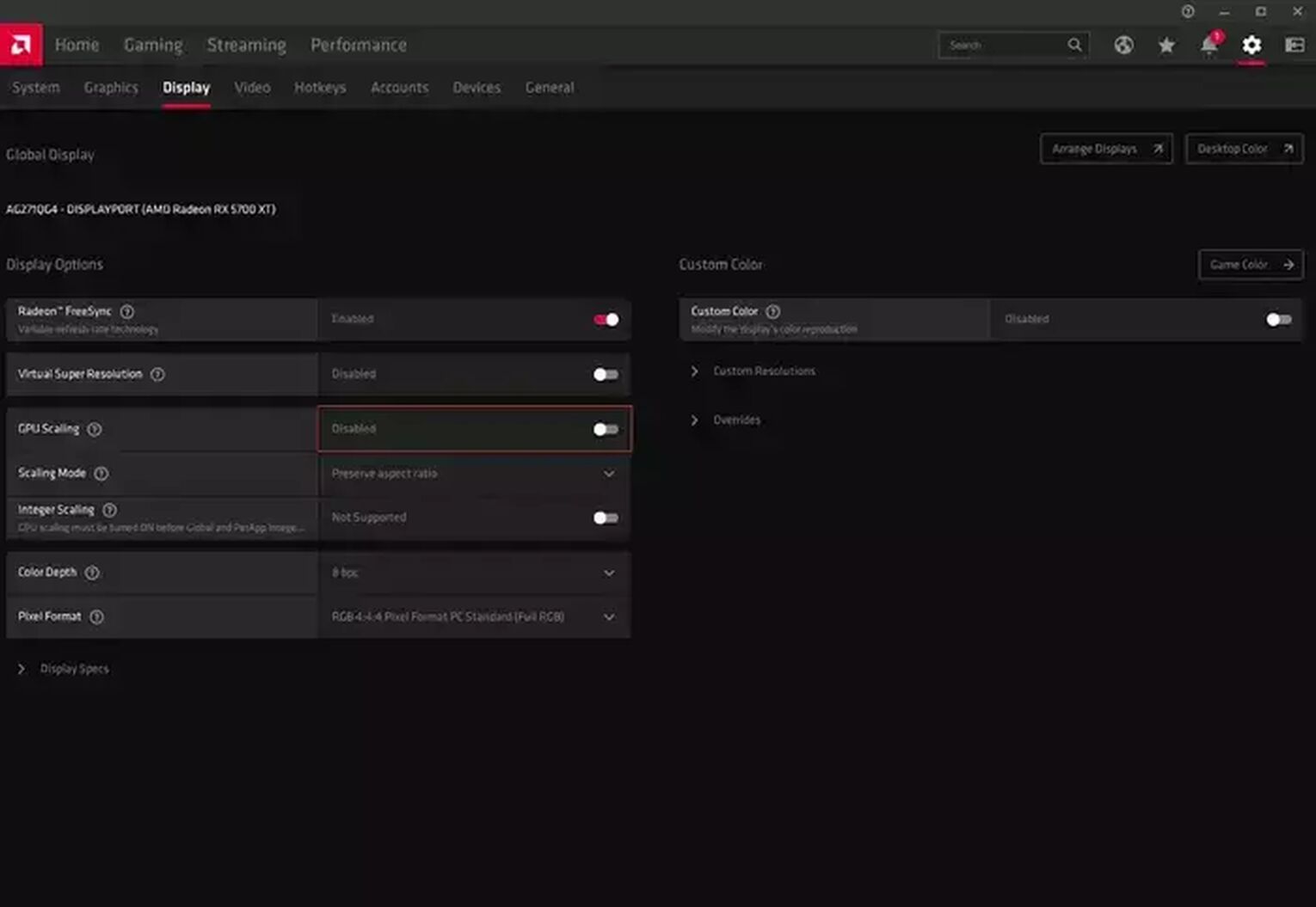
After your AMD software interface pops up, follow these 3 steps:
- Click on the gear icon on the top right, then navigate to the [Display] tab.
- Once at the Display tab, click on GPU Scaling node to turn it off.
- Start EVE Online and try going full screen again, it should work this time.
Optimize your EVE Online experience right away with our guides here:
Read about other games:
Additional tip: Hide your windows taskbar in Fixed Window mode for EVE Online
For players in fixed window, or Borderless window mode, if your windows taskbar is showing up at the bottom. Here’s a pro tip, right click it to bring up your [Taskbar settings], then toggle [Automatically hide the taskbar in desktop mode] to hide it.
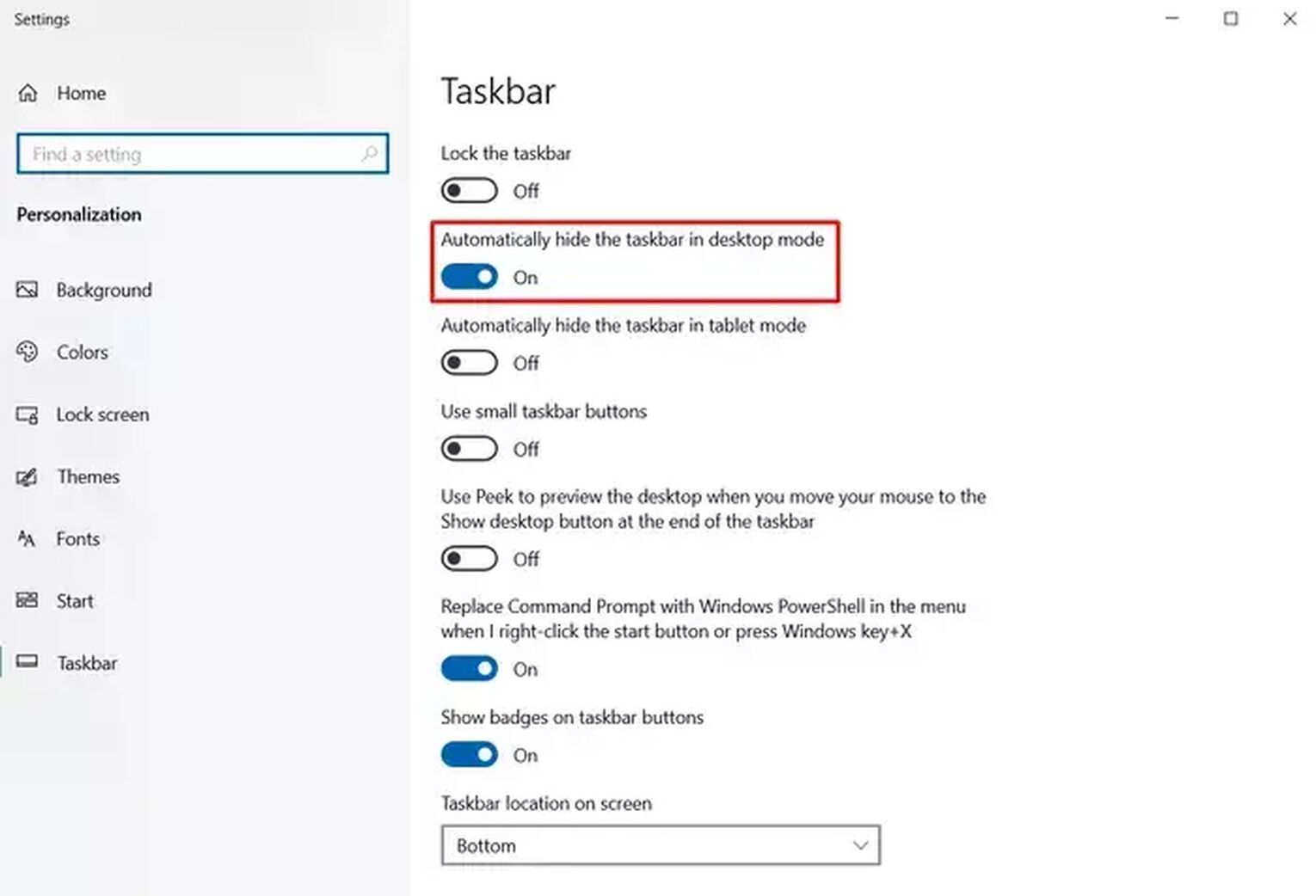
If that didn’t work, hit [Ctrl] [Shift] [Esc] to bring your Windows task manager up and restart Windows Explorer. It will refresh your desktop and folders, allowing your taskbar settings to reapply.
There you have it, 5 ways to make EVE Online fullscreen on PC without any bugs. We do recommend playing EVE Online in Fixed Window mode, since it prevents a lot of the monitor display issues which come with playing in true full screen mode. However, if you feel EVE Online is lagging a lot in Fixed Window, there are ways to improve your frame rate and ping.


.svg)