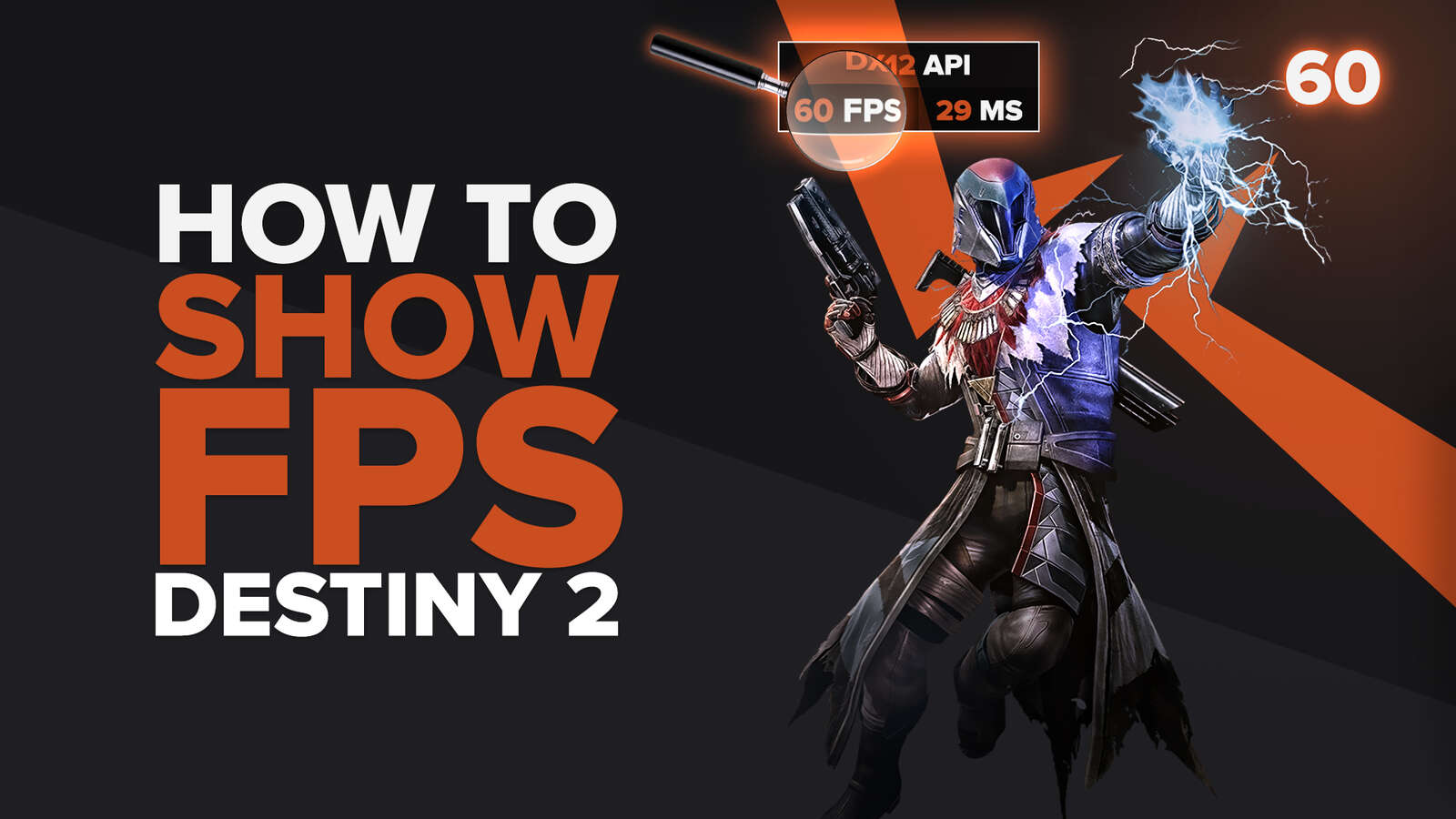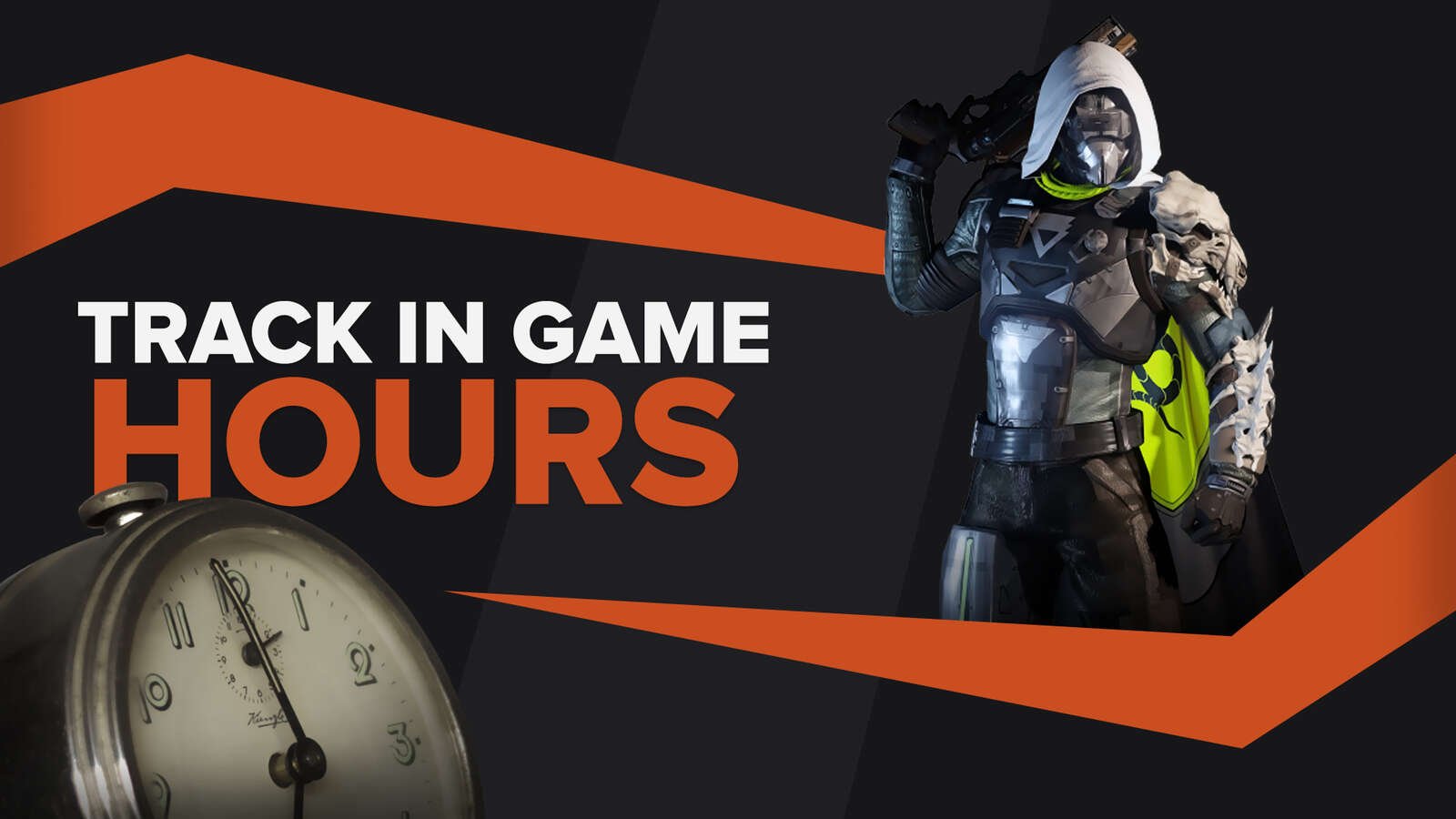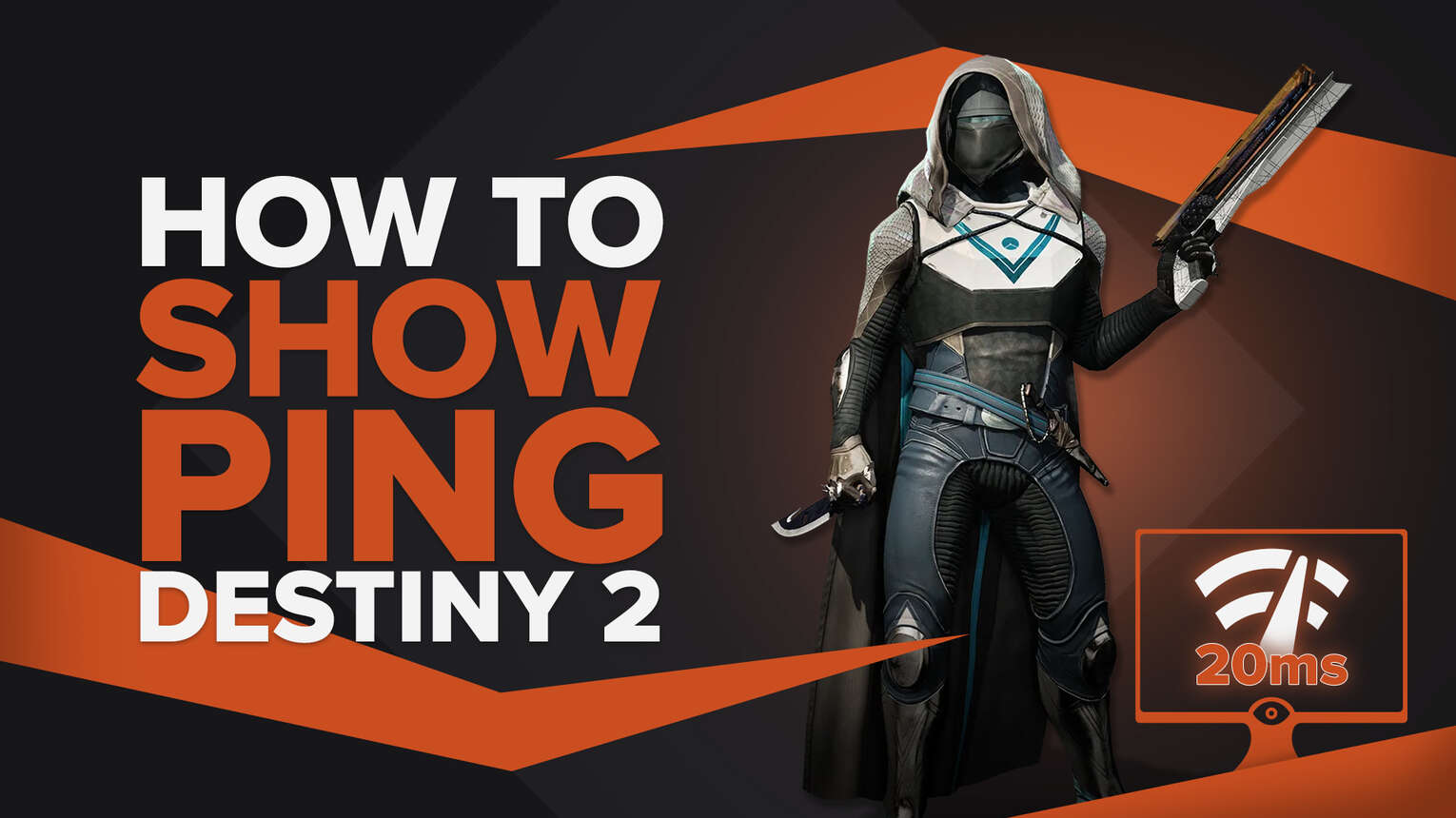
If you are playing the latest version of Destiny 2, you don't have any way to display your Ping using the game settings, since Bungie took out the in-game Ping displayer. So if you want to know how you can check your Ping in Destiny 2 now, we'll show how you can do this using a feature available on the Windows network settings.
Show Your Ping in Destiny 2 By Using the Windows Resource Monitor
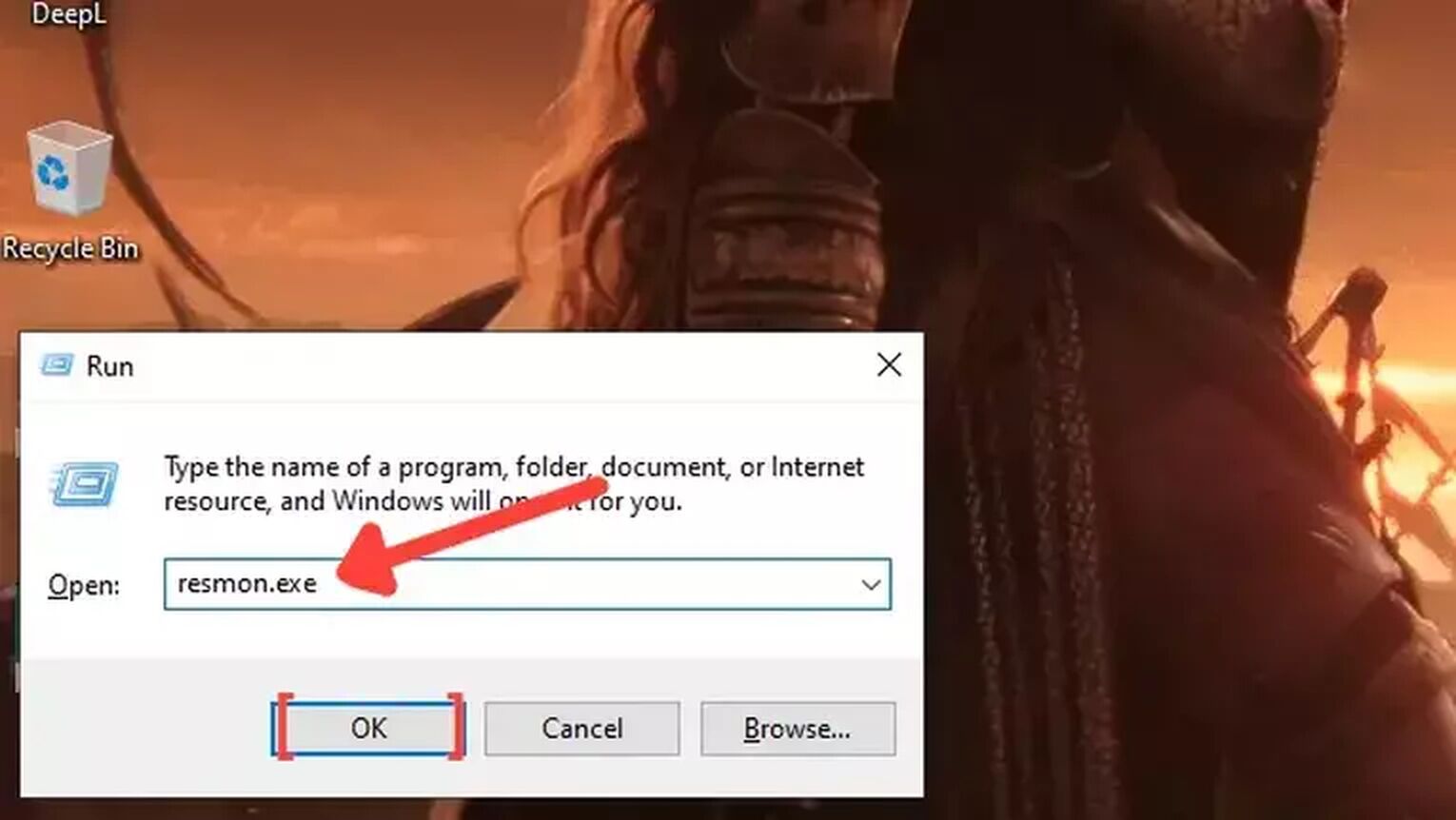
You don't need any third-party program to check your Ping in Destiny 2 if you are playing the game on Windows PC. Just follow this step-by-step guide to learn how:
- Open the Destiny 2 game and start any game session. It doesn't matter if it is PVP or PVE.
- Minimize the Destiny 2 window and press Windows Key + R.
- Type resmon.exe and press Enter to open the Windows Resource Monitor.
- Go to the Network tab, look to the bottom part of the window and click on TCP Connections.
- Scroll down through the list and search for destiny2.exe in the Image column.
- Look at the Latency(ms) column to see your current Ping and check if you have a stable connection with the Destiny 2 game servers.
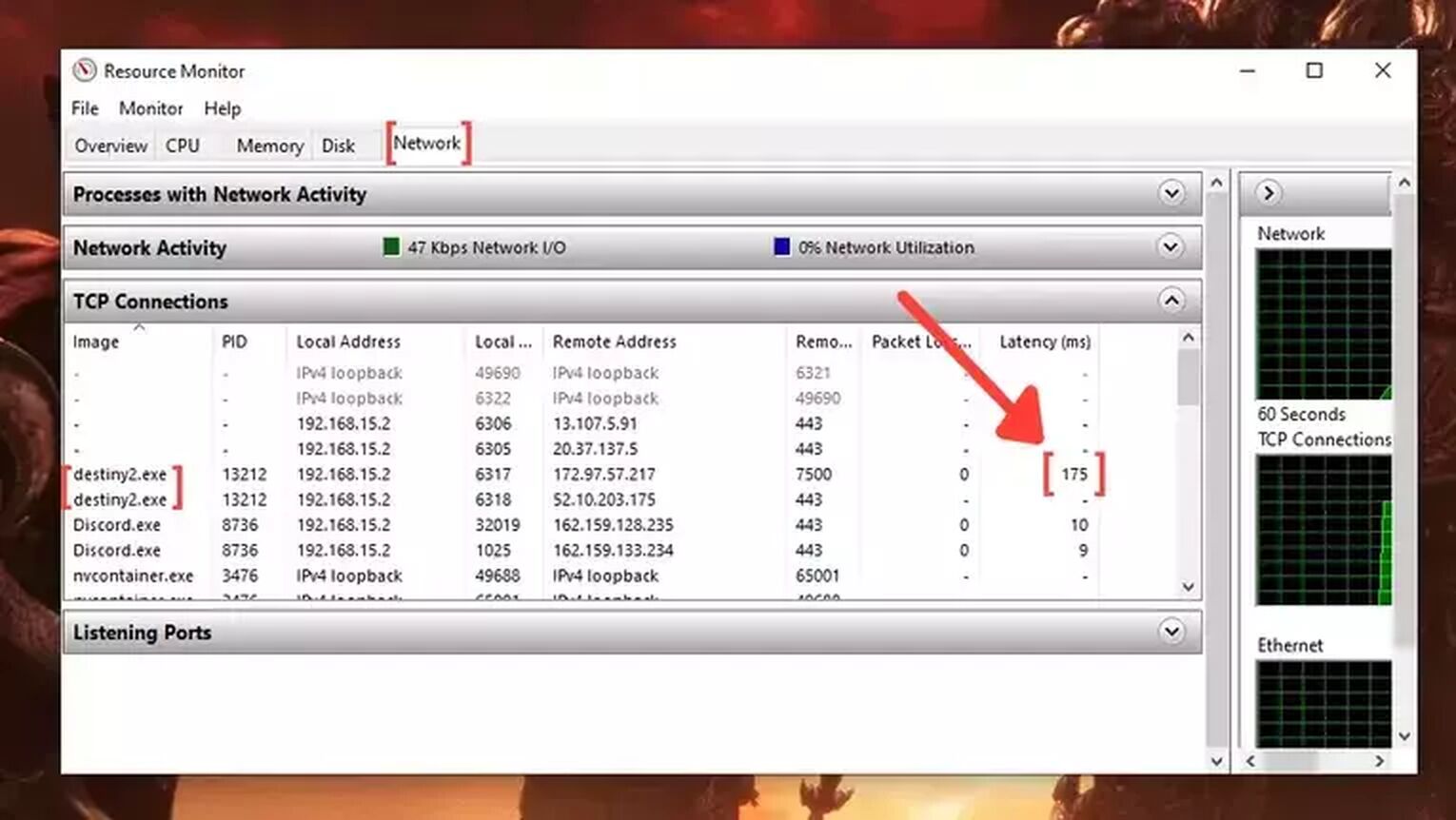
It's also good to mention that you can't use the NVIDIA control panel tools available for NVIDIA graphics card users to check Ping. The Latency displayer there refers to the graphics card speed to update the frames and has nothing to do with your connection with the game servers.
Now that you know how to display your Ping in Destiny 2, you might be interested in ways to solve your Ping-related issues, such as getting a high Ping on any game server or simply facing network congestion. If you do, check out our article on how you can fix your high Ping in Destiny 2. And if you want to know more about monitoring your internet connection on other games, we recommend you read one of our related articles on how you can show your Ping in Rainbow Six Siege, DayZ, and Dota 2.
Want to know other ways to enhance your gaming experience? Then check out our article on how you can improve your FPS in Destiny 2 and how to set it to fullscreen, and if you want to know the best ways to display your FPS counter in-game, check out our article on how you can show your FPS counter in Destiny 2.


.svg)