![How to Fix Error 7812021 in Tower of Fantasy [3 Methods]](https://theglobalgaming.com/assets/images/_generated/thumbnails/801350/how-to-fix-error-code-7812021-in-TOF_94948129f3d674eb46f0eebb5e6b8018.jpeg)
Being one of the most common bugs in TOF, players are left wondering how to fix Tower of Fantasy error code 7812021, which is a game breaking bug that prevents any sort of gameplay. Like, it makes you want to delete your Tower of Fantasy account, truly.
For PC Users skip to solutions 1 and 2.
For mobile users, skip to solution 3.
What is Tower of Fantasy Error 7812021?
TOF can't be launched properly when this bug is present. Unlike error code 2618 in TOF, this isn't a Tower of Fantasy server issue, but rather, an issue with reading the local files.
Error message 7812021 reads: “Verification of some files failed (7812021)” and appears when you try to repair game files.
This bug may prevent you from repairing game files, and that's why it's frustrating to fix for many players.
Through Updating, Repairing, or Uninstalling using TOF Launcher
For PC users, you can use TOF's game launcher to update, repair, or uninstall Tower of Fantasy game files. Though it's not a perfect solution, you should attempt all 3 options to essentially reset the game files for Tower of Fantasy.
To access this solution, you have to login through the TOF launcher and follow these steps:
- To Update Files: Click on “Update” if the option is available
- To Repair Files: Click on [Game Settings] and click on [Repair]. This may not work due to error code 7812021 being present.
- To Reinstall Files: Click on [Game Settings] and click on [Uninstall], then reinstall Tower of Fantasy from Steam or from the official Global TOF site.
After each attempt, make sure to restart your PC before launching TOF again, so the solution can be tested using a clean state. If this did not work, try the next solution.
Through Modifying DirectX Control Panel to include TOF_Launcher.exe and QRSL.exe
Another potential fix is to directly modify the DirectX settings (from your Graphics Tool Diagnostics) on your PC operating system.
While this can be daunting, as long as you follow each step closely, it can be done in under 5 minutes.
For this to work, you need to check if "Graphics Tools" installed.
- Press Windows Key + I.
- Click on [Apps].
- Right under [Apps & Features], click on the [Optional features] option.
- Search for [Graphics Tools] and install it if you don't have it. Otherwise, exit the window.
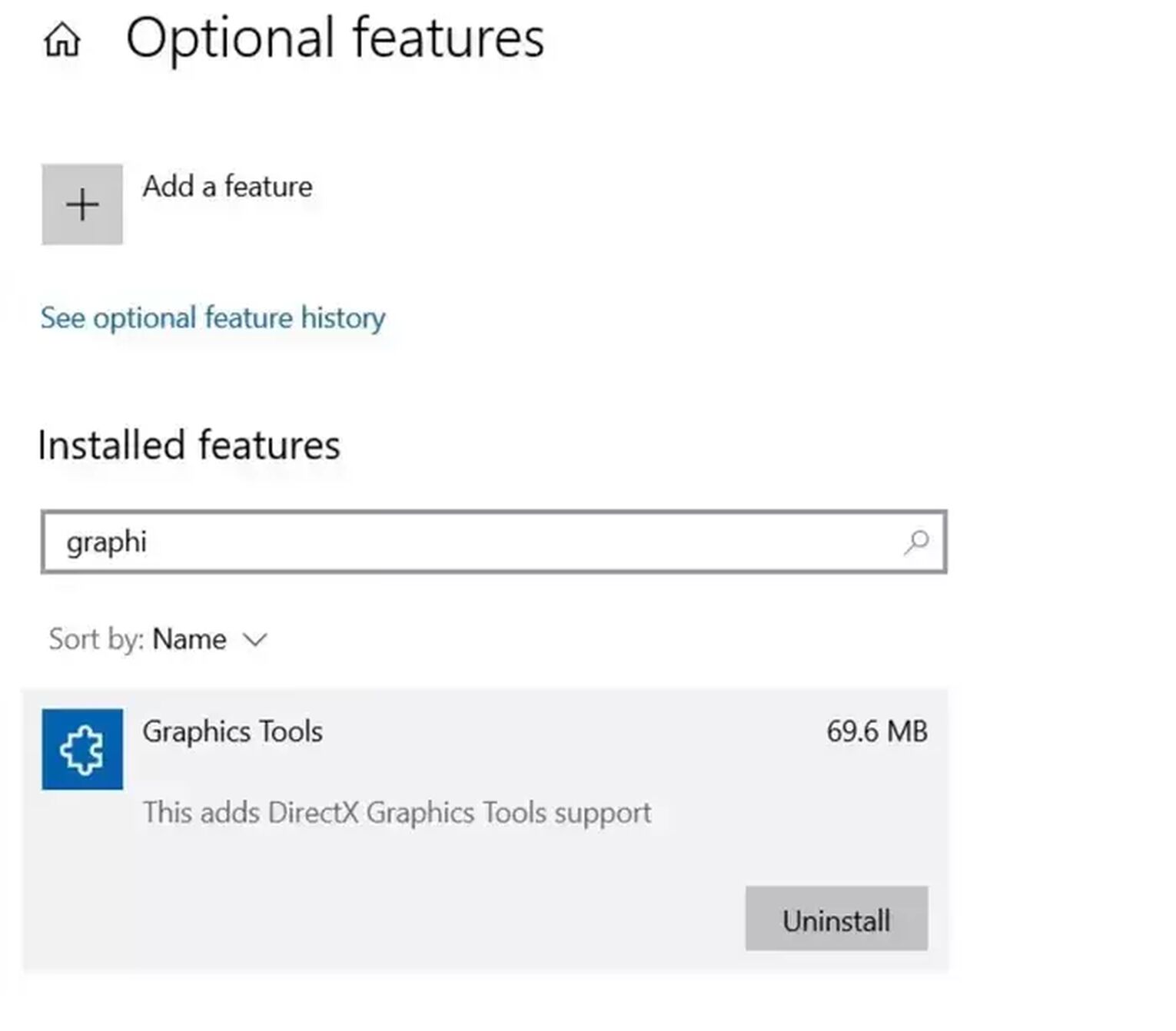
Now for the second and most crucial part, modifying your DirectX properties. Follow these steps to activate this potential fix for Tower of Fantasy:
- Press Windows Key + R.
- Type dxcpl into the box to open [Microsoft DirectX Control Panel].
- Tap on Edit List.
- Type in QRSL.exe and TOF_launcher.exe and add them to the list.
- Now, under Direct3d/DXGI Debug Layer, toggle [Force On]. Next, under Device Settings, for Feature Level Limit select the option [11_1].
- Toggle [Disable Feature Level Upgrade] and hit [OK] to confirm changes.
Once your settings have been set, restart your PC to ensure these changes. If the problem persists, you should reinstall TOF and relaunch again.
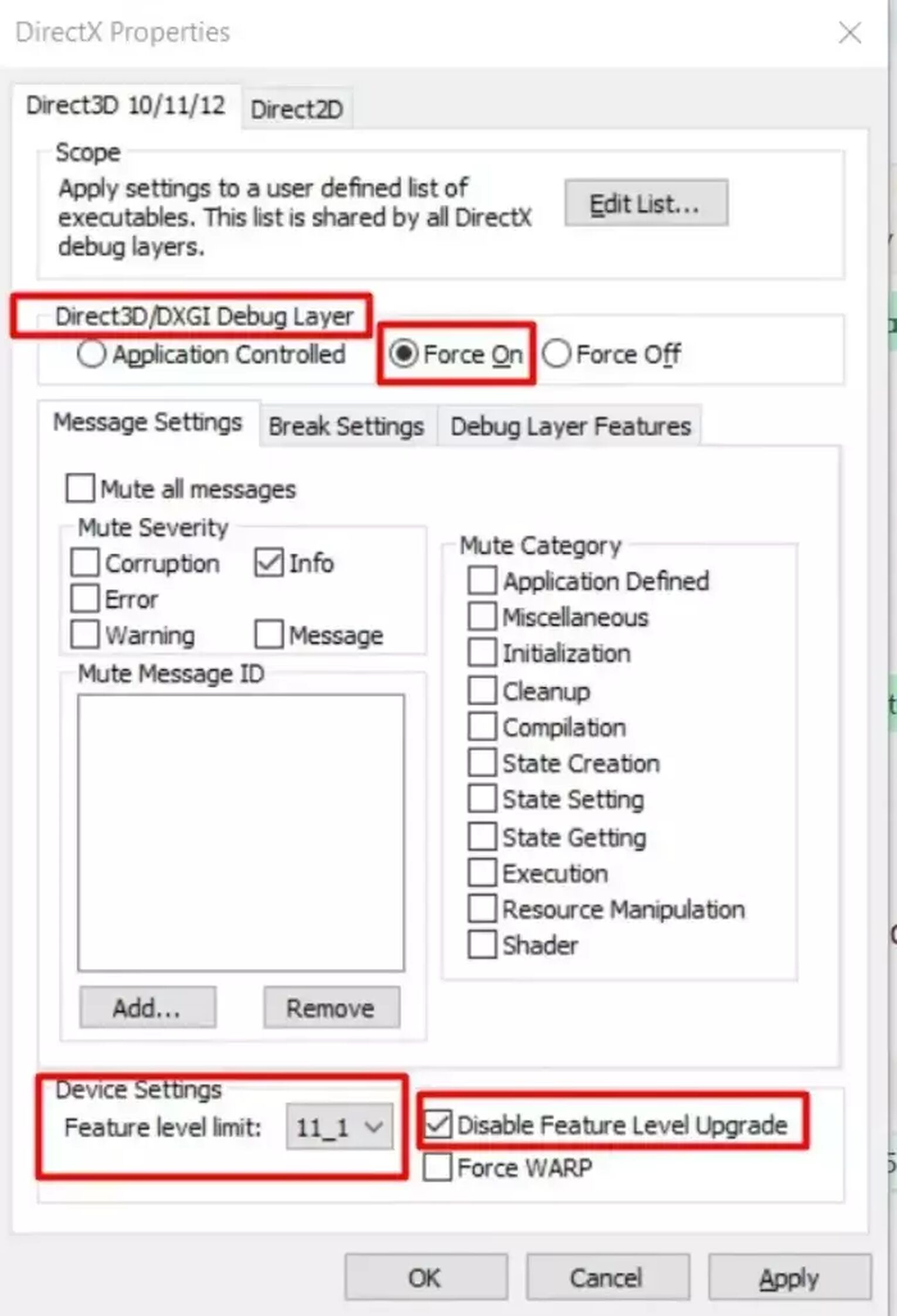
Through Clear Data and Restart TOF on Mobile
For Tower of Fantasy players on mobile, the solution is quite simple: You simply need to reinstall or re-update the Tower of Fantasy app.
We'll go over how you can re-update the Tower of Fantasy game's files to bypass error 7812021.
To do this on Android, follow these steps below:
- Find Tower of Fantasy's app settings.
- Tap on [Storage].
- Next, tap on [Clear Data] to remove all previous updates for TOF.
- Start the app and update the game to the latest version.
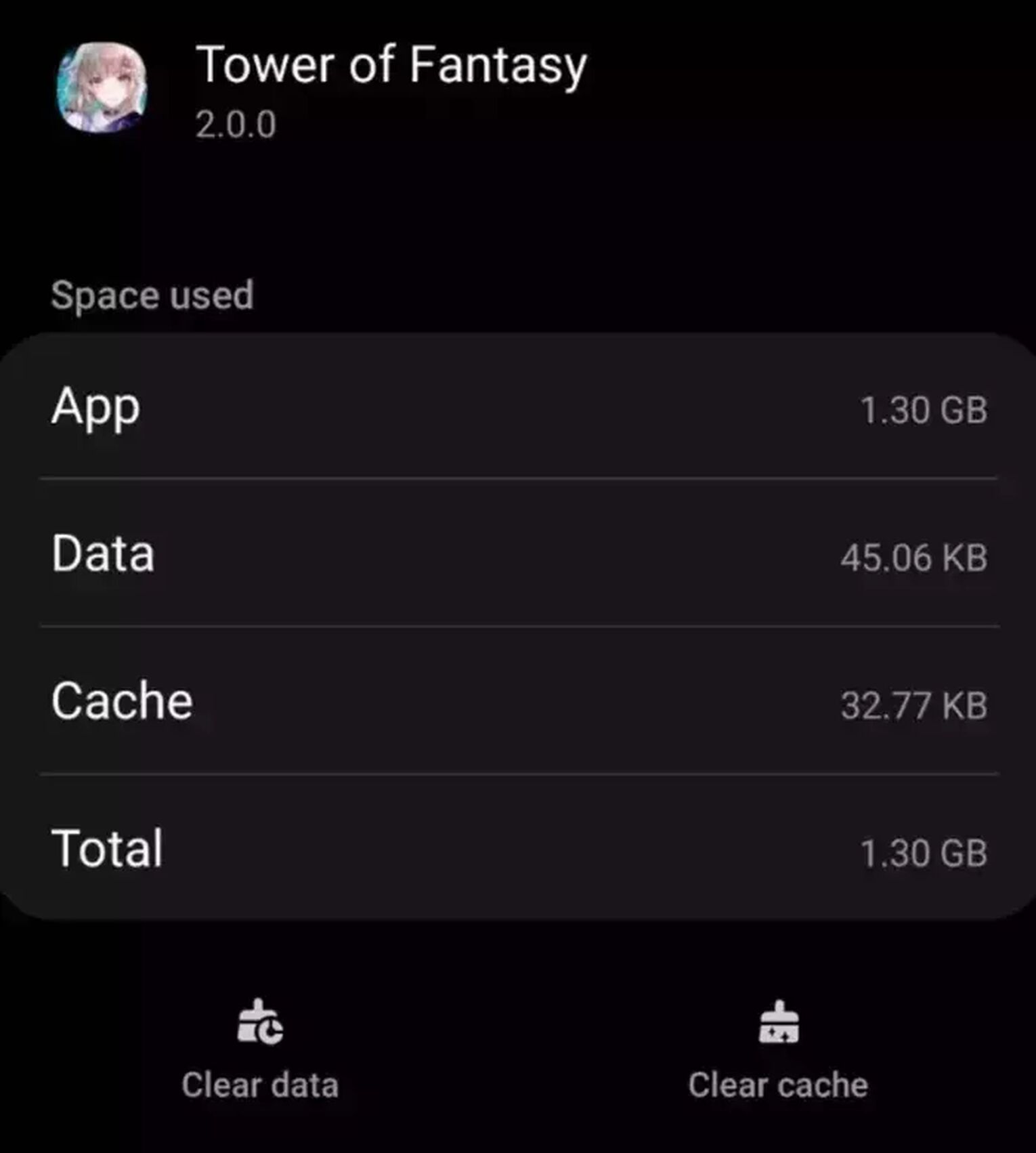


.svg)


