
Rainbow Six Siege is available on PC, Playstation 4, Xbox One, and even on next-gen consoles such as Playstation 5 and Xbox Series S! Naturally, it looks good on full settings, but you’ll break a sweat trying to survive your battles! Let’s see how you can view Rainbow Six Siege playtime on PC first!
How to view hours spent in Rainbow Six Siege on PC
As a Rainbow Six Siege player, you may have been wondering how many hours you’ve invested in the game, and in this guide, we will show you the best ways to do so! And if it turns out that you spend a lot of time playing the game, why not earn some money in the process?
How to view time spent in Rainbow Six Siege Survival Evolved on PC with Epic Games Launcher
You can view your statistics for games launched via the Epic Games launcher. Also, it's important to note that Epic Games shows the playtime only for installed games.
- Start the Epic Games launcher
- Go to the Library page
- At the top of the page, you can sort the list and apply filters, but in this case, you need to change the view from grid to list.
- Find Rainbow Six Siege on the list, and next to the game, you can find the time you've spent in the game.
- You can also view the playtime by clicking on the "..." icon, which shows the different launch options.
How to view hours played, check Rainbow Six Siege Survival Evolved gametime on PC with Steam
The Steam App also offers gametime statistics, which are easy to view. The difference is that Steam shows playtime even if you've uninstalled the game. Here are the steps to find how much you've played Rainbow Six Siege using Steam:
- Open the Steam app on your PC.
- Go to the Steam Games Library Home page.
- Find Rainbow Six: Siege on the list and click on it.
- The hours played are shown in the same bar where you can Install/Play the game. It also includes the playtime you’ve played using remote play or GeForce Now.

How to view hours spent in Rainbow Six Siege using Ubisoft Connect

- Launch Ubisoft Connect on your PC
- Login when prompted
- Find the Games menu on the top, and click on it.
- Choose Rainbow Six Siege from the games’ list.
- On the next page, you van view the time played stats. There is also a separate counter for PVP time played, so it can give you a better view on time spent in game.
How to view hours spent in Rainbow Six Siege using Ubisoft website
- Open your browser, and visit the official Rainbow Six Siege Stats website
- Login using your Ubisoft Connect credentials
- Select your platform
- Yuo can find all important stats on the next page.
How to view hours spent in Rainbow Six Siege in Google Stadia
Rainbow Six Siege is available on Google Stadia. For high-end quality, Geforce Now would be a great choice. Here is how you can view time spent in any game on Google Stadia.
- Open your browser on your PC, or press the Stadia buttonon the controller.
- The achievements appear right away with the application, and you can view the time played under the progress bar.
- The website works differently: You have to view your profile (click on Friends, then click on your profile) and click on View Profile. On the next page, click on Rainbow Six Siege (the time played is viewed here too). The game’s page shows the achievements, time played.
How to view Rainbow Six Siege play time on Xbox using a PC
You can view time played on Xbox console and on PC too. If you already have Rainbow Six Siege and played it on your Xbox Series S or other Xbox console, you can easily view total playtime. Follow the steps below to view your game time on PC and Xbox:
- Open your browser and visit the official Xbox website or run the Xbox app on your computer.
- Log in to your Xbox gaming account or the connected Microsoft account.
- Find your profile name and icon: In the app, it’s located in the upper left corner of the screen, while on the website, it’s located in the upper right corner of the page.
- Click on your profile icon: in the Windows application, choose View Profile. On the website, click on the Xbox Profile link.
- Select the Achievements option. In the app, click on the game, and you’ll be redirected to the right page.
- You can find the total game time, your scores, and the number of achievements you’ve unlocked on the next page.
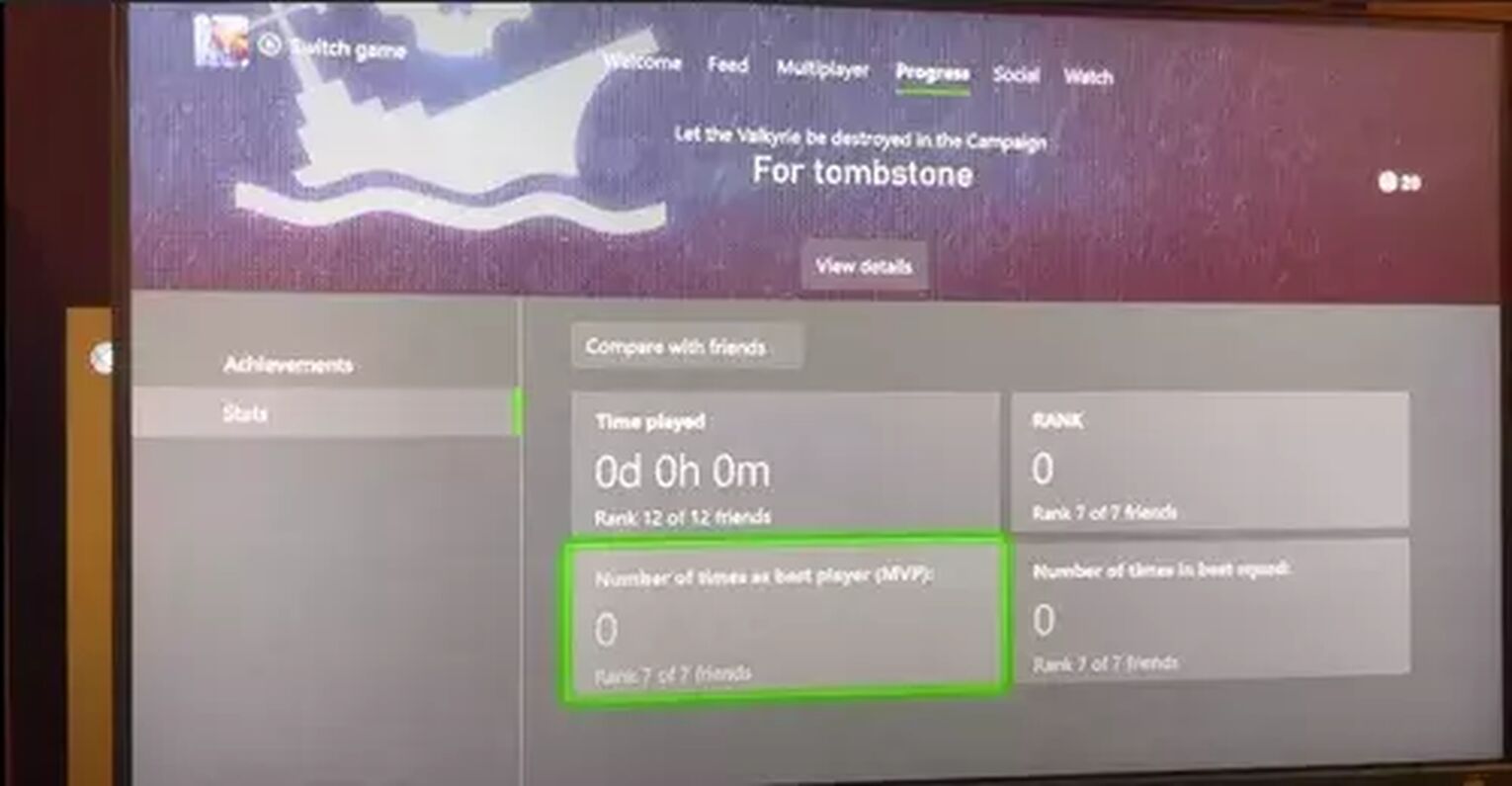
On an Xbox Console, follow these steps:
- Press the Xbox guide buttonon your controller
- Open Profile&System, and select My Profile
- Select the Gaming Tab, and find the game in the list.
- Press A to choose Rainbow Six Siege.
- On the Progress screen, select Stats from the left sidebar.
How to view hours played in Rainbow Six Siege on PS4 and PS5
- Turn on your console
- Navigate to the upper right corner and press X on your profile picture on the home screen.
- From the menu, select Profile and press X.
- On your profile page, select Games
- This page shows completion and trophies, along with hours played. However, some games may not have this kind of statistics.
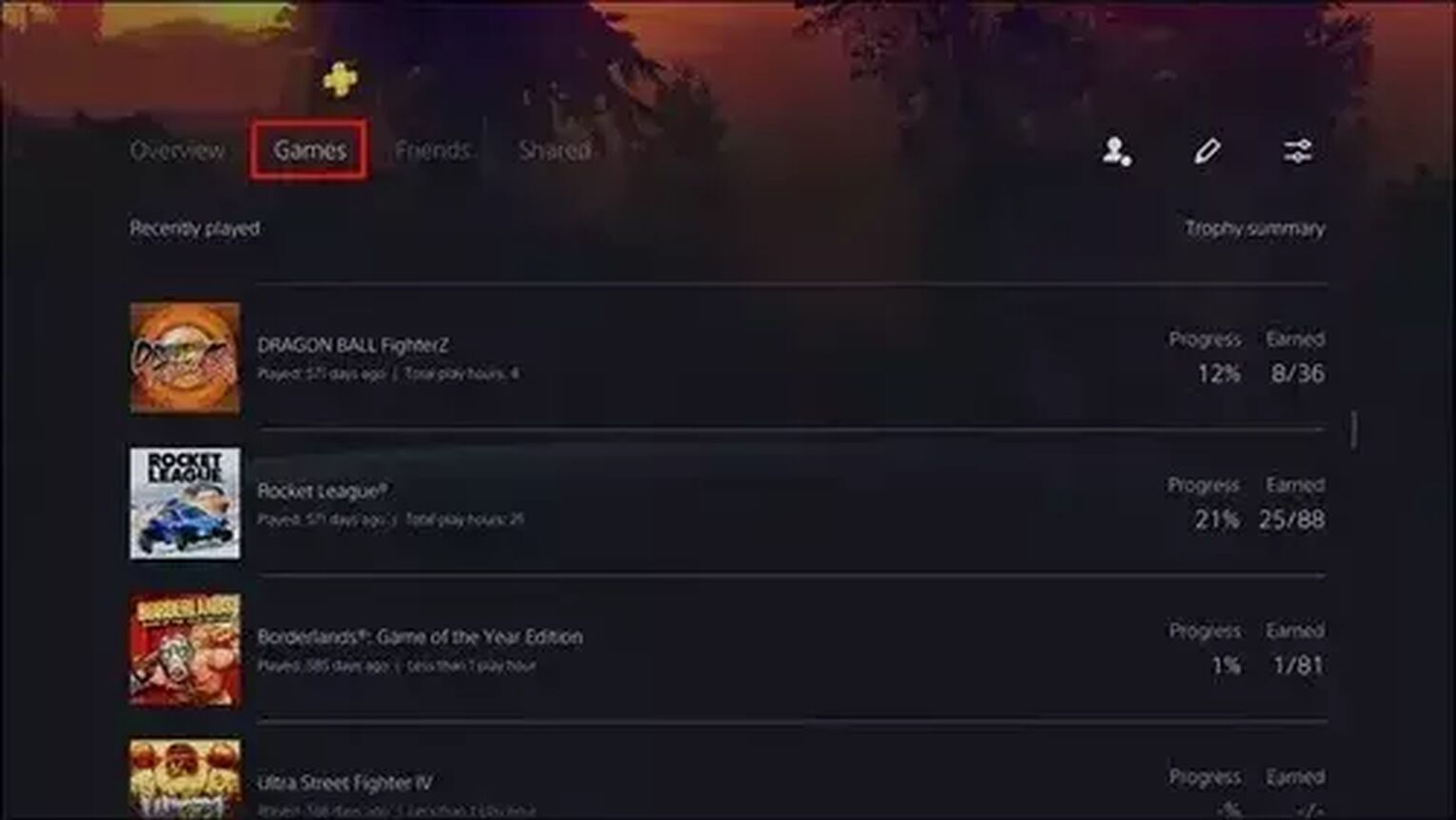
How to find out your actual game time in Rainbow Six Siege?
The methods above are the best ways to find your hours and minutes spent in Rainbow Six Siege. On average, the ranked matches take up to 10-15 minutes, so you can easily calculate your play time if you are a rigid PVP player. You can find the matches you’ve played on your stats screen, and you just need to multiply that number with 15 to get the time you’ve spent in action. To know how good a player you are, you should check out our guide on what are the average Rainbow Six ranks?


.svg)


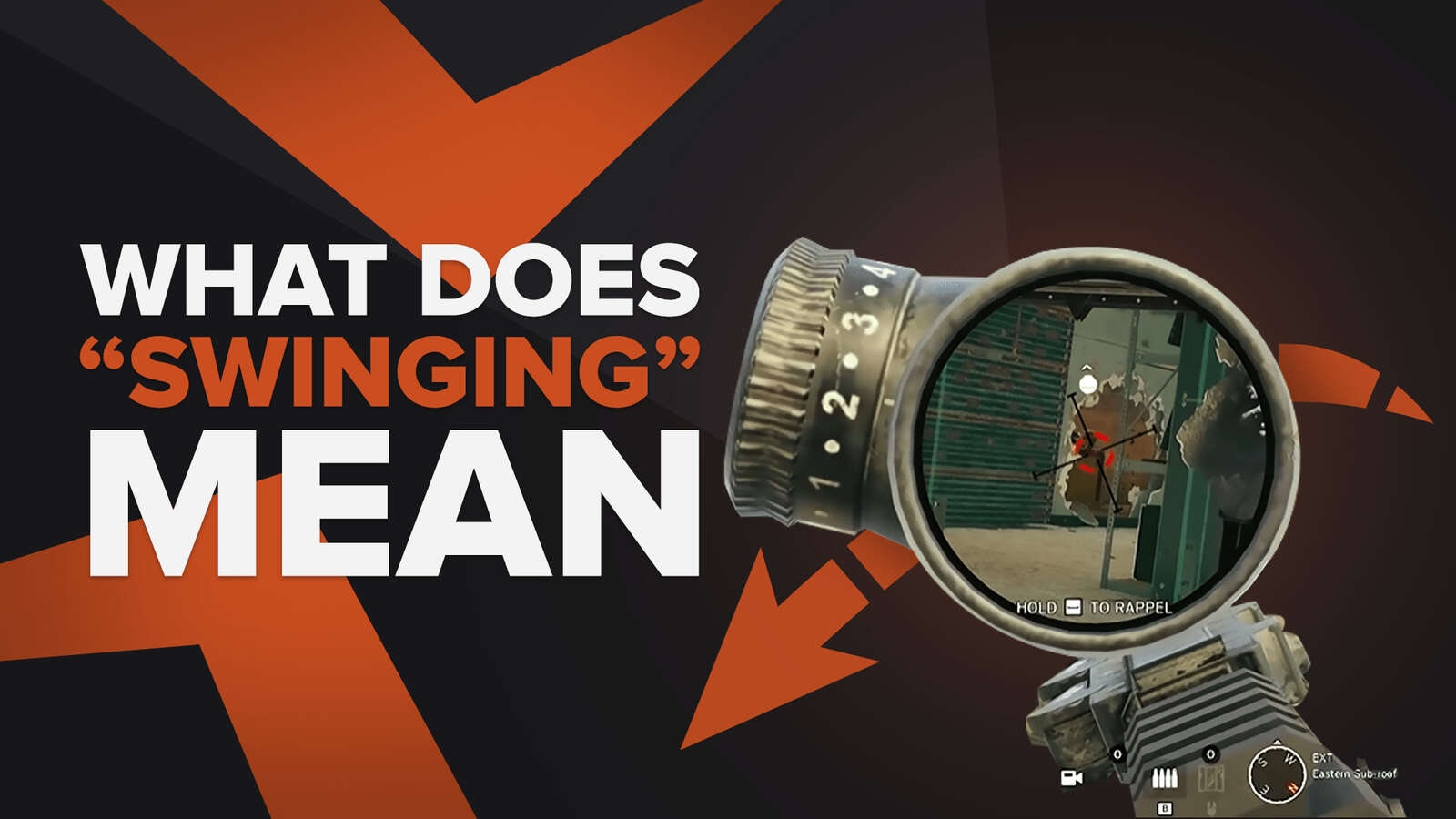
![Rainbow Six: Siege Rank Distribution in 2024 [Visualized]](https://theglobalgaming.com/assets/images/_generated/thumbnails/649167/ranking-distribution-percentile-rainbow-six-siege-gaming_03b5a9d7fb07984fa16e839d57c21b54.jpeg)
![How To Uninstall Rainbow Six: Siege on your PC [All Ways]](https://theglobalgaming.com/assets/images/_generated/thumbnails/64361/62e9681d7583038ff84a0e42_how20to20uninstall20rainbow20six20siege_03b5a9d7fb07984fa16e839d57c21b54.jpeg)
