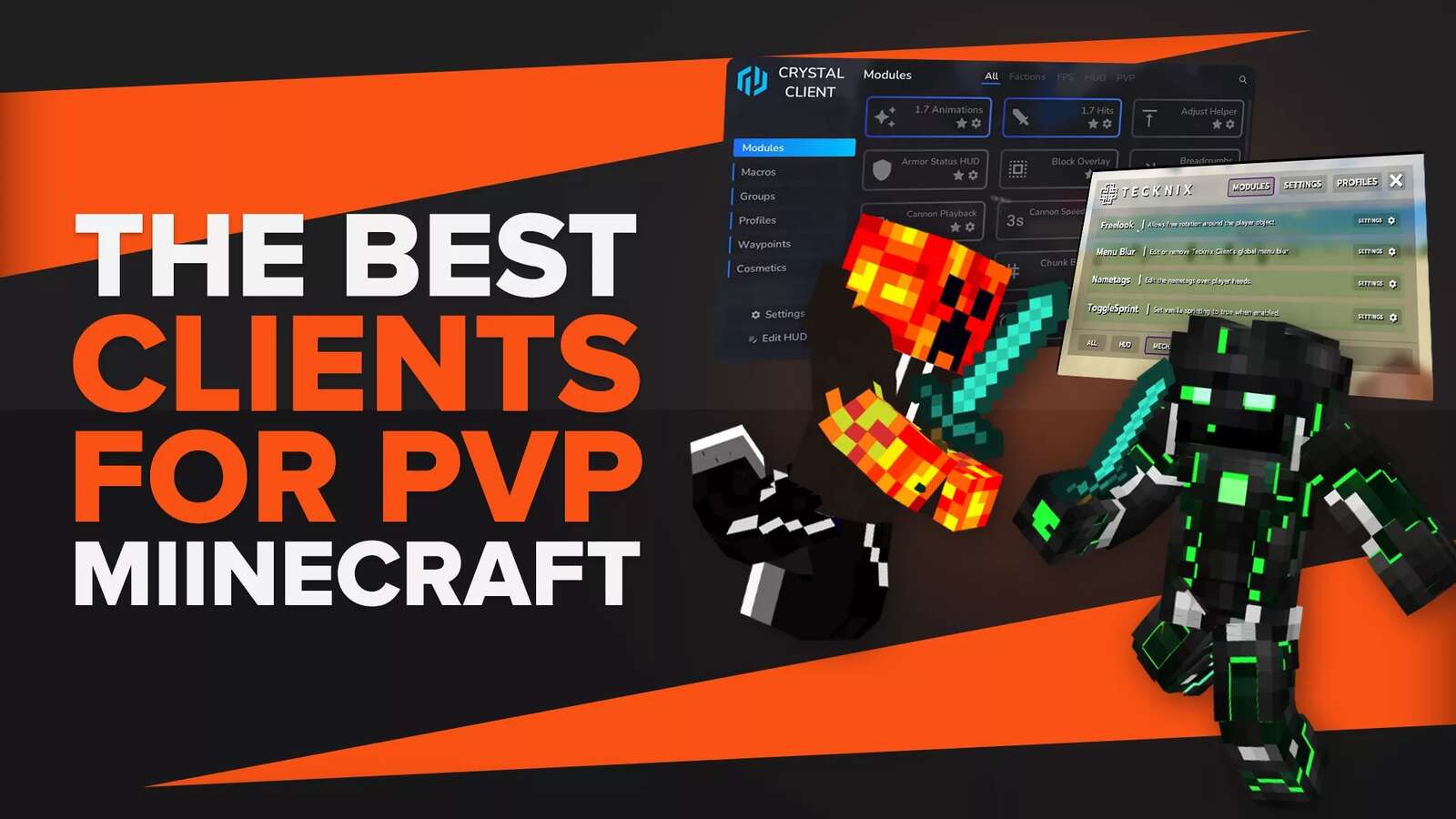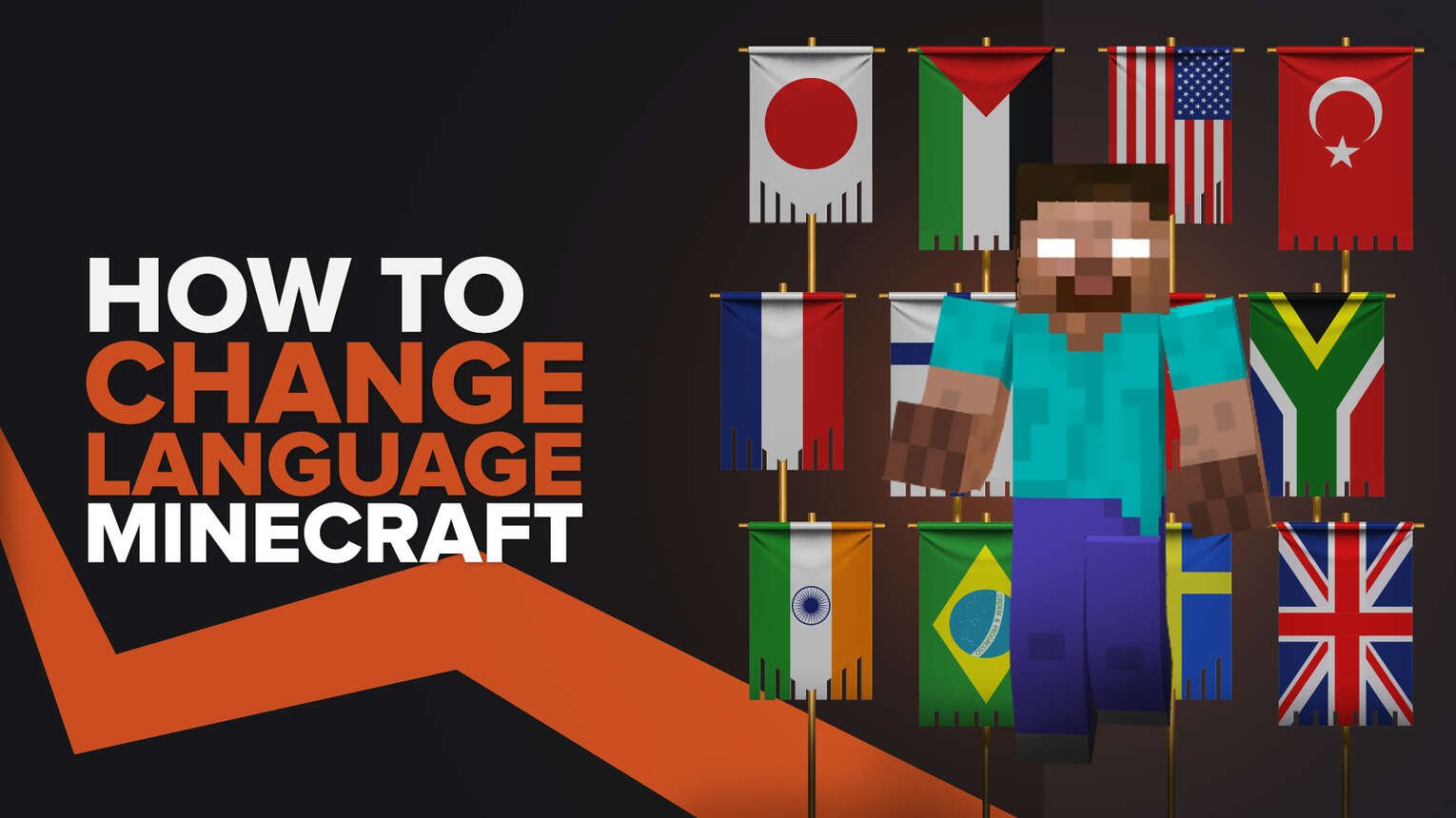
Minecraft is not only a game but is also a platform that brings people from different countries closer. For this purpose, it has more or less 119 languages that you can switch to for the sake of your ease. There is also a possibility that someone has accidentally changed the language settings or it is a giveaway from another country and now they want to switch back to the default language settings. In this article we are providing you with the easiest way to do this, keep reading!
How to Change Language in Minecraft In Java Edition
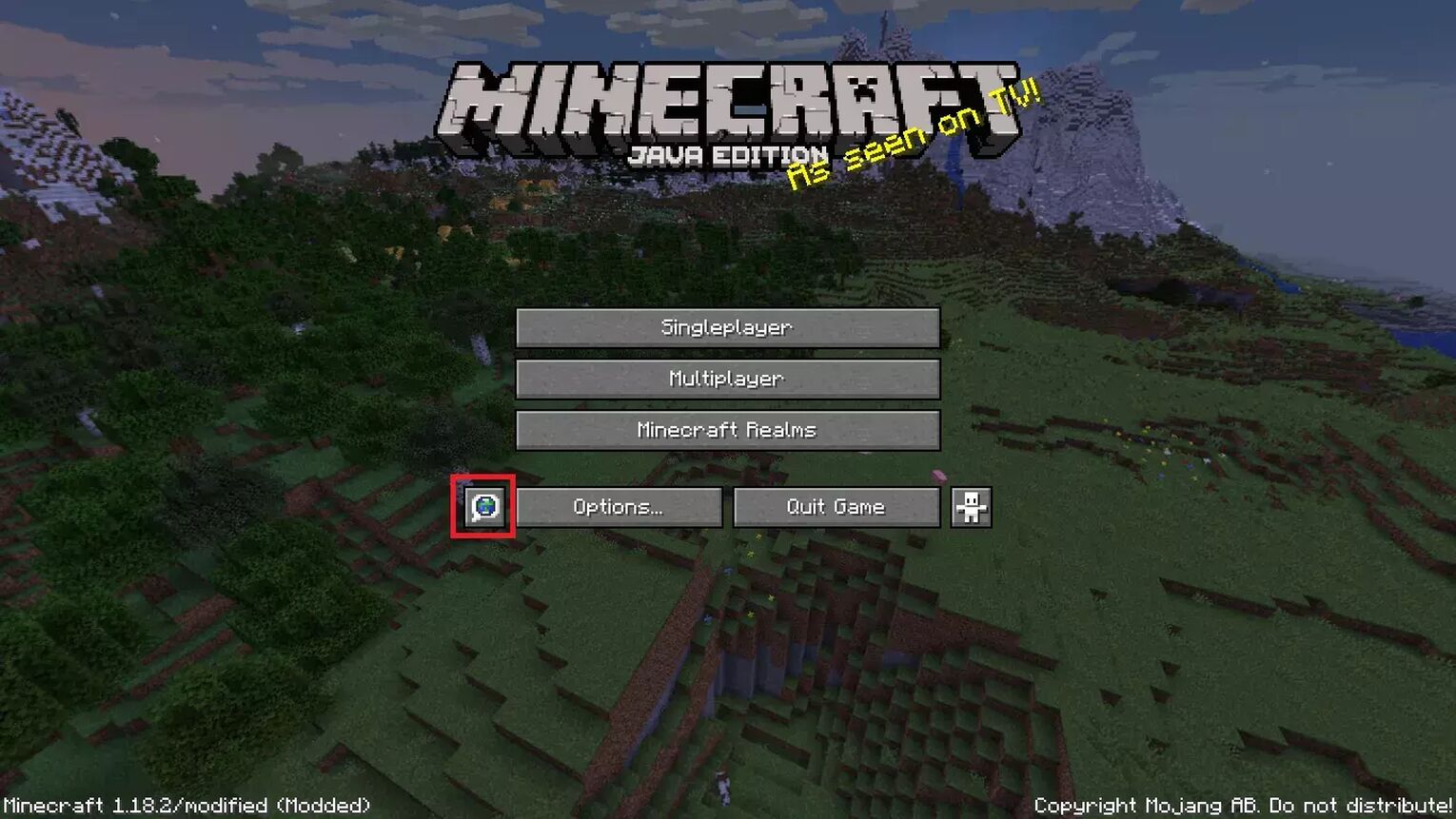
Luckily, switching from one language to another is very easy when having Minecraft java edition on your personal computer or laptop. There are just a few tips for performing this language settings task.
- If you are a Windows user, open the “Start Menu” and search Minecraft Launcher in this menu.
- You can also search for the “Minecraft Launcher” in the search box.
- As you find the Minecraft grass block icon as the “Minecraft app icon”, left-click on the Minecraft icon and play Minecraft.
- After running the launcher click on the green and white “Play” button and wait for the main menu loads.
- In the game settings menu, click the small square button on the left-right before the button named “Option”. This button has a globe symbol with a small speech bubble icon on it.
- Click the small speech bubble icon, this is the language menu. A list of languages will appear where you need to scroll through the language you want to switch to.
- After selecting your native or favorite language, single-clicking with the left mouse button press the “Done” button at the right bottom of your game screen.
Congratulations! You have successfully learned to change the language settings in Minecraft.
Note: If you are unable to see the language in the list, you can download the language pack from the official website of Minecraft from the link.
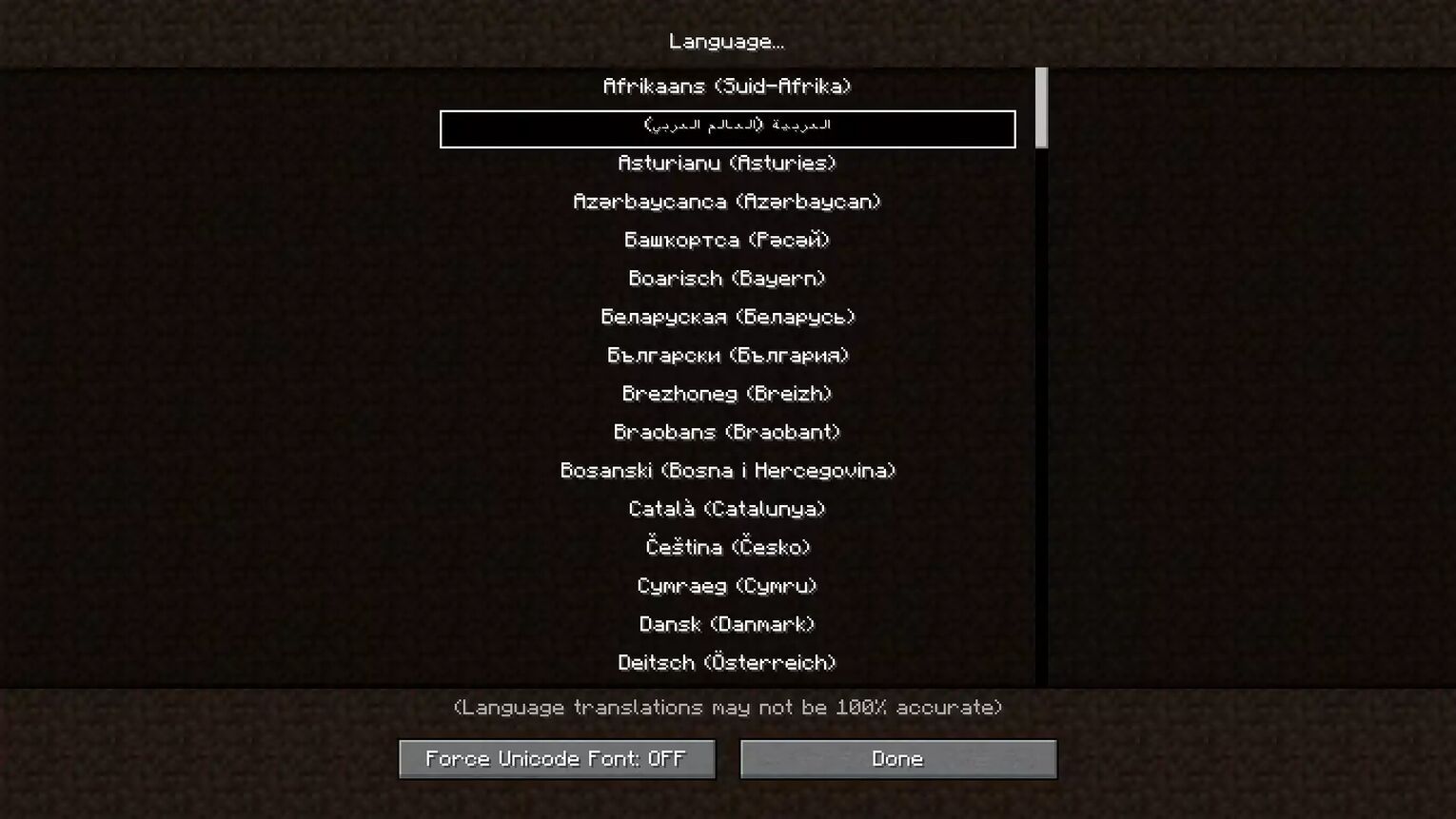
How to Change Language in Minecraft PE (Pocket Edition)
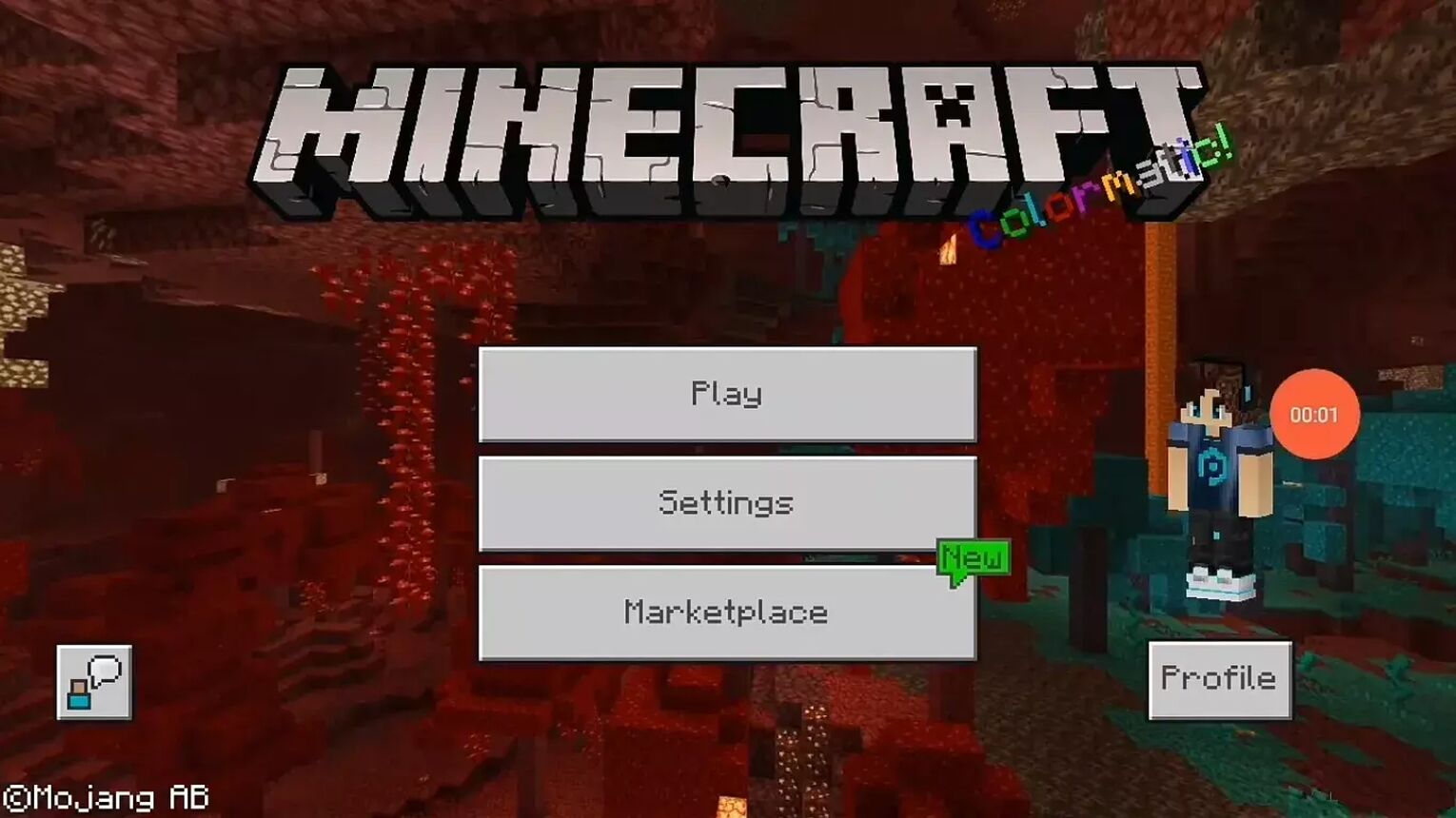
MCPE is also known as Minecraft PE (pocket edition), is for players with touchscreen phones, tablets, etc. As it is obvious from the name, this game is for those who want it in their pocket most of the time. It is also easy to change the language of your Minecraft pe when playing it on such devices so on the pocket edition open Minecraft and jump into the method:
- Find and open the Minecraft pe installed in your portable mobile devices such as touch screen phones or tablets etc. You can also use the device's search bar to search.
- If you are an Android user then Minecraft will be present in the “Applications” or mobile device's home screen in the form of a Minecraft grass block icon.
- For Apple’s iOS users it is installed inside the “App Library” or Mobile device's home screen. So open it from the app library.
- Pocket edition open Minecraft, as the game runs, there is a menu with some buttons, don't search for the speech bubble icon as this menu is different.
- Right below the “Play” button click on the “Settings” button. This is the button in the middle.
- A menu will come up with different options. If you scroll down the left part of this menu then nearly at the bottom there will be a button with a symbol of a globe and a speech bubble saying “Language”.
- Hit this button to change your language in Minecraft pe.
- After pressing the button when the main menu loads, a list of all languages will appear on the right-hand side which you can scroll through and find your language.
- After selecting the language the checkbox will get filled and you can enjoy your game in your preferred language or the language you understand.
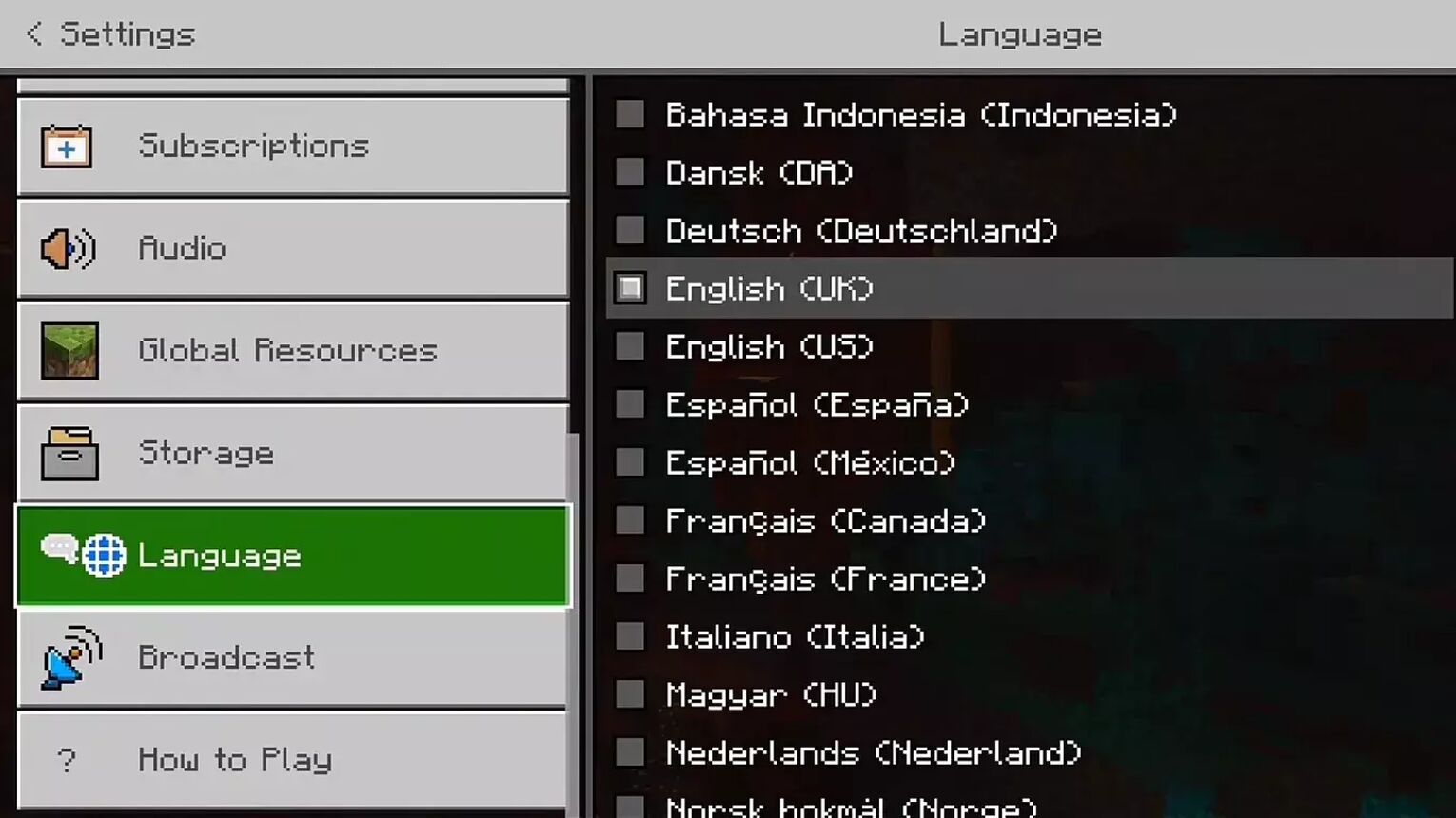
How to Change Language in Minecraft on Consoles
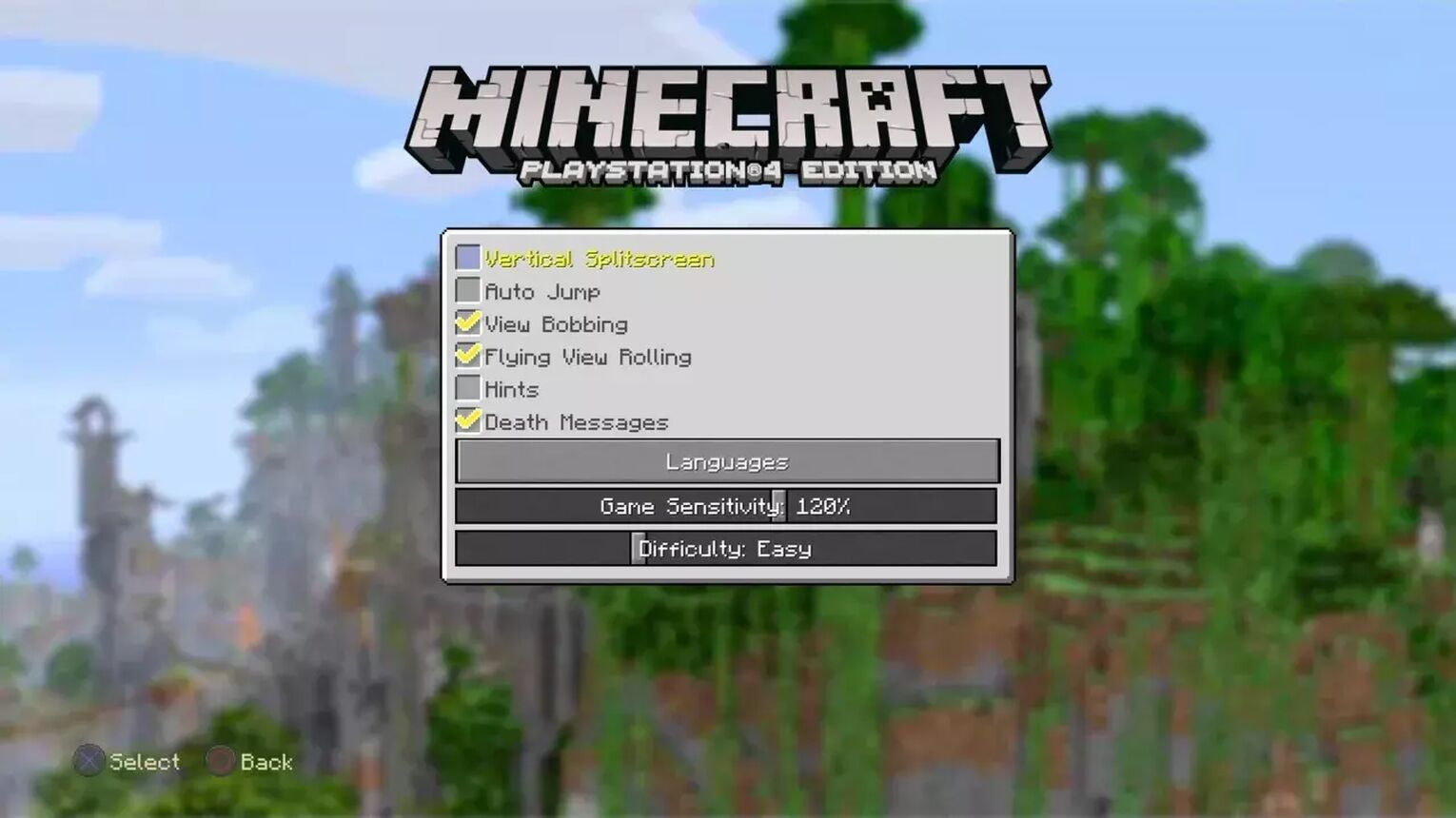
The universality of Minecraft has made it available on almost every device that can install and execute games. If you have your game installed on your console and you want to enjoy playing it in your native language then you should follow these steps:
- Insert the physical copy of Minecraft if you’ve purchased it from a shop or open it through the console store if you’ve installed it from an online store.
- The Minecraft app icon will be a Minecraft grass block icon, click open it.
- When the game runs, there will be a button in the center of the screen saying “Help and Options”.
- Highlight it and press the “Use” (black ball icon) button wait till the main menu loads.
- Now you are in the settings menu with different options. If you scroll down the options you will find the “Settings” option, click on it.
- Now select the very first option “Game Options” to access the game menu.
- After selecting the Language menu by scrolling down using the joypad.
- You will have a list of different languages on the right-hand side where you can choose your native language to make your gameplay more native or use the Minecraft official language.
- You will know once the language is selected as the checkbox will turn white and grey and the menu will be in your language after that.
Note: In some new consoles, you can follow method 2 to change the language in the Minecraft app.
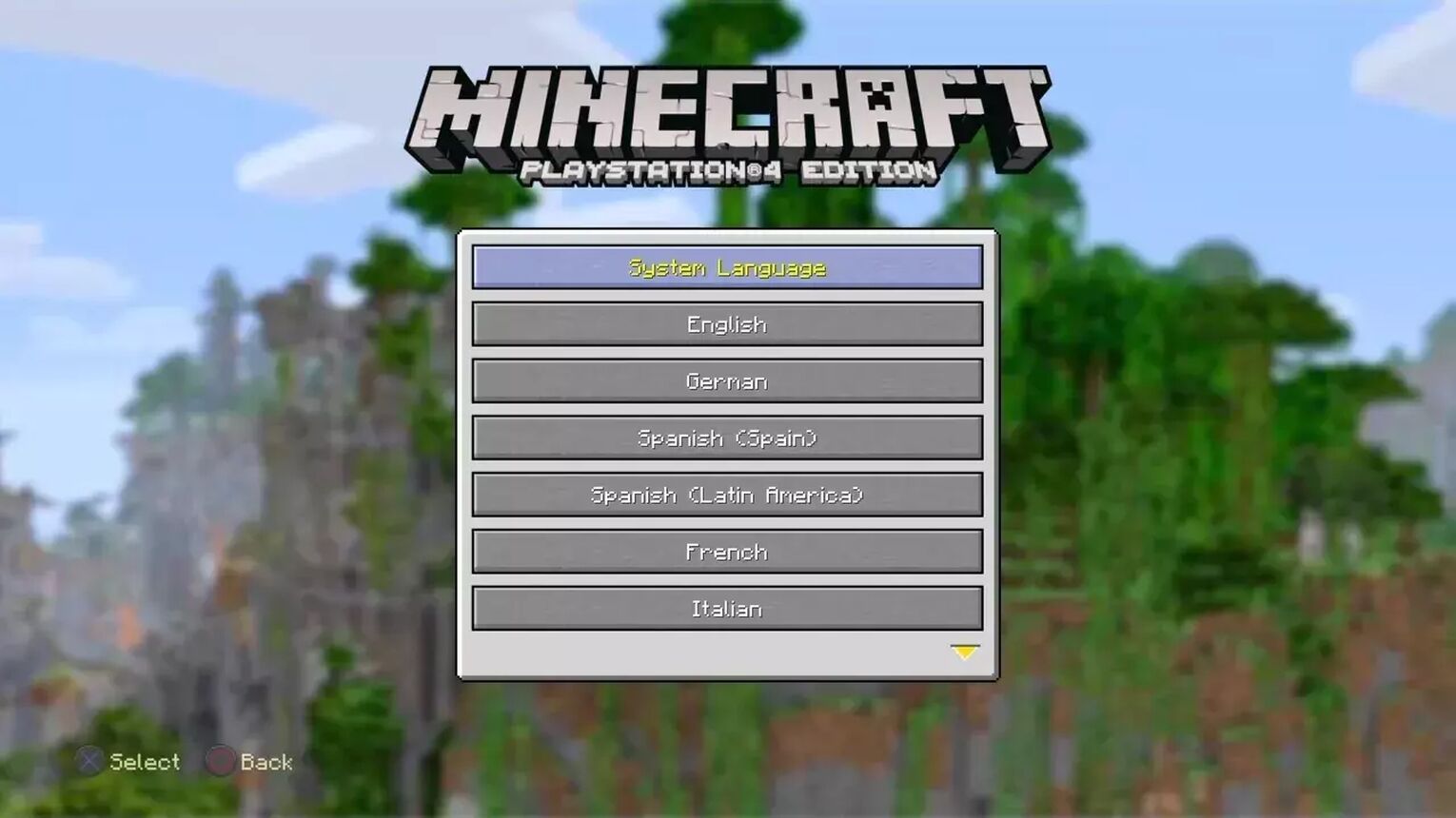


.svg)


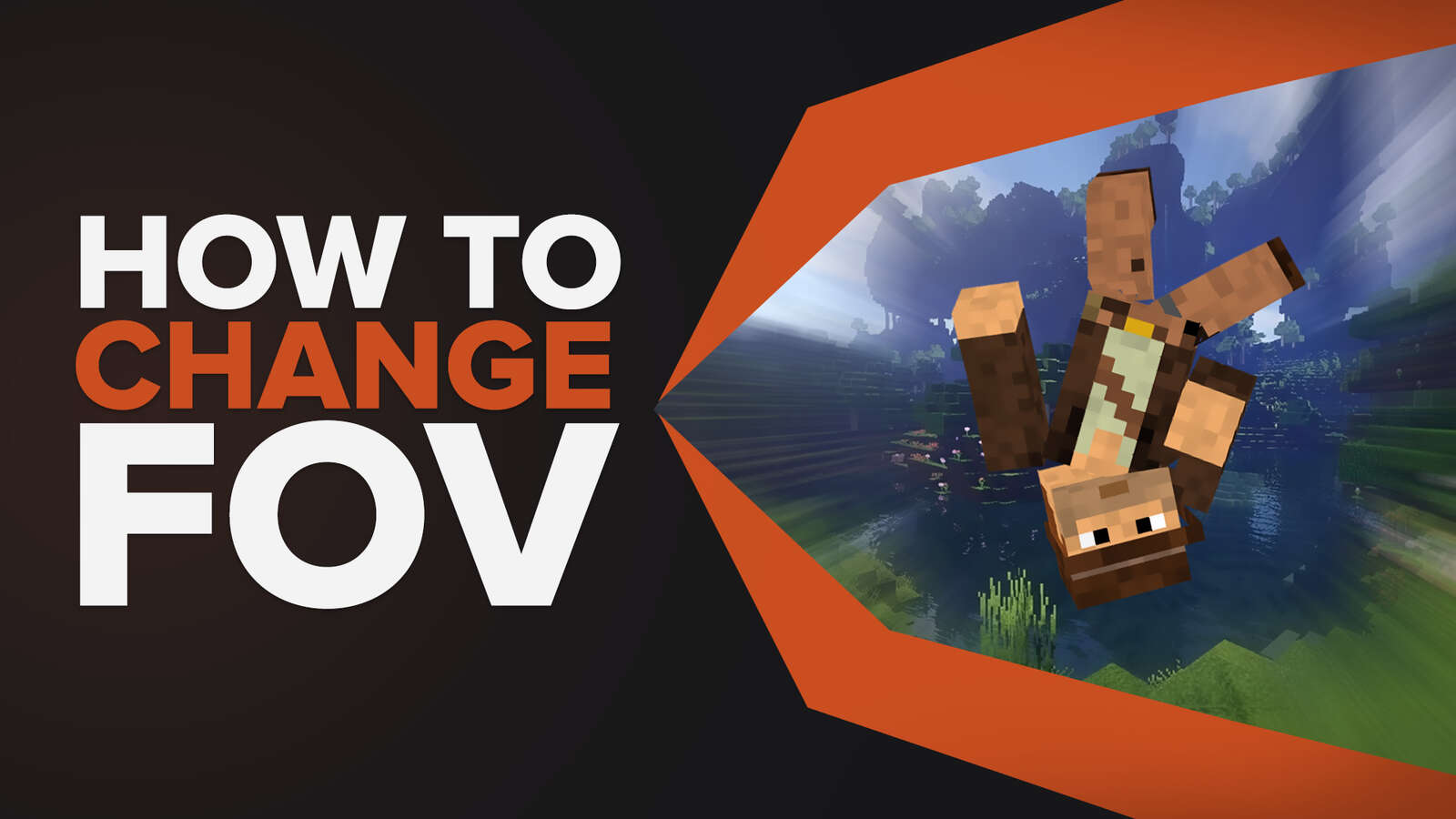
![Best HUD Mods in Minecraft [Top 10 List]](https://theglobalgaming.com/assets/images/_generated/thumbnails/4077159/best-hud-mods-minecraft_03b5a9d7fb07984fa16e839d57c21b54.jpeg)
![How to Join a LAN World in Minecraft [Java & Bedrock]](https://theglobalgaming.com/assets/images/_generated/thumbnails/4077161/how-to-join-a-lan-world-minecraft_03b5a9d7fb07984fa16e839d57c21b54.jpeg)