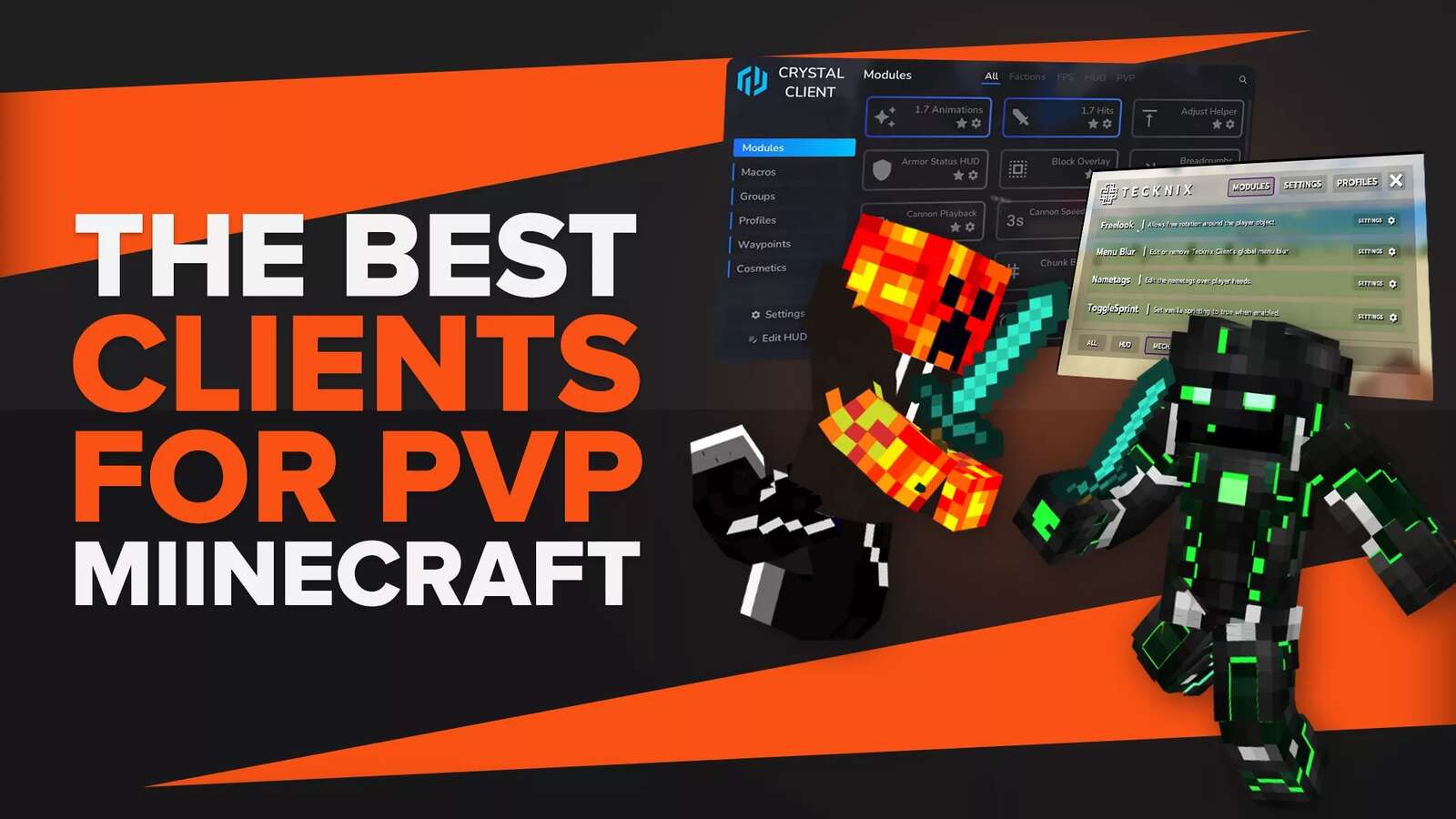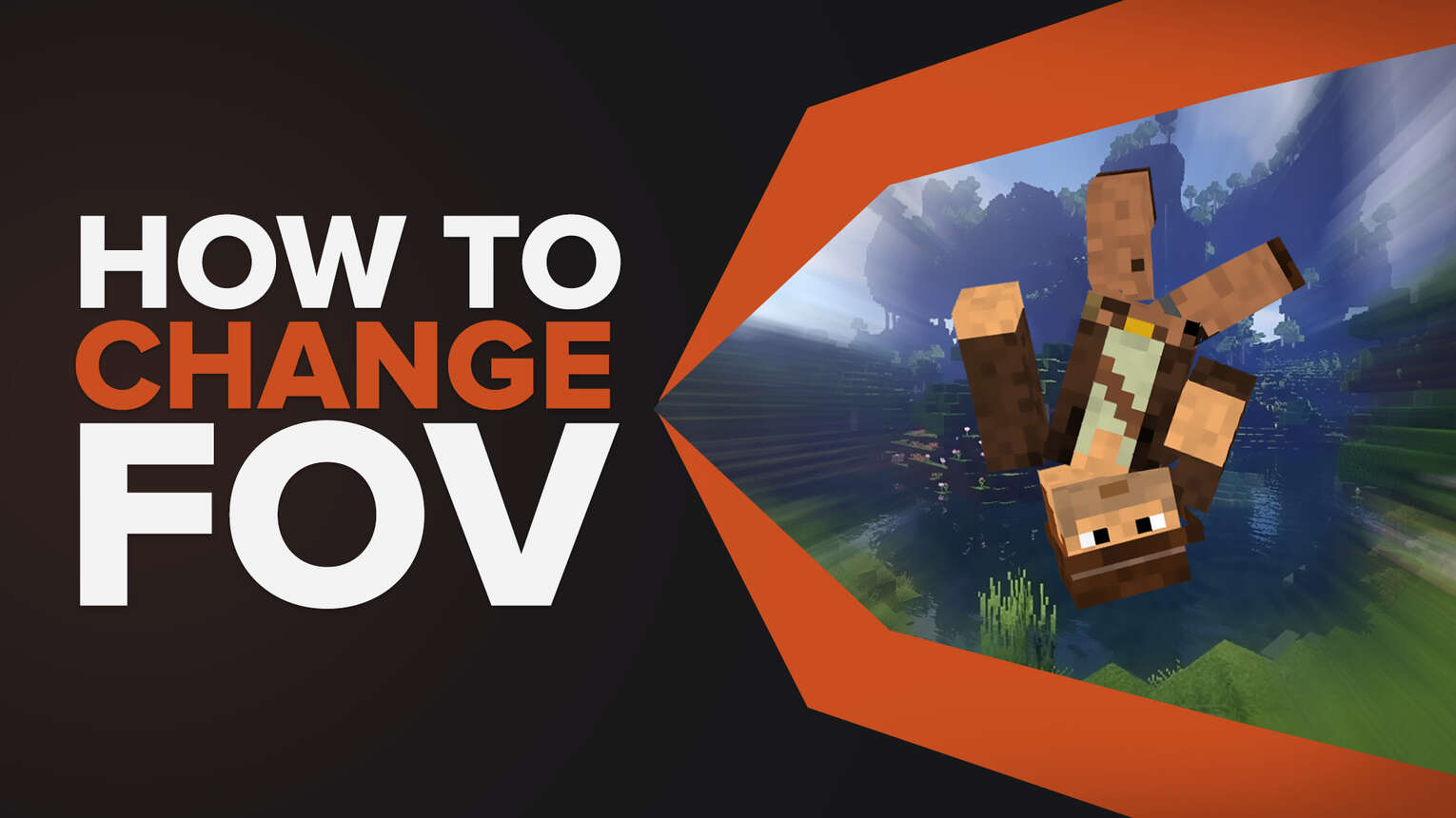
Field of view or FOV is the visible distance of the player to see the objects around it during the gameplay. Do you ever feel like the world of Minecraft is just a little too small? Wish you could see more of your surroundings without having to scroll around? Well, with a simple tweak to the game's settings, you can change the field of view (FOV) and enjoy a broader view of your Minecraft world.
Changing FOV in Minecraft
Just like any other games FOV setting, to change the FOV you have to launch the game and visit the game settings. The game settings allow variety of game control. Follow these steps to change the FOV in Minecraft.
Step 1: Launch the Game
First launch Minecraft, go to the windows search bar, and search Minecraft launcher. You can also launch the game from the desktop shortcut. Once you are in the game, go to the “Options” from the menu.
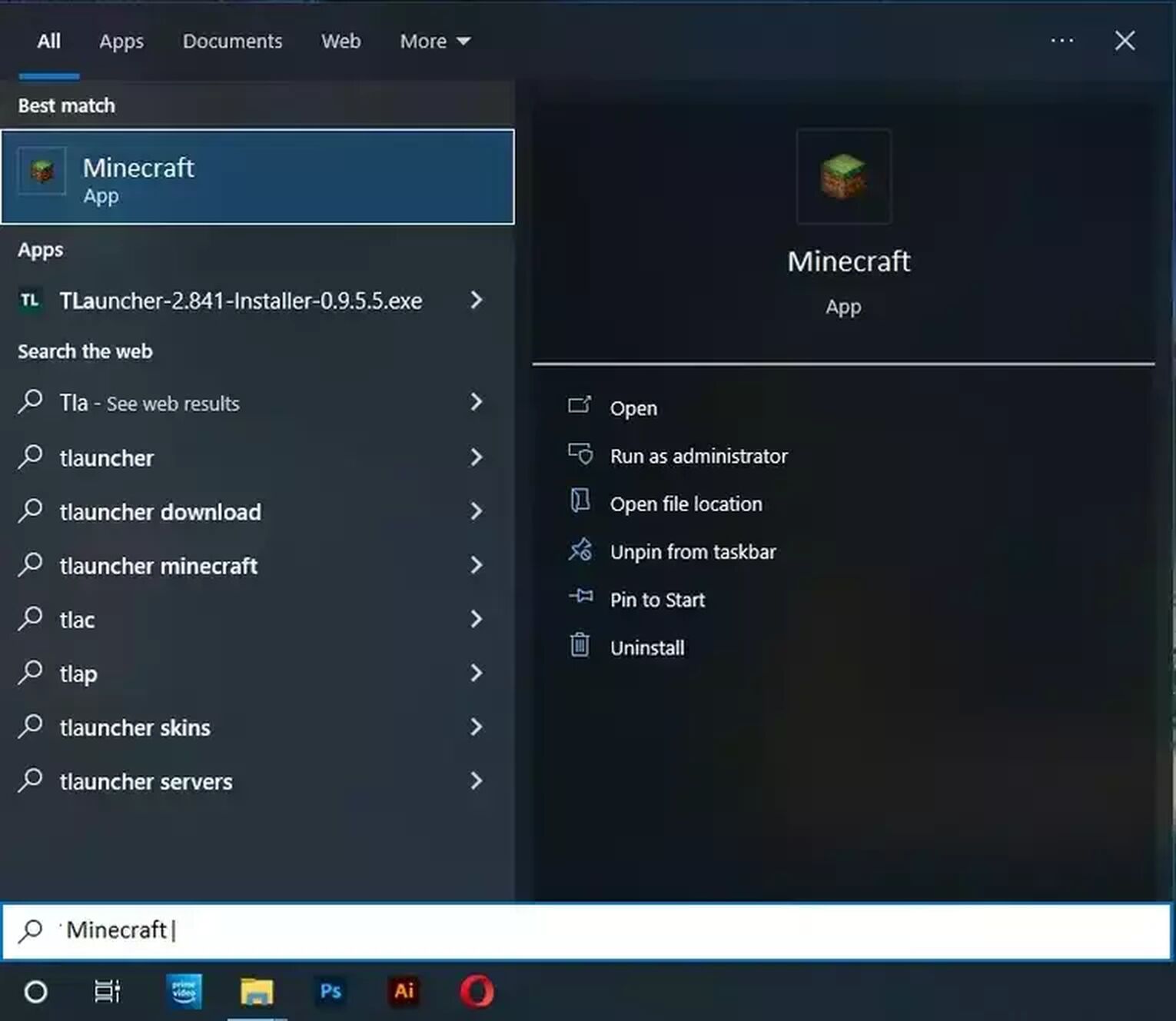
In the options menu, you will find other settings like mouse settings, GUI scale, camera angle, and other game controls
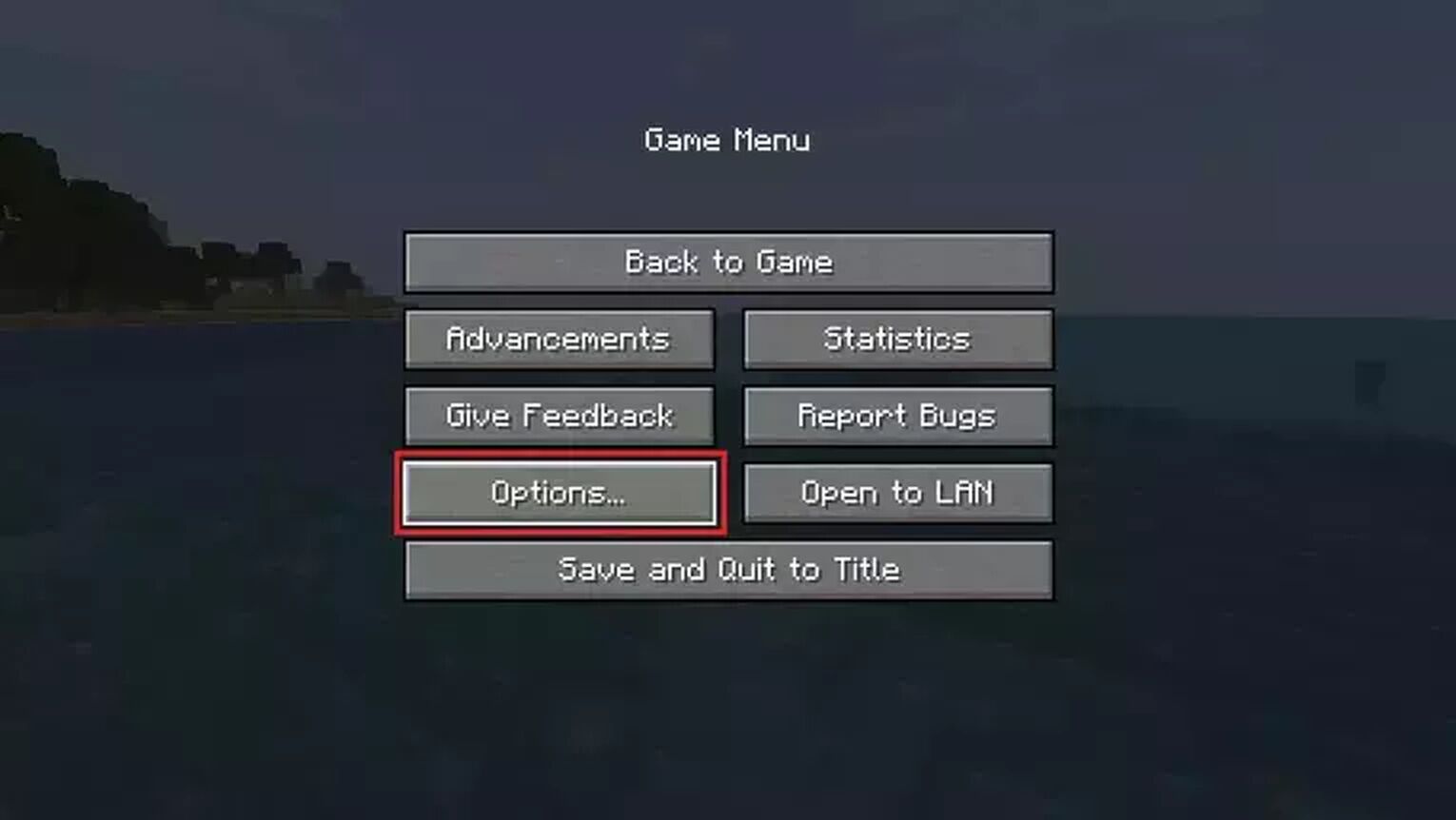
Step 2: Adjust The FOV
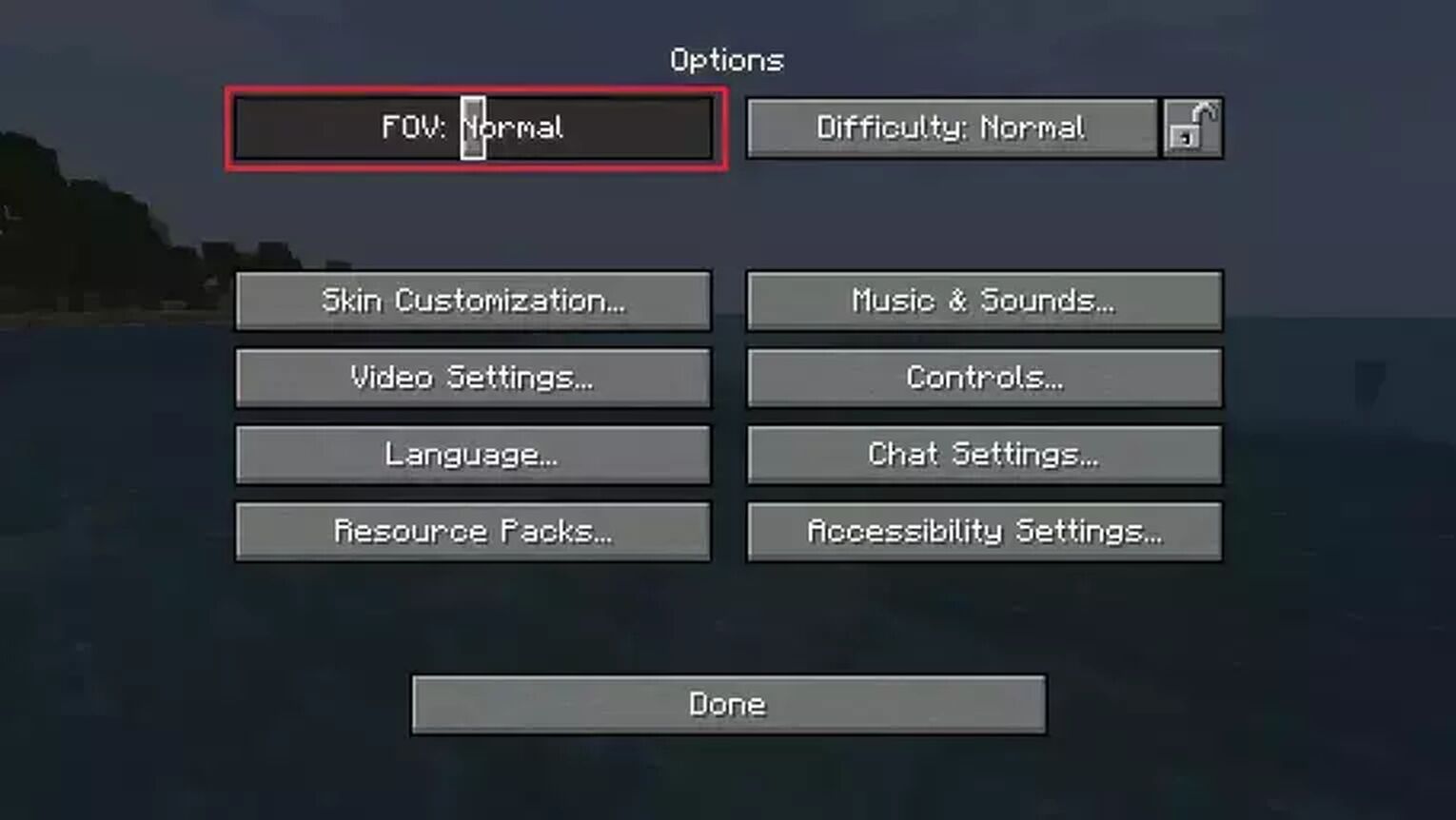
Once you have opened the “Options”, find the FOV slider. In this FOV setting, you will find the FOV slider. This vertical FOV is on the default FOV settings which is normal on the FOV slider. Vertical FOV unlike the horizontal FOV is more important while playing Minecraft.
Effect of FOV on The Gameplay
The FOV affects the player’s view horizontally. It means the things on the left and right will be enhanced while the things in the center will appear smaller. So, if you want to see more of your surroundings while playing Minecraft, you should increase the Minecraft FOV to change the camera perspective.
Increasing the FOV value will also have some adverse effects on the gameplay. It will make the game appear more “zoomed out” and objects will appear smaller. This can make it difficult to hit mobs or blocks with your cursor.
Moreover, a higher FOV will cause more of the world to be rendered at any given time, which can impact performance on lower-end computers.
However, if you are playing on a server with other players, it is recommended to keep your FOV at the default value or lower. This is because a high FOV can give you an unfair advantage over other players as you will be able to see them from further away.
Here are three major fields of view most people use. These are “Normal”, “Moderate” and “Quake Pro” settings. Here’s the complete review of these settings and how you can use
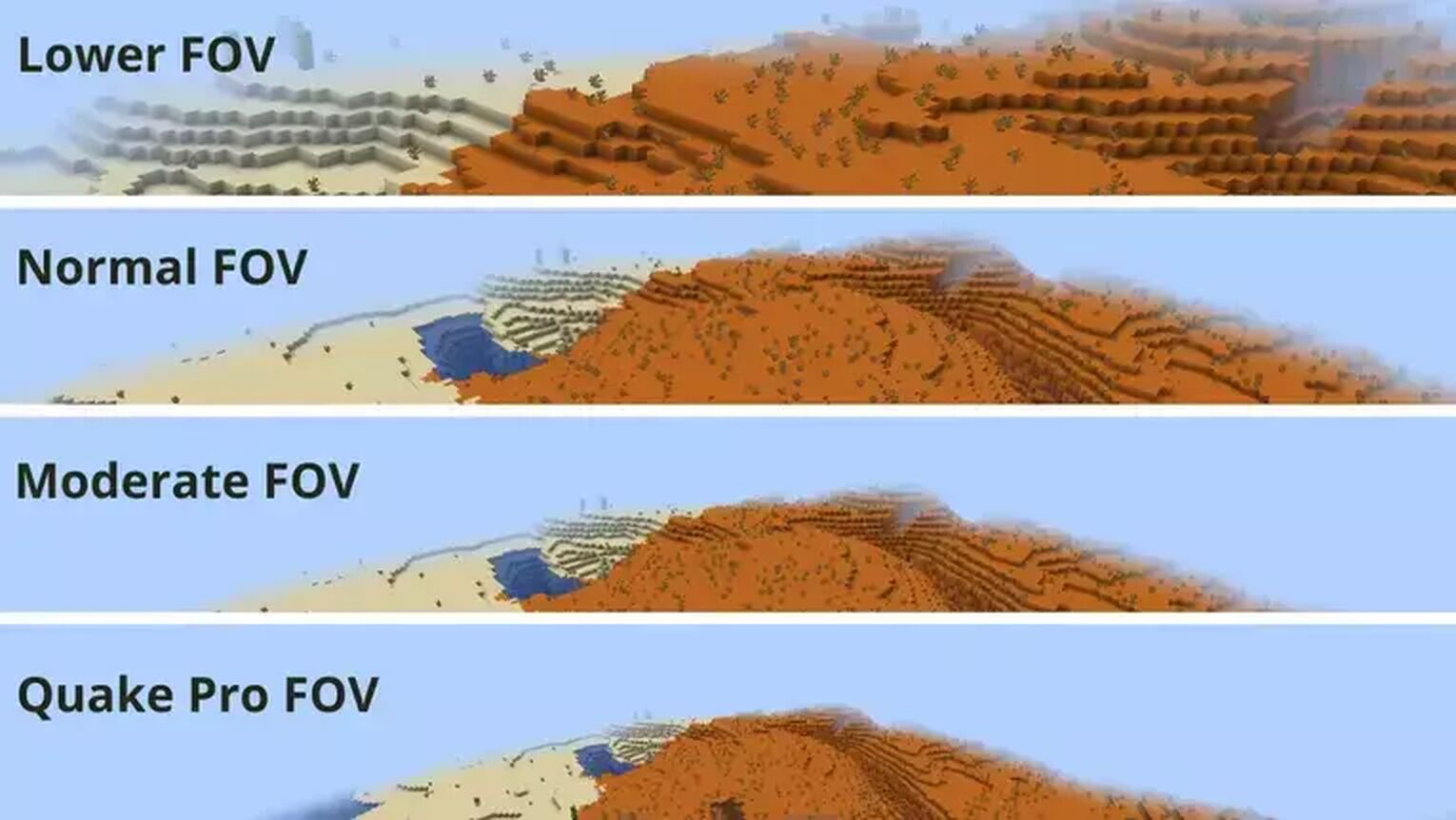
Normal FOV Scale
The normal FOV scale value is the default value. It has no extended vertical FOV. So, if you play with the default settings, your FOV will be set to Normal. This FOV scale has the best central focus and we highly recommend this for beginners.
Moderate FOV Scale
A moderate field of view is an extension of the Normal FOV. In this case, the player can see more things from the periphery but at the cost of some central vision. This makes it difficult to focus on things that are in the centre of the screen. But it is helpful in case of the night when you want to explore more on the side than the centre.
In the Moderate FOV scale, vertical FOV remains the same while horizontal FOV changes in a great ratio.
Quake Pro FOV Scale
This is the maximum field of view that can be set in Minecraft. It gives the player a very broad view but at the expense of a lot of central vision. This can be quite disorienting for some players and is not recommended for beginners.
Lower FOV Scale
You can also use lower FOV settings if you want. This will have the opposite effect of the above three settings and will make the world appear zoomed in. This can be helpful if you want to focus on things in the center of the screen and don’t want to be distracted by the boundaries.
What is the Best FOV Setting
The best FOV setting depends on what you want to do in the game. If you just want to build and don’t care about exploring, then a lower FOV will be fine. But if you want to move around and explore more, then a higher FOV will be better. We recommend the following settings for the best gameplay.
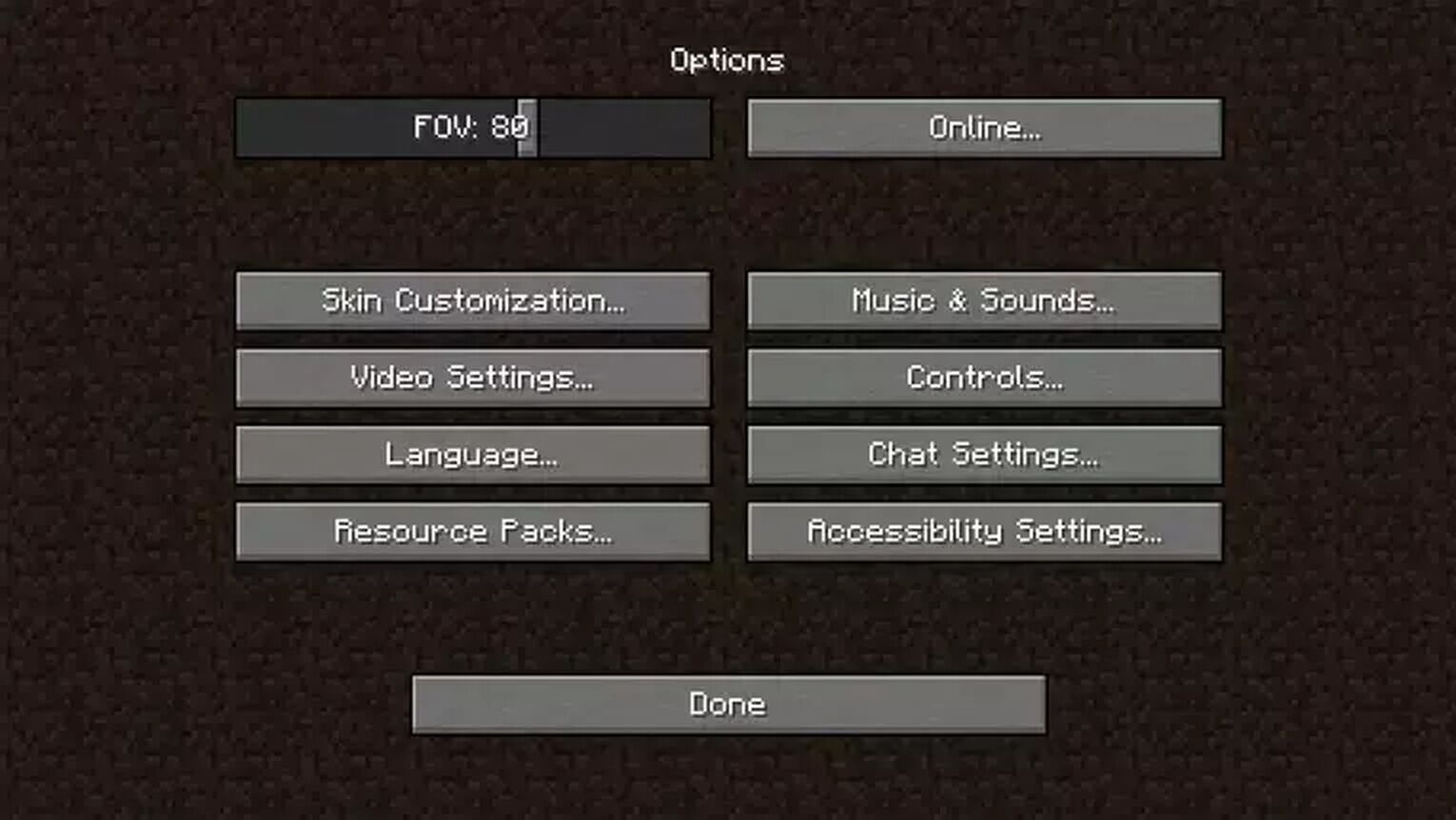
Open the Minecraft FOV settings and go to the FOV slider. Slide the FOV slider up to 80. This field vies is best for any type of monitor size. This moderate setting doesn’t affect the rendering and chunk loading.
The FOV also depends on your video settings. As the video settings define the chunks, rendering distance, and other factors in the gameplay.


.svg)


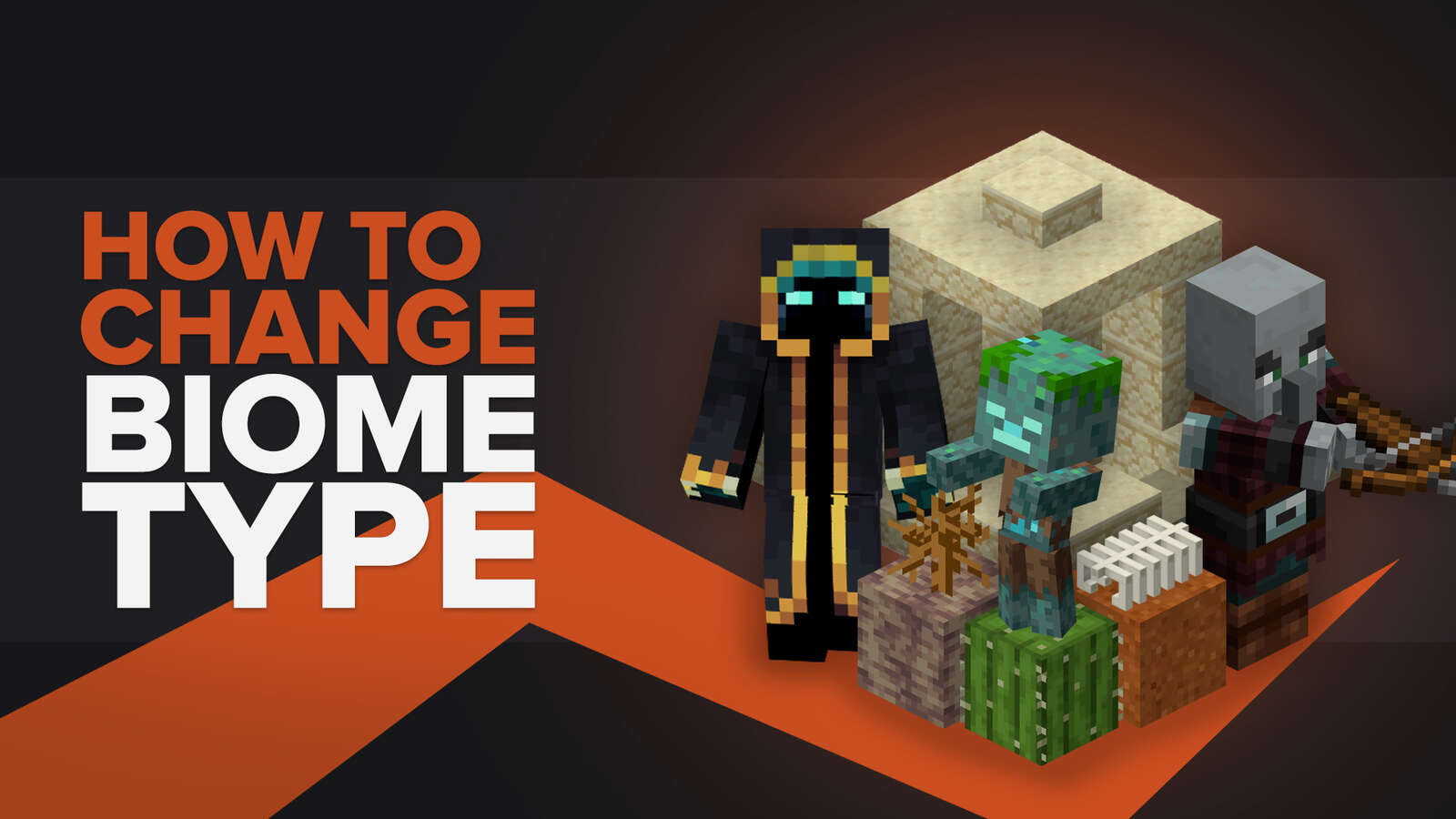
![Best HUD Mods in Minecraft [Top 10 List]](https://theglobalgaming.com/assets/images/_generated/thumbnails/4077159/best-hud-mods-minecraft_03b5a9d7fb07984fa16e839d57c21b54.jpeg)
![How to Join a LAN World in Minecraft [Java & Bedrock]](https://theglobalgaming.com/assets/images/_generated/thumbnails/4077161/how-to-join-a-lan-world-minecraft_03b5a9d7fb07984fa16e839d57c21b54.jpeg)