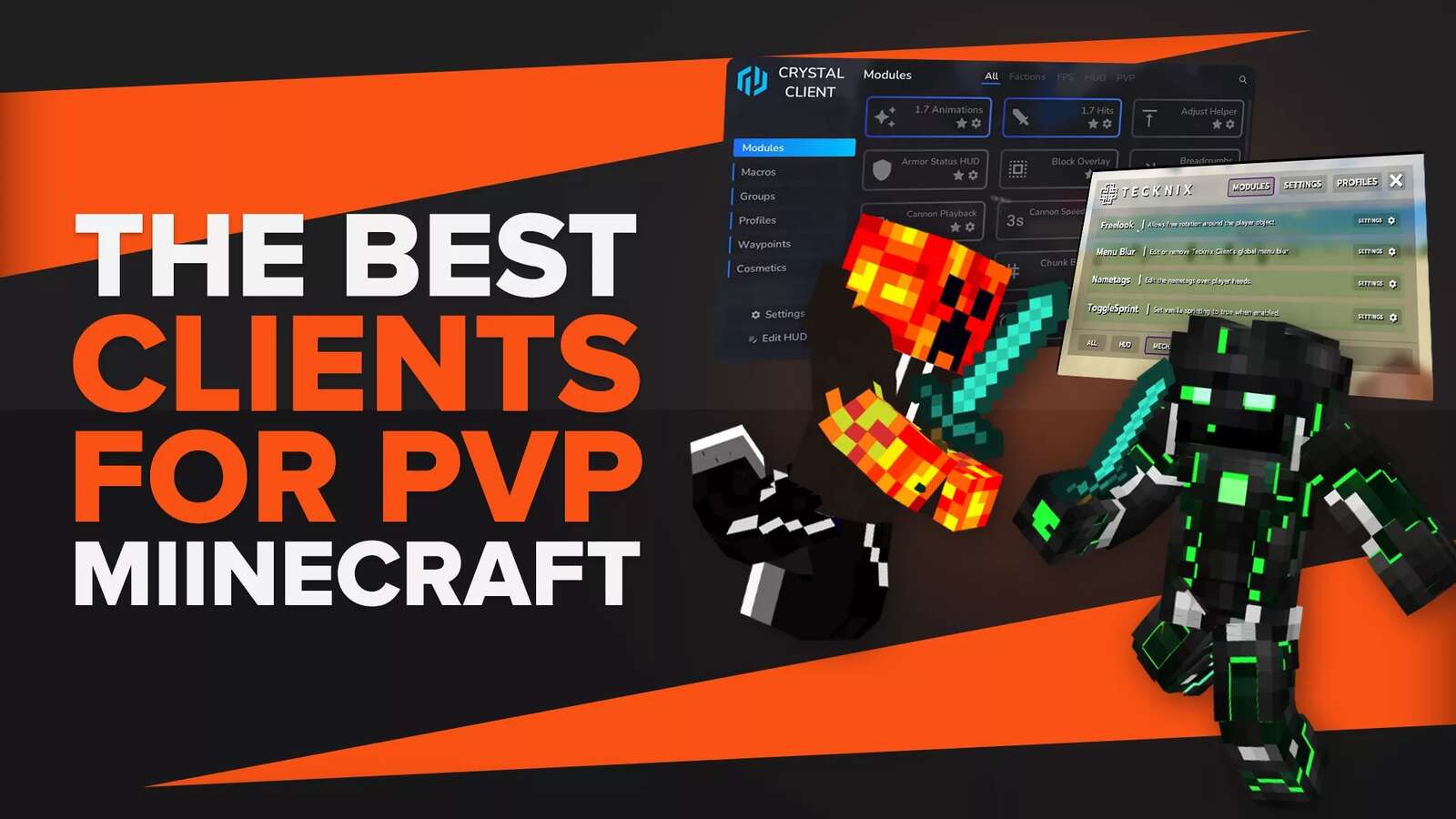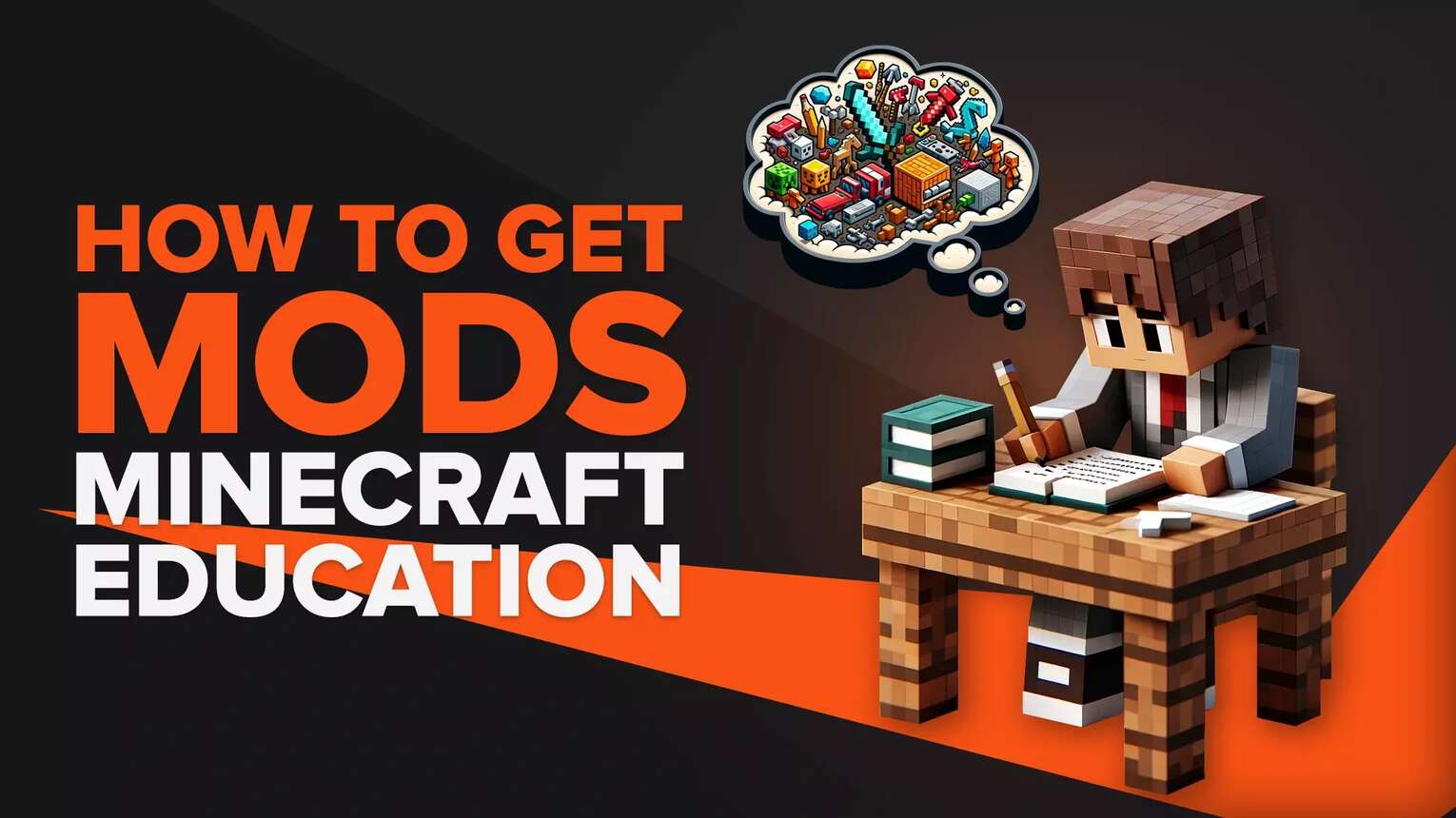
How to Get Minecraft Education Edition Mods and Add-ons on PC
If you want to download mods on Minecraft Education Edition, know they come with a different name - add-ons! In the Java edition, they're called mods, but in the Education edition, they're called add-ons. So here's how you can get a Minecraft Education edition mod or add-on:
- Open up Minecraft and on the bottom right corner see what version the game is
- Go to a Minecraft Education Edition add-on website and find a mod you want
- Check if the supported version of the add-on is the same as your Minecraft version
- If it is, click on "Download". If a new webpage opens, make sure to click the correct download button
- Double-click the downloaded file. Minecraft Education edition will open saying "Import started" at the top
- Once it says "Successfully imported", the add-on will be installed
- To activate it, go to create a new Minecraft world and select the "Resource Packs" tab on the left side
- Click on "My Packs", select the add-on mod you downloaded, and click on "Activate"
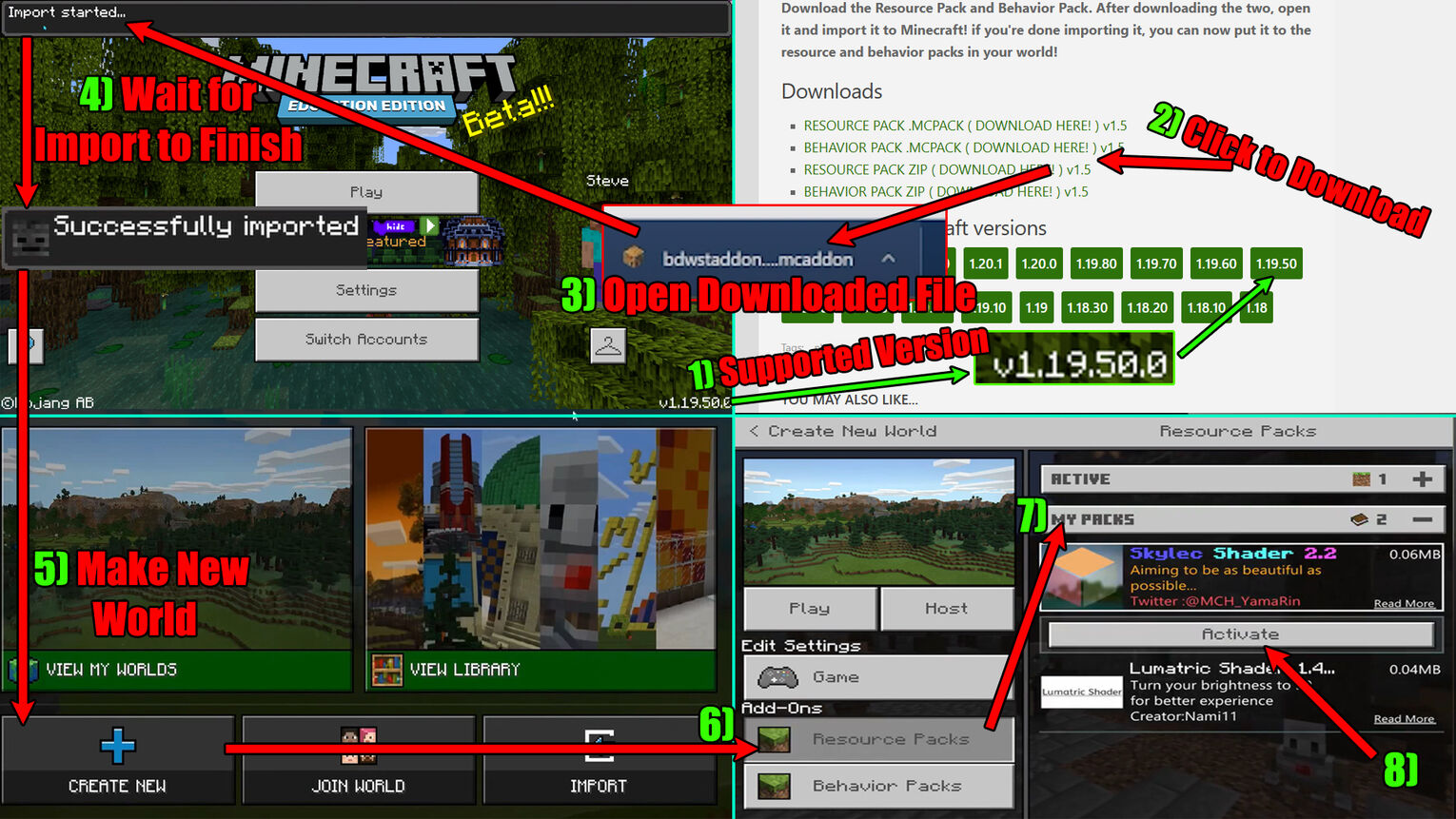
Not all mods and add-ons can be turned on by only downloading the Resource pack. If you noticed in the Minecraft settings when you're making a new world, they may also come with Behavior packs. Every add-on on the webpage above has a guide on whether you need to download a Behavior pack or not, but basically, they're installed, used, and activated almost the same way as the Resource packs we saw above!
You can also install mods for the Minecraft Education edition game through the marketplace! The official Minecraft website for the Education Edition marketplace has some mods listed, though you need to pay with Minecoins to get some of them.
There's also a chance that opening the file won't open up Minecraft. Then you can install the add-on by clicking "Import" in the Play section within Minecraft and selecting the downloaded mod!
How to Get Minecraft Education Edition Mods on Android
The mods we saw and downloaded from above for PCs also function the same on Android mobile devices! Some may be laggier or not as compatible, but they should work nonetheless. Knowing that here's how to get and install Minecraft Education edition mods and add-ons on Android devices:
- Download a Minecraft add-on like we saw above
- Download the FX File Explorer Android app from the Play Store
- Open the file explorer and go to the "Download" section
- Find, tap, and hold the Minecraft add-on you've installed until triple dots appear on the top right side
- Tap on the triple dots, then on "Open with", and select the Minecraft Education edition option
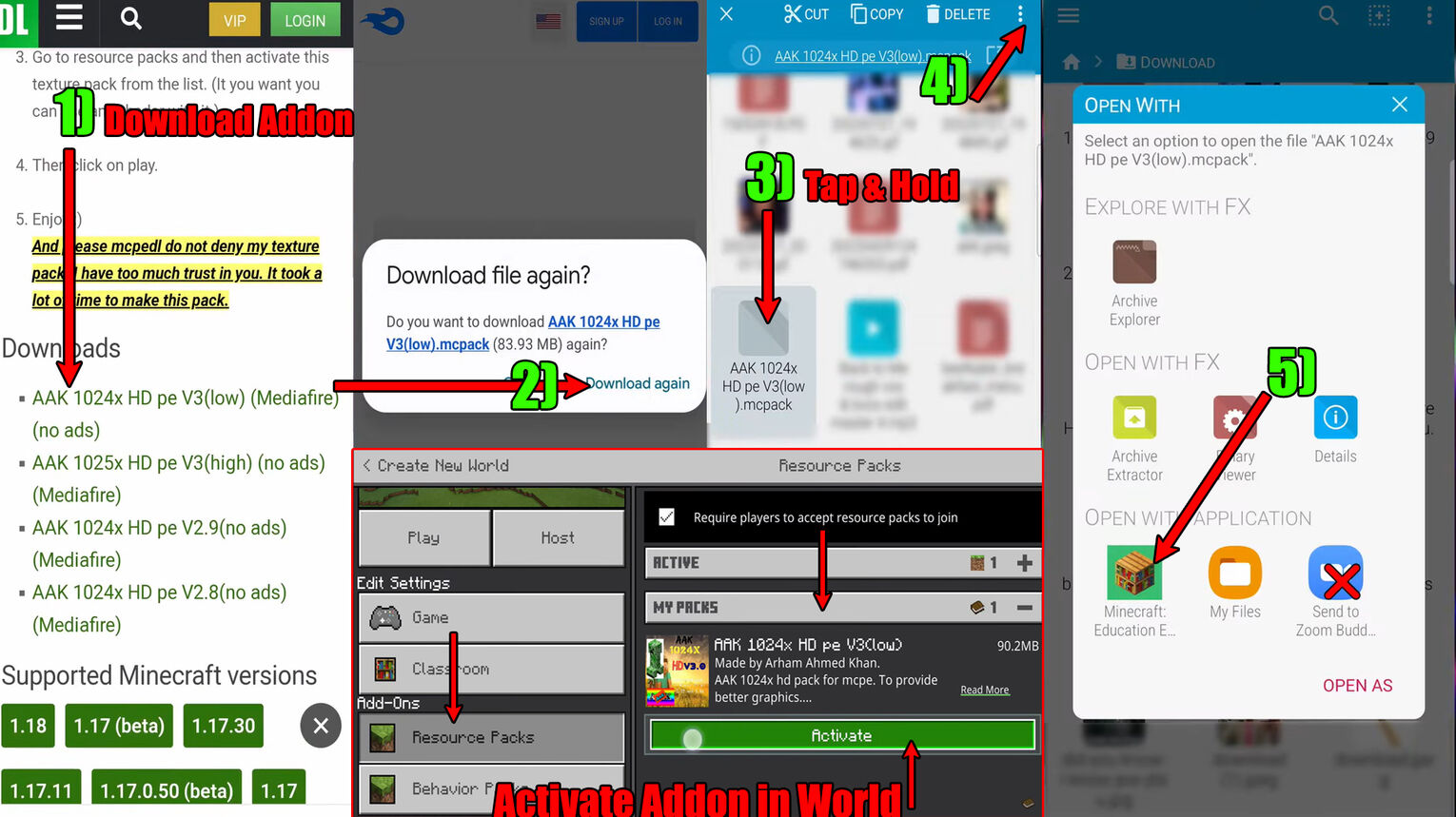
If you're using another File Manager application on your Android phone, then you won't need to download the FX File Explorer app. It's just that this app has been definitely tested to work with downloading add-ons which you can use to build the best Minecraft house ideas!
How to Get Minecraft Education Edition Mods on iPad and iPhone
iPads and iPhones also support mods for the Education Edition of Minecraft which you have to find and download from another website. Alternatively, you can get them from the marketplace, but remember not all of them are free! Now here's how to install Minecraft Education Edition add-ons and mods on iPads and iPhones:
- Get and download an add-on as we saw from the first method above
- Open the Files app on your device
- Go to the "Downloads" section, find, and tap the add-on you installed
- Select the option on the top right corner, scroll, and tap on the triple dot "More" option
- Find and tap the "Copy to Minecraft: Education Edition" option
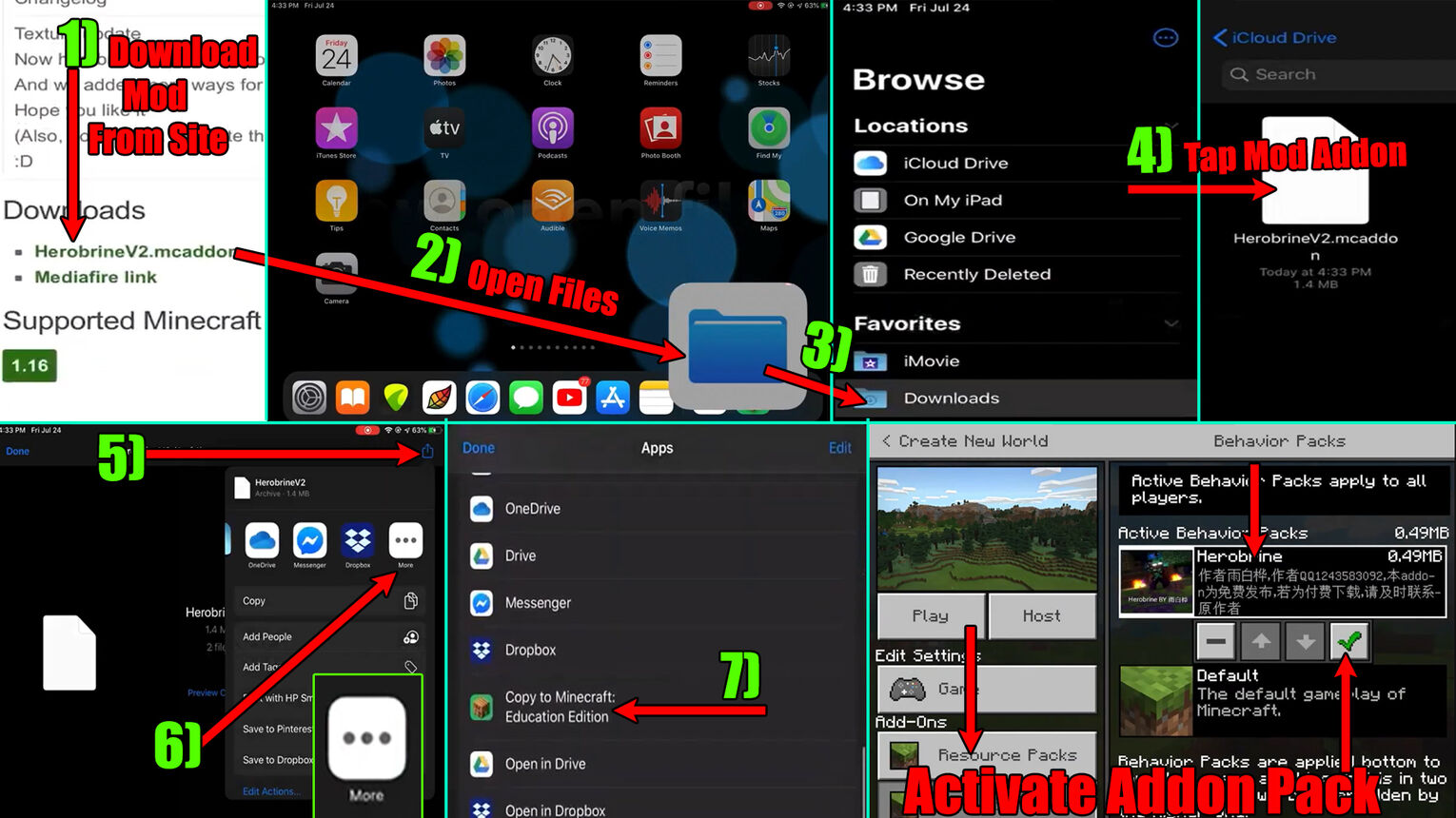
Once Minecraft opens up, you'll have to wait until the "Importing" process finishes. Once that's done, you're free to explore lots of add-ons and even try to combine them with the best furniture ideas for your house!
How to Turn On Experimental Features on Minecraft Education Edition
By using the methods above, you may download lots of stuff, but a few mods might not work properly. That's because some of them require the Minecraft experimental features to be turned on!
That in itself can be done by downloading another addon, but know that using this method has only been tested that it's working on version 1.18. Knowing that here's how to turn on experimental features in Minecraft Education edition:
- Go and download the UI Upgrade add-on
- Once it's downloaded, right-click the add-on, and go to "Open with..."
- Click on "Choose another app" and select the Minecraft Education edition option
- When Minecraft opens up, click on "Settings" and go to the "Global Resources" tab on the left
- Find the "Upgrade UI (Bedrock)" add-on, click it, and select "Activate"
- When you're making a new Minecraft world, scroll down and toggle on the "Experiments" features
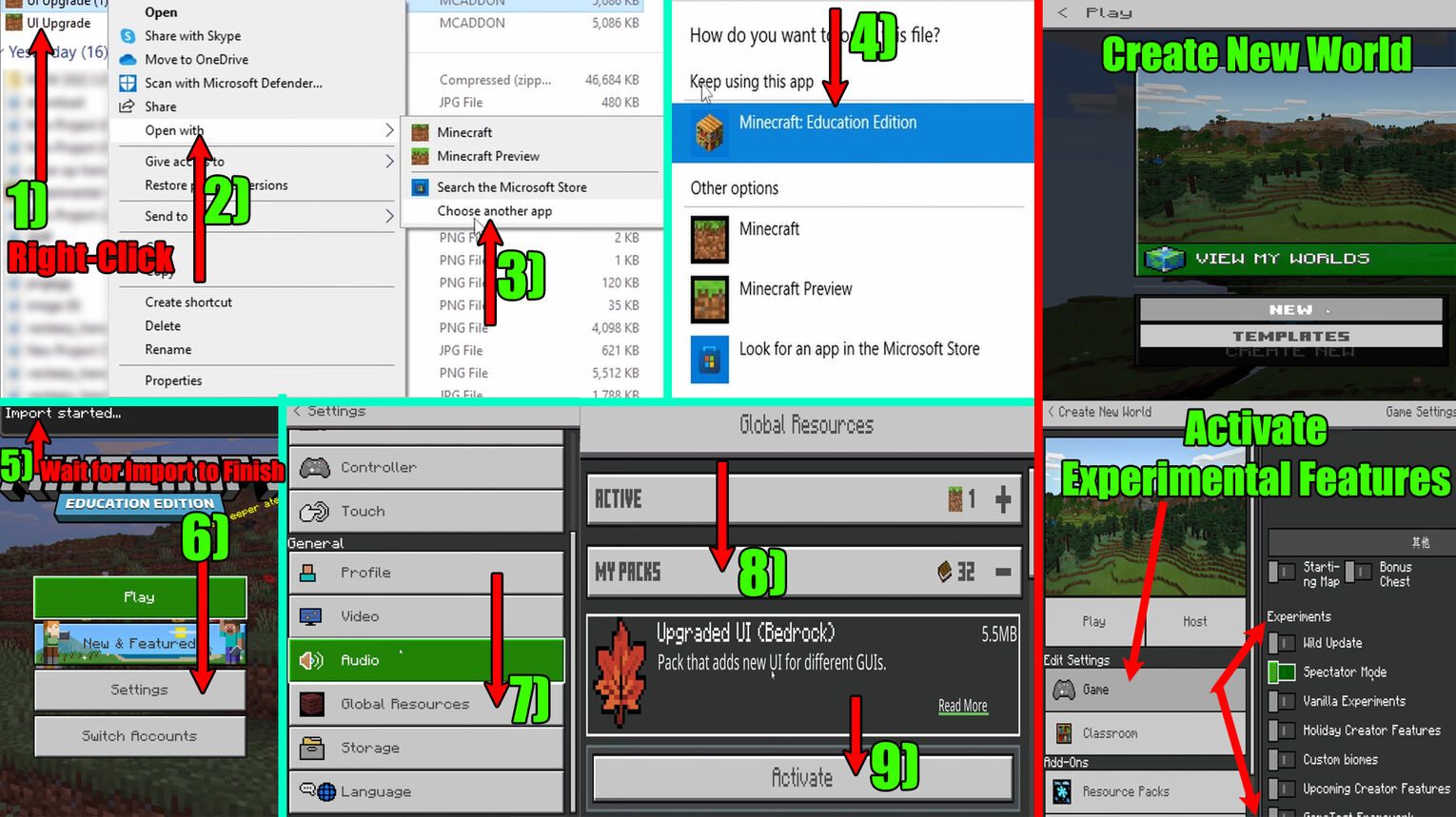
And that's everything you need to know on how you can get and download mods and add-ons for the Minecraft Education edition. You should definitely try out and combine some of these mods with the best Minecraft Redstone ideas!


.svg)



![Best HUD Mods in Minecraft [Top 10 List]](https://theglobalgaming.com/assets/images/_generated/thumbnails/4077159/best-hud-mods-minecraft_03b5a9d7fb07984fa16e839d57c21b54.jpeg)
![How to Join a LAN World in Minecraft [Java & Bedrock]](https://theglobalgaming.com/assets/images/_generated/thumbnails/4077161/how-to-join-a-lan-world-minecraft_03b5a9d7fb07984fa16e839d57c21b54.jpeg)