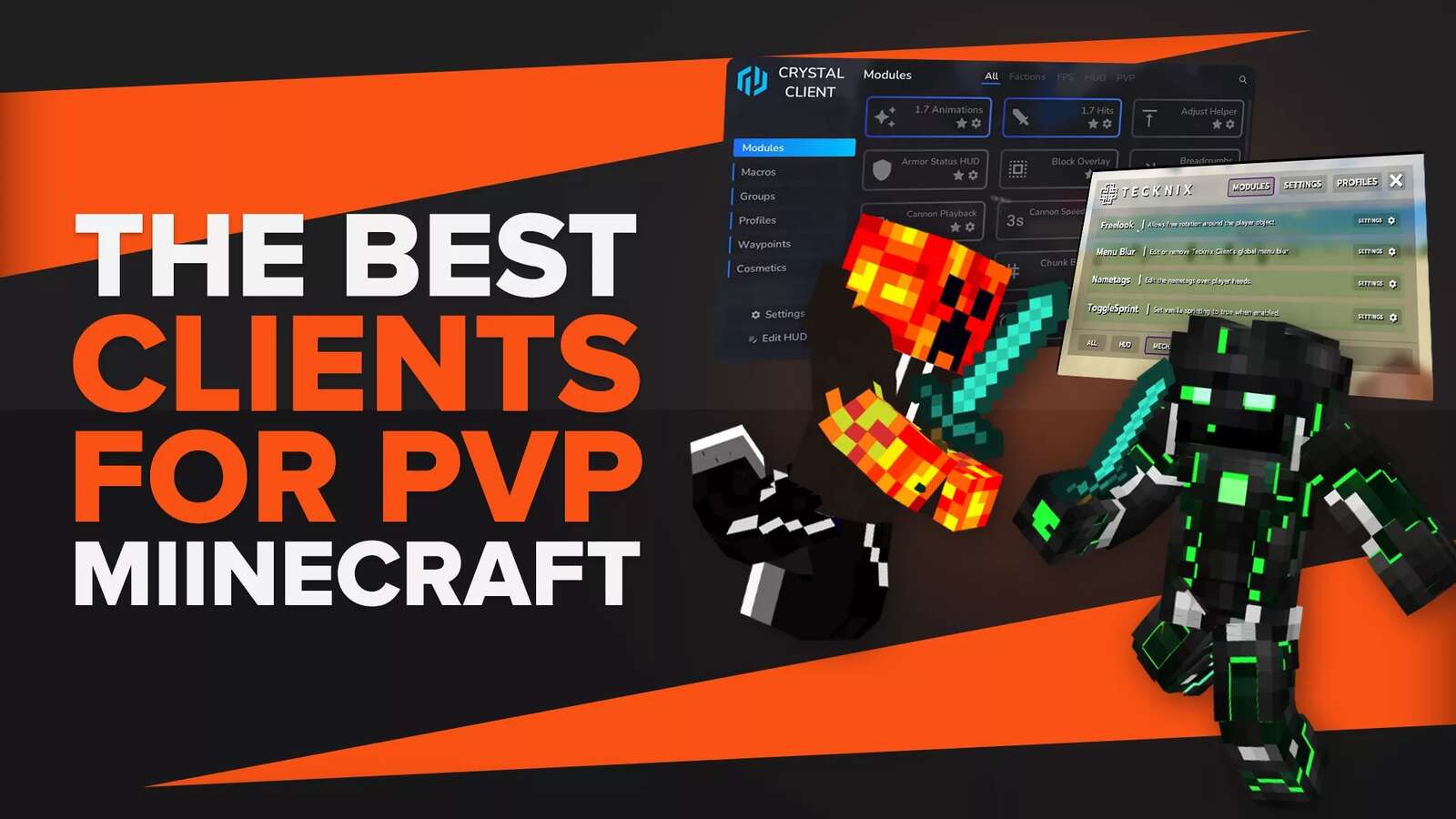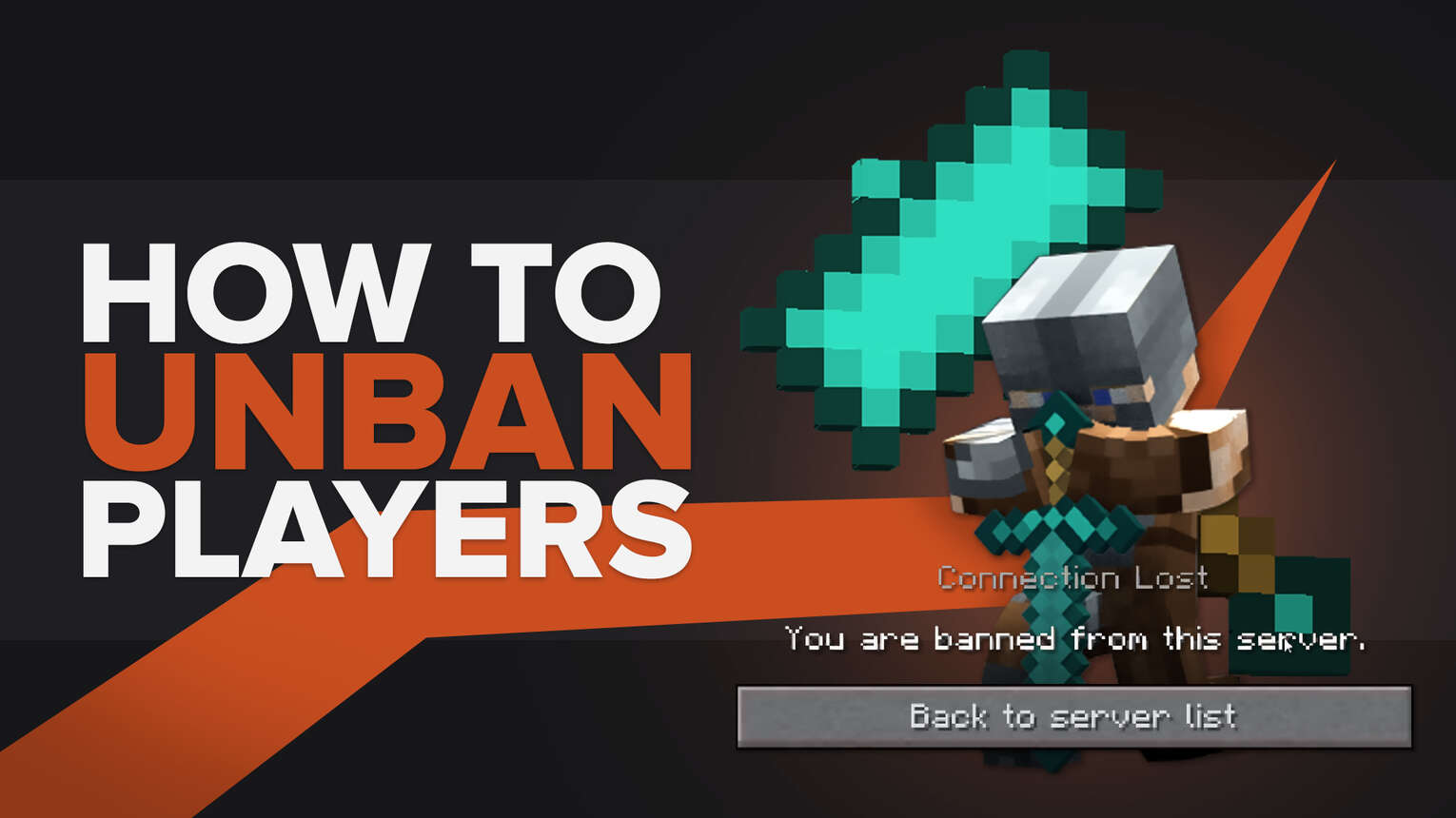
What is a Ban?
A Minecraft ban usually means bad news, and depending on the reason, banned players cannot join certain servers or are blocked from playing the game outright.

Let's take a look at the type of bans in Minecraft Java edition and how they work
What are the types of Bans and who can ban and unban someone?
There are two types of bans on Minecraft servers: Player Bans and IP Bans. Bans can only be administered by a Minecraft server operator or admin in Minecraft. If a Minecraft user wishes to use these commands they will have to be made a server OP first.
Also here is how to Make your own server to get started.
Player Ban
A player ban will stop a player with a certain username from joining the server session and unless they are using a different account they will be blocked. If they do use an alternative account, you can also block it the same way.
This is how to play with friends in Minecraft.
How to Player ban a player
Banning a player is easy, just follow these steps:
- Go to your server console or game admin command
- Type in ‘Ban <username> [enter reason for ban]

You can also ban players while in Minecraft by typing in the command /ban <username> [reason]. Entering a reason for a ban is optional if you are on your own Minecraft server.
IP Ban
IP Bans target a player’s last known IP address and unless they change their network they will not be able to join the session. A banned player will not be able to join via different accounts.
How to ban a player’s IP
If you need to ban a player’s IP, this is what you need to do:
- Go to your game console
- Type in ‘Ban-ip <IP|username> [reason]

You can also ban players in Minecraft by typing in /ban-ip <IP|username> [reason]. Though do note that if a player has a dynamic IP instead of a static IP you might need to ban them each time they join.
How to view a Ban list?
You can also view the list of players that have been banned by using the console on your server. The following commands are what you need to use for each of them are:
- /banlist players
- /banlist ips
If you would like to view the banlist on your game admin command, use the same commands from above but exclude the / from the beginning of the command.
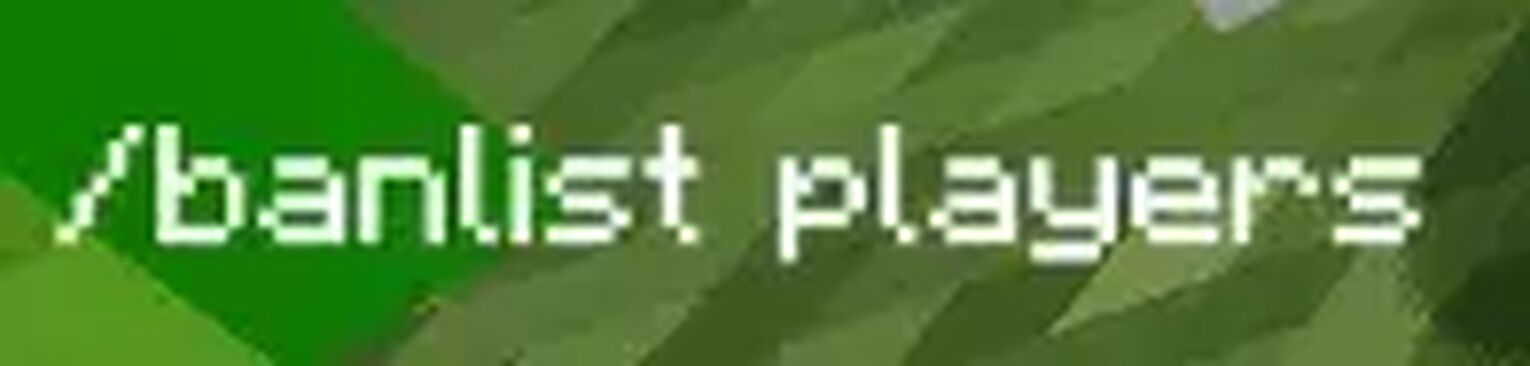
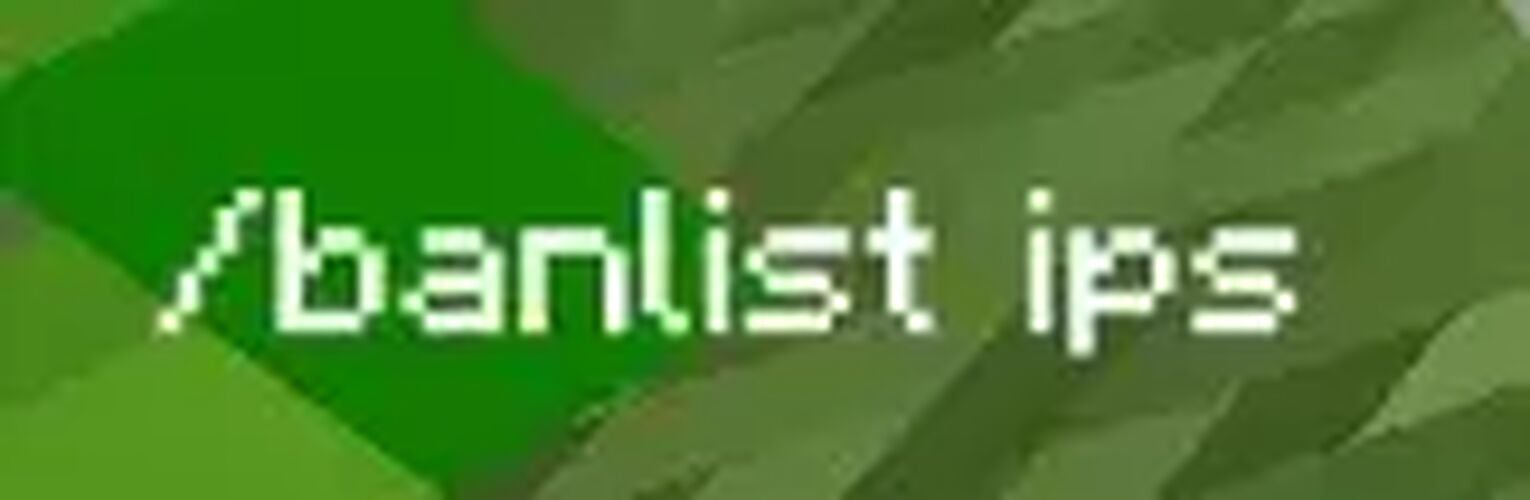
After this command you will now be able to see a complete list of players banned on the server, along with the reason for them being banned.
Unbanning Players
If you need to unban a player or unban players in Minecraft, you can do it the same way as you banned them: by using the console tab or the game admin command in game to ‘pardon’ them.
Assuming they have learnt their lesson and are on better behaviour now, keep reading to find out how to unban someone from your Minecraft game.
Lifting a Player Ban
If you need to unban someone who had their player username banned,use the following command:
- Open up your console for the server
- Type in pardon <username>
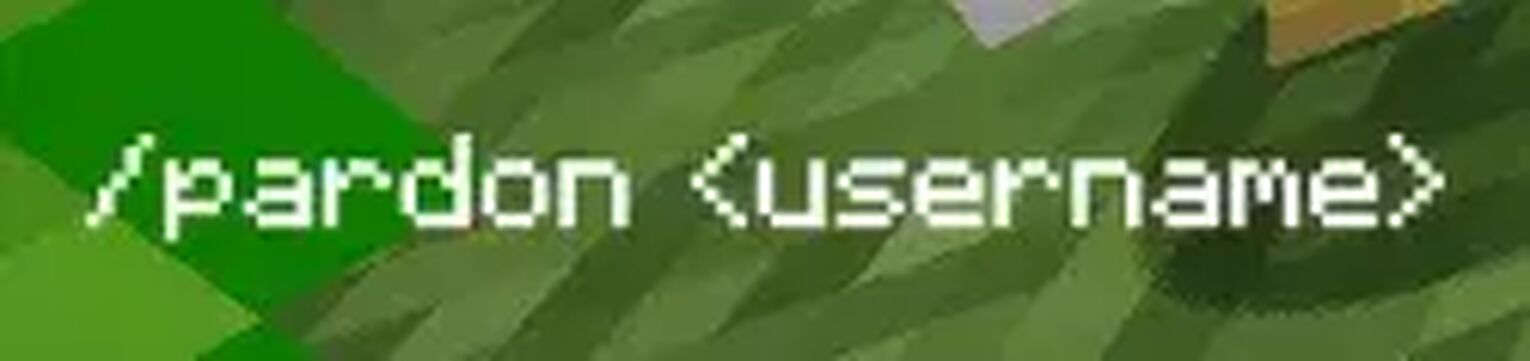
If you would like to type this in the game admin command in game, the format will be /pardon <username>
Lifting an IP Ban
If you need to unban someone by lifting their IP ban, use the following command:
- Open up the console for your server
- Type in pardon-ip <IP Address>

The command works similarly in the game admin command in game, type in /pardon-ip <IP Address>
What to do if you get banned
If you find yourself banned from a server and are unsure why, you can always reach out to a server admin for help.
Also this works best if you are able to clear up the reason for why your banning took place. Just make sure to play fair next time you are gaming so you won’t have to worry. Check out our complete Minecraft review which should help too!


.svg)


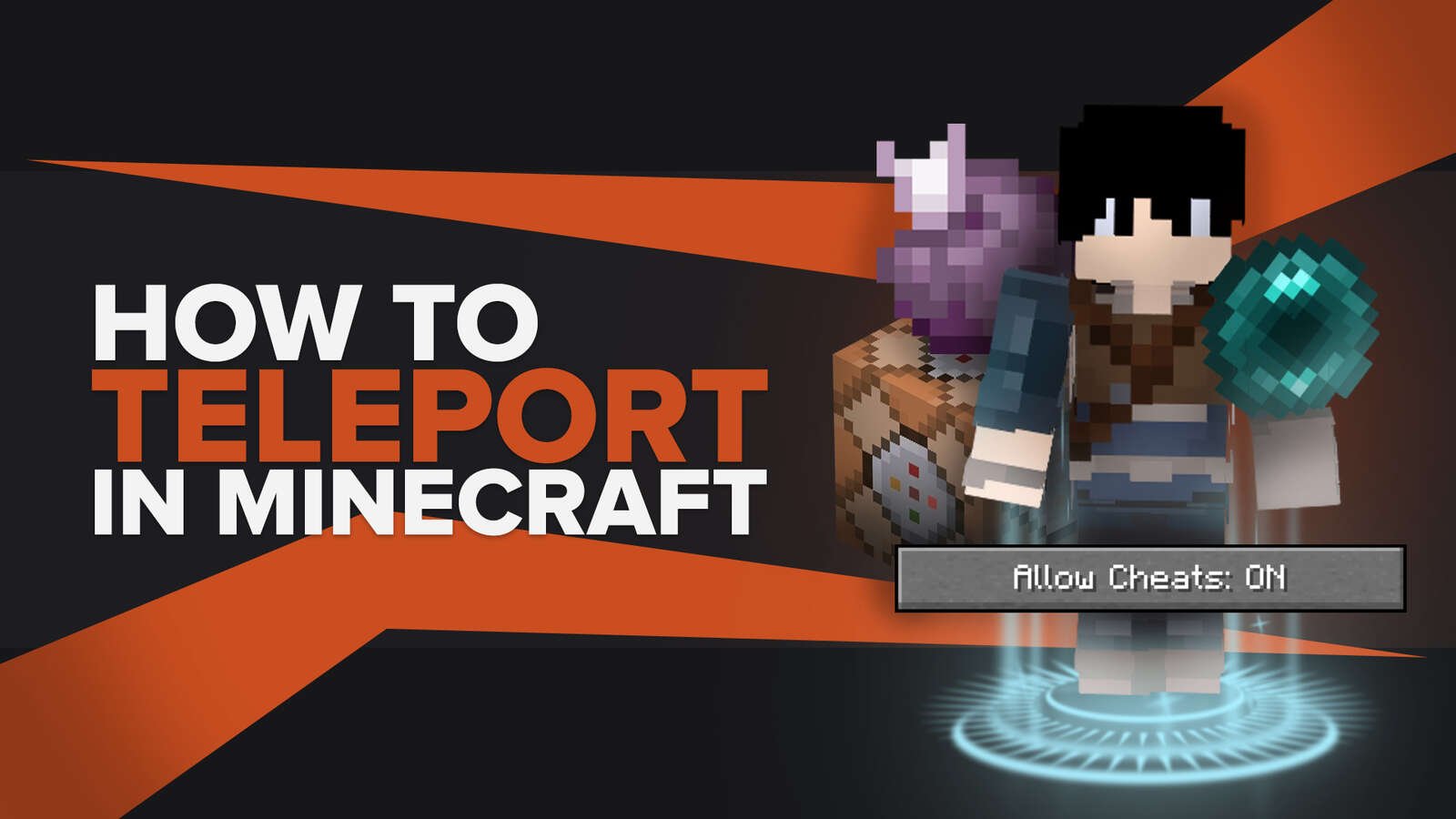
![Best HUD Mods in Minecraft [Top 10 List]](https://theglobalgaming.com/assets/images/_generated/thumbnails/4077159/best-hud-mods-minecraft_03b5a9d7fb07984fa16e839d57c21b54.jpeg)
![How to Join a LAN World in Minecraft [Java & Bedrock]](https://theglobalgaming.com/assets/images/_generated/thumbnails/4077161/how-to-join-a-lan-world-minecraft_03b5a9d7fb07984fa16e839d57c21b54.jpeg)