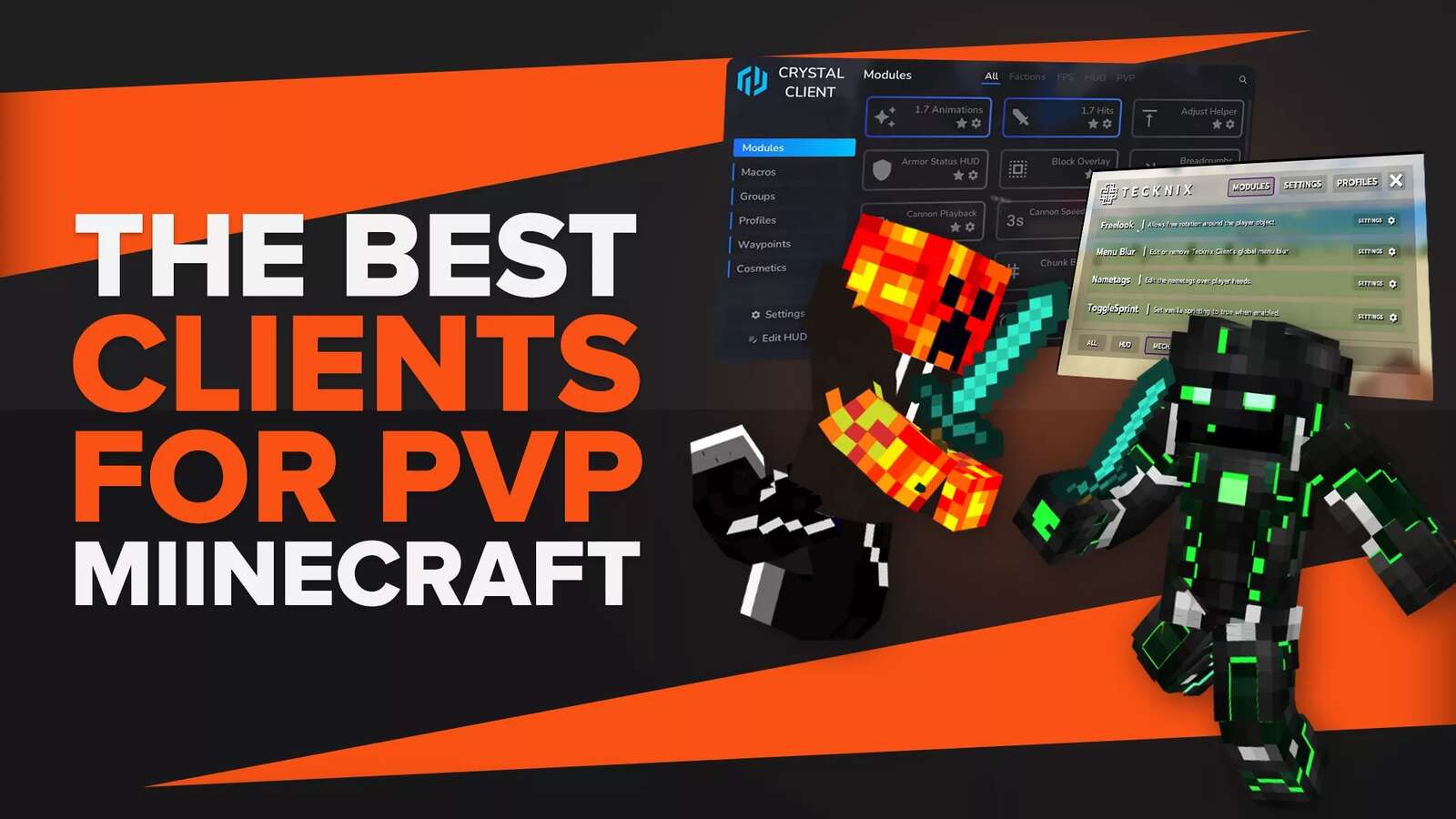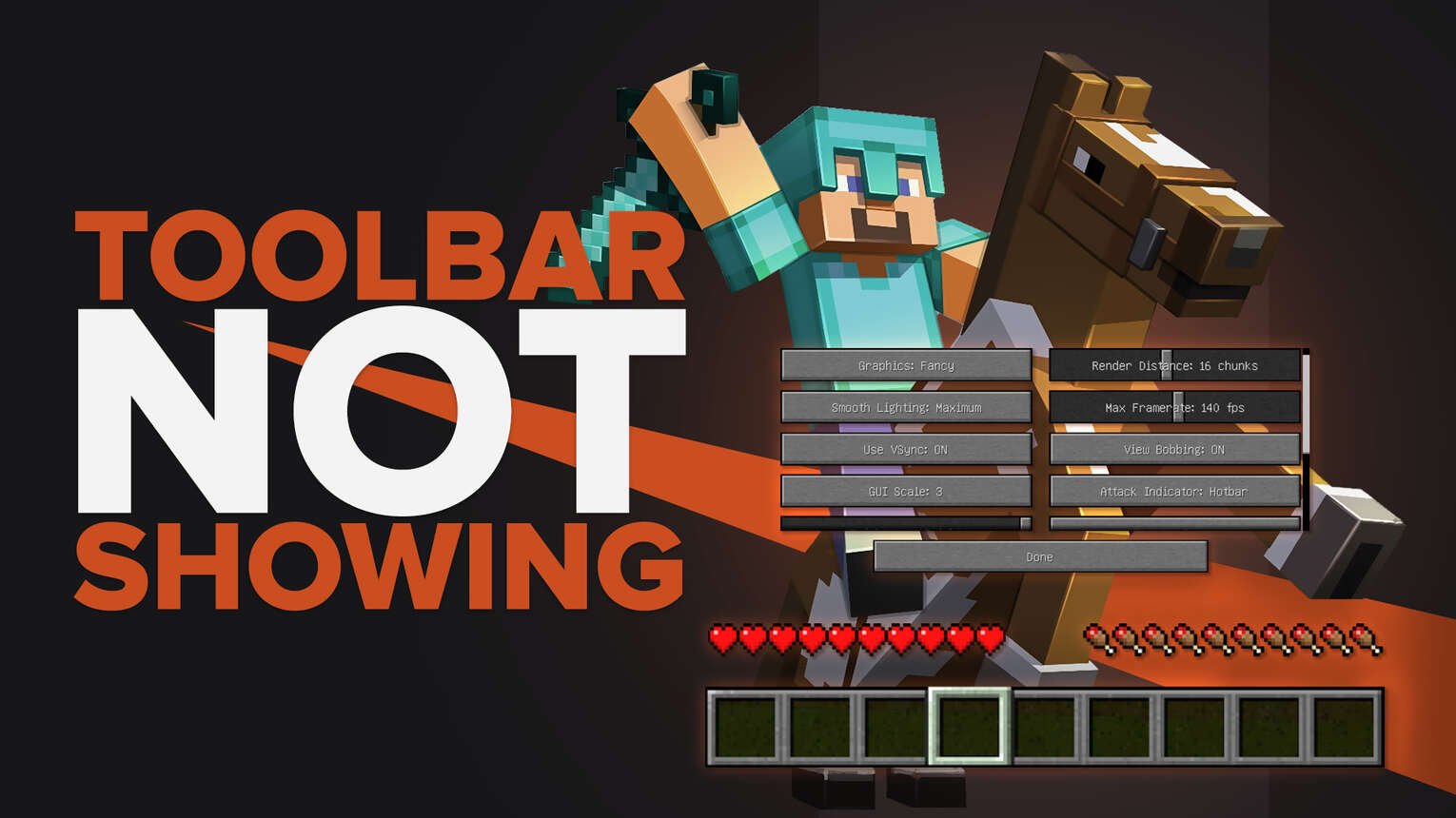
Why Is The Toolbar Not Showing In Minecraft?
The toolbar not showing in Minecraft is ultimately caused by changes to settings that you may not even be aware have changed.
If the F1 key is pressed in the Java and Windows versions of Minecraft, the HUD (Heads Up Display) and hotbar will be hidden. Press F1 again to unhide the hotbar.
The same is true for the Bedrock edition of Minecraft, however the setting to change hotbar visibility in this edition is located in the settings menu.
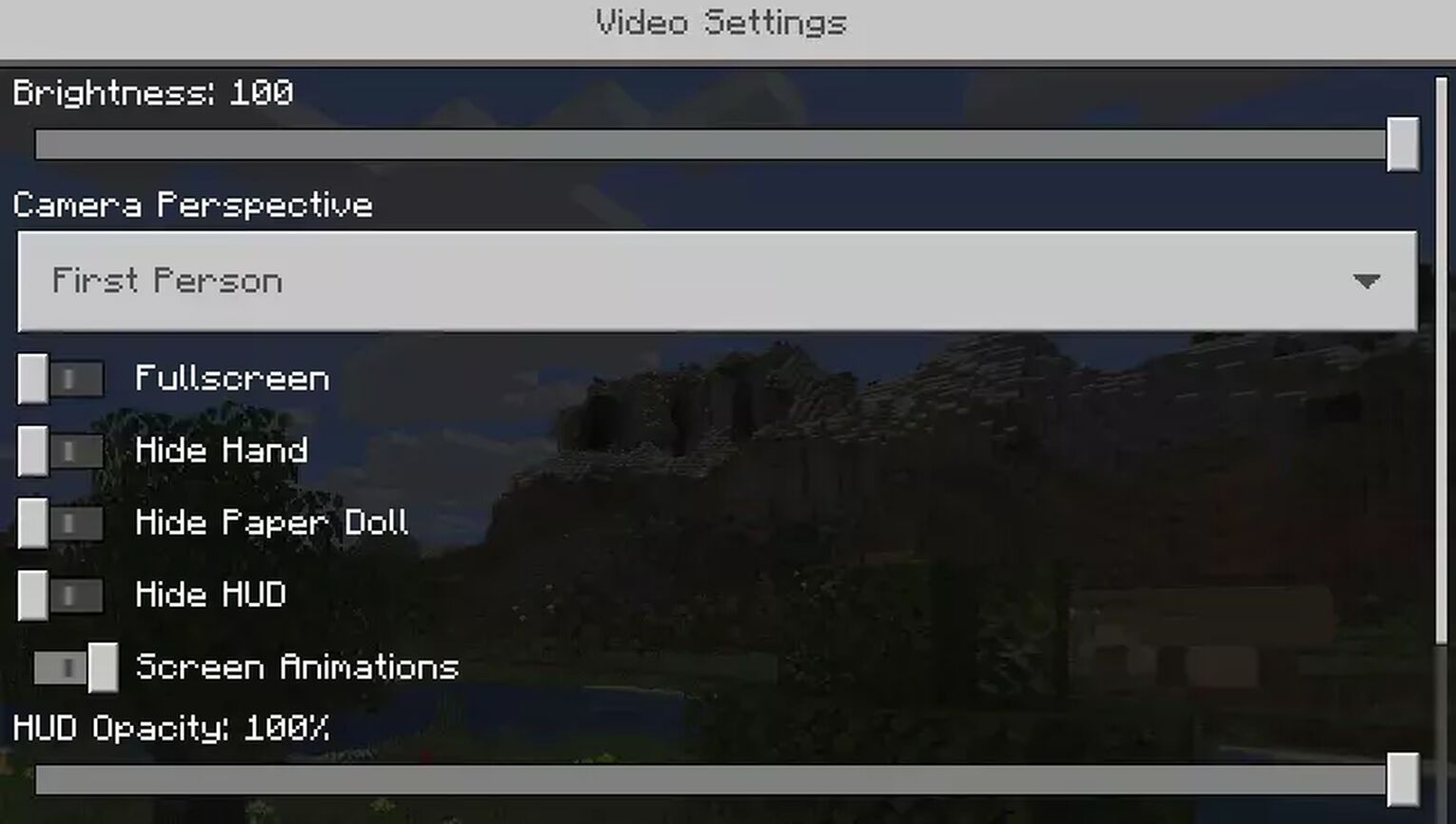
If the setting to “Hide HUD” is checked in the settings the HUD will be hidden. If you uncheck the setting, the HUD will reappear.
How To Uncheck “Hide HUD” Setting In Minecraft
- If using keyboard controls, press F1
Alternatively, players can also use the settings to unhide the HUD if they’re using a keyboard or other controller types:
- Open Minecraft
- Navigate to the “Settings” menu
- Click on “Video Settings”
- Scroll down to the “Hide HUD” switch and turn this off
- Exit the menu and enter your world
Can Mods Affect The Toolbar Showing In Minecraft?
If you have mods installed, it may be a mod that's changing your inventory bar and causing it to disappear. Any mod that changes settings can potentially cause this, and may even prevent you from changing them back (or keeping changes when you make them), meaning it’s best to drop them. The best way to test this theory is by going through your mod list and removing all of them, then re-adding and testing one by one post-removal:
- Remove all mods from your Minecraft folder
- Re-add each mod in one at a time
- Load Minecraft and find the video settings- “Hide HUD”
- If checked, make sure to uncheck the box before play testing
- Continue until you find the offending mod
While time consuming, if it is a mod causing the hotbar to not show as you're playing, this is the most thorough and sure-fire way to locate and fix the issue.
What Is The Toolbar And HUD In Minecraft?
The Toolbar (or Hotbar) is the bar running along the bottom of your screen in Minecraft, below the food and health bars. The hotbar has 9 inventory slots that the player can customize. An item they want to have on hand for quick and easy access goes in each slot for easy reach without having to search.
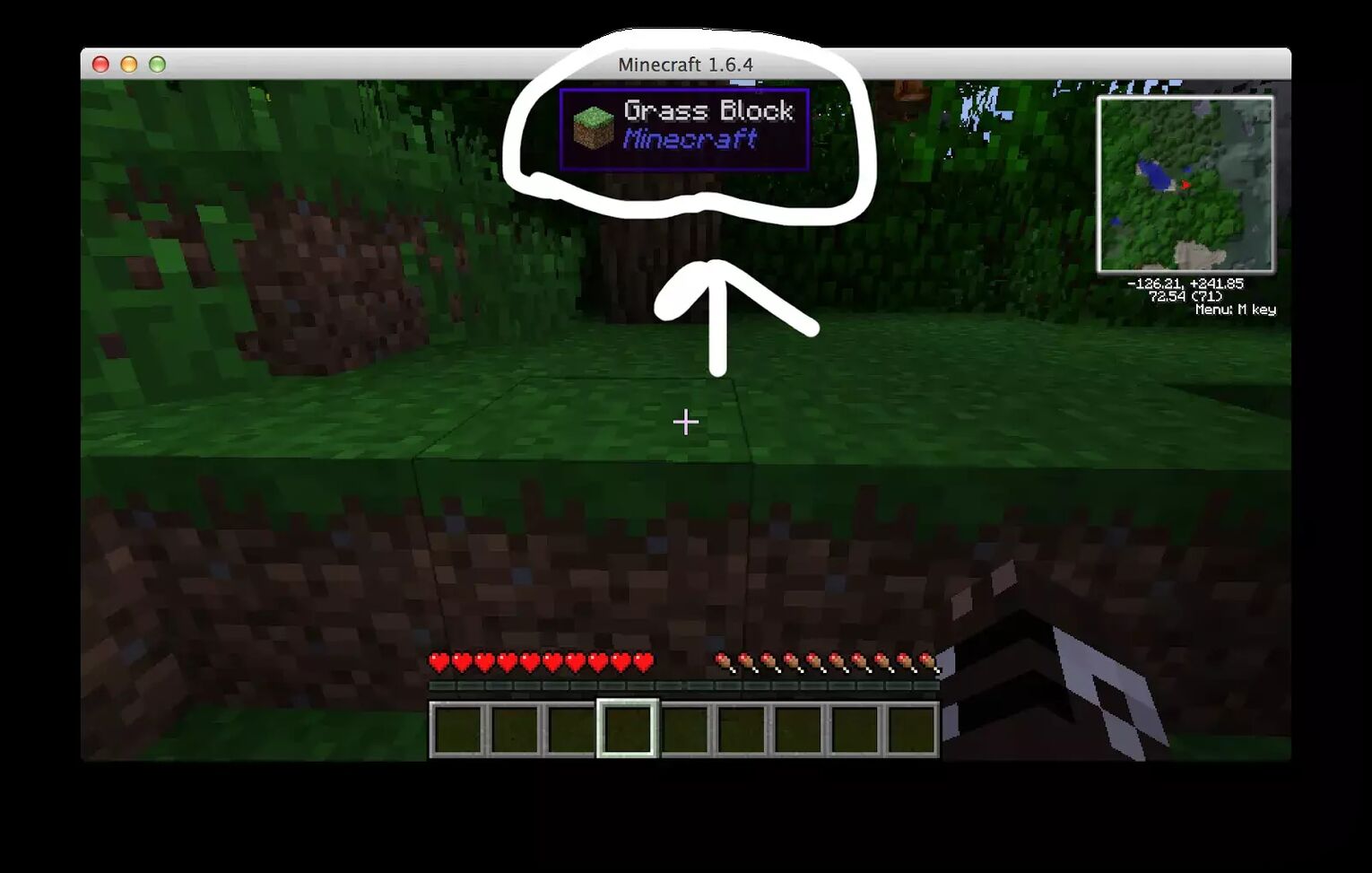
The heads up display- or HUD- is the additional information displayed, such as the health bar function (shown as hearts), the food bar, the cross hairs and experience bar. These sit above the hotbar and are a visual representation of the player’s stats in-game (including armor rating if wearing armor and oxygen level remaining underwater).
How To Change Toolbar Settings In Minecraft
Players can customize their HUD settings to their liking via the settings:
- Open Up Minecraft
- Navigate to “Settings”
- Search for and find the “Video Settings” tab
- Look for “Hide HUD”, “ HUD Opacity” or “GUI Scale Settings”
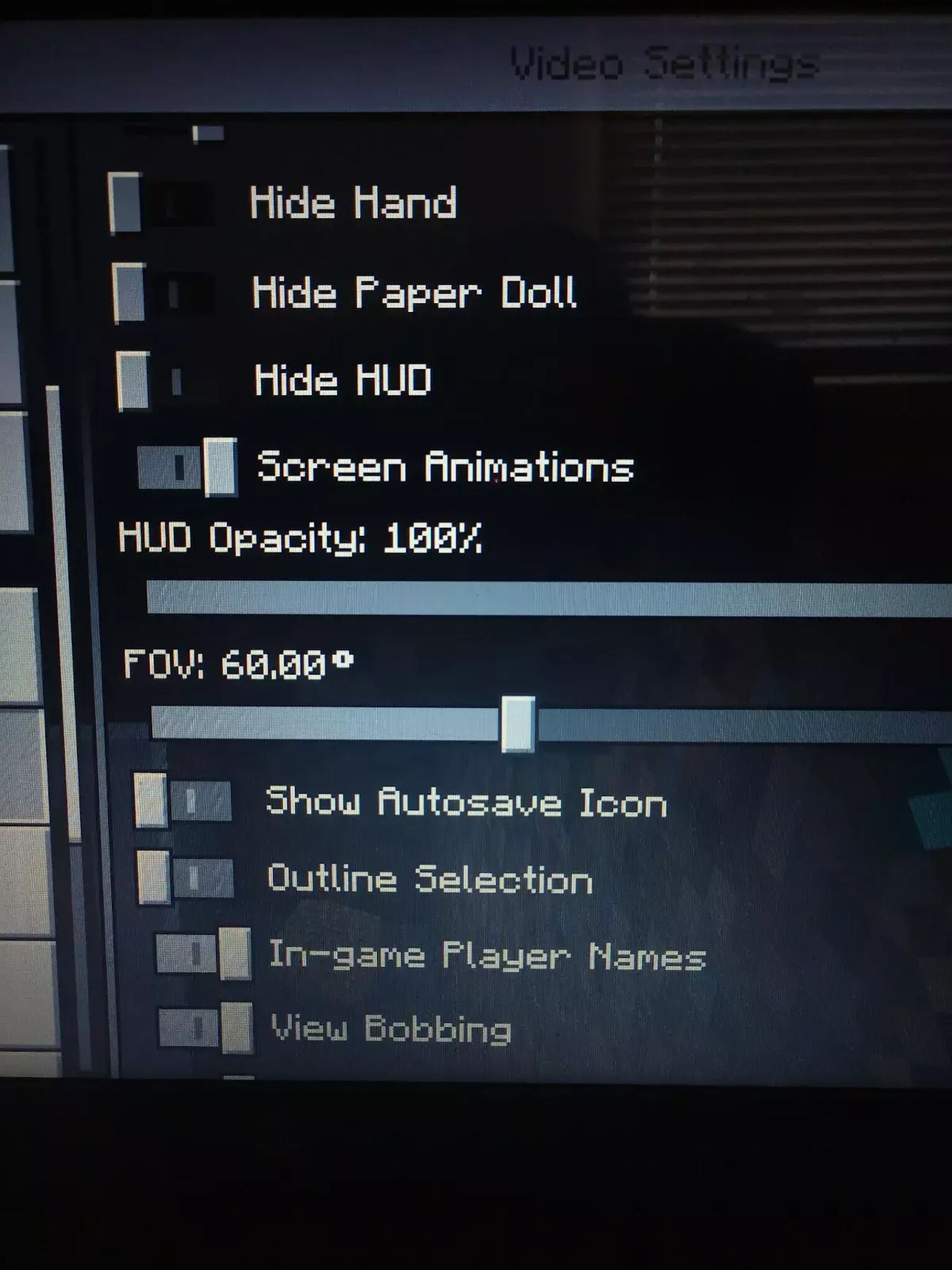
Each HUD option available to change is inside video settings. Settings that can be accessed and changed from here are:
- Hide HUD - Toggles the HUD from unhidden to hidden and visa versa. In Bedrock edition this also toggles the buttonsif using them.
- HUD Opacity - Controls how “see-through” the HUD elements are..
- GUI Scale - Changes the size of the toolbar and GUI to either small, medium or large.
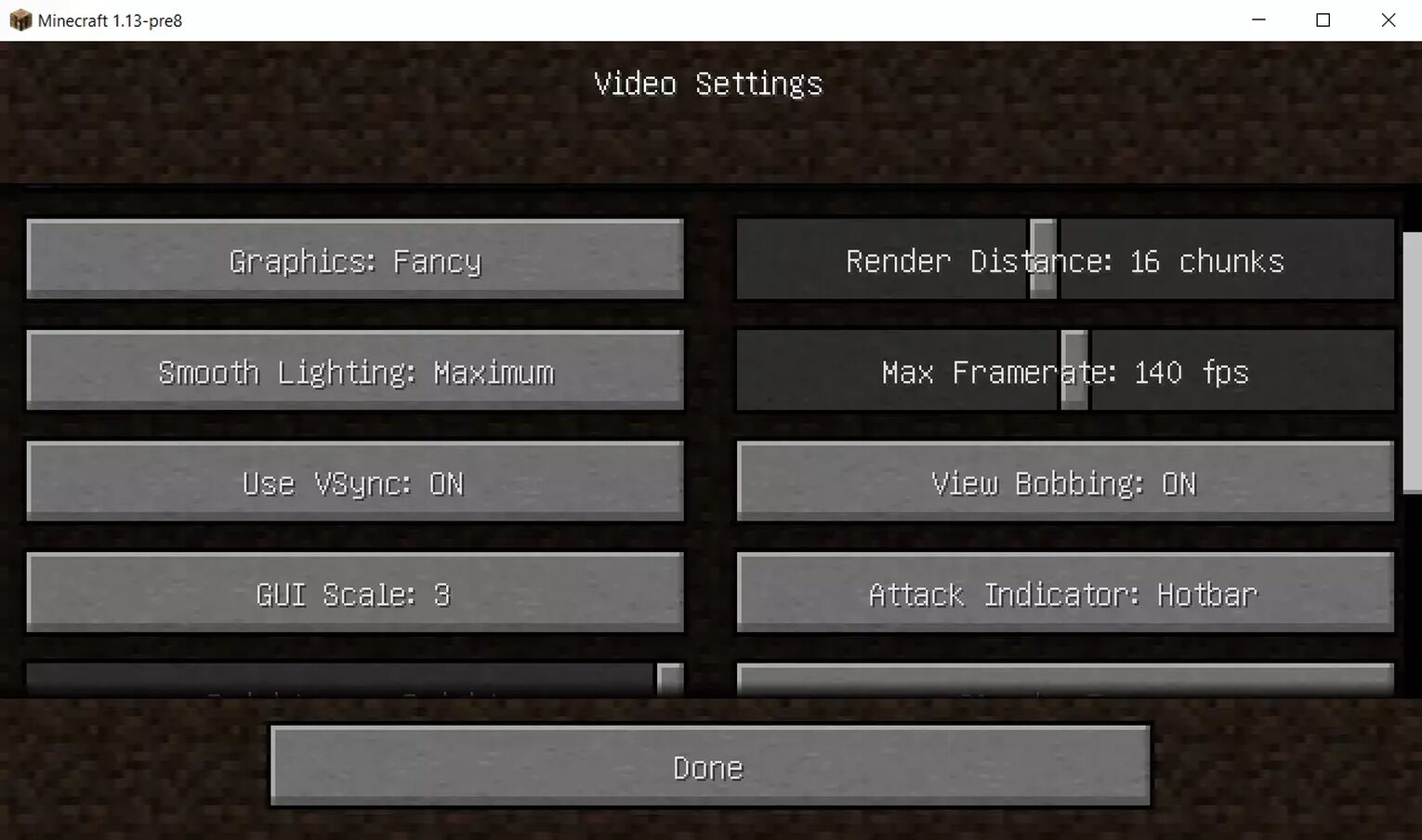
Make sure to save any changes you make.Settings are all personal to the player, with no single choice for the HUD having advantages over another.
Inventory space and hot keys are all the same no matter if the inventory bar is visible or not, and the opacity and size of the HUD does not affect gameplay other than allowing unimpeded/more space on the screen.


.svg)



![Best HUD Mods in Minecraft [Top 10 List]](https://theglobalgaming.com/assets/images/_generated/thumbnails/4077159/best-hud-mods-minecraft_03b5a9d7fb07984fa16e839d57c21b54.jpeg)
![How to Join a LAN World in Minecraft [Java & Bedrock]](https://theglobalgaming.com/assets/images/_generated/thumbnails/4077161/how-to-join-a-lan-world-minecraft_03b5a9d7fb07984fa16e839d57c21b54.jpeg)