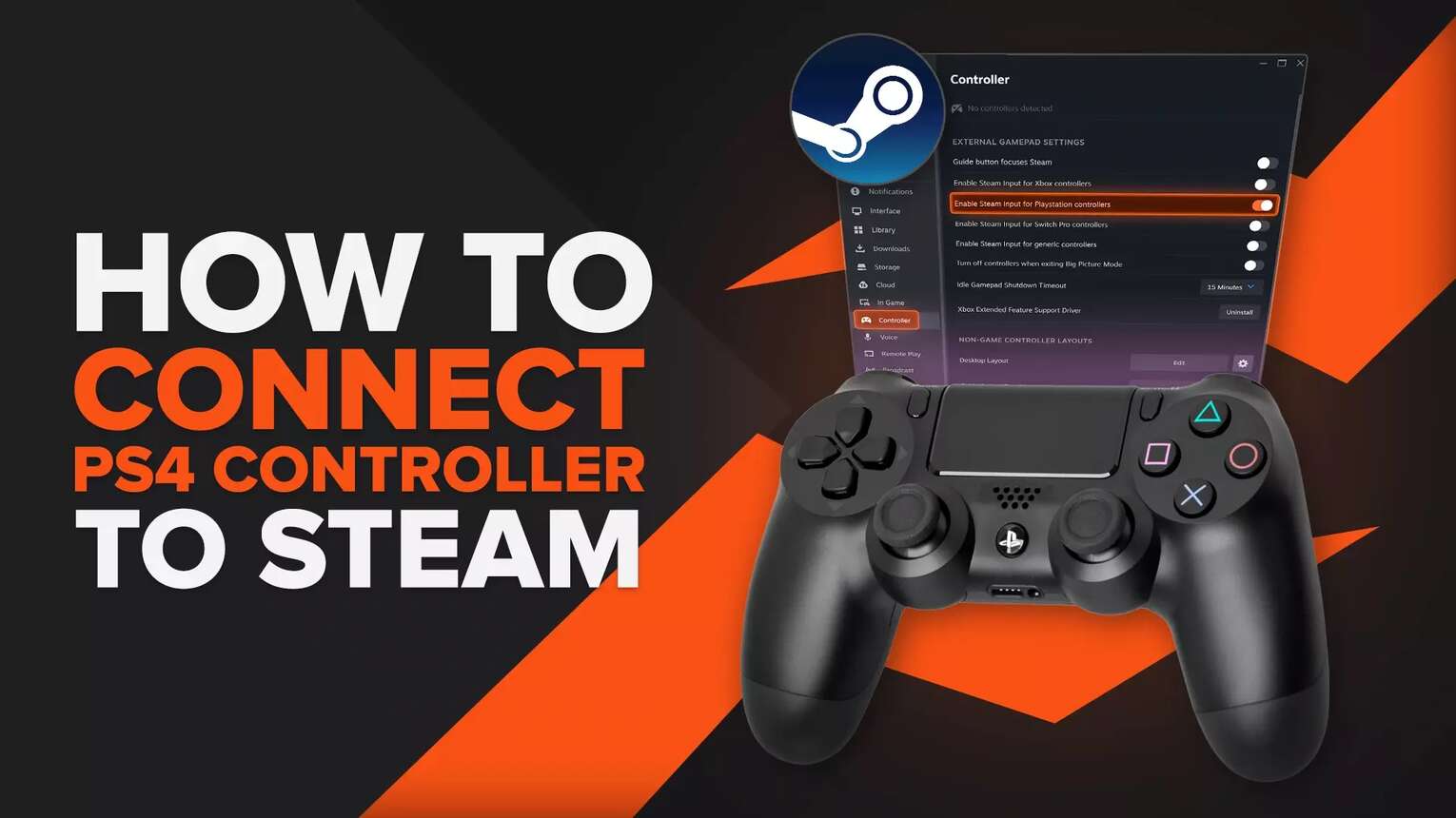
Enable the Steam Input for PlayStation Controllers
Unlike when you're connecting an Xbox controller to Steam, with the PS4 controller first you'll have to enable Steam's support for it. This should make Steam recognize your controller, as well as enable the extra features it has! So here's how to enable Steam's input for the PS4 controller:
- Launch Steam on your PC
- Click the Steam logo on the top left corner and select "Settings"
- In the new Settings menu, select the "Controller" tab on the left side
- On the right side, turn on the "Enable the Steam Input for Playstation controllers" option
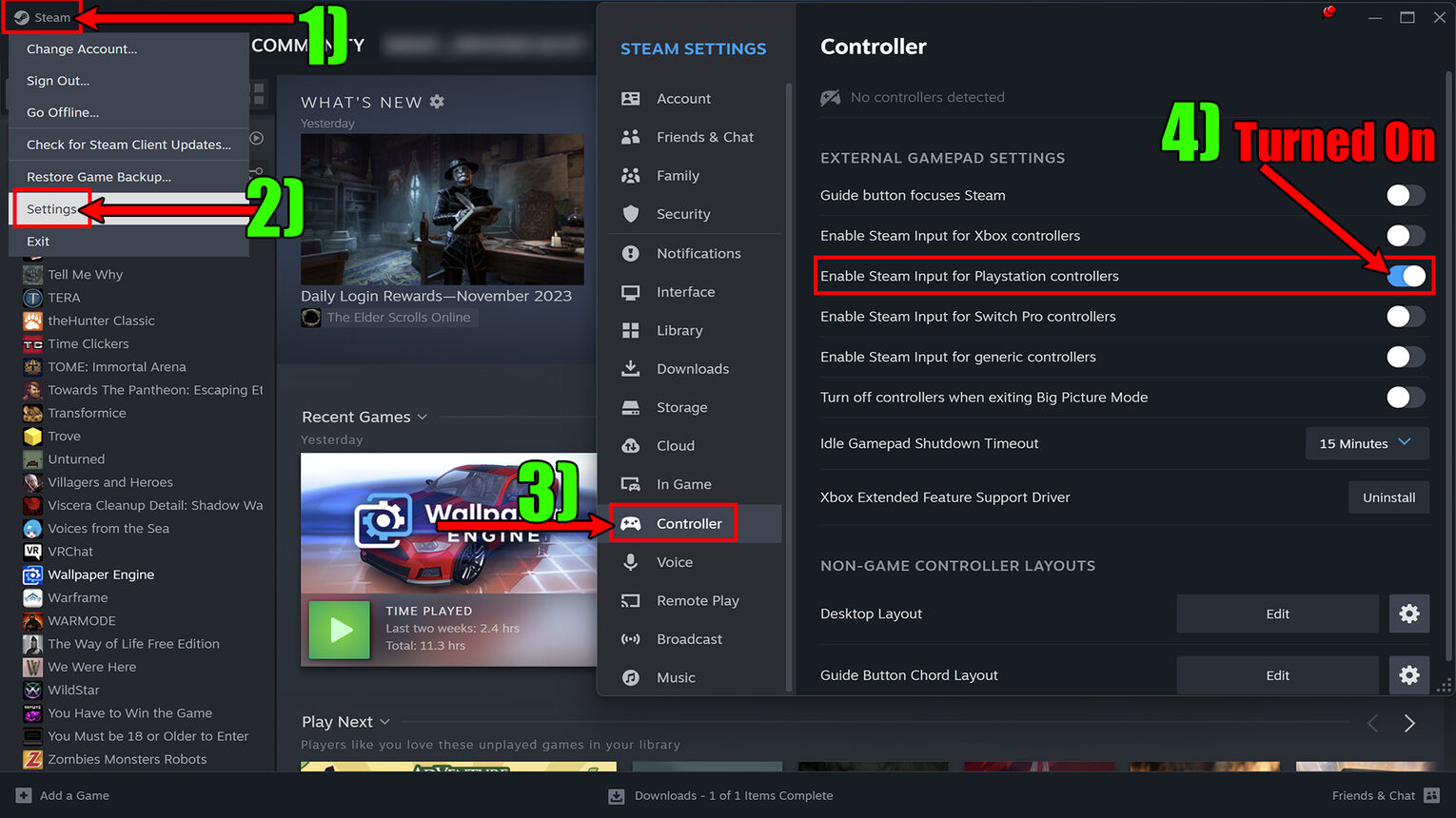
Once I got confused finding these options in Big Picture mode, so you can find these when you go to "Settings" in the menu, and then general "Controller" settings. This step is more or less the same even when you try to connect a PS5 controller to Steam. But after you're done setting the general controller settings for the PS4 on Steam, you're now ready to connect it!
Connect PS4 Controller to PC
Make sure you leave Steam opened while you're in the general "Controller" settings when doing this. Right now there are 2 ways you can connect a PS4 controller with a PC, and that's by using a USB cable or Bluetooth. Honestly, I've once got into issues with both these ways. If you run into issues with your controller, know that you can always try resetting your PlayStation controller!
Connect PS4 Controller Using Cable
I'd personally recommend using a USB cable to connect your PS4 controller to a PC is the best way because there's the least amount of lag and latency in your gaming. You'll need a cable with micro-USB on one end to connect it to the PS4 and USB-A on the other end to connect it to a USB port on the PC. Knowing that here's how to connect a PS4 controller to a PC using a USB cable:
- Turn on your PC
- Connect the micro-USB end of the cable to the back of your PS4 controller
- Connect the USB-A end of the cable to a USB port to your PC
- Wait until your PC makes a sound to confirm the controller's connection
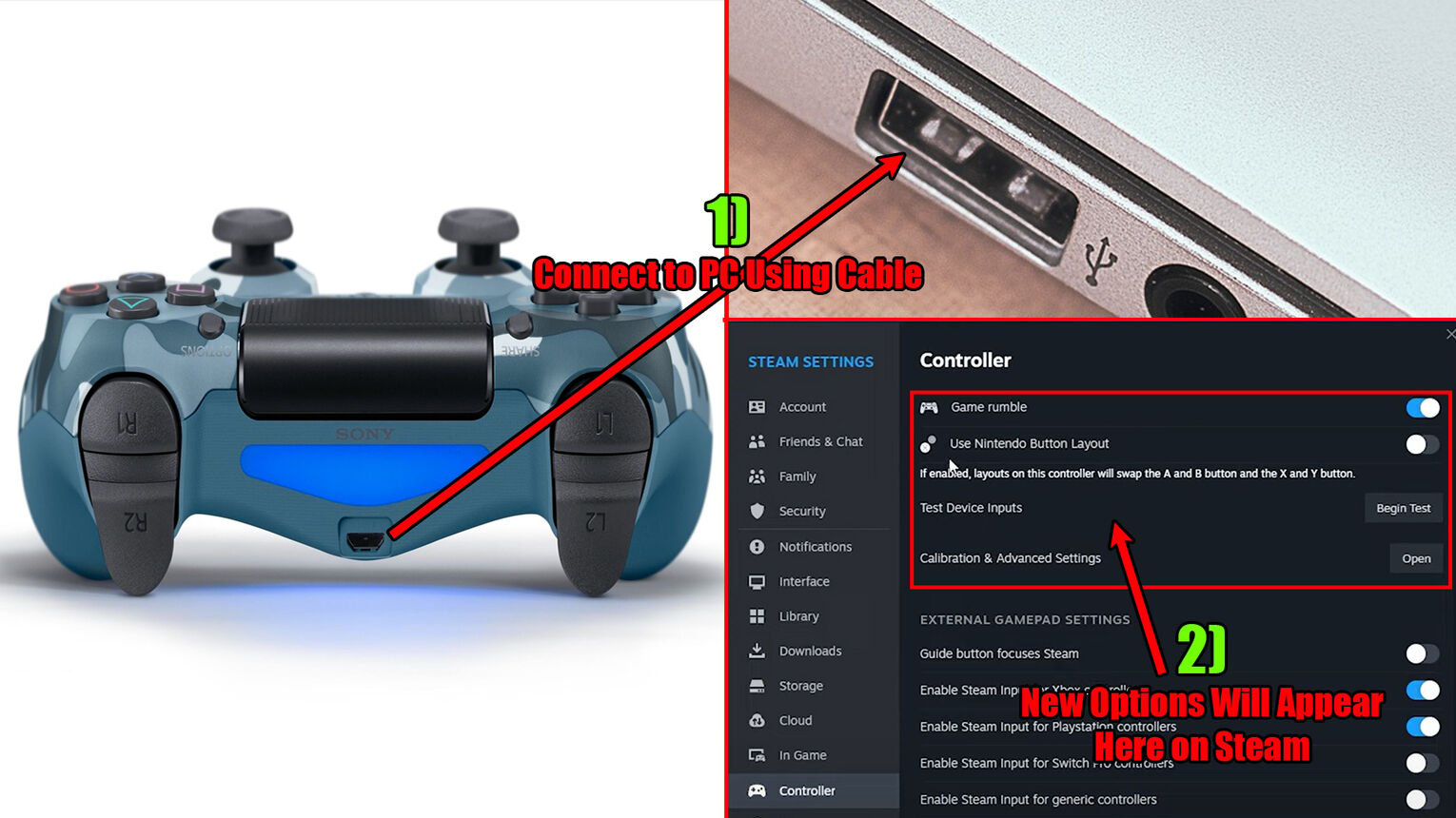
When the sound's made, that means your PC has connected successfully to your PC! At the top of the Steam Controller settings, you should instantly notice new features like "Game Rumble" from the PlayStation configuration support of Steam. They're telling you that Steam has detected controllers like your PS4 one connected.
Connect PS4 Controller Using Bluetooth
If you don't like using cables, you can also play games with the PS4 by connecting it with Bluetooth. When I once tried connecting a PS4 controller on an old PC, I experienced issues because it had a bad Bluetooth connection. So make sure your PC supports a good Bluetooth connection because you might experience a delay! With that in mind, here's how to connect a PS4 controller wirelessly to a PC using Bluetooth:
- Go to the Bluetooth settings on your PC and turn it on
- Click on "Add device", and select the first "Bluetooth" option
- On your controller click and hold the PS button and Share button at the same time until the back starts blinking
- On your PC while adding a new Bluetooth device an option "Wireless Controller" will appear, select it
- Wait for your PS4 controller to connect to your PC
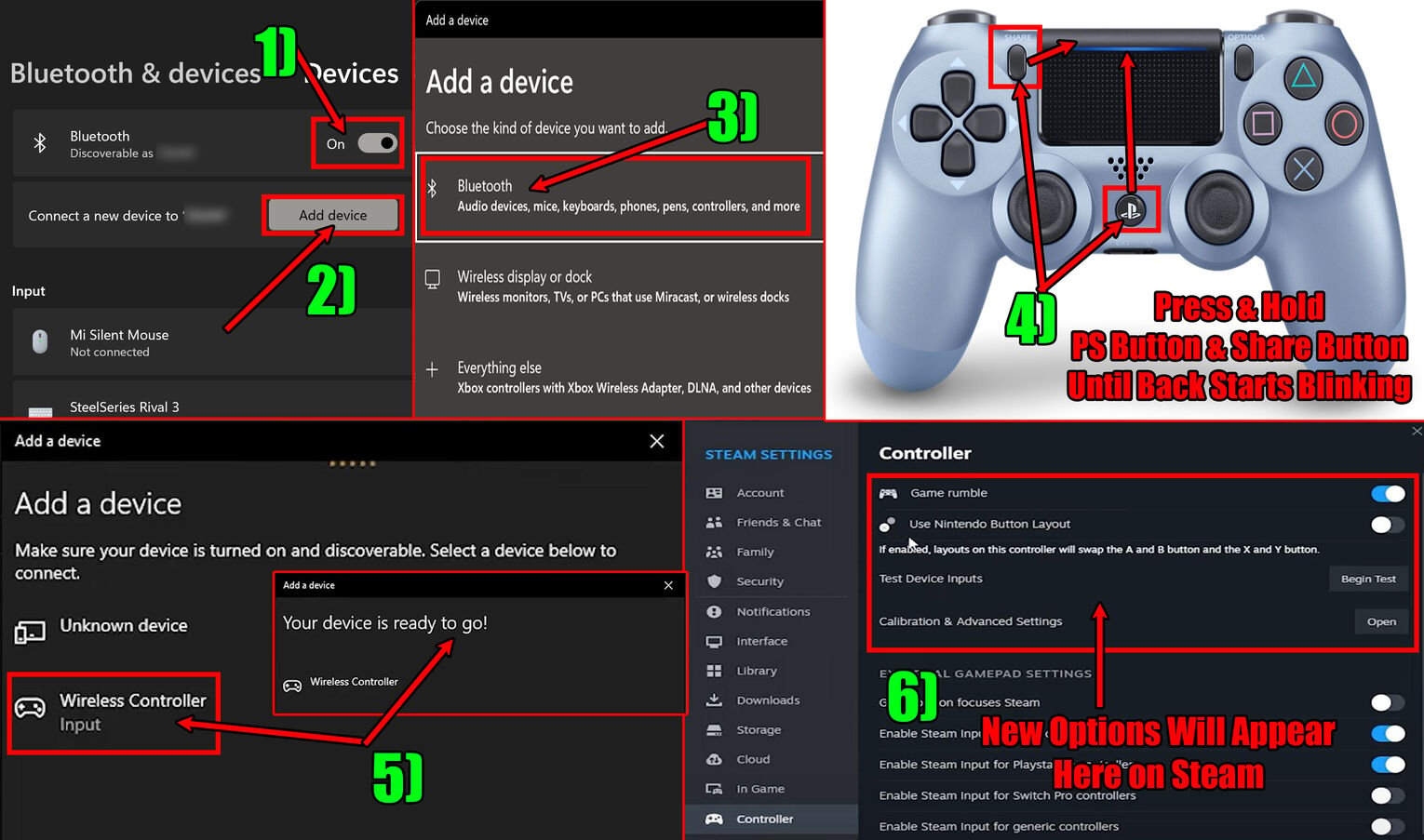
After the Bluetooth connection is done, the PlayStation configuration support will kick in and you should notice the connection done at the top in the "Controller" tab in Steam! You can start playing the best Steam games right now, albeit I'd recommend you first test the controller like you'd do with any other device to see if everything's running smoothly.
Test the PS4 Controller on Steam
When you connect the PS4 controller to your PC, a testing option should also appear in the Steam settings. It's good to check out how the buttons work to better play Steam games. So here's how to test a PS4 controller on Steam:
- Go to the "Controller" tab in the Steam Settings menu
- On the top where it says "Test Device Inputs", click on "Begin Test"
- A new window will appear showing your controller and its buttons
- Click the buttons and move the thumb sticks to see if everything works properly

And that's everything you need to know on how to connect a PS4 controller to Steam. Now you can do PC gaming on the Steam platform that supports the controller. You should even be able to get free Steam games and play them using your PS4 controller!


.svg)


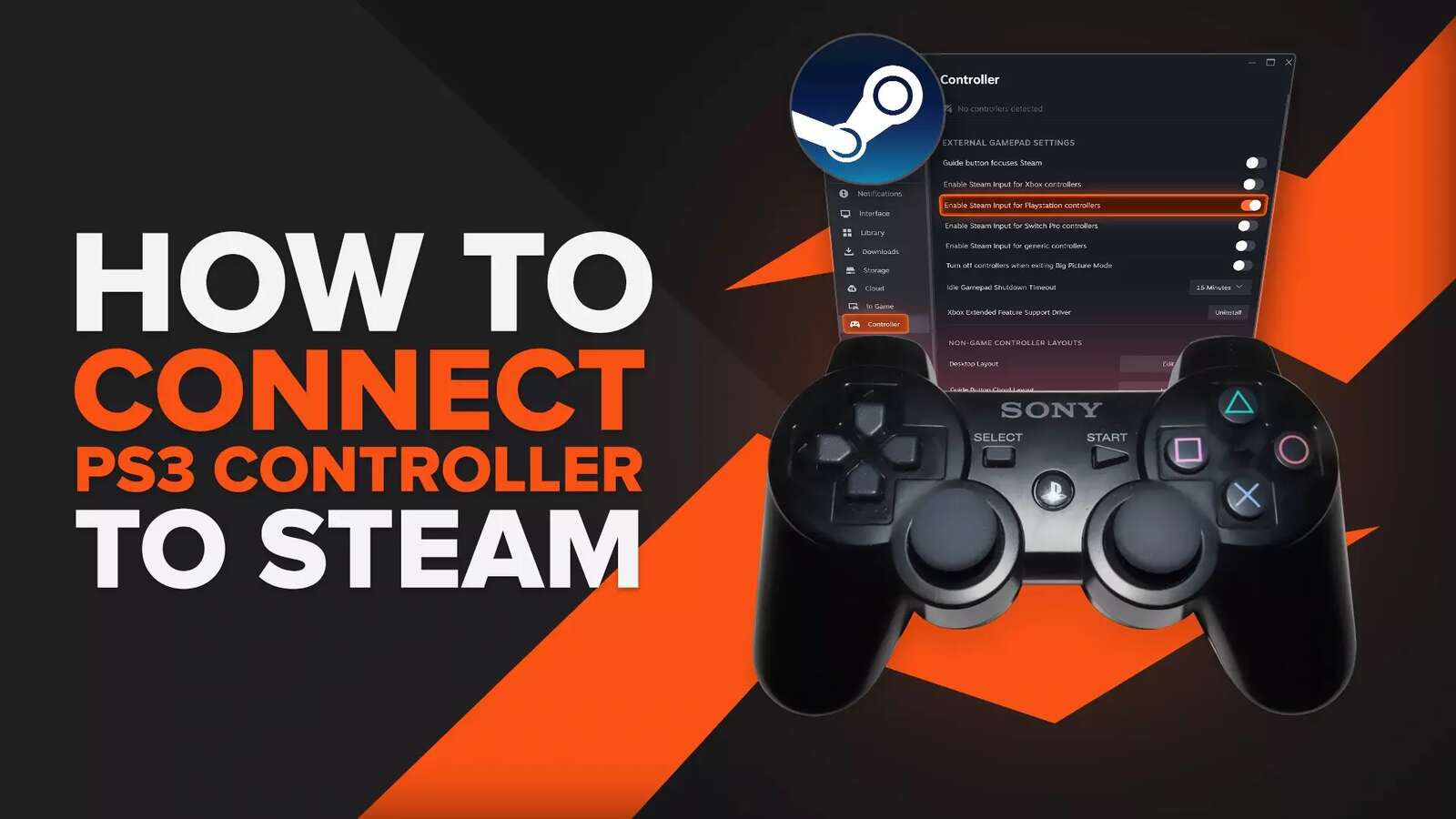

![How Many Channels Can A Discord Server Have? [Answered]](https://theglobalgaming.com/assets/images/_generated/thumbnails/3996418/how-many-channels-can-a-discord-server-have-software_03b5a9d7fb07984fa16e839d57c21b54.jpeg)
![How To Stay In A Discord Call Overnight? [Answered]](https://theglobalgaming.com/assets/images/_generated/thumbnails/3996417/how-to-stay-in-a-discord-call-overnight-software_03b5a9d7fb07984fa16e839d57c21b54.jpeg)