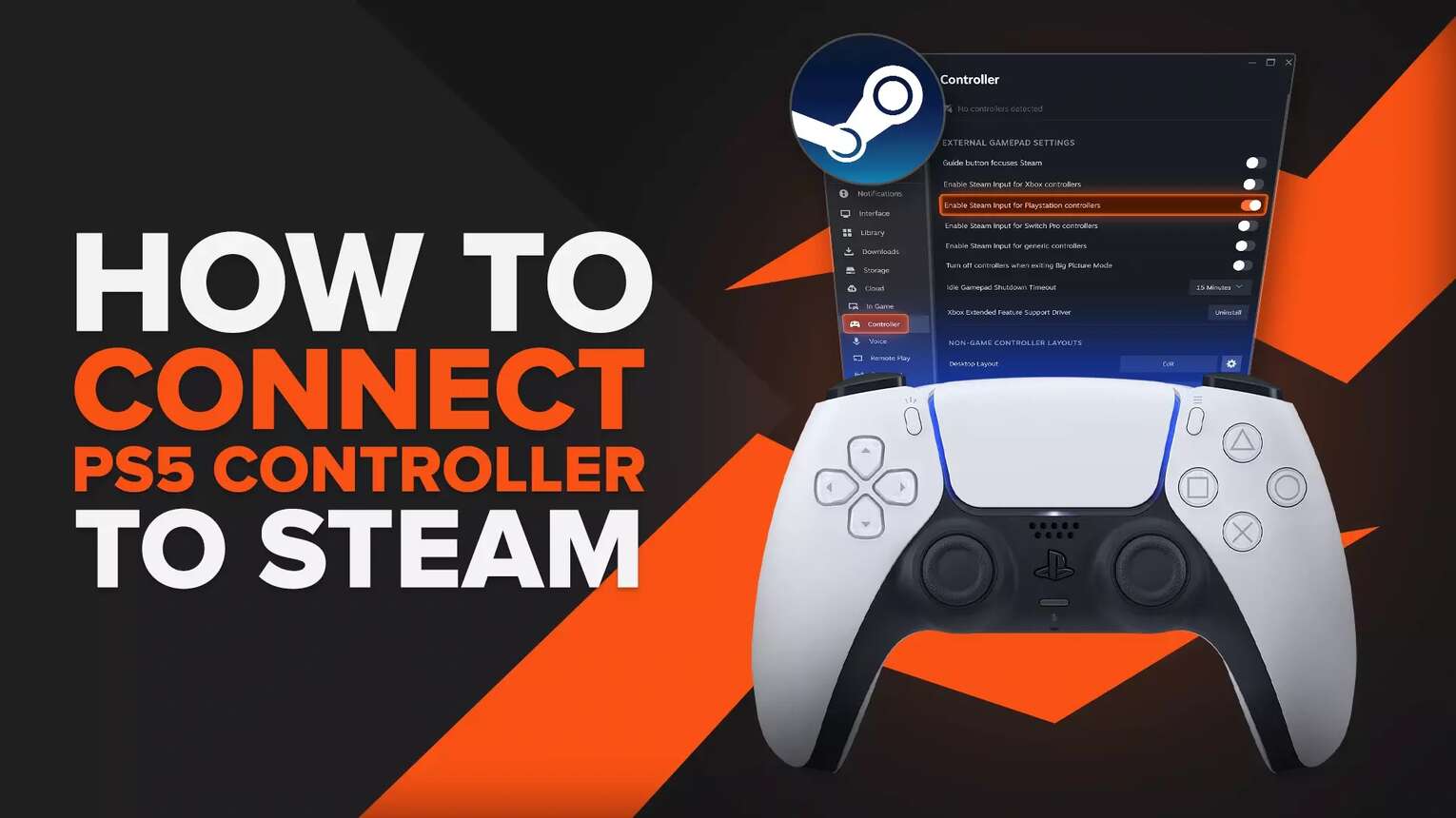
Go to Steam and Enable the PlayStation Controller Input
Personally, I think it's the easiest to connect a PS5 Dualsense controller to Steam because you won't need any other third-party apps since Steam has all the drivers for playing PC games! All you'll need is to have Steam downloaded and enable the controller features within the settings. So here's how to enable the Steam input for a PS5 controller:
- Launch the Steam app
- Click the Steam logo at the top left corner
- Select the "Settings" option which should open the settings menu
- On the right side, select the general "Controller" settings tab
- Turn on the "Enable Steam Input for Playstation controllers" option
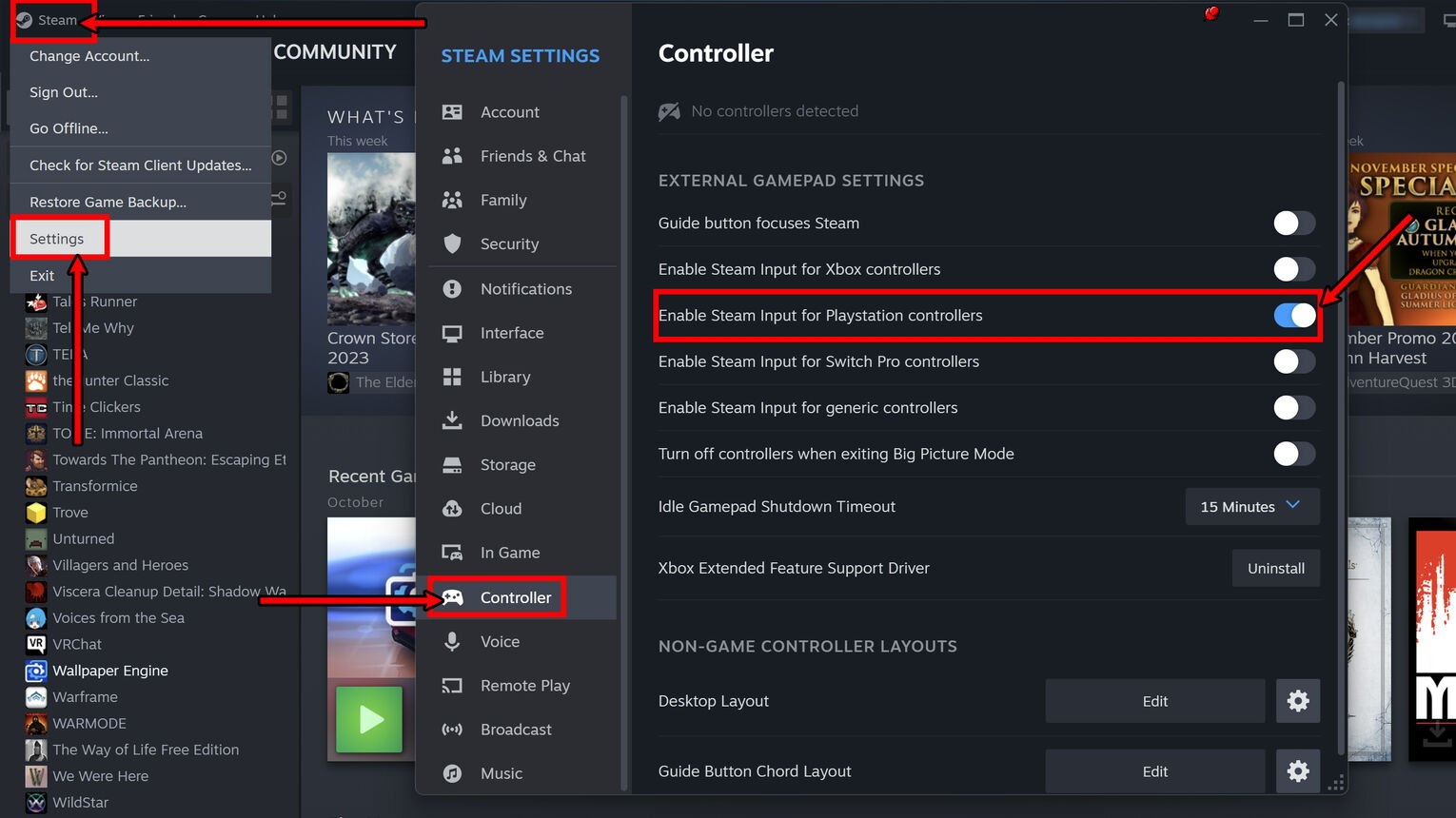
I once tried enabling the PlayStation configuration support here and started running into issues because I had disabled the Steam overlay. This can make your PS5 DualSense controller might not get recognized in the next steps. It should be turned on automatically, but make sure to check it in the settings just in case!
Connect the PS5 Controller to Your PC
From the step above, make sure to not close Steam alongside the controller settings. That's because now the PS5 DualSense controller needs to be connected to a PC either with a cable or Bluetooth. Honestly, I'd recommend you plug in the PS5 controller with a cable because it's straightforward and it has fewer issues overall!
How to Connect PS5 Controller to PC With USB Cable
The best way to connect the PS5 controller to a PC is by using a USB-A to USB-C cable. If you have the cable, all you'll have to do is plug the Type-C side of the cable into your PS5 controller and the other into your PC. Once you do this, the PlayStation configuration support should kick in and Steam will recognize the controller that will appear on top of the settings in the "Controller" tab!
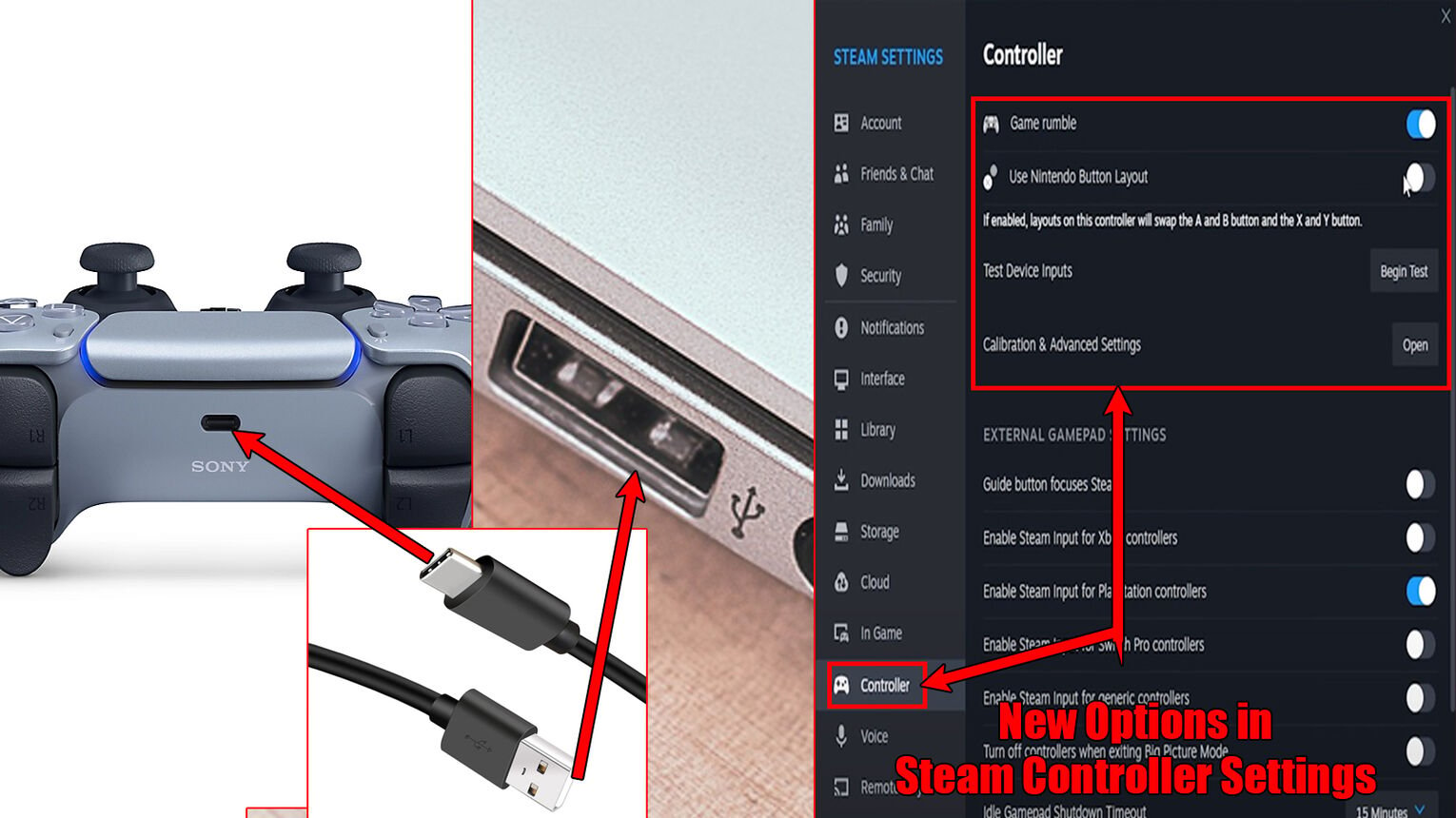
Now you'll be able to enjoy the best Steam games freely with your PS5 controller, though you should definitely test the functionalities first. Or if you hate cables, you can try connecting the PS5 wireless controller to the PC with Bluetooth.
How to Connect PS5 Controller to PC With Bluetooth
Another way to connect your PS5 controller to a PC is through Bluetooth, although you may recognize more latency than by using a cable. But if you don't like cables all that much, first make sure your PS5 controller is turned off. Then here's how to connect a PS5 wireless controller to a PC using Bluetooth:
- Press the Windows Key+I to open Settings and select "Bluetooth and devices" on the left
- Make sure the Bluetooth is turned on, and click on "Add device"
- Select the first "Bluetooth" option
- On your controller, press and hold the Create and PS button s until the back side starts flashing
- Back on your PC, select the "Wireless controller" option which should appear
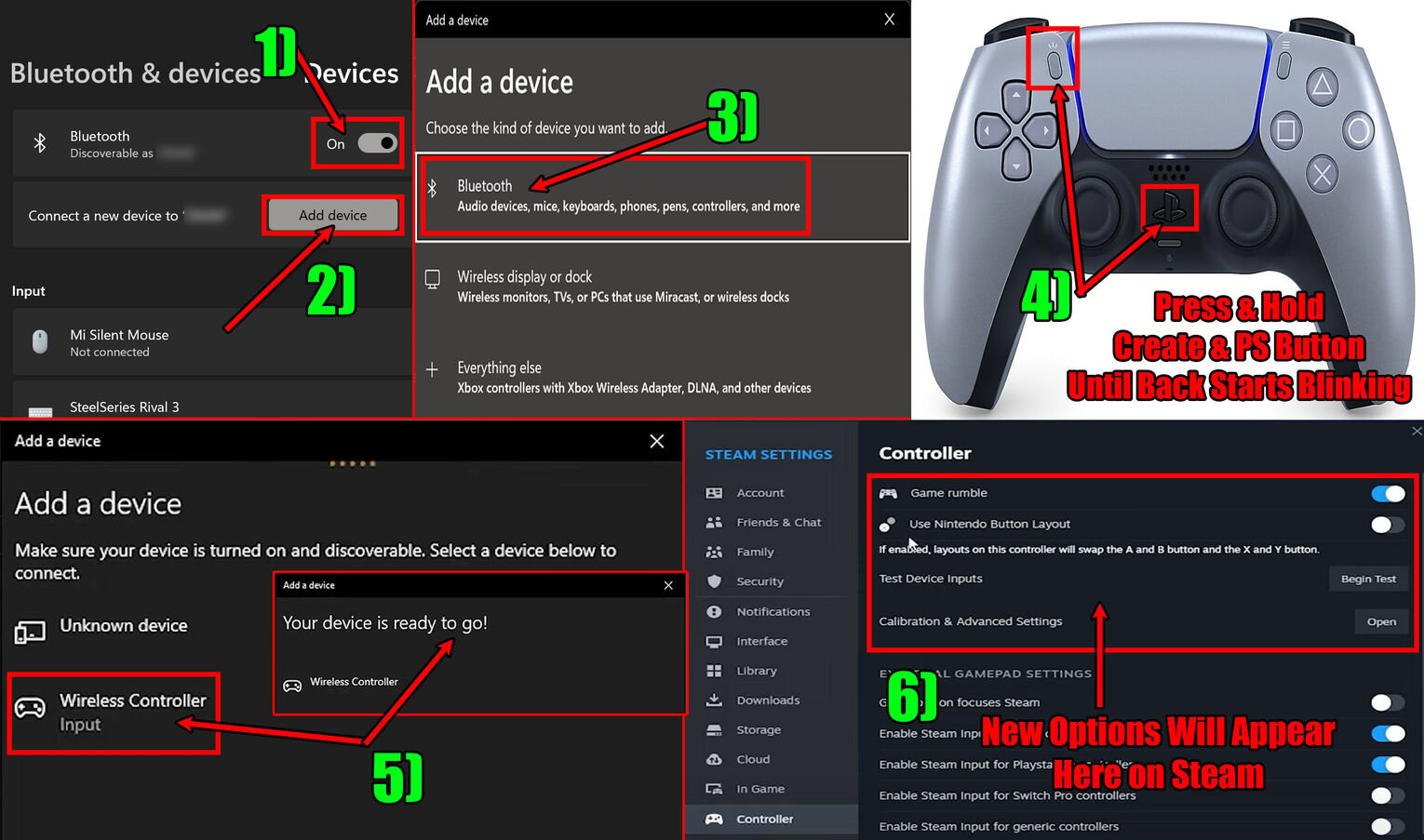
This should successfully pair up the controller and PC with Bluetooth and it should appear on top of the "Controller" tab of the Steam settings. Whenever I run into any connectivity issues, resetting the PlayStation controller always helps, so keep that in mind! But even though you'll be able to do your PC gaming with the PlayStation controller right now, you'll probably want to test the buttonsand adaptive triggers.
Test the PS5 Controller on Steam
Right now you can play Steam games with the PS5 controller, but you should do some testing first. To test the PS5 controller, select the "Begin Test" in the "Controller" menu of Steam's settings. A screen will pop up where you can test the adaptive triggers, button s, and thumbsticks.
Another thing I'd recommend you do is open the "Calibration & Advanced settings" option in the Steam Controller settings. This will open Steam's controller configuration screen where you can further test and calibrate the thumbsticks and adaptive triggers!
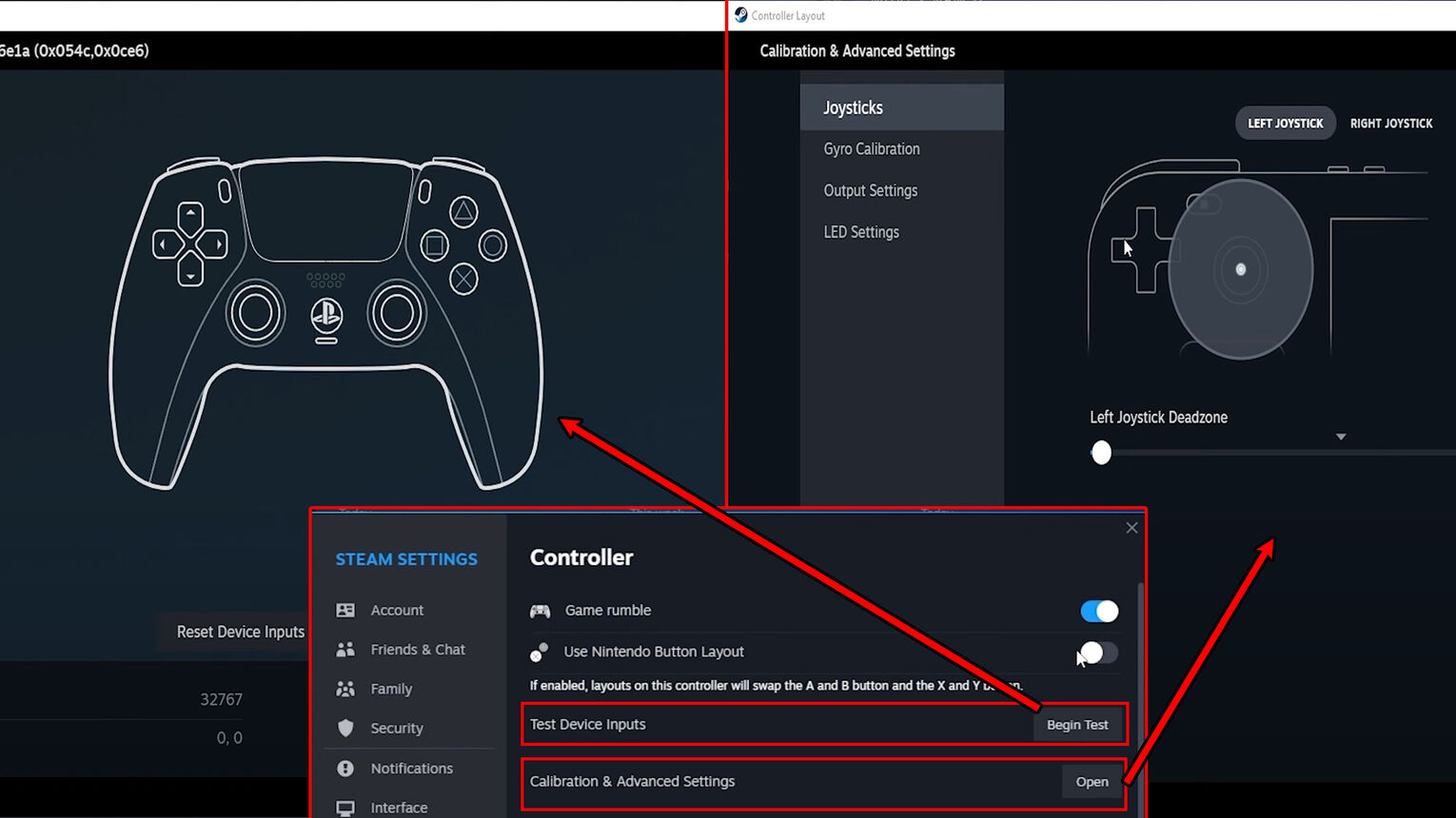
And that's everything you need to know on how to connect a PS5 controller to Steam! If you try to play a non-Steam game using this, it might not be possible. However, one trick to play PC games with the PS5 controller that may work is trying to add custom games to the Steam library!


.svg)


![How To Unfriend Someone On Discord [Step-By-Step Guide]](https://theglobalgaming.com/assets/images/_generated/thumbnails/3682304/how-to-unfriend-someone-on-discord-software_03b5a9d7fb07984fa16e839d57c21b54.jpeg)

![How Many Channels Can A Discord Server Have? [Answered]](https://theglobalgaming.com/assets/images/_generated/thumbnails/3996418/how-many-channels-can-a-discord-server-have-software_03b5a9d7fb07984fa16e839d57c21b54.jpeg)
![How To Stay In A Discord Call Overnight? [Answered]](https://theglobalgaming.com/assets/images/_generated/thumbnails/3996417/how-to-stay-in-a-discord-call-overnight-software_03b5a9d7fb07984fa16e839d57c21b54.jpeg)