
How to Turn Off Steam Friend Notifications
If you've got those pesky Steam notifications popping up from friends distracting you in-game, they can be turned off in the Notifications menu within the Steam client settings! Here's how to disable Steam notifications from friends:
- Open up the Steam client on your PC
- Click on the Steam logo located in the top left corner of the client
- Select the Settings menu option
- On the left side, select the Notifications menu tab
- Disable all notifications you deem a bit annoying

In this Notification Settings menu, you can disable all of the Steam friends notifications you may be receiving, from when a friend joins a game to when you receive direct chat messages! If you scroll a bit below, you can also turn off Steam notifications that are generally annoying for some people.
How to Turn Off Other In-Game Steam Notifications
If the Steam friend notifications annoy you while you're in-game, chances are there may be other ones like the achievements distracting you as well. While you're in the Settings window of the client, you can quickly disable any and all remaining notifications as well! So here's how to turn off Steam notifications appearing in-game:
- Launch Steam on your PC
- Click the Steam logo on the top left corner and select Settings
- Select the In-Game menu on the left
- Disable achievement notifications by toggling off the "Enable the Steam overlay while in-game" option
- Turn off any other in-game notifications you find disturbing by toggling off the remaining options

Although some of these notifications are small, they won't bother you in your hardcore gaming anymore! Especially if you're resetting Steam achievements and trying to unlock them all.
How to Disable Steam Notifications For Offline Games
Another way to disable Steam notifications from friends, or any distractions from Steam at all is by closing and restarting the Steam client. But there's a catch: closing the client to disable Steam notifications mostly works for offline games.
Most online multiplayer games require Steam to be opened for the games to be playable, but that doesn't apply to offline games! If you're trying to hide that you're playing games from your friends, you can also appear offline on Steam using this method. So here's how you can close off the client to turn off Steam notifications for offline games:
- Open the Steam app
- Click on the Steam logo at the top left corner
- Select the Exit option on the bottom
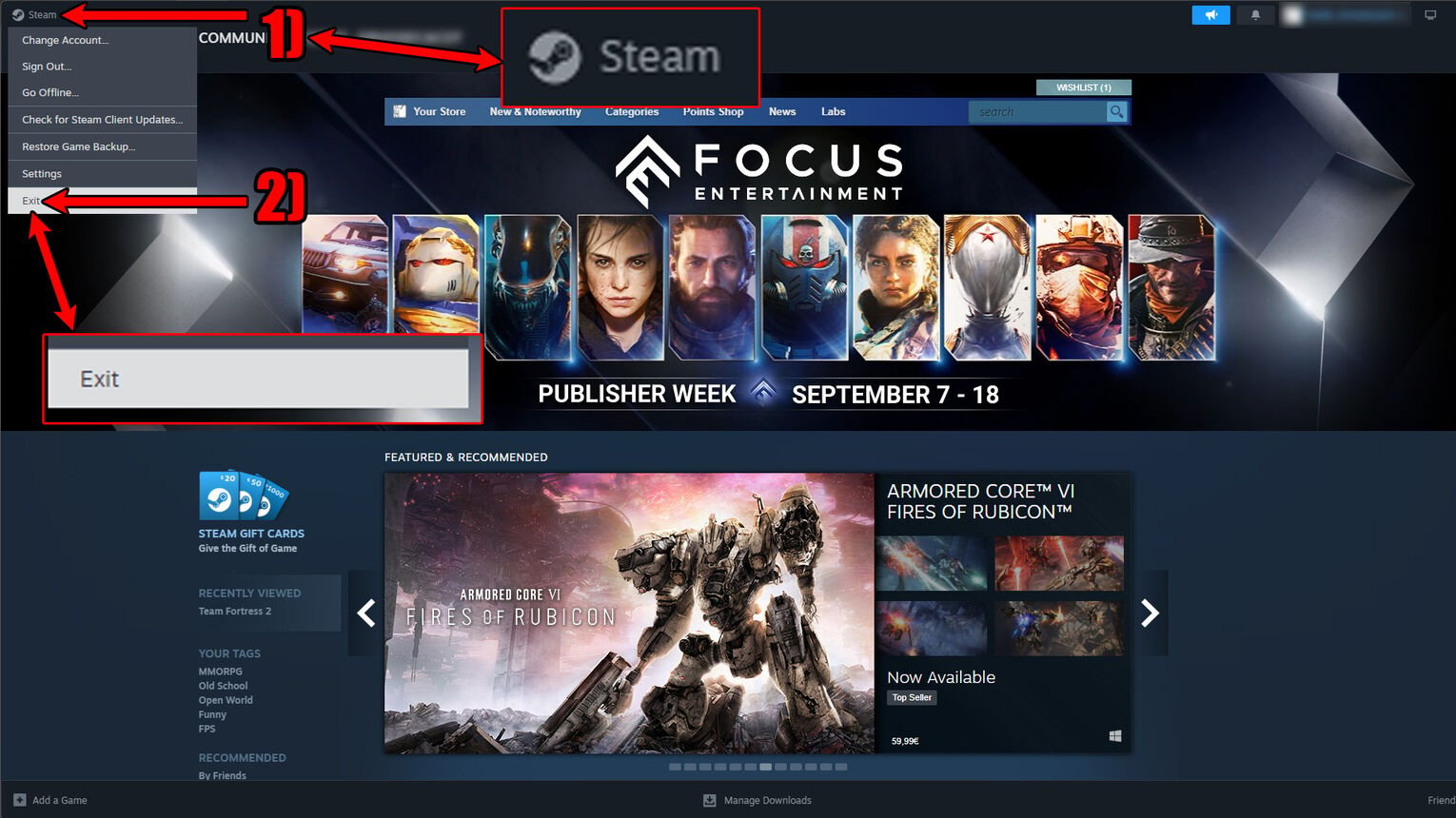
And that's everything you need to know to disable annoying Steam notifications from friends. You can avoid all their activities popping up on your screen, and if you don't want them to snoop in on your Steam account, you can even hide your Steam games!


.svg)


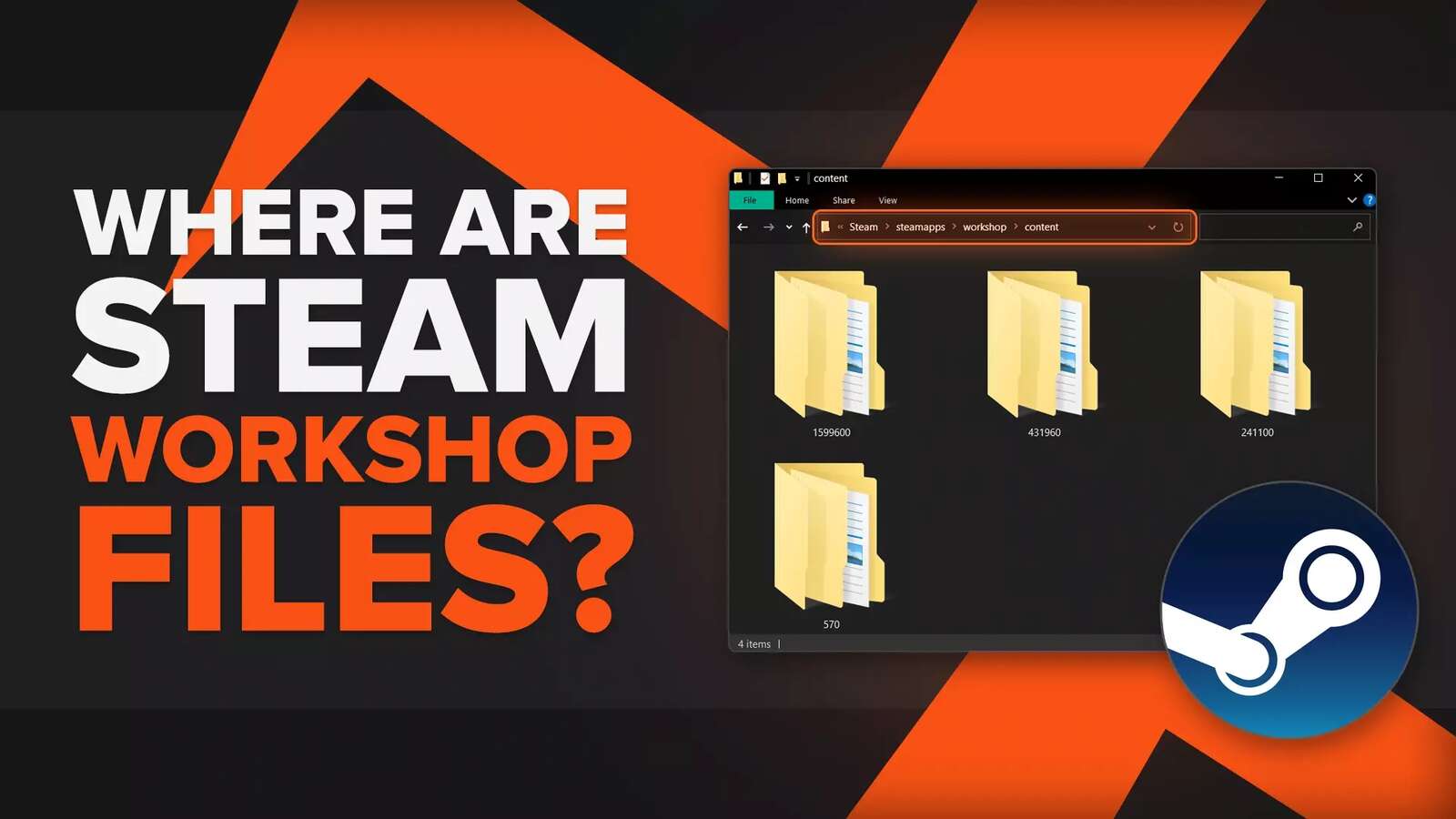

![How Many Channels Can A Discord Server Have? [Answered]](https://theglobalgaming.com/assets/images/_generated/thumbnails/3996418/how-many-channels-can-a-discord-server-have-software_03b5a9d7fb07984fa16e839d57c21b54.jpeg)
![How To Stay In A Discord Call Overnight? [Answered]](https://theglobalgaming.com/assets/images/_generated/thumbnails/3996417/how-to-stay-in-a-discord-call-overnight-software_03b5a9d7fb07984fa16e839d57c21b54.jpeg)