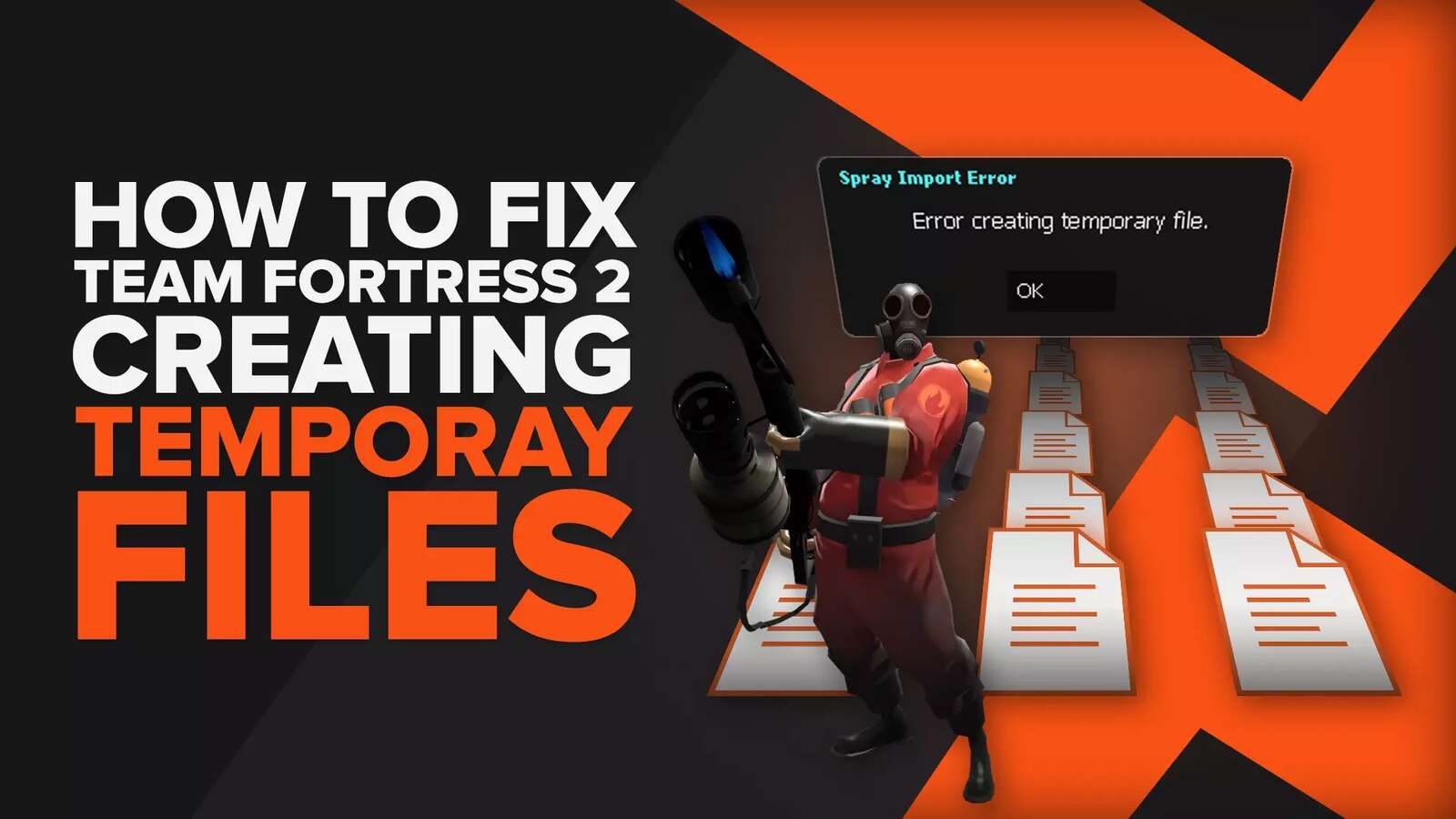![How to make Team Fortress 2 fullscreen? [Solution]](https://theglobalgaming.com/assets/images/_generated/thumbnails/63905/6308012a723ea716cb6ea30d_how_to_make_team_fortress_2_fullscreen_1_40_94948129f3d674eb46f0eebb5e6b8018.jpeg)
Team Fortress is the de facto classic when it comes to Hero Shooters. If you’re having troubles making your game window fit the entire screen, you're not alone.
Here are 4 easy ways to troubleshoot for TF2 to go full screen on Windows PC.

Solution 1: Use Alt-Enter or F11 to play fullscreen in Team Fortress 2
These are universal keyboard shortcuts for players to toggle games to go full screen mode on Windows PC. If you tap [Alt] and [Enter] together, Team Fortress 2 should be able to go fullscreen. If that didn’t work originally, tap it twice.

You can also troubleshoot by using [F11] key. Go through the checklist below:
- Press [Alt] [Enter] once or twice to go fullscreen.
- Press [F11] key once to go fullscreen.
- Hold [Fn] and press [F11] key once to go fullscreen.
If these troubleshoots did not work, let’s adjust your settings from within the game. Head to solution 2.
Solution 2: Change your Video Settings in Team Fortress 2
Inside the Team Fortress 2 options menu, you can change display modes and resolution. This can be access from the gear icon at the main menu.
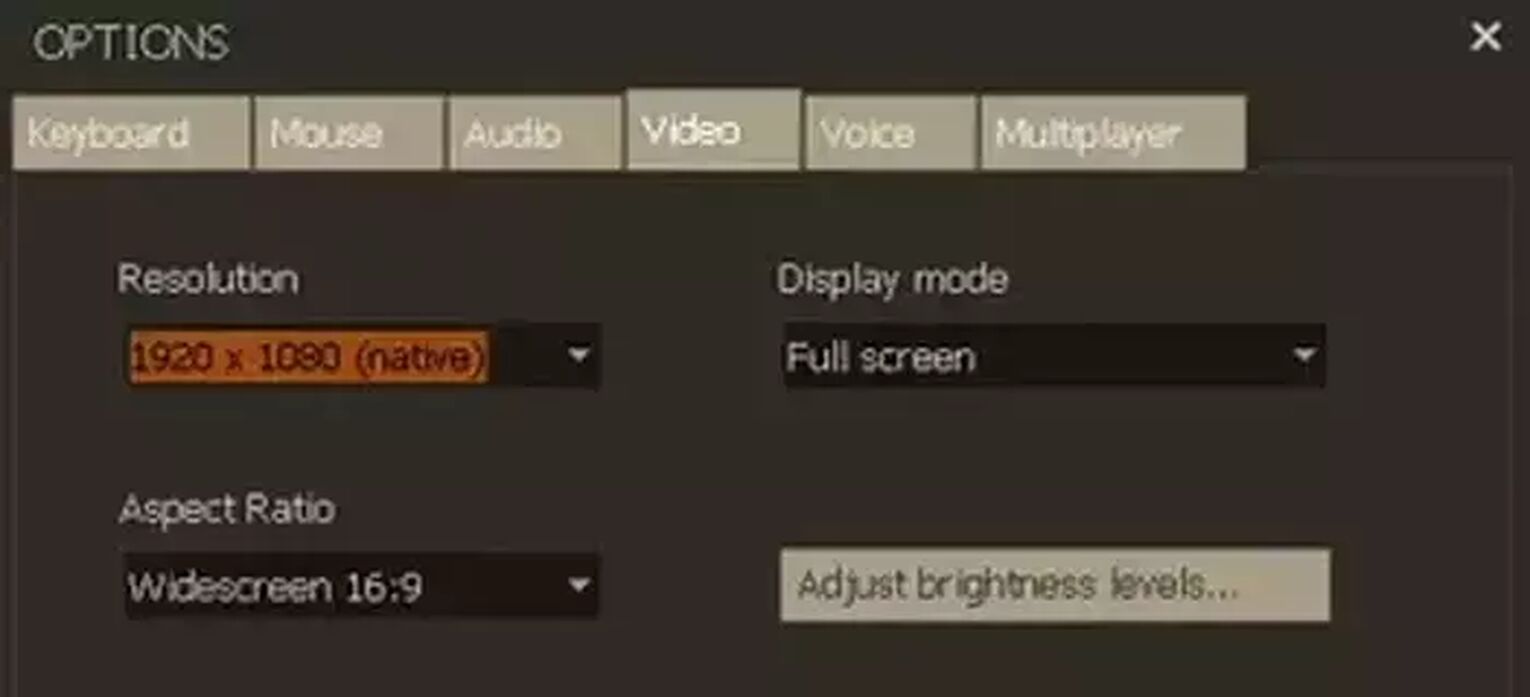
To change your display mode, head to Team Fortress 2’s options menu.
- At your home screen, bring your attention to the bottom right.
- Click on the first gear icon towards the left. It should say [Options].
- Click on the [Video] tab.
- Find the [Display mode] setting and choose [Full screen].
If this didn’t work:
- Select [Windowed] mode first, and apply settings.
- After going into Windowed mode, change display mode back to [Full screen].
For resolution, make sure you are playing at your native settings. Simply select the one which says “native”. If you can’t find your native resolution, adjust the aspect ratio setting to 16:9 - your settings should now appear in [Resolution].
For players with a very specific aspect ratio & resolution, try using Steam Launch options to specify your desired settings.
Solution 3: Launch Team Fortress 2 with Steam Launch Options
Steam's Launch Options is a blessing, as it allows you to adjust things from graphics, to display mode, to even skipping the intro video. All you have to do is enter the correct command line to get your desired modifications.
For Team Fortress 2, here are the settings you should go for: -fullscreen, -w, -h
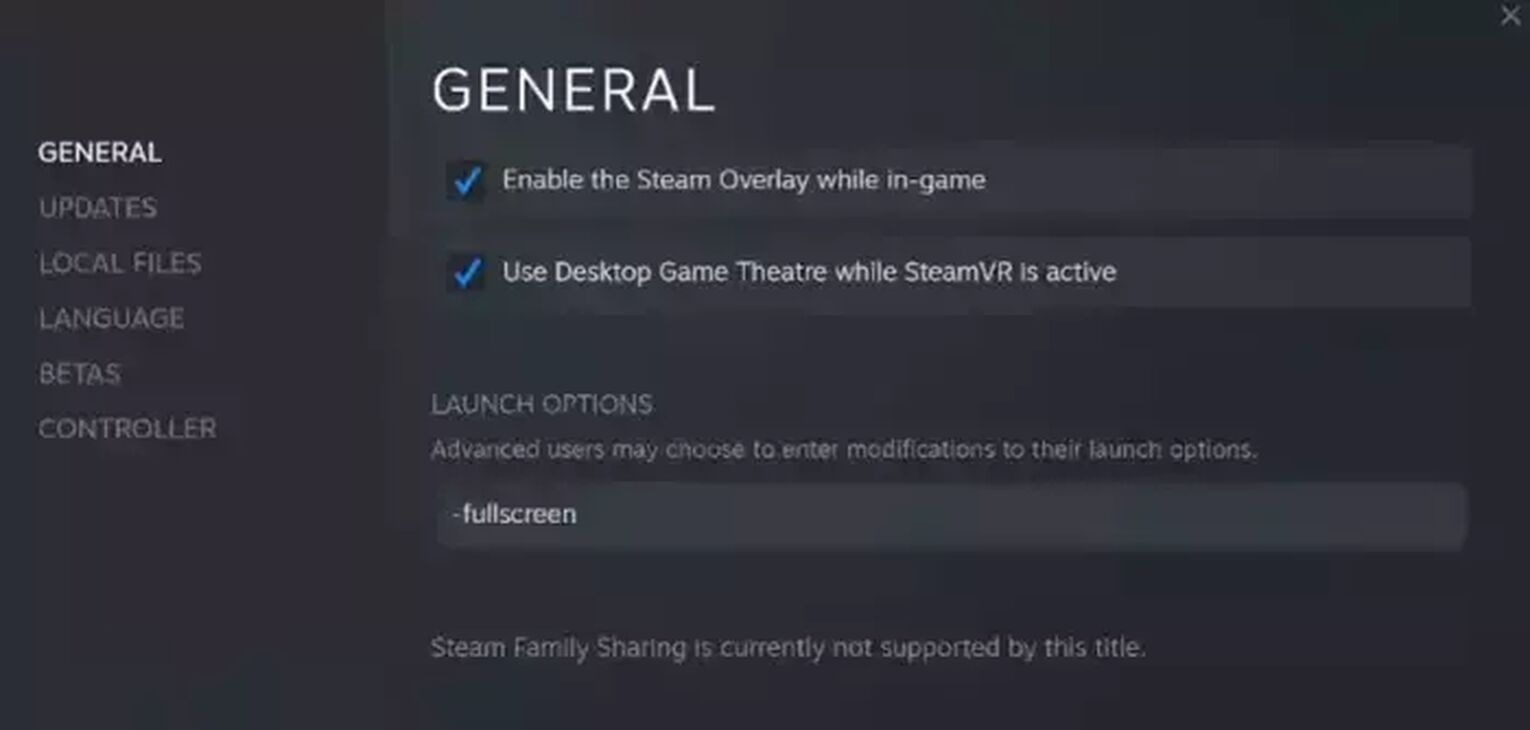
Here's how you can access Steam Launch Options:
- Find Team Fortress 2 in your Steam Library.
- Right click and Select [Properties].
- In the launch options text zone, type in any command line below you desire.
Launch in fullscreen
-fullscreen
Launch in Windowed fullscreen / Borderless windowed mode
-popupwindow
Launch in Windowed mode
-window
Set width to
-w [value]
Set height to
-h [value]
Skip intro video
-novid
If you don’t know what the resolution for your monitor screen is, check your display settings and apply your Recommended settings.
Step 1: Right click your desktop and select [Display settings].
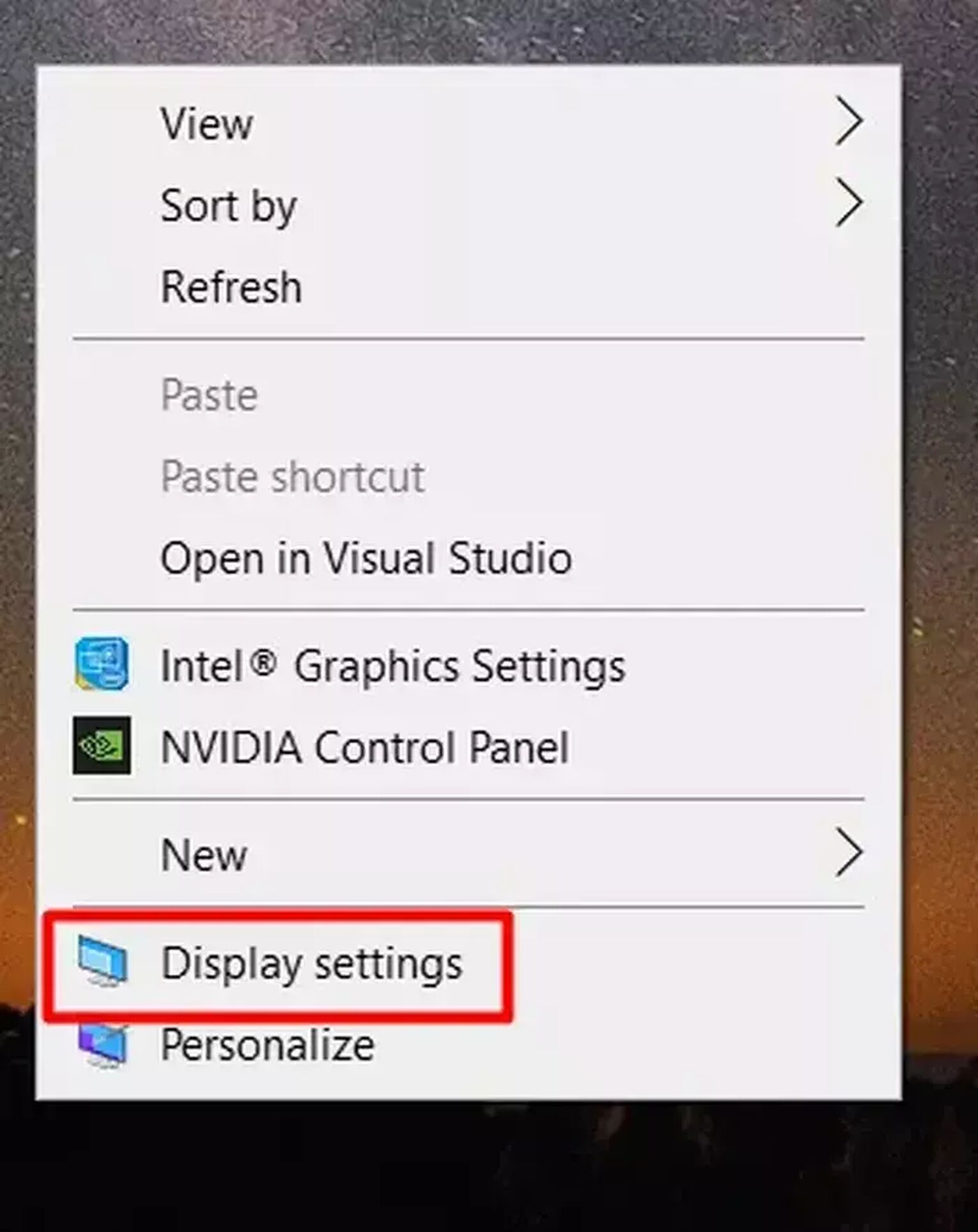
Step 2: Scroll down to [Scale and layout] to find your display resolution.
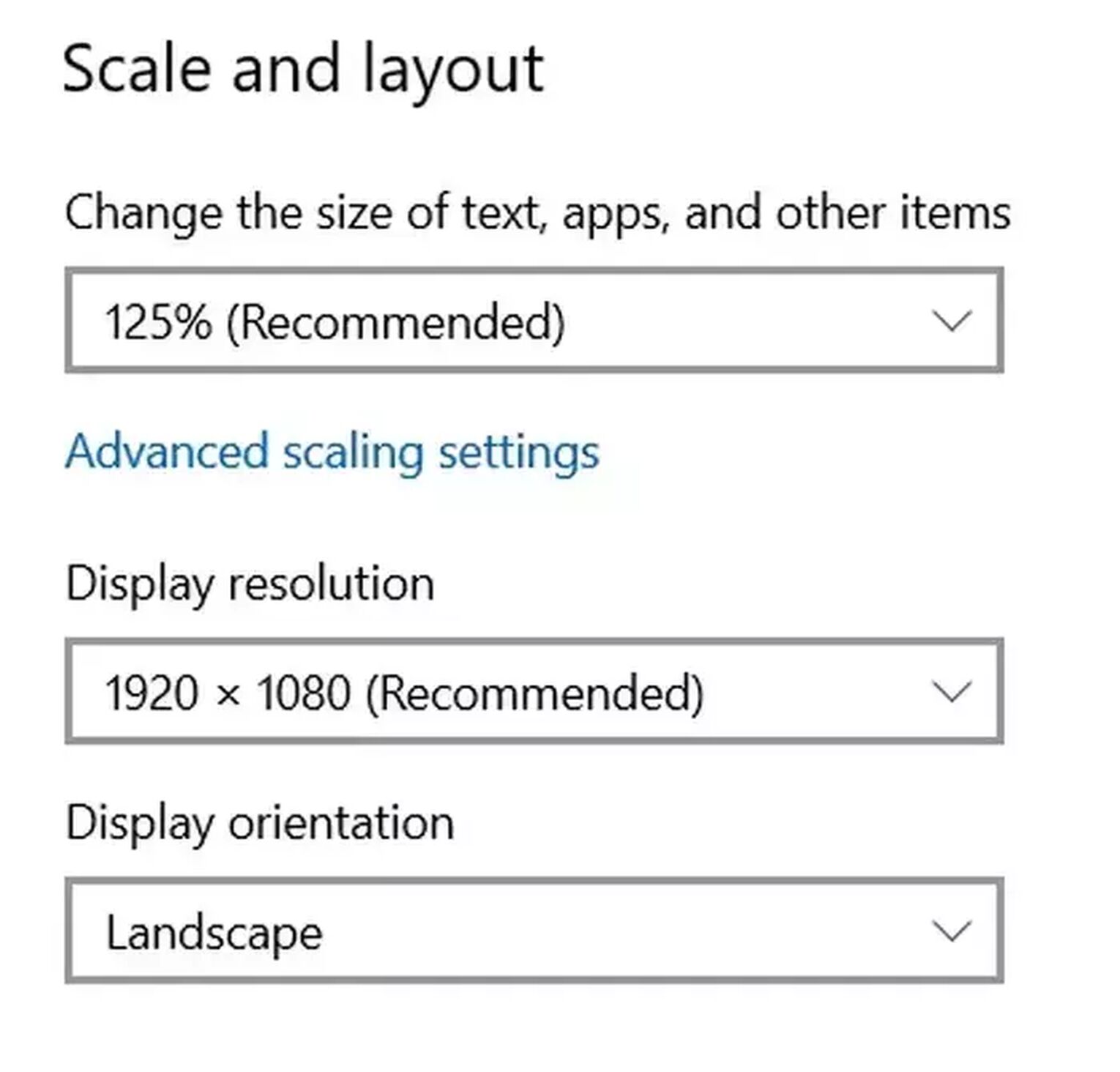
Step 3: Click on the display resolution option, and find the Recommended option.
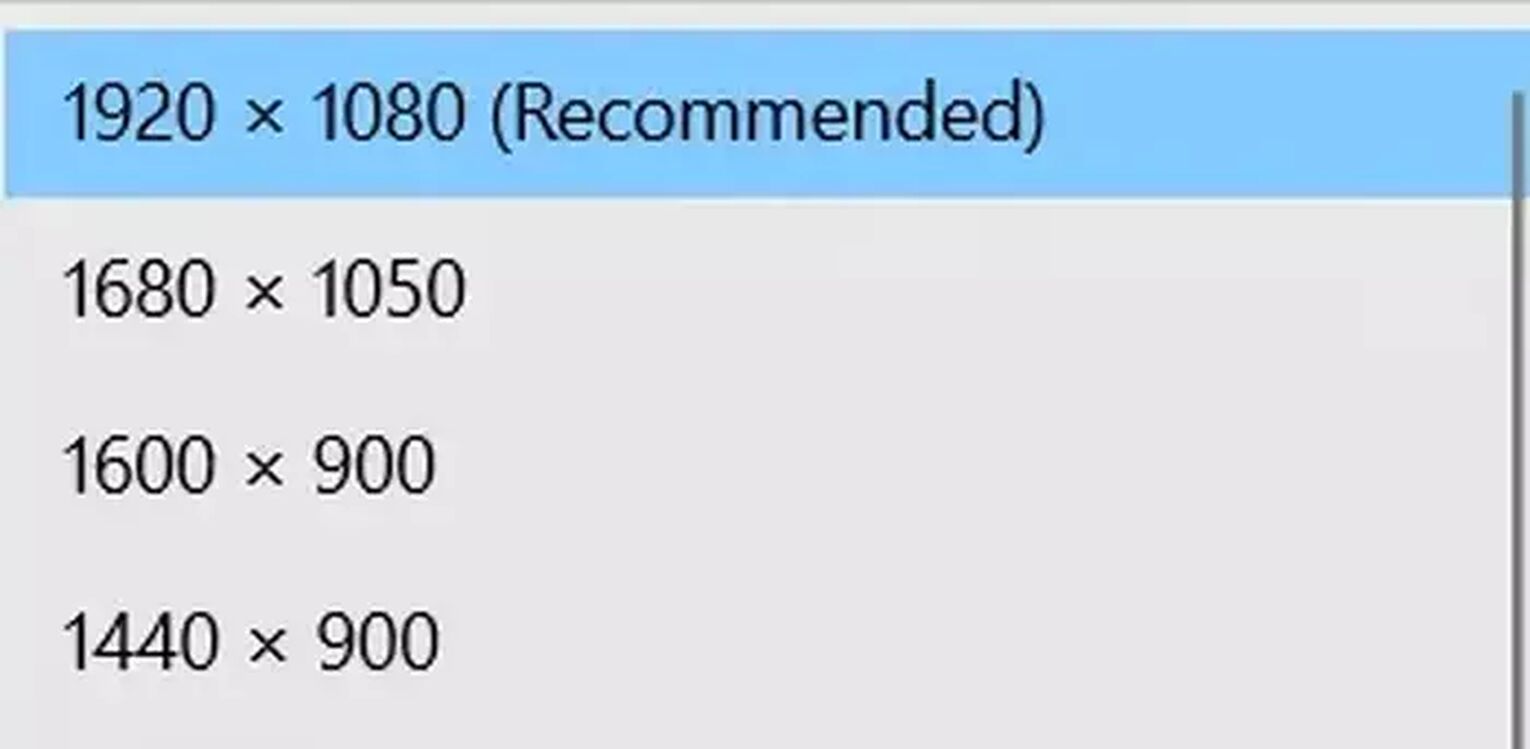
Once you have these dimensions, simply enter the values into Steam Launch Options with -w and -h. This forces Team Fortress 2 to launch at the optimal resolution for your screen.
Solution 4: Turn on Disable Fullscreen Optimizations if TF2 is lagging in full screen
If Team Fortress 2 is lagging severely after going fullscreen, then you should apply [Disable Fullscreen Optimizations] to Team Fortress 2. To do so, you’ll need to access the properties window for the game.
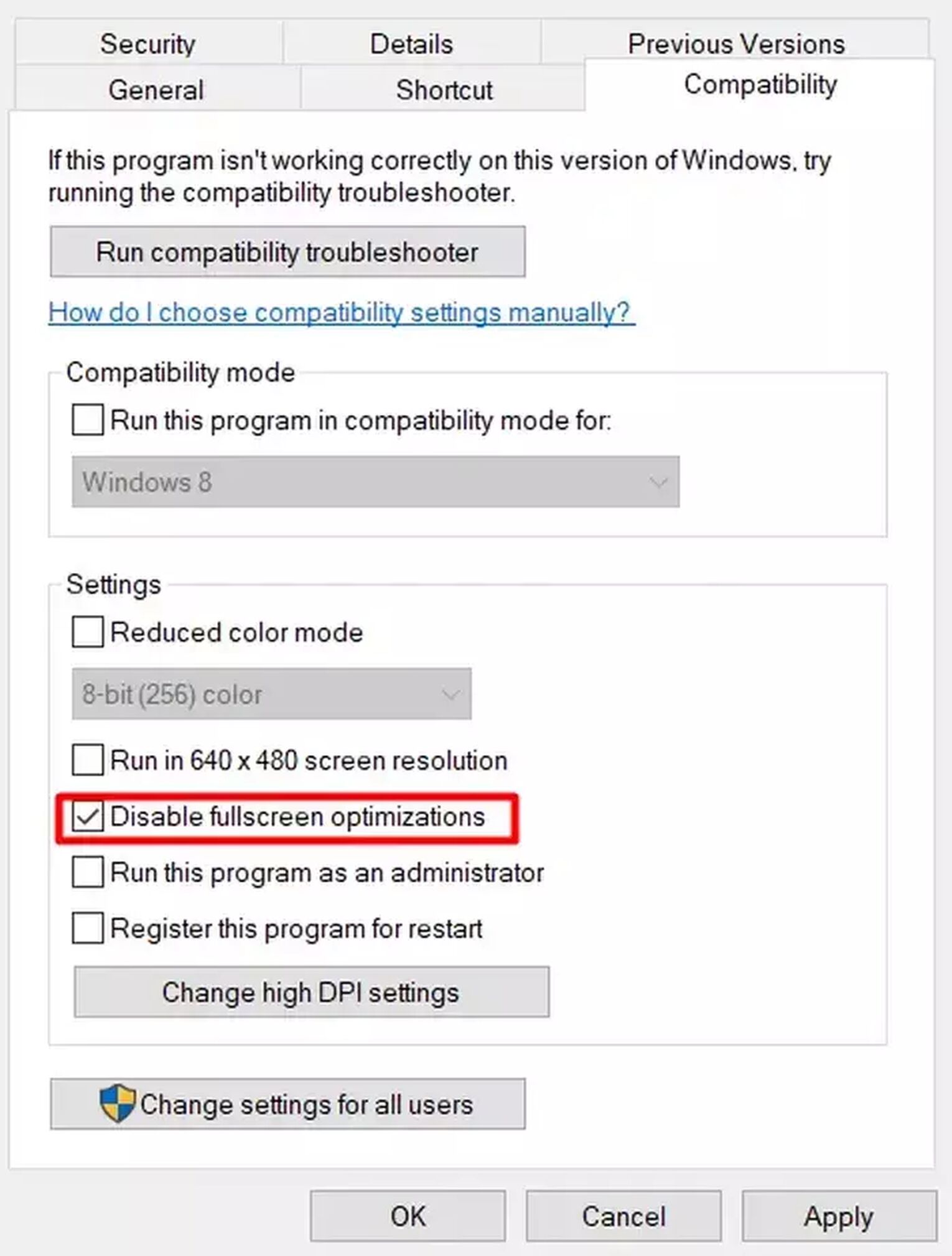
How to turn on Disable Fullscreen Optimizations option:
- Locate your game file in Steam folder [Program Files (x86)/Steam/SteamApps/Common/Team Fortress 2]
- Right click exe file and select [Properties].
- Click on the [Compatibility] tab.
- Check the box for [Disable Fullscreen Optimizations].
- Hit [OK] to save settings.
With this setting applied, Team Fortress 2 should run with less input lag and frame latency in fullscreen.
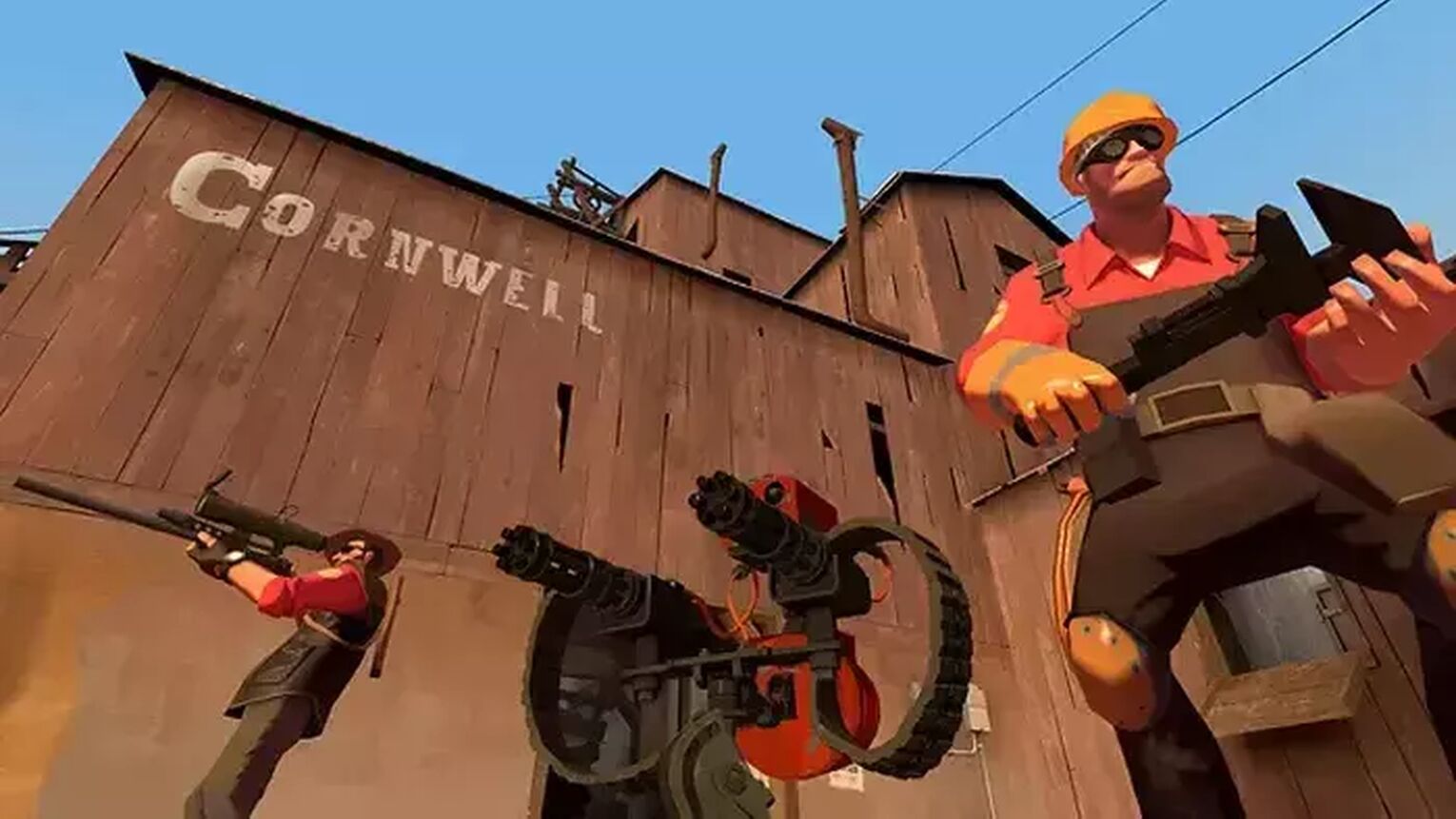
And there you have it, 4 ways to go fullscreen in Team Fortress 2.
Did your fullscreen issues get resolved? Each PC is different, so check out How you can go fullscreen in Genshin Impact, Halo Infinite, and Dota 2 for other useful solutions if you still need some assistance.


.svg)