![How To Fix Valorant Won't Install [Top 3 Methods]](https://theglobalgaming.com/assets/images/_generated/thumbnails/4077128/how-to-fix-error-code-cant-install-in-Valorant-1_94948129f3d674eb46f0eebb5e6b8018.jpeg)
By Whitelisting Valorant & Disabling Antivirus Protection
Sometimes, your antivirus might stop Valorant from installing. To fix this, you can either make your antivirus ignore (whitelist) anything related to Riot's games or turn off your antivirus while you install Valorant.
Because there are so many antivirus programs out there, I'll show you how to deal with the one that comes with Windows, as a basic example.
To temporarily turn off Windows Security:
- Open Windows Security
- Click on Virus & Threat Protection
- Then click on Manage Settings (you'll find this in the middle of your screen)
- Untick the box for Real-Time Protection
Don't forget to turn Real-Time Protection back on once Valorant is installed. Valorant is safe, but it's always good to keep your computer protected against other risks.
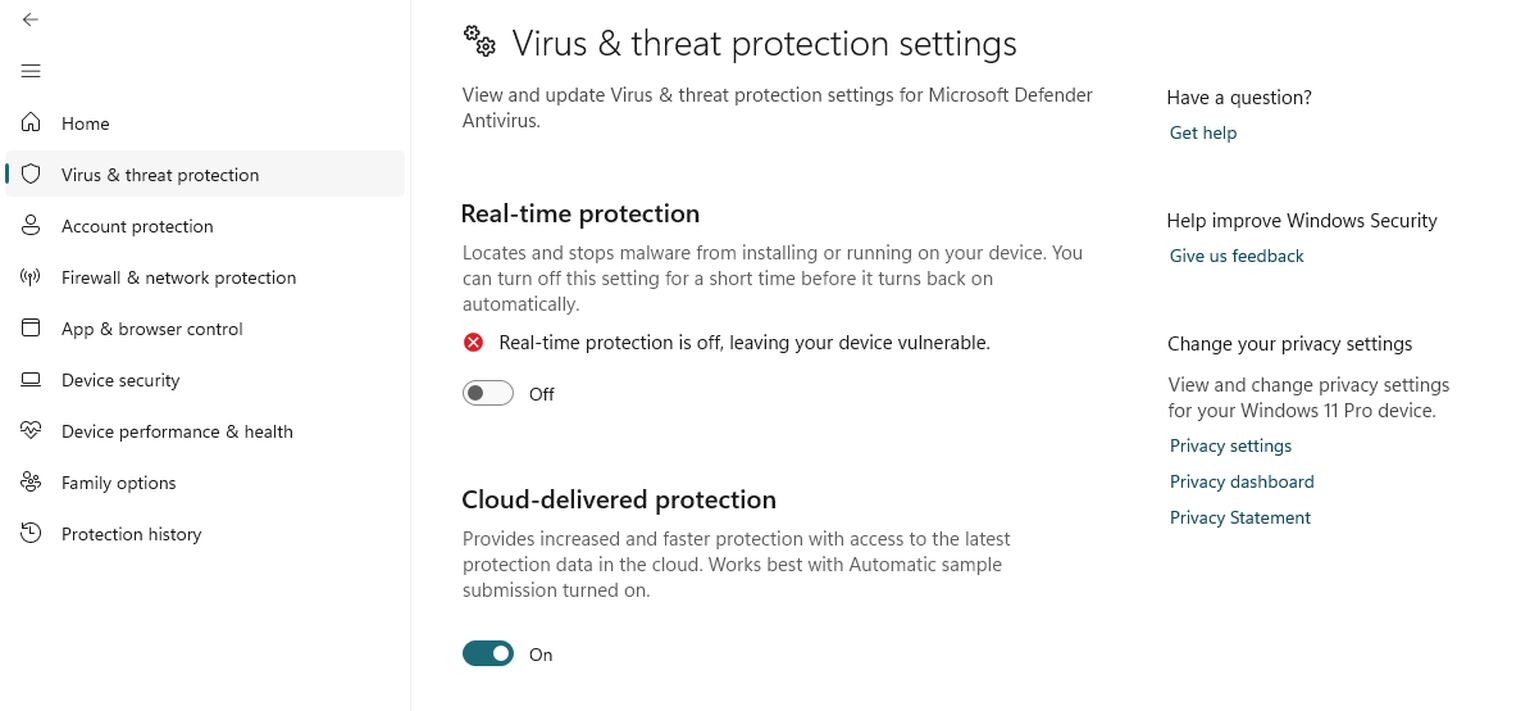
Before installing Valorant, it's key to initially check whether your PC can run it or not, and you can do that by checking our Valorant System Requirements article, where we have both the recommended and minimal official requirements listed.
By Disabling Windows Firewall Temporarily
If the error persists, you will want to head over to the Firewall settings. Riot Vanguard is a very good anti-cheat software for Valorant, but very tricky for the System, since it wants access to your computer's core memory (kernel memory).
Here's how to turn off your Windows Firewall temporarily:
- Press Windows Key + S.
- Type Firewall in the search tab and press Enter.
- To allow Vanguard/Valorant through, choose "Allow an app through firewall".
- Look for any Riot-related apps in the list and make sure they're checked.
- If you decide to turn off the Firewall, select Domain Network first.
- Untick Microsoft Defender Firewall.
- Go back and do the same for Private network.
Just like with the antivirus, remember to turn your Firewall back on after Valorant has finished installing. This helps keep your computer safe from other issues later on.
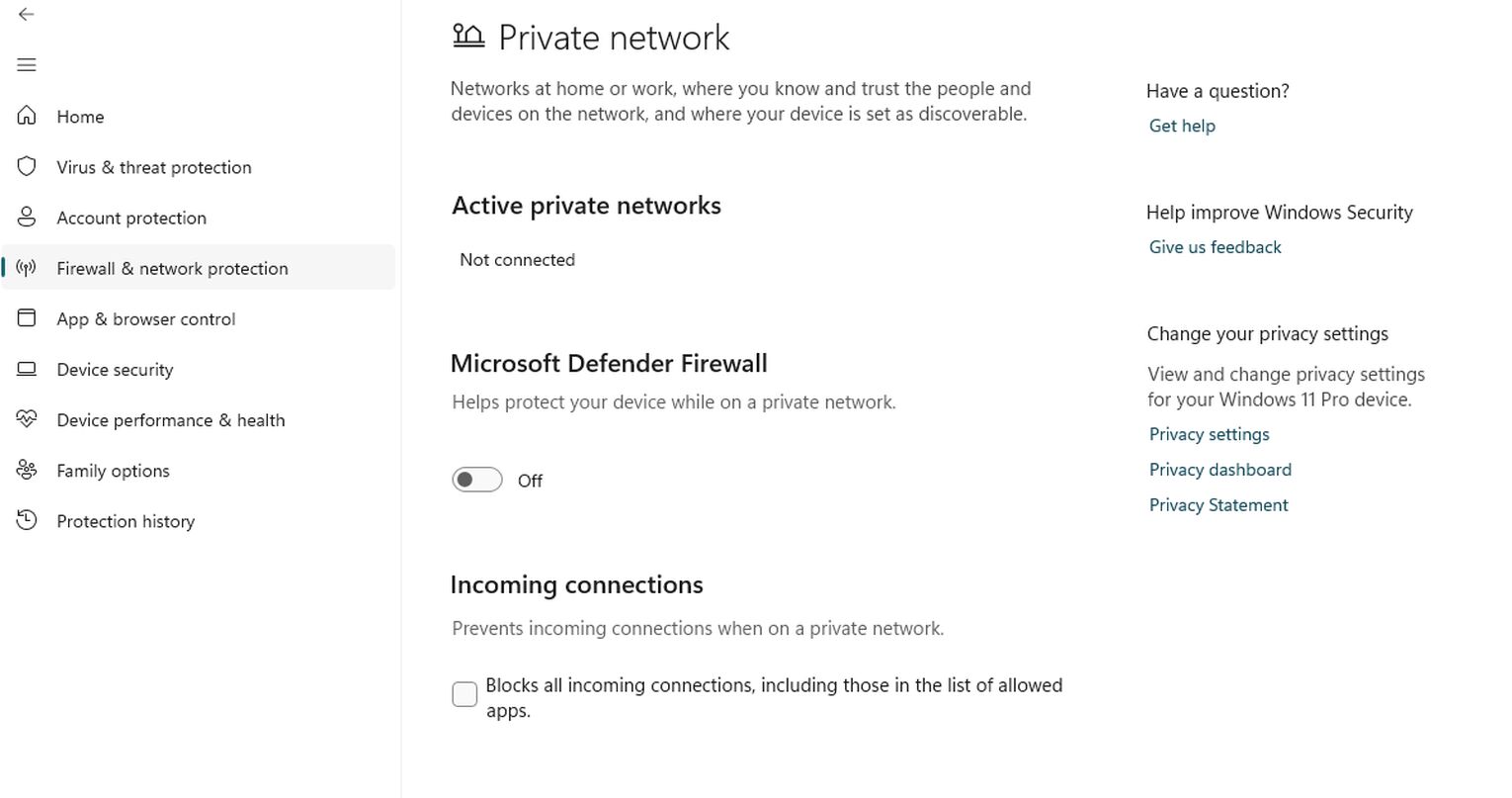
Through Fixing Valorant's Dependency Error On Installation
If you're getting an error message stating that there's a Required Dependency during installation, avoid the first two solutions and focus on this one. There are two ways to fix this, one is to Uninstall Vanguard which is supposedly already installed in your System, or make sure your OS & Graphic drivers are up to date. If you're unsure if you can do it, our guide on How To Completely Uninstall Valorant will teach you how to uninstall it instead manually.
One thing you should keep in the back of your mind is that before installing Valorant, it's key to initially check whether your PC can run it or not.
You can do that by checking the Valorant System Requirements article, where we have both the recommended and minimal official requirements listed.


.svg)


![How To Get Colored Text In Valorant [Codes Won't Work]](https://theglobalgaming.com/assets/images/_generated/thumbnails/4077125/how-to-get-colored-text-valorant_03b5a9d7fb07984fa16e839d57c21b54.jpeg)
![How To Fix Valorant 1TB File Size Bug [Fast & Easy]](https://theglobalgaming.com/assets/images/_generated/thumbnails/407081/1TB-SIZE-FILE-FIX-VALORANT_03b5a9d7fb07984fa16e839d57c21b54.jpeg)

![Best Raze Lineups on Icebox [2024 Guide]](https://theglobalgaming.com/assets/images/_generated/thumbnails/58004/6248e15f44720bcdc407f796_best20raze20lineups20icebox20valorant_03b5a9d7fb07984fa16e839d57c21b54.jpeg)