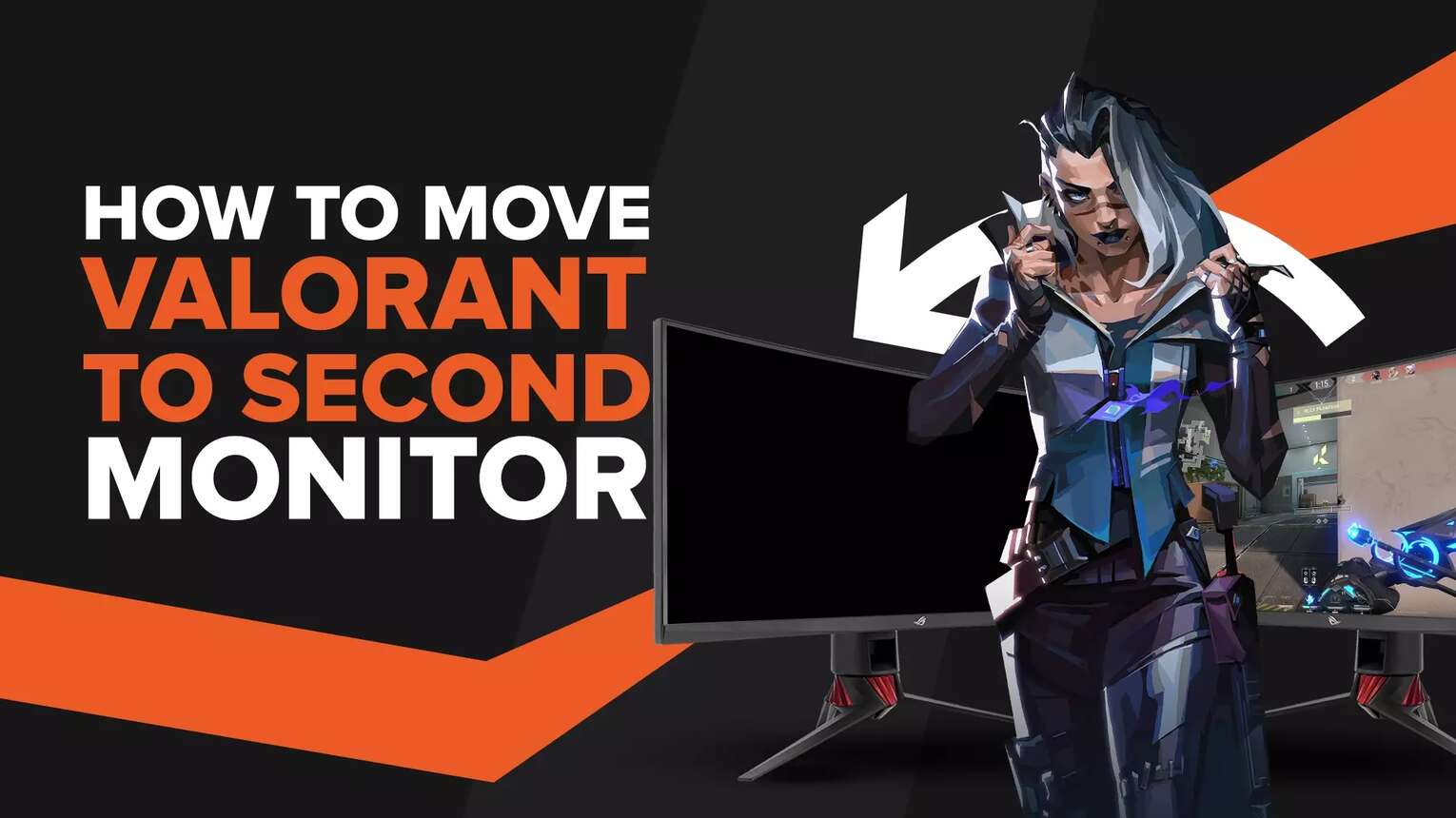
Valorant's release in 2020 was perfect since, at that time, most people were staying at home as a precautionary measure for the deadly COVID-19 pandemic. Aside from the rise of Riot Games' first-person shooting game, the stay-at-home orders also saw people build computers with multiple monitors.
If you're one of the lucky ones who built their gaming PC with multiple monitors to play Valorant, here's a step-by-step guide on moving your Valorant game client from your primary monitor to the second monitor.
Playing Valorant on another monitor
Although having two monitors can be helpful in most cases, it's not easy to use both your primary and second monitors side-by-side, especially when playing online games like Valorant.
Transferring your Valorant game client to another monitor is as easy as connecting your computer to a projector. Here are the three methods you can do if you want to play Valorant on a different monitor.
Method 1: Projector Mode
Playing Valorant on a second monitor is a simple task you can do independently, and the process will only take about a minute. Before doing these steps, ensure your second monitor is connected to your PC.
- Turn on your PC
- Right-click on your desktop and select "Display"
- Select the monitor you wish to be your primary display
- Check the box that says, "Make this my main display"
- Click "Apply"
- Press the Windows key + P, then select "PC screen only"

After these steps, your primary display will go black, but Valorant will keep running on the second monitor. If you realize that your primary display is better than your other monitor, you can always revert to normal by undoing these steps.
If you have more than two monitors, you can follow the same method to move Valorant on any monitor.
Method 2: Duplicate Mode
If one monitor is not enough for you to play Valorant, you can duplicate your monitors so that the same applications appear on your primary and second monitors.
- Turn on your PC
- Right-click anywhere on your desktop, and select "Display Settings" from the menu
- Scroll down and find the "Multiple Displays" section, then click it
- Select "Duplicate these displays"
An alternative to these steps is to click the Windows key + P, then select "Duplicate."

After these steps, the Valorant game window will appear on your primary and second monitors. However, playing in this setup can be a disadvantage, especially if you use two entirely different monitors.
Method 3: Extend Mode
If your primary monitor is smaller than you want, you can transform two monitors into one. It sounds complicated, but in reality, it can be quickly done.
- Turn on your PC
- Right-click anywhere on your desktop, and select "Display Settings" from the menu
- Scroll down and find the "Multiple Displays" section, then click it.
- Select "Extend These Displays"
- Launch the Valorant game client
- Go to the in-game settings, and enable "Windowed mode"
- Lastly, drag it to your desired monitor.
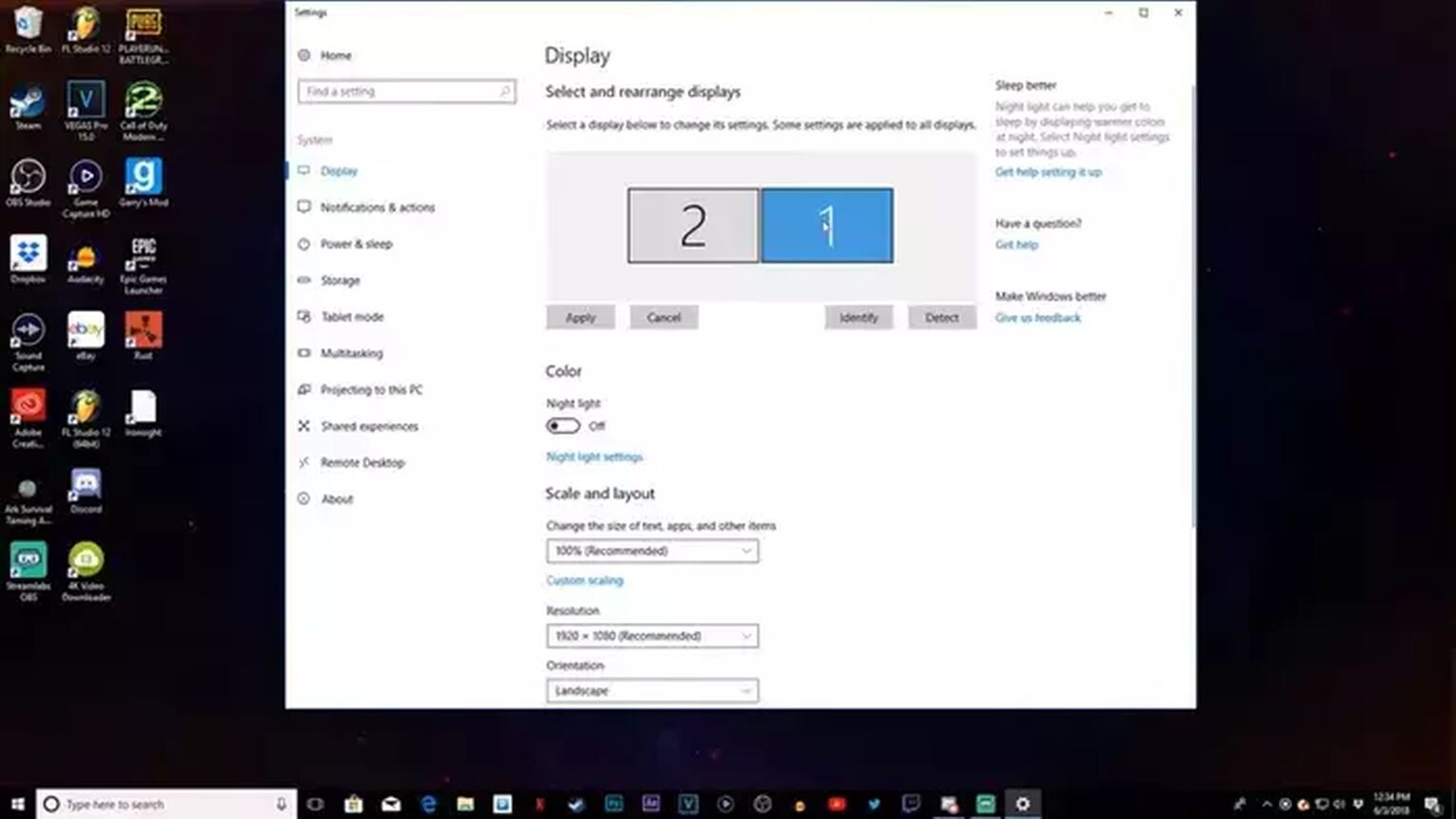
After these steps, Valorant will appear on your secondary monitor, and you can do different tasks on your first monitor. You can also easily switch Valorant back and forth between your primary and second monitors in the in-game settings.
- Go to the in-game settings, then open the "VIDEO" tab
- Under the "General" section, click "Monitor"
- Select the monitor where you want Valorant to appear
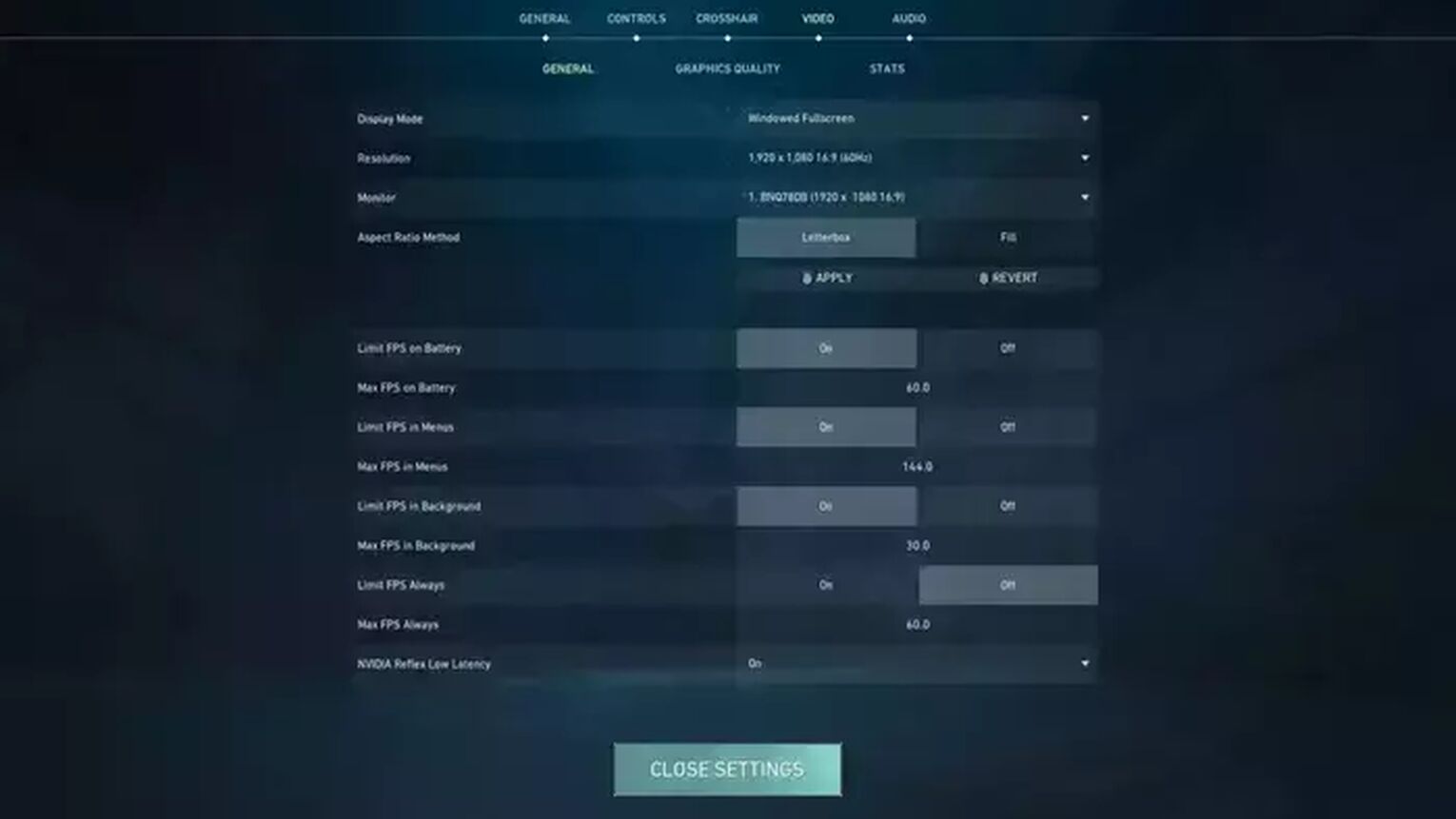
Alternative method: Keyboard Shortcuts
If you are already playing the game but later decide to switch monitors, you can always use the keyboard shortcut to move your fullscreen game to another monitor. Here's how to move a fullscreen game to another monitor:
- Press "Alt" and "Enter" to resize your game window
- Drag the game window across to the other screen
Multiple monitor setup in Valorant
Before moving your Valorant game to a secondary screen, you might think twice about doing it since it can affect how you play games. Moving to a different monitor is not wise if your primary gaming screen has a higher frame rate than your second monitor.
You must also check if your CPU can power multiple screens without affecting your game. Ultimately, it's not about the setup but the gameplay.


.svg)



![How To Fix Valorant 1TB File Size Bug [Fast & Easy]](https://theglobalgaming.com/assets/images/_generated/thumbnails/407081/1TB-SIZE-FILE-FIX-VALORANT_03b5a9d7fb07984fa16e839d57c21b54.jpeg)

![Best Raze Lineups on Icebox [2024 Guide]](https://theglobalgaming.com/assets/images/_generated/thumbnails/58004/6248e15f44720bcdc407f796_best20raze20lineups20icebox20valorant_03b5a9d7fb07984fa16e839d57c21b54.jpeg)