
Jake "Boaster" Howlett, a British professional Valorant player who now competes for Fnatic's Valorant roster, formerly competed in Counter-Strike: Global Offensive for a number of different British squads. Boaster is an outstanding Fnatic member with a vital role in their team as he is the in-game leader. If you’re interested in his Valorant settings, check these out!
Boaster Valorant Mouse Settings
Boaster uses the LOGITECH G PRO X SUPERLIGHT WHITE, which costs about $150. Although it's a great mouse for Valorant professional players, it is kind of pricey. But do not worry; we have Boaster’s Valorant mouse in-game settings here for free!
DPI | 400 |
eDPI | 208 |
Sensitivity | 0.52 |
Scoped Sensitivity | 1 |
Windows Sensitivity | 6 |
The majority of experienced players, including Boaster or Zest, prefer to play with low DPI. They can aim more precisely as a result. However, he increased his in-game sensitivity to make up for the low DPI.
Boaster Valorant Crosshair Settings
Boaster uses the crosshair below! You can just simply copy and paste the code to easily access his crosshair. Other than that, we have provided the specific crosshair settings Boaster has!
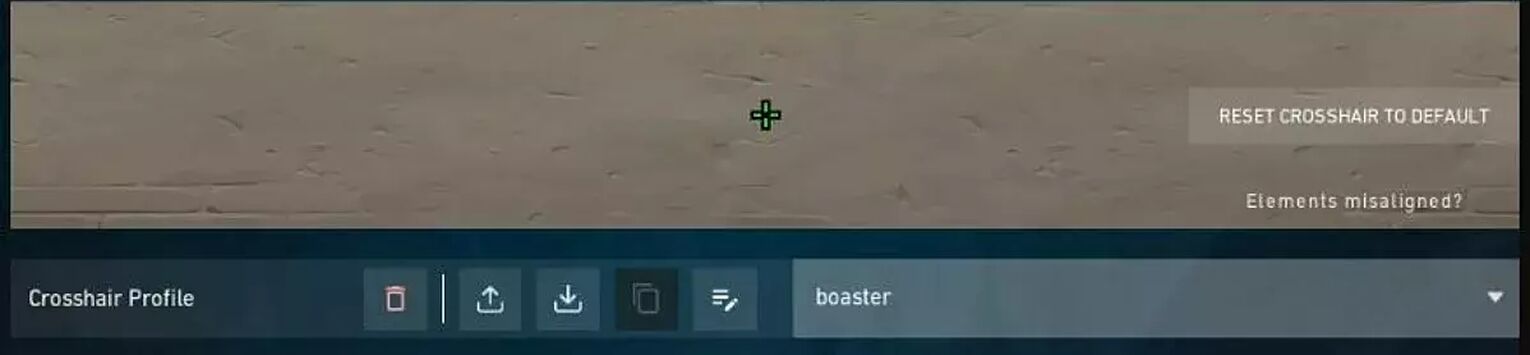
0;P;c;1;t;2;o;1;0o;2;0a;1;0f;0;1b;0 |
General Crosshair Settings:
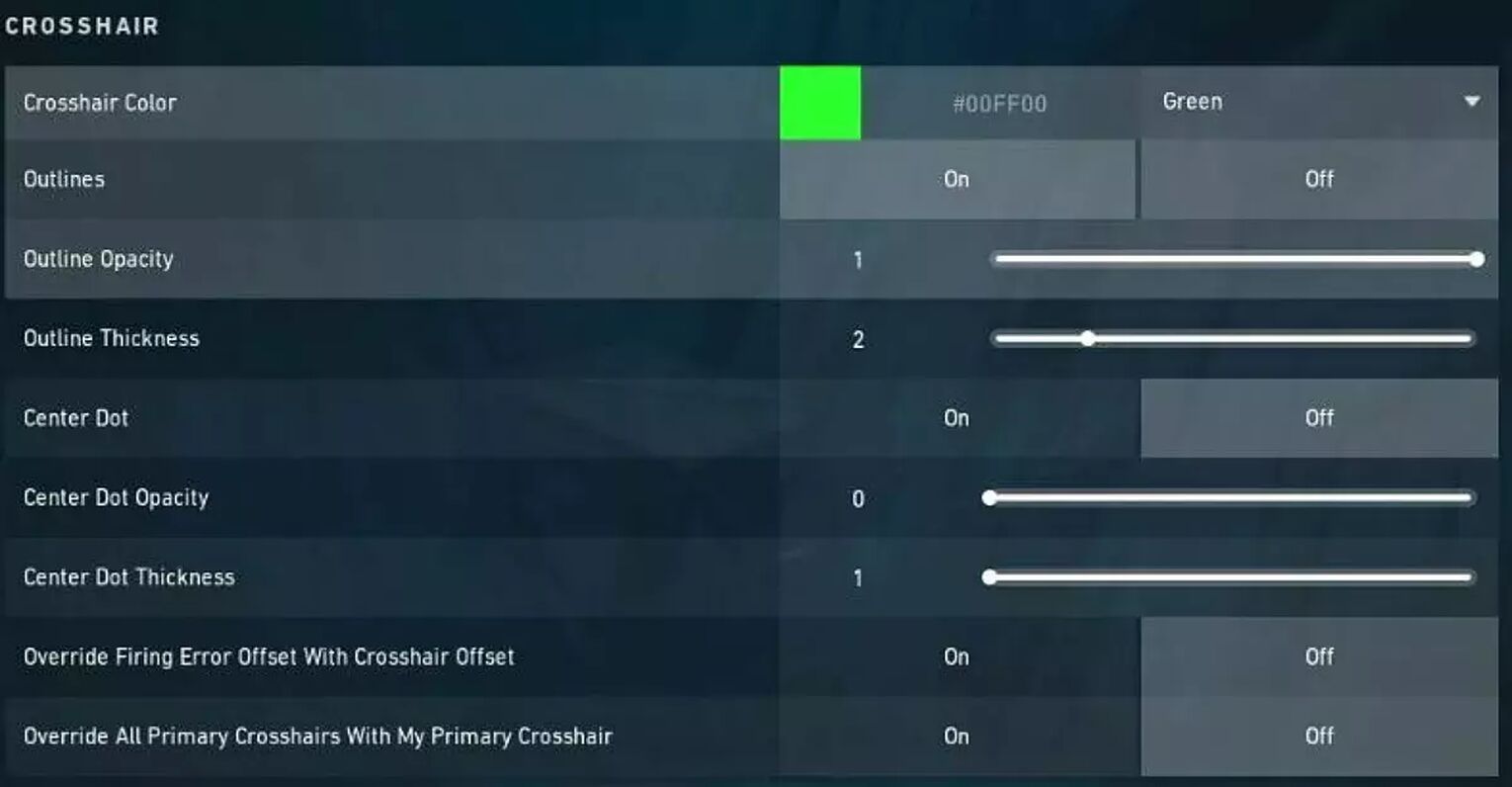
Outlines | On |
Outline Opacity | 1 |
Outline Thickness | 2 |
Center Dot | Off |
Center Dot Opacity | 0 |
Center Dot Thickness | 0 |
Override Firing Error Offset With Crosshair Offset | Off |
Override All Primary Crosshairs With My Primary Crosshair | Off |
Inner Lines Crosshair Settings:
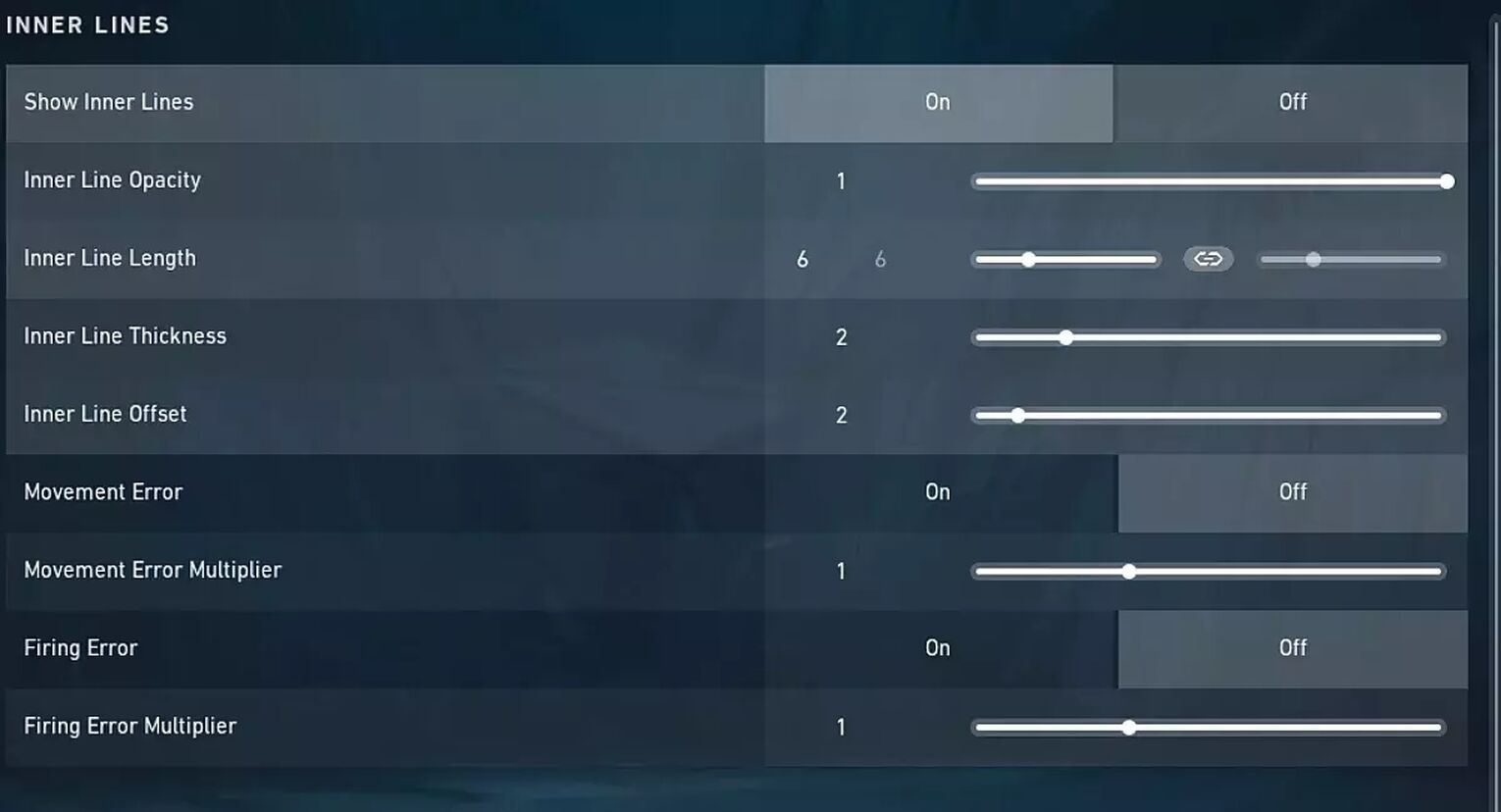
Show Inner Lines | On |
Inner Line Opacity | 1 |
Inner Line Length | 6 |
Inner Line Thickness | 2 |
Inner Line Offset | 2 |
Movement Error | Off |
Movement Error Multiplier | 0 |
Firing Error | Off |
Firing Error Multiplier | 0 |
Outer Lines Crosshair Settings:
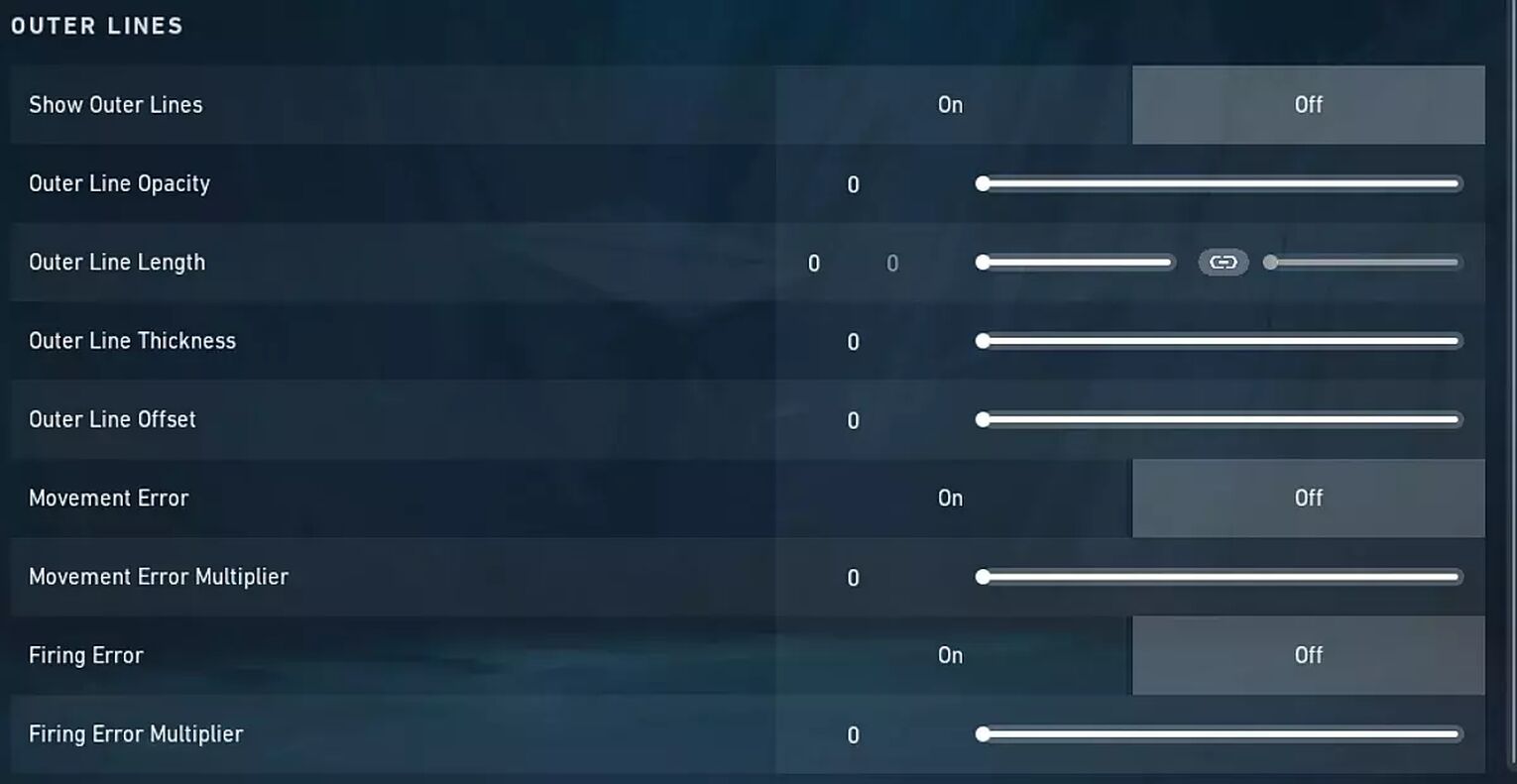
Show Outer Lines | Off |
Outer Line Opacity | 0 |
Outer Line Length | 0 |
Outer Line Thickness | 0 |
Outer Line Offset | 0 |
Movement Error | Off |
Movement Error Multiplier | 0 |
Firing Error | Off |
Firing Error Multiplier | 0 |
Boaster’s crosshair is on the thicker side. You can try this out if you want a new crosshair to play with!
Boaster Valorant Map Settings
One of the most crucial means of communication throughout a match is the minimap. With Boaster's minimap settings, it is completely easy to ping and monitor the opposing team!
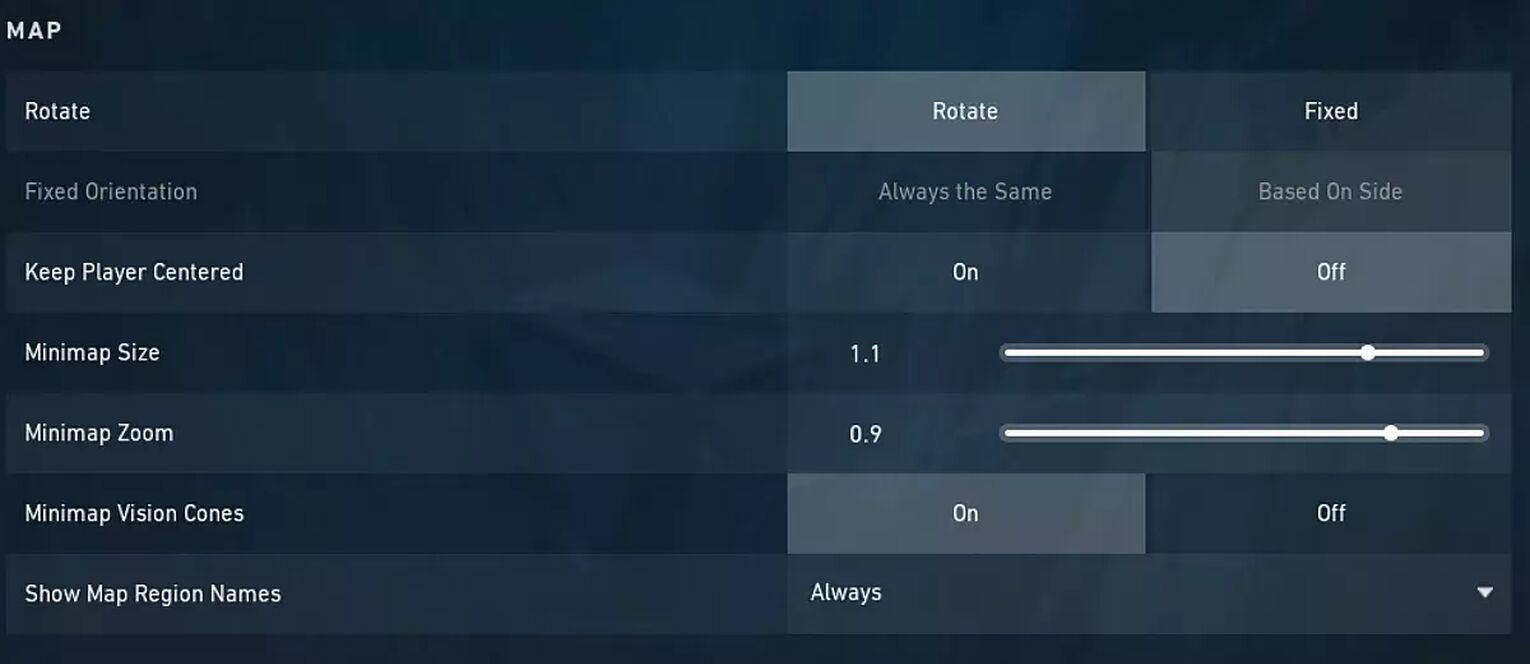
Rotate | Rotate |
Fixed Orientation | Based on Side |
Keep Player Centered | Off |
Minimap Size | 1.1 |
Minimap Zoom | 0.9 |
Minimap Vison Cones | On |
Show Map Region Names | Always |
To keep track of your place in the match in this situation, the Fixed Orientation is essential. Boaster also makes use of the Minimap Vision Cones, which can be helpful for keeping track of the angles your teammates are taking.
Boaster Valorant Keybind Settings
Boster uses the FNATIC MINISTREAK keyboard! This keyboard is built by FNATIC and costs around $257.99, which is quite expensive. If you’re curious about Boaster’s keybinds, you can see them below:
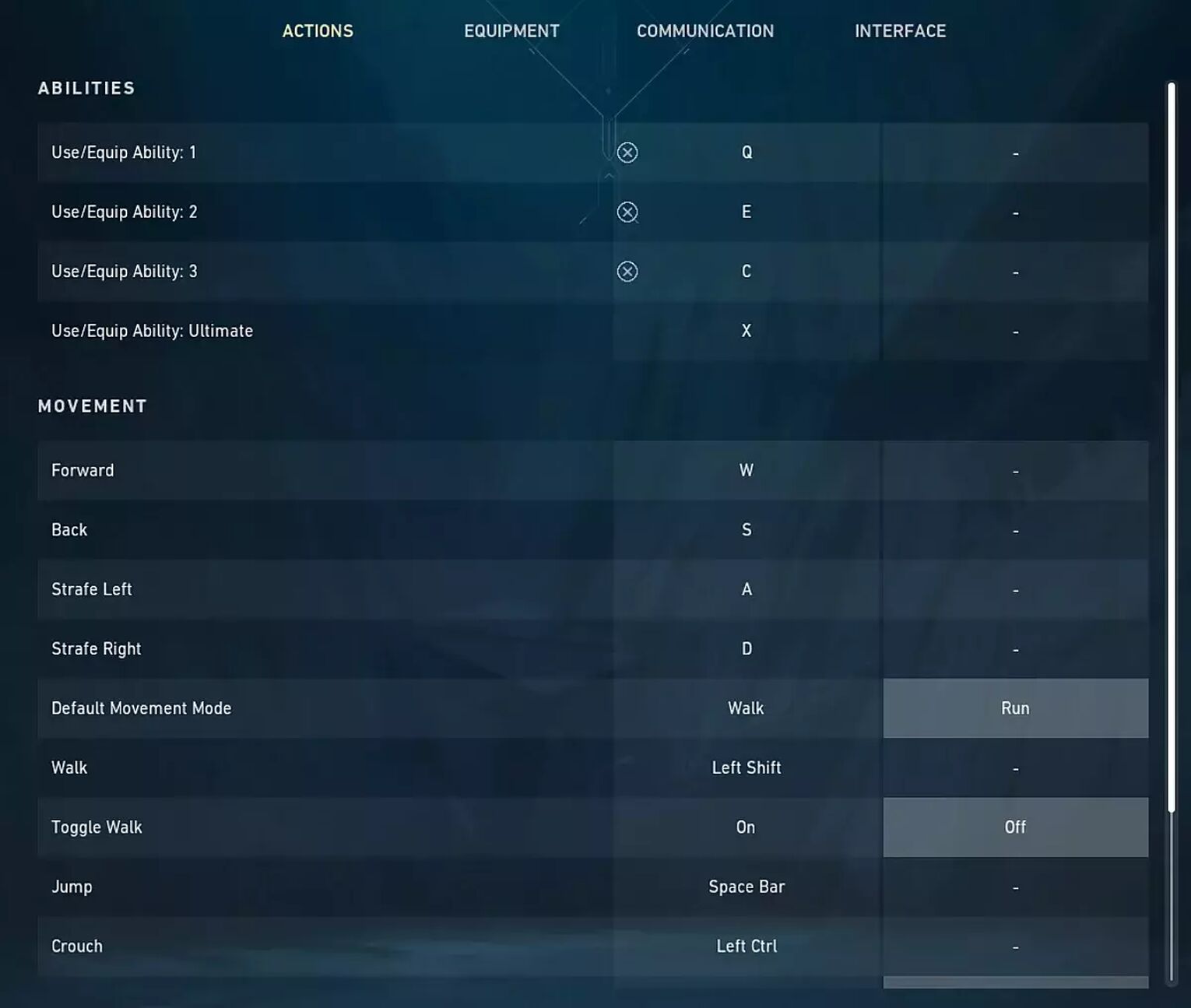
Walk | L-Shift |
Crouch | L-Ctrl |
Jump | Space Bar |
Use Object | F |
Equip Primary Weapon | 1 |
Equip Secondary Weapon | 2 |
Equip Melee Weapon | 3 |
Equip Spike | 4 |
Use/ Equip Ability: 1 | Q |
Use/ Equip Ability: 2 | E |
Use/ Equip Ability: 3 | C |
Use/ Equip Ability: 4 (Ultimate Ability) | X |
Comparing Boaster’s keybinds to the default, he only switched things up in his Equip Ability keys and nothing more or less!
Boaster Valorant Video Settings
Last and not least in Boaster Valorant settings is his video settings! Different video options are available for players. Your video settings may be impacted by the brand and model of your device, as well as other factors!
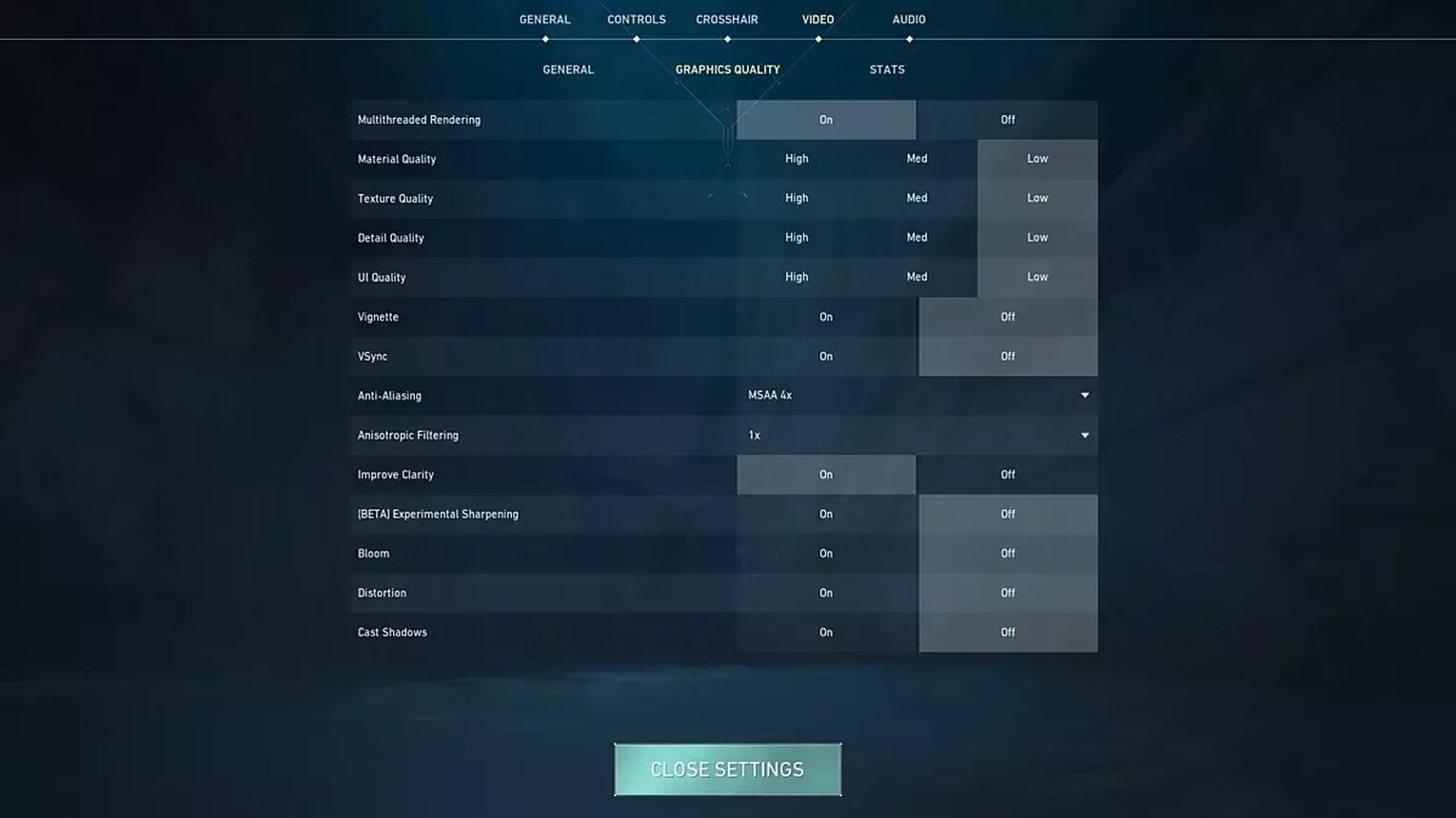
Display Mode | Fullscreen |
Resolution | 1920x1080 |
Material Quality | Low |
Texture Quality | Low |
Detail Quality | Low |
UI Quality | Low |
Vignette | Off |
Vsync | Off |
Anti Aliasing | MSAA 4x |
Anisotropic Filtering | 1x |
Improve Clarity | On |
Experimental Sharpening | Unknown |
Bloom | Off |
Cast Shadows | Off |
Distortion | Off |
Boaster also has his Material Quality, Texture Quality, Detail Quality, and UI Quality all on low. Always adjust your settings accordingly to optimize your device’s performance!


.svg)



![How To Fix Valorant 1TB File Size Bug [Fast & Easy]](https://theglobalgaming.com/assets/images/_generated/thumbnails/407081/1TB-SIZE-FILE-FIX-VALORANT_03b5a9d7fb07984fa16e839d57c21b54.jpeg)

![Best Raze Lineups on Icebox [2024 Guide]](https://theglobalgaming.com/assets/images/_generated/thumbnails/58004/6248e15f44720bcdc407f796_best20raze20lineups20icebox20valorant_03b5a9d7fb07984fa16e839d57c21b54.jpeg)