
Bugs and errors are an essential part of every game. They are one annoyance to deal with, especially if you have a low-end PC. Riot Games’ Valorant does not differ from this rule, meeting its player base with errors and bugs in error codes.
One of these error codes is the Valorant Error Code 138. If you have encountered this error code, do not worry because here you will learn why you are getting it and how to fix Error Code 138 Valorant.
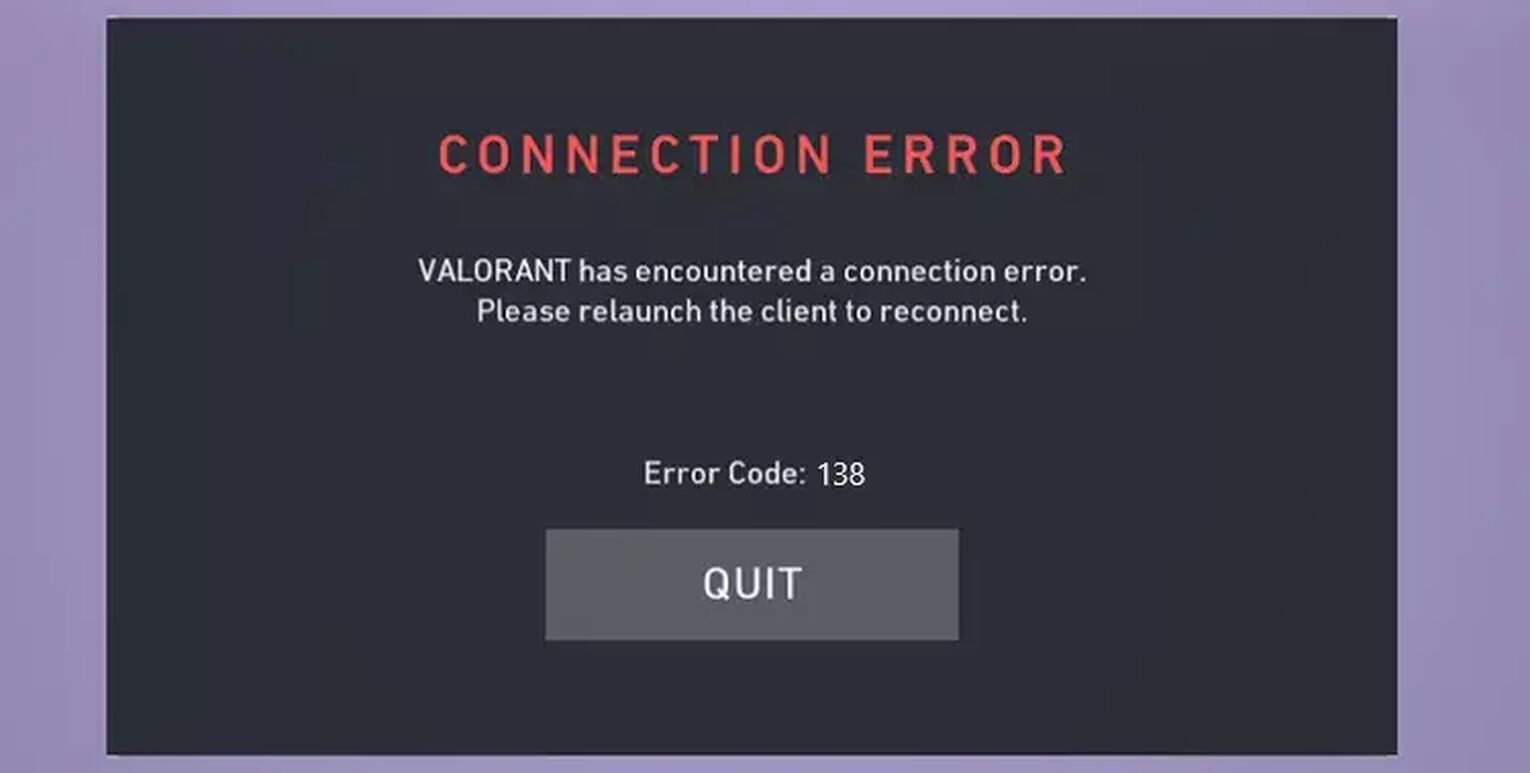
The Reason behind Valorant Error Code 138
On the official Riot Games support site banner for error codes, it is stated that you may be getting Error Code 138 if you are running Valorant on a virtual machine. Although this may be the case, lots of players have found themselves with the Valorant Error Code 138 without even running it on a virtual machine.
One reason for Error Code 138 may be a bad start of the Riot Client. The Riot Client is an entry point into the game, so if it doesn’t load up and process the game content properly, you may be hit with Valorant Error Code 138.
Another reason may be due to protection measurements of your Windows PC. Valorant is known to be connected really deep into your PC with its Riot Vanguard anti-cheat system, so if the game and Vanguard with its VGC service don’t have good access to your PC, you can be hit with the Valorant Error Code 138.
Knowing why you are getting this error code is crucial, so you know what solutions to do so you can fix Error Code 138!
How to Fix Valorant Error Code 138
Restart the Riot Client
The first solution that you can try out to fix Error Code 138 is to restart the Riot Client. Even the error message from the error code recommends you try this out first.
To fully restart the Valorant game client, open up Task Manager by pressing Ctrl+Shift+Esc. Then in the Task Manager, select the Processes tab above and locate the Riot Client. Once you do, right-click it and click on End Task to close off the Riot Client process. You could also end other related game tasks to Valorant, which can restart Valorant and increase the chances of fixing Valorant Error Code 138.
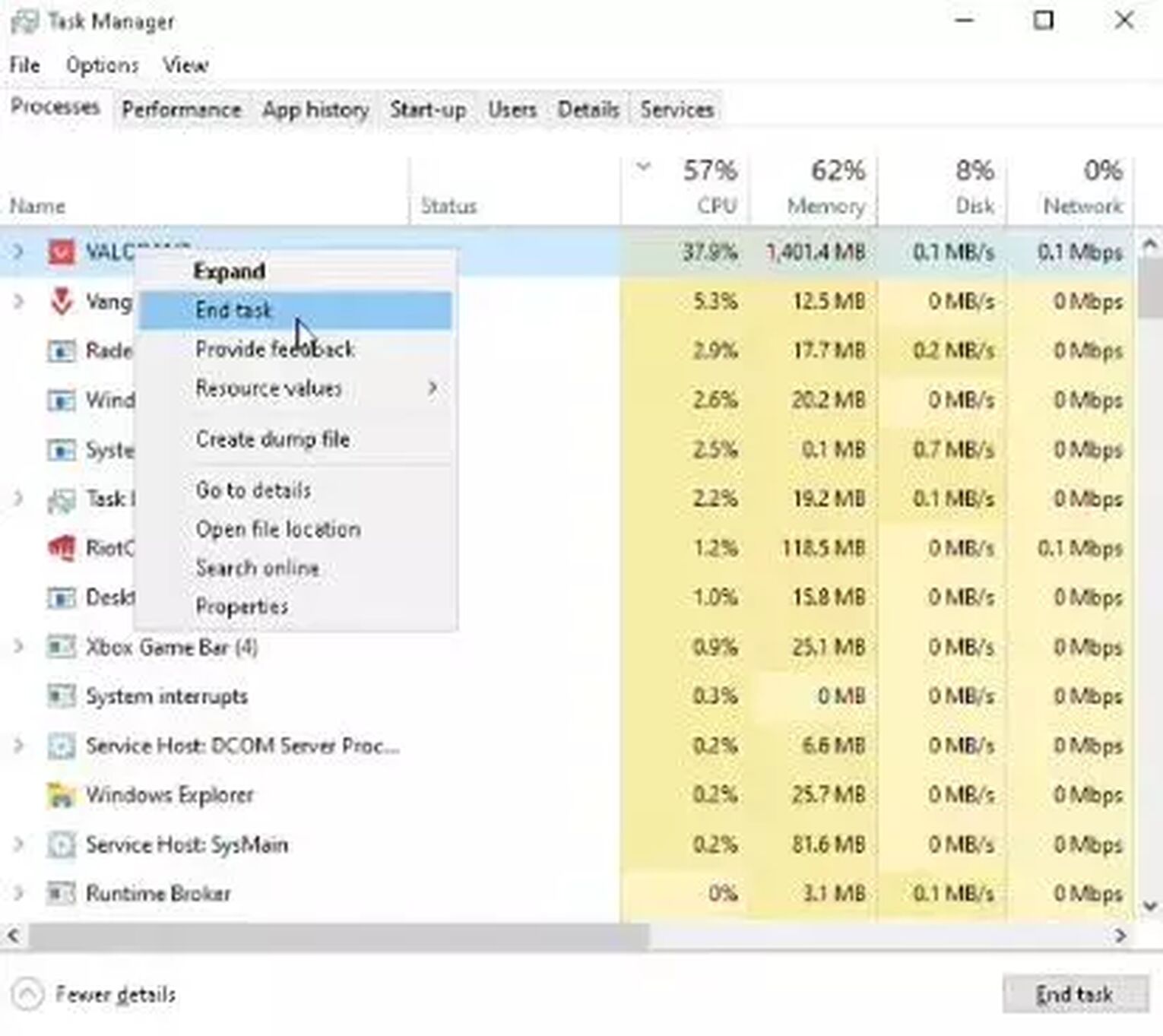
You should also restart your PC. If the Error Code still persists, then you will have to take more measures to fix Error Code 138.
Run Valorant as an Administrator
A lot of Windows apps need administrator privileges to run properly. This may also be the case with Valorant, because of how it functions it may need to be run as an Administrator. That is why you should try running Valorant as an Administrator.
To do this, in the Search Bar below search for Valorant, right-click the game, and select Open File Location. This will open up a new folder, where you will right-click the VALORANT game and select Properties. Select the Compatibility option above and tick the Run this program as an administrator box.
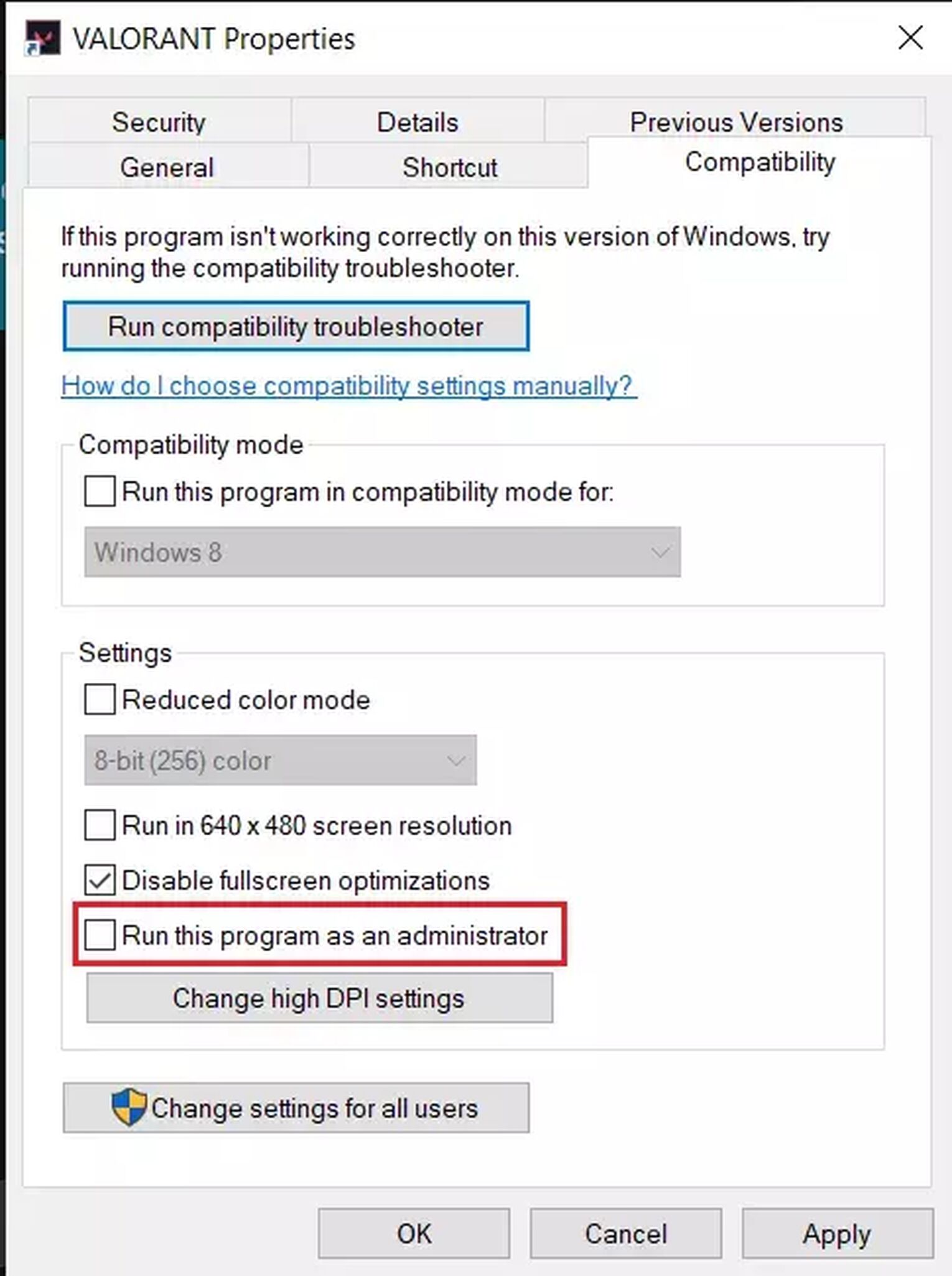
After you’ve done this, try to open up the game and see if the error code still appears. If it does, follow up on the next solutions which are a bit more extreme towards fixing Error Code 138.
BCDEdit Configuration
BCD stands for Boot Configuration Data. With BCDEdit you can change a lot of options like data execution prevention of your PC bootup, including options that may cause Error Code 138. So what you should do is make some BCDEdit Configurations. Here’s the specific configuration you have to do:
- Press Windows Key, and in the Search Bar below, search for Command Prompt, right-click the Command Prompt and run it as an Administrator
- Type in the following commands:
- “bcdedit.exe /set {current} nx OptIn”, press Enter
- “bcdedit.exe /set testsigning off”, press Enter and
- “bcdedit.exe /set nointegritychecks off”, press Enter
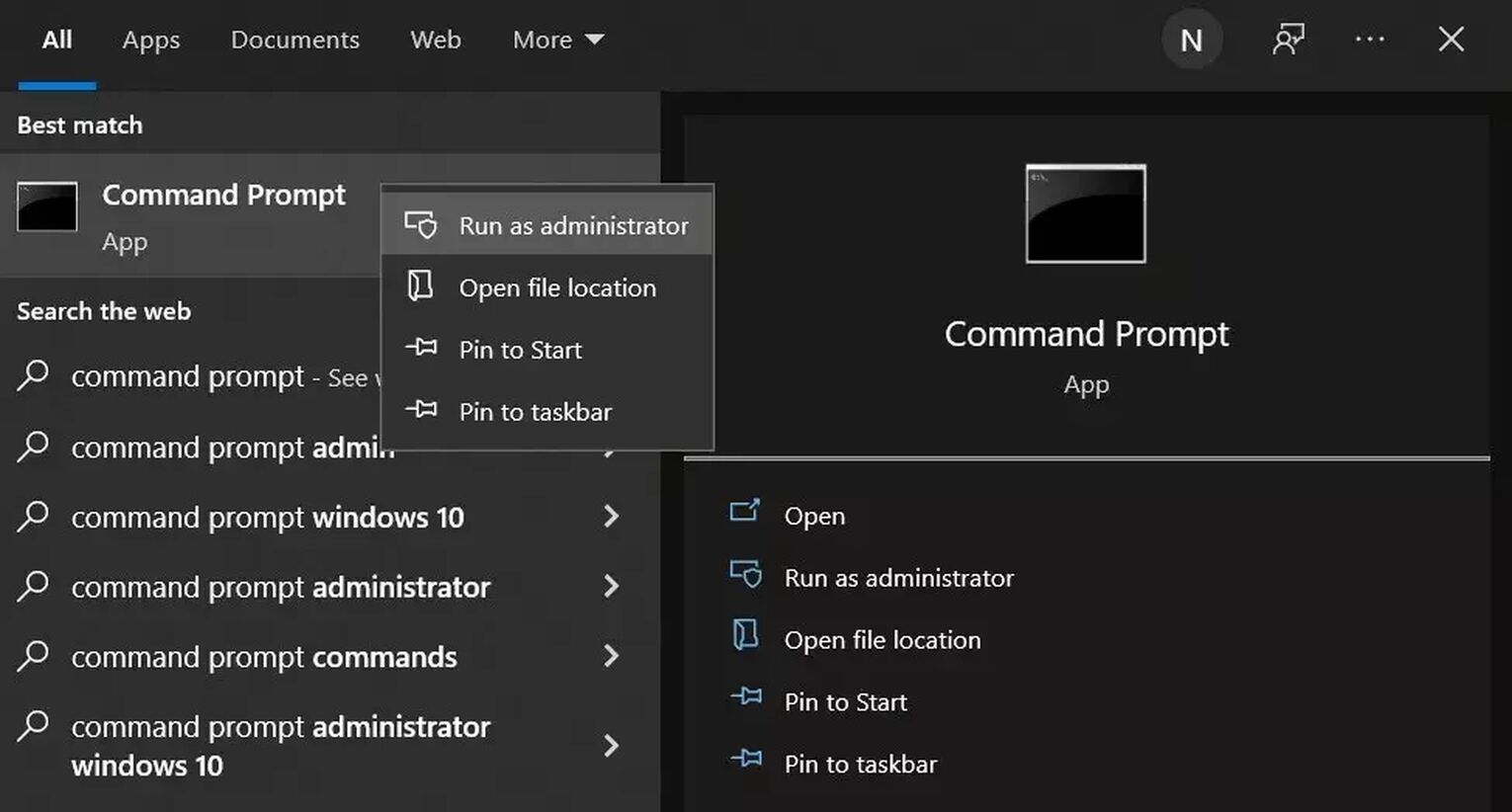
After typing these commands, you should be good to go to play Valorant. Although if you are met with the message: “The value is protected by Secure Boot policy and cannot be modified or deleted”, then you have to disable the secure boot in your BIOS. Depending on your PC or laptop, doing this may be different, but here’s how to disable Secure Boot for most players.
If this solution didn’t resolve your issue with Error 138 Valorant either, then the last thing you can try to do is to
Reinstall Riot Vanguard
The Riot Vanguard anti-cheat system is great at detecting hackers. But that comes at a cost of tons of bugs and a Valorant vanguard error code. The best solution for lots of error codes is to reinstall Vanguard, including Error Code 138. Here’s how you can do it:
- Make sure you have closed off Vanguard and the game client from Task Manager (Ctrl+Shift+Esc) or System Tray option (arrow pointing upwards below on Windows Taskbar). If you see Vanguard or the client here, right-click them and close them off
- In the Search Bar below, search for Command Prompt, right-click it and run it as an Administrator
- Type in the following commands one by one:
- “sc delete vgc”, hit Enter and
- “sc delete vgk”, hit Enter
- Restart your PC
- When your PC boots up again, in the Search Bar below search for This PC, open up the first app and locate the Riot Vanguard folder, which should be in the Program Files folder on the C Partition (“C:\Program Files\Riot Vanguard”)
- Right-click the Vanguard folder and click on Delete to uninstall Riot Vanguard
- Now open up the Riot Client, this should start reinstalling Vanguard automatically
- When the reinstallation is finished, restart your PC again
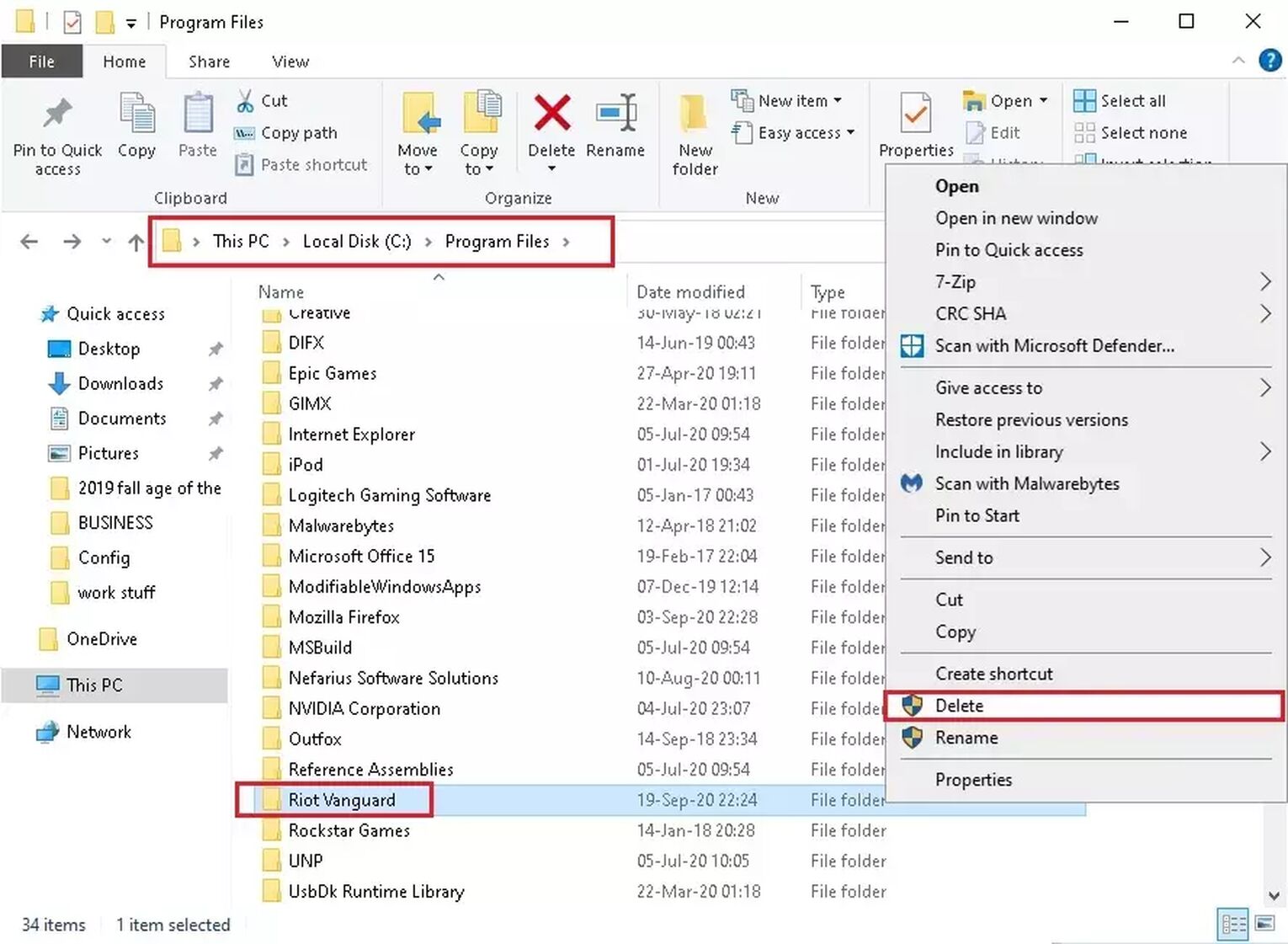
If this didn’t fix your issue either, then you should
Contact Riot Support
The Riot Support team exists to help out any Valorant player with any bugs and errors they may encounter in Valorant. If your Valorant Error Code 138 still persists, you can submit a ticket to the support team here.
Error codes don’t have to be Software-related all the time. They can even be caused by driver problems, such as a graphics driver issue. In cases like these, you may want to update your graphics driver. But nonetheless, if you want to stay updated on error codes in Valorant, visit the Valorant Error Code Hub. Though if you have encountered Valorant Error Code 152, you can check it out here.


.svg)



![How To Fix Valorant 1TB File Size Bug [Fast & Easy]](https://theglobalgaming.com/assets/images/_generated/thumbnails/407081/1TB-SIZE-FILE-FIX-VALORANT_03b5a9d7fb07984fa16e839d57c21b54.jpeg)

![Best Raze Lineups on Icebox [2024 Guide]](https://theglobalgaming.com/assets/images/_generated/thumbnails/58004/6248e15f44720bcdc407f796_best20raze20lineups20icebox20valorant_03b5a9d7fb07984fa16e839d57c21b54.jpeg)