
When it comes to bugs and errors, each and every game has them. They are just inevitable, even in new popular releases. Riot Games’ tactical shooter Valorant does not differ from this rule, showing the player base errors and bugs in error codes.
One of these error codes is the Valorant Error Code 128. So if you have encountered this error code, no worries as here you will learn why you are getting it and how to fix Error Code 128 Valorant.
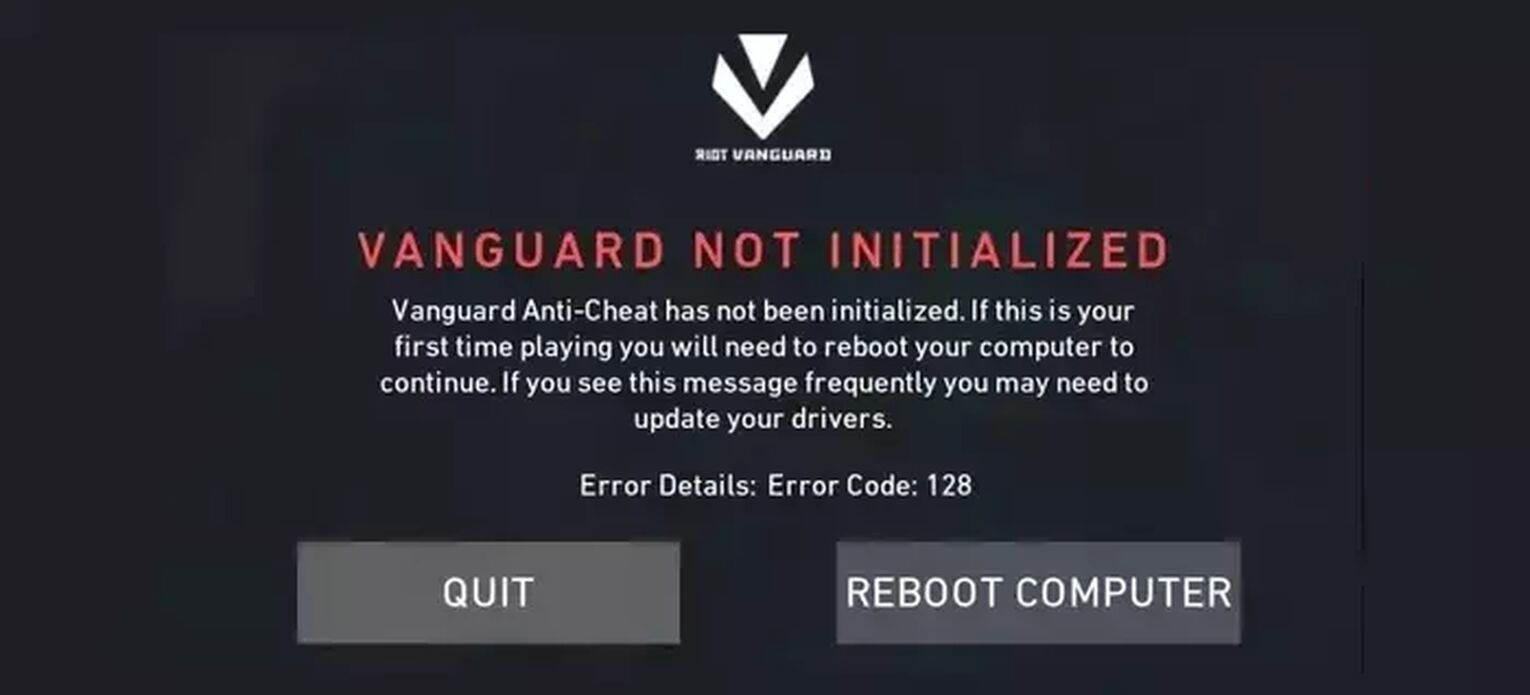
The Reason behind Valorant Error Code 128
Valorant Error Code 128 appears with the error message “VANGUARD NOT INITIALIZED”. This essentially means that there are problems with the Vanguard anti-cheat system that Valorant runs. It is connected to the kernel of your Operating System, i.e the deepest part of your PC, meaning that if it runs into problems, it can cause Valorant Error Code 128 to appear.
There are many reasons for this Valorant Vanguard Error Code to appear, which we will take a look at one step at a time with each possible solution below. So buckle up and follow the solutions below so you can fix Error Code 128!
How to Fix Valorant Error Code 128
Restart Riot Client
The Riot Client can cause a lot of error codes to appear in Valorant because it is the starting point of the game. So the first simple fix you can try is to restart the Riot Client. Even Riot Games recommends you try restarting the Riot Client first.
To restart the Riot Client, open up Task Manager by pressing Ctrl+Shift+Esc. In the Task Manager, select the Processes tab above and locate the Riot Client. Once you do, select it and click on End task to close off the Riot Client process. You can also end other related game processes and restart Valorant which increases the chances of fixing Error Code 128.
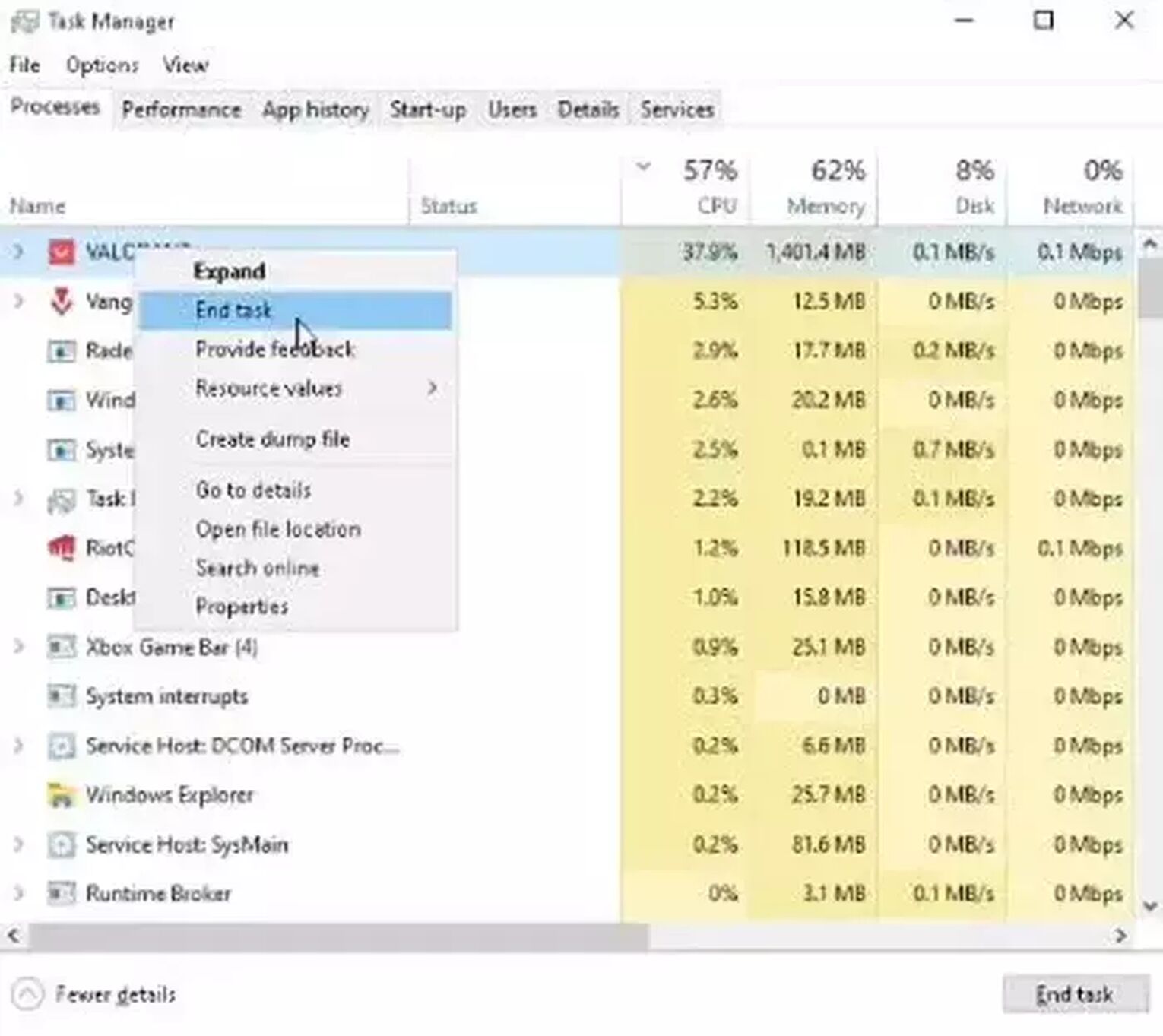
If restarting the Valorant game client did not help you fix Error Code 128, don’t worry! The problem may be more serious, but we will take a look at more possible solutions you can try below!
Change VGC Startup Type
The VGC Service is the core service running for Vanguard. So if it does not start up properly from the get-go, it can cause a lot of error codes in Valorant, including Error Code 128. So what you can do is change that startup type of the VGC Service.
To do this, click Windows Key+R on your keyboard to open the Run Dialog. Type in “services.msc” and locate the “vgc” service. Once you do, right-click it and select Properties. At the Startup type option, select Automatic, click on Start and select Apply.
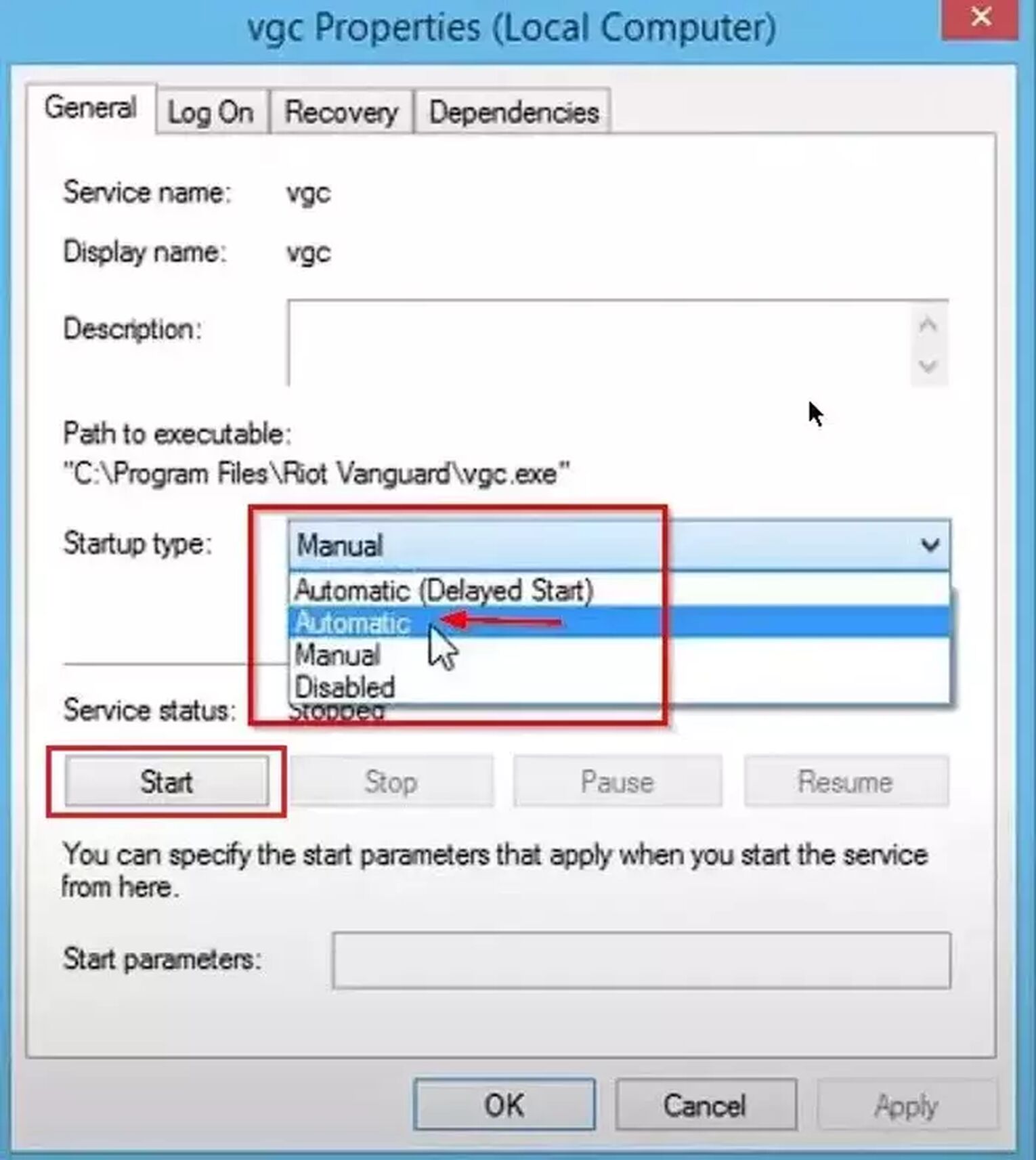
After you’ve done this, restart your Windows PC and see if Error 128 Valorant still persists. If it does, then the fix may be more serious, but nothing to be scared of!
Make Exceptions for Riot Vanguard
Since Vanguard is deep-rooted into your PC, it must have access to anything and everything to function properly. The Windows Virus Protection and Firewall can limit this access to Vanguard. Because of this, you may encounter a lot of error codes like Error Code 128. In this situation, you should make exceptions for Vanguard in the Firewall and Virus Protection, and here’s how you can do it:
Make Exceptions in Windows Defender Firewall
- Press Windows key, select Settings (gear icon), and select the Update & Security section
- Click on the Windows Security section on the left and select Firewall and Network Protection
- Click on Allow an app through the Firewall
- Select the Change settings option above and click on Allow another app
- Locate the Riot Vanguard folder, which should probably be in Program Files on the C partition (“C:\Program Files\Riot Vanguard”), select the “vgc” app, click on Open and select Add
- At the Allowed apps window, locate “Vanguard user-mode service” and make sure to tick both the Private and Public boxes
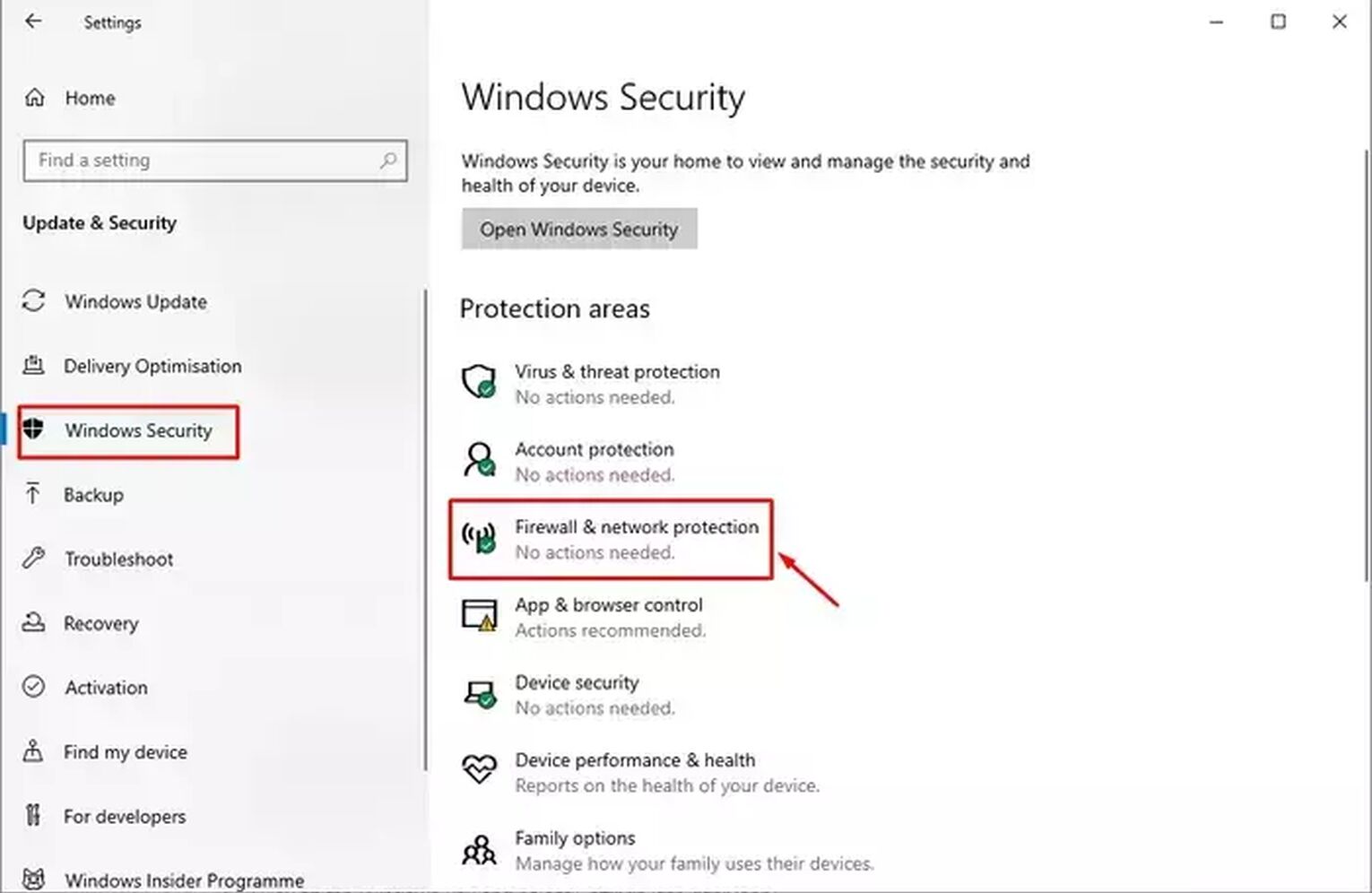
Make Exceptions in Windows Virus and Threat Protection
- Press Windows key, select Settings (gear icon), and select the Update & Security section
- Click on the Windows Security section on the left and select Virus and Threat protection
- Here, click on Manage settings, locate the Add or remove exclusions option and select it
- Click on Add an exclusion - Folder and locate the Riot Vanguard folder (“C:\Program Files\Riot Vanguard”)

You can restart your PC now and see if you fixed Valorant Error Code 128. If not, the Riot Vanguard may be more damaged than we thought.
Reinstall Riot Vanguard
Reinstalling Vanguard is one of the most popular solutions for fixing Valorant Error Codes, and Error Code 128 does not exclude. There may have been complications during your installation of Vanguard, or during a new Valorant game update. Here is how you can uninstall Riot Vanguard reinstall it:
- Make sure you have closed off Vanguard and the game client from Task Manager or System Tray (arrow pointing upwards below on Windows Taskbar). If you see Vanguard or the client here, right-click them and close them off
- On the Search bar below, search for Command Prompt, right-click the Command Prompt, and run it as an Administrator
- In the Command Prompt, type in the following commands one by one:
- “sc delete vgc”, press Enter and
- “sc delete vgk”, press Enter
- Restart your PC
- Once your PC boots up again, search for This PC in the Search Bar and locate the Riot Vanguard folder, which should be in Program Files on the C partition (“C:\Program Files\Riot Vanguard”)
- When you locate it, right-click it and select Delete
- Startup your game client, this should make Vanguard reinstall automatically
- Once it reinstalls, restart your PC
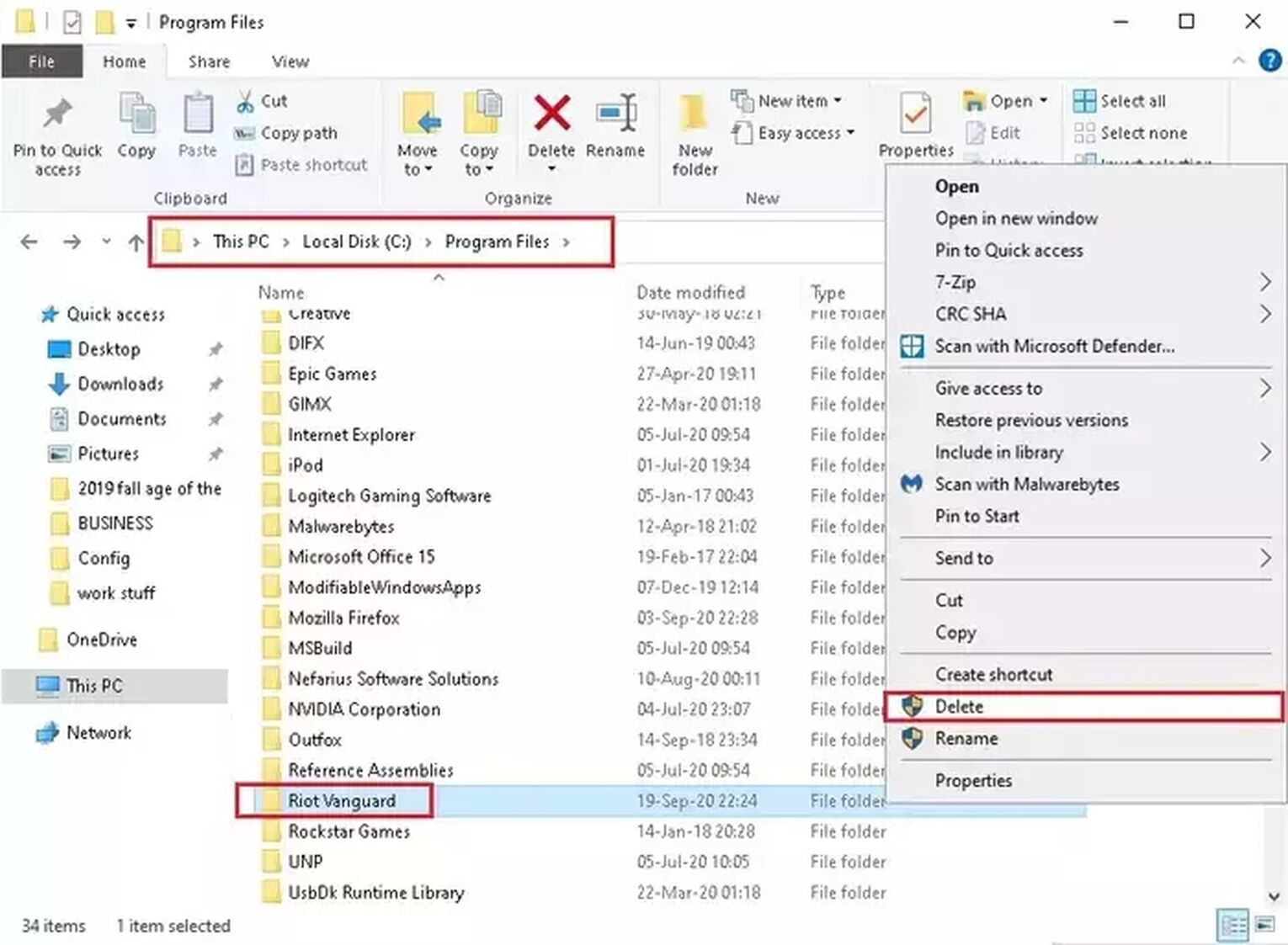
If none of the solutions above related to Vanguard helped you fix Error Code 128, then the problem most probably lies within your PC, and not Vanguard itself.
Check and Verify PC Drivers
Even from the error message of the error code, we can see that if Error Code 128 persists, then the issue may be in your PC drivers. As your last resort, you can try updating your graphics driver and checking if another driver is valid or invalid.
To update the graphics driver, search for Device Manager in the Search Bar below and select it. Locate the Display adapters option, expand it, right-click your graphics card, and select Update Driver. Select Search automatically for drivers and see if an update is available.
Next, you should see and verify if there is an invalid driver that may be causing problems around your PC. To do this, press the Windows Key+R to open the Run Dialog. Type in “sigverif” and hit Enter. A new window will pop up where you will click Start and wait until the process is finished. Once it is and if there are any unsigned drivers, search on how to fix that specific driver on Google.
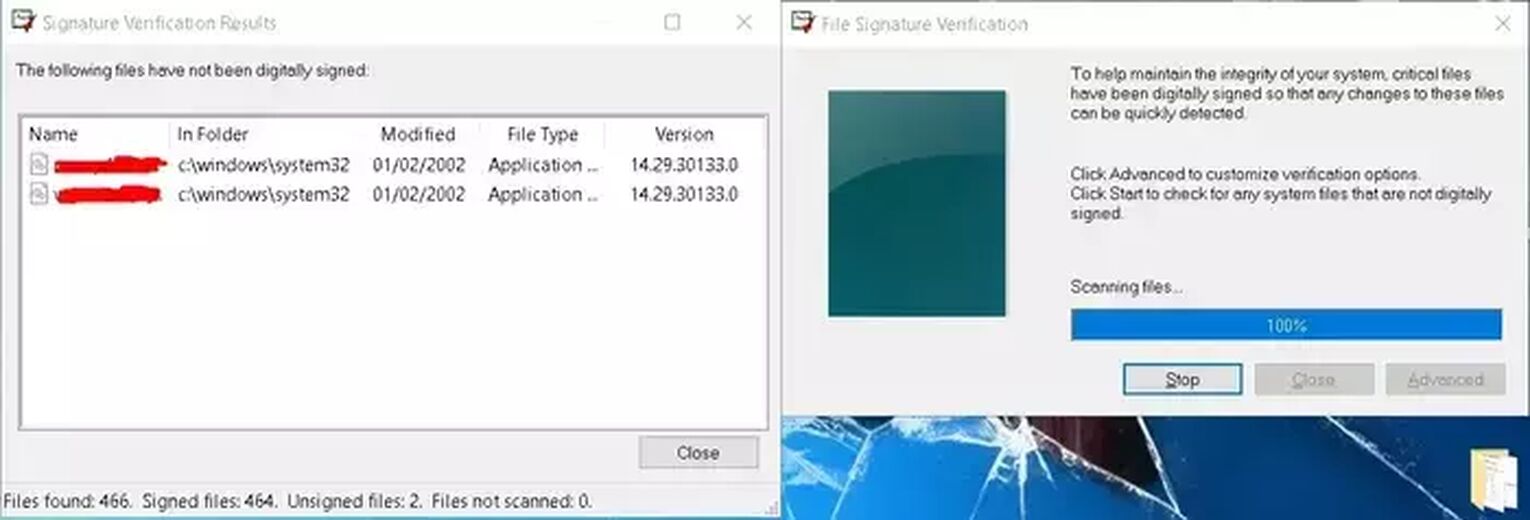
If all your drivers are in top shape, then the last thing you can do is
Contact Riot Support
The Riot Support team is great at helping out every player with any error codes. If your Error Code 128 still persists, you can submit a ticket on the Valorant support site banner here.
Sometimes even Data Execution Prevention can cause error codes in Valorant, but that is probably just going in too deep for error codes, even Error Code 128. So if you have encountered Valorant Error Code 138, you can check it out here. Though if you want to see other related articles and solutions for error codes, you can visit the Valorant Error Code Hub.


.svg)


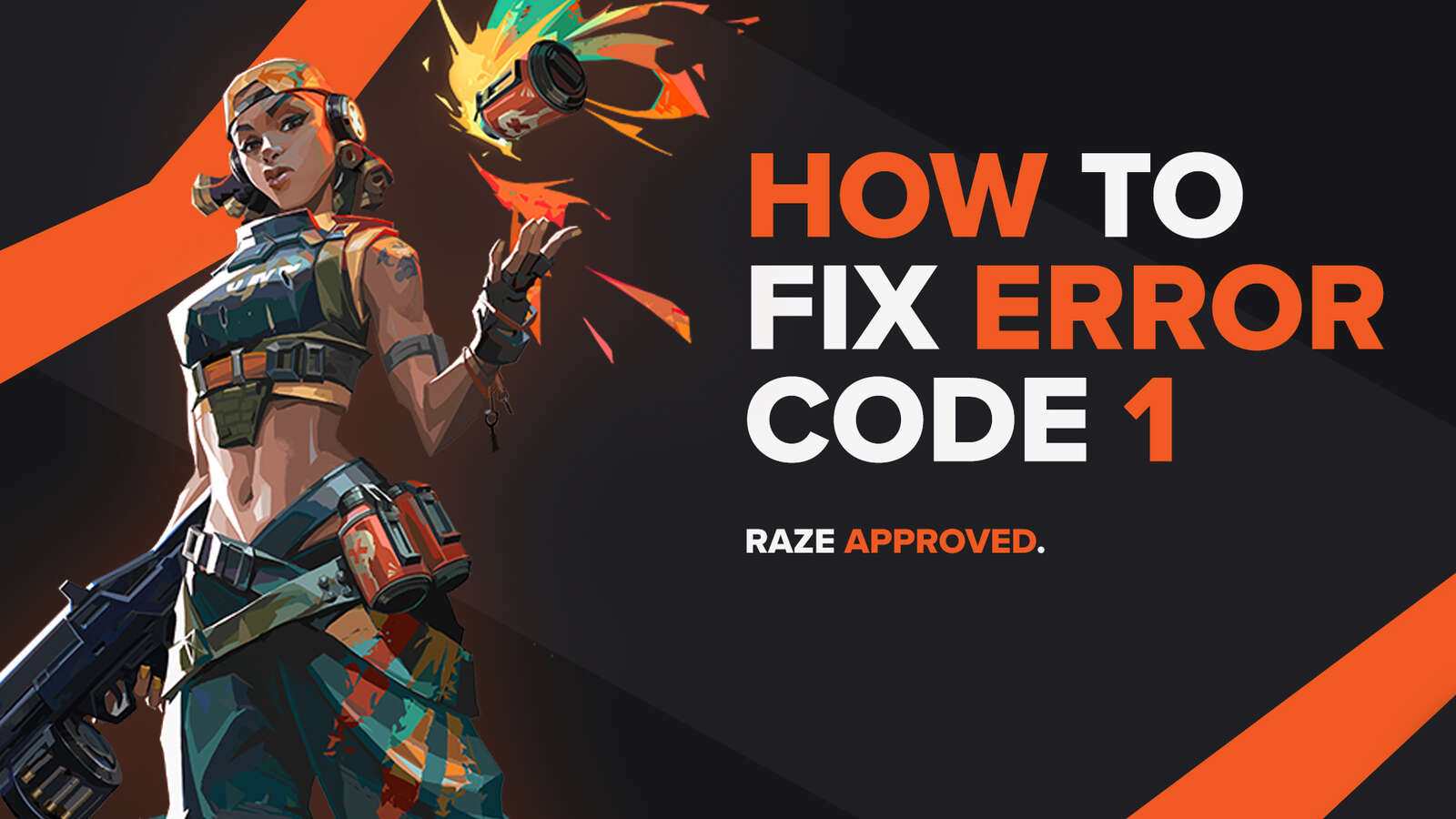
![How To Fix Valorant 1TB File Size Bug [Fast & Easy]](https://theglobalgaming.com/assets/images/_generated/thumbnails/407081/1TB-SIZE-FILE-FIX-VALORANT_03b5a9d7fb07984fa16e839d57c21b54.jpeg)

![Best Raze Lineups on Icebox [2024 Guide]](https://theglobalgaming.com/assets/images/_generated/thumbnails/58004/6248e15f44720bcdc407f796_best20raze20lineups20icebox20valorant_03b5a9d7fb07984fa16e839d57c21b54.jpeg)