
With Valorant inherently a PC game, and exclusive to mouse and keyboard, Riot Games did not input official controller support, whether it due to reasons such as aim assist when you use a controller or if playing Valorant is just too complicated for controller inputs with the D pad and joysticks.
Multiple titles, such as Apex Legends have the possibility to play the game on console platforms and on PC. Here at TGG, we have found a way for you to do just that, play the game with a controller with full support!
How to play Valorant with a controller
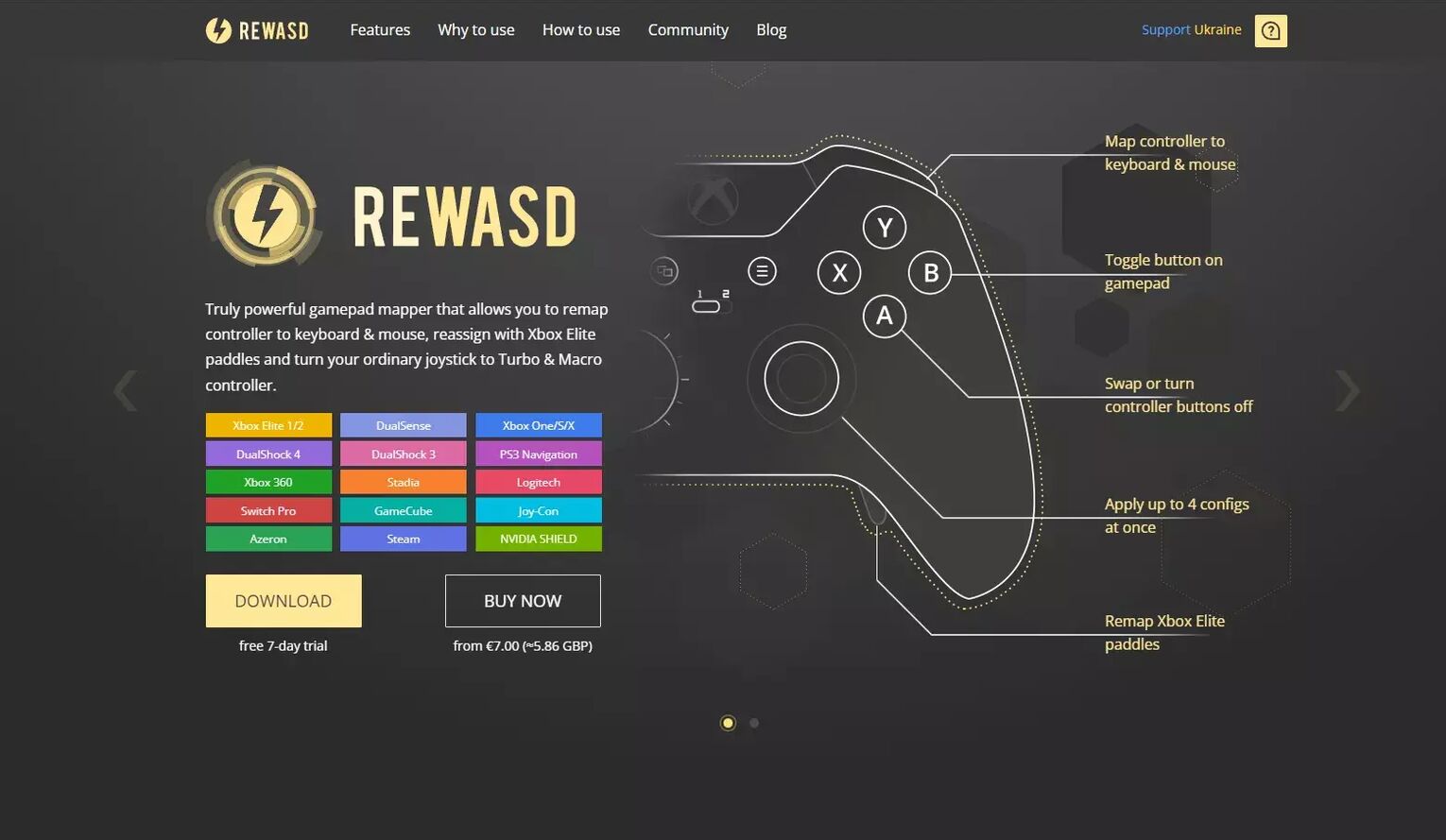
So, as you might have guessed, to play Valorant with a controller, you need to download third-party software. Our recommendation is REWASD. REWASD allows you to start mapping controls on an Xbox controller, PlayStation controller, or others, with over 360 different configs! So you can use a controller to play Valorant.
Play Valorant with a controller using REWASD
- So first you need to download REWASD from the link above, and install it wherever you want onto your PC.
- Locate the three lines on the right side of your screen, once you have opened up REWASD.
- You then need to plug your controller into your PC. Most controllers use a USB to micro-USB cable. REWASD also has support for an Xbox Elite controller, which can be wirelessly connected!
- Add Valorant as a new game in REWASD. This allows you to have different profiles for different games!
- Select your controller from the possible options in the drop down list.
- Finally, click the main menu, and start getting those keybindings sorted! We have some recommendations for some good keybindings to get you going! You can also download configs that other users have shared online to just copy into REWASD too!
- To create the key bindings, you want to select a button , and then add a description as to what it will do. If you want A on Jump, then type Jump.
- You then need to assign an action to the buttonon your controller. You can click the actual keyboard buttonafter selecting your controller buttonto remap it!
- Finally press Save and Apply to get gaming!
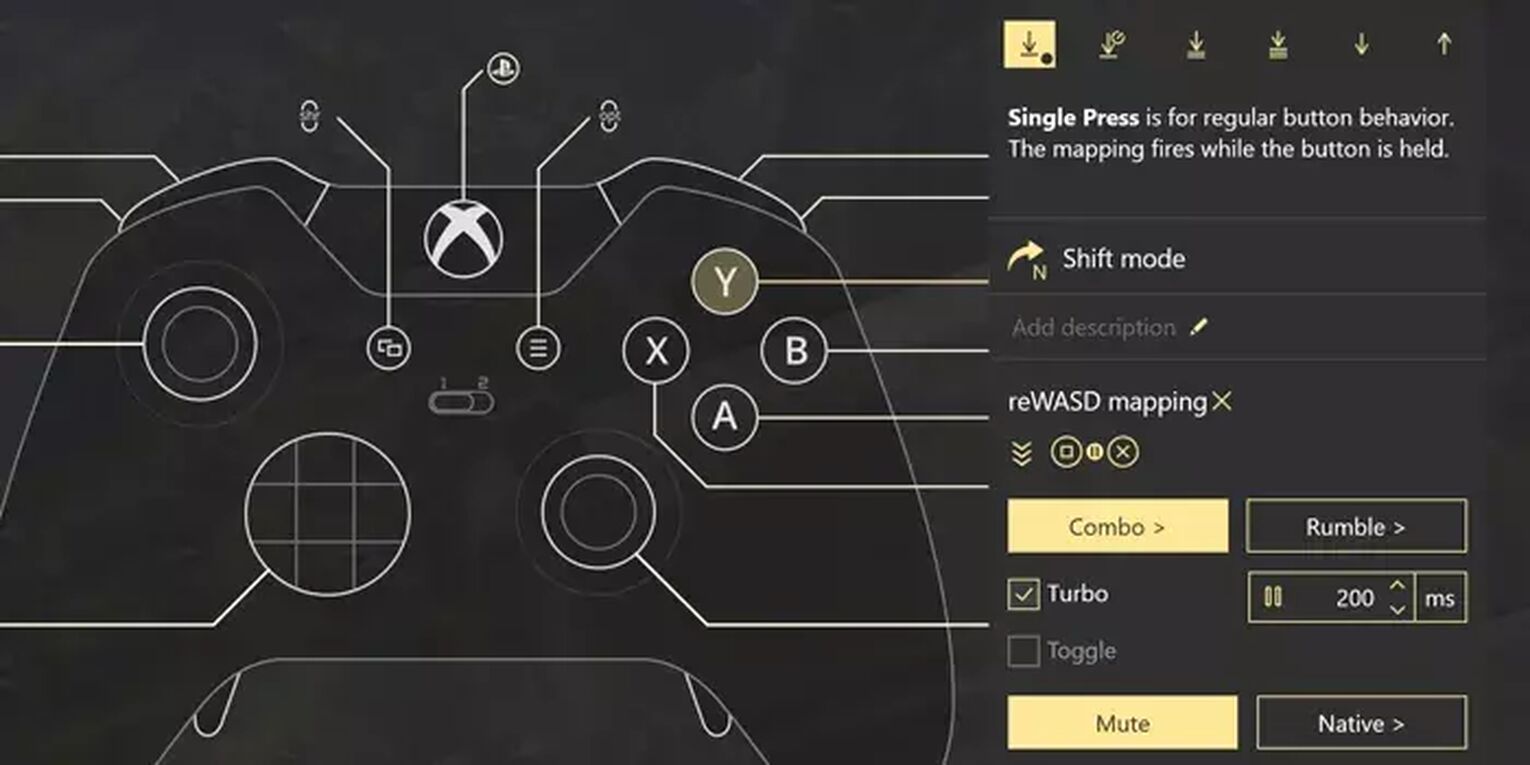
The best REWASD Controller keybindings for Valorant
| Character Movement | Left Analog Stick |
| Reload | X |
| Plant Spike/ Defuse | Y |
| ADS (Aim Down Sight) | Left Trigger |
| Shoot | Right Trigger |
| Crouch | B |
| Walk | Left Bumper |
| Ability One | D-Pad Up |
| Ability Two | D-Pad Right |
| Ability Three | D-Pad Down |
| Ability Four | D-Pad Left |
These bindings may not be for you, but they are some of the most common with people who play Valorant with a controller. Potentially, if you play Duelist agents, such as Jett and Raze, who have movement abilities, you might want to have those abilities on other bindings, such as your Right Bumper or pressing your Analog Sticks.
Alternatives to REWASD
InputMapper
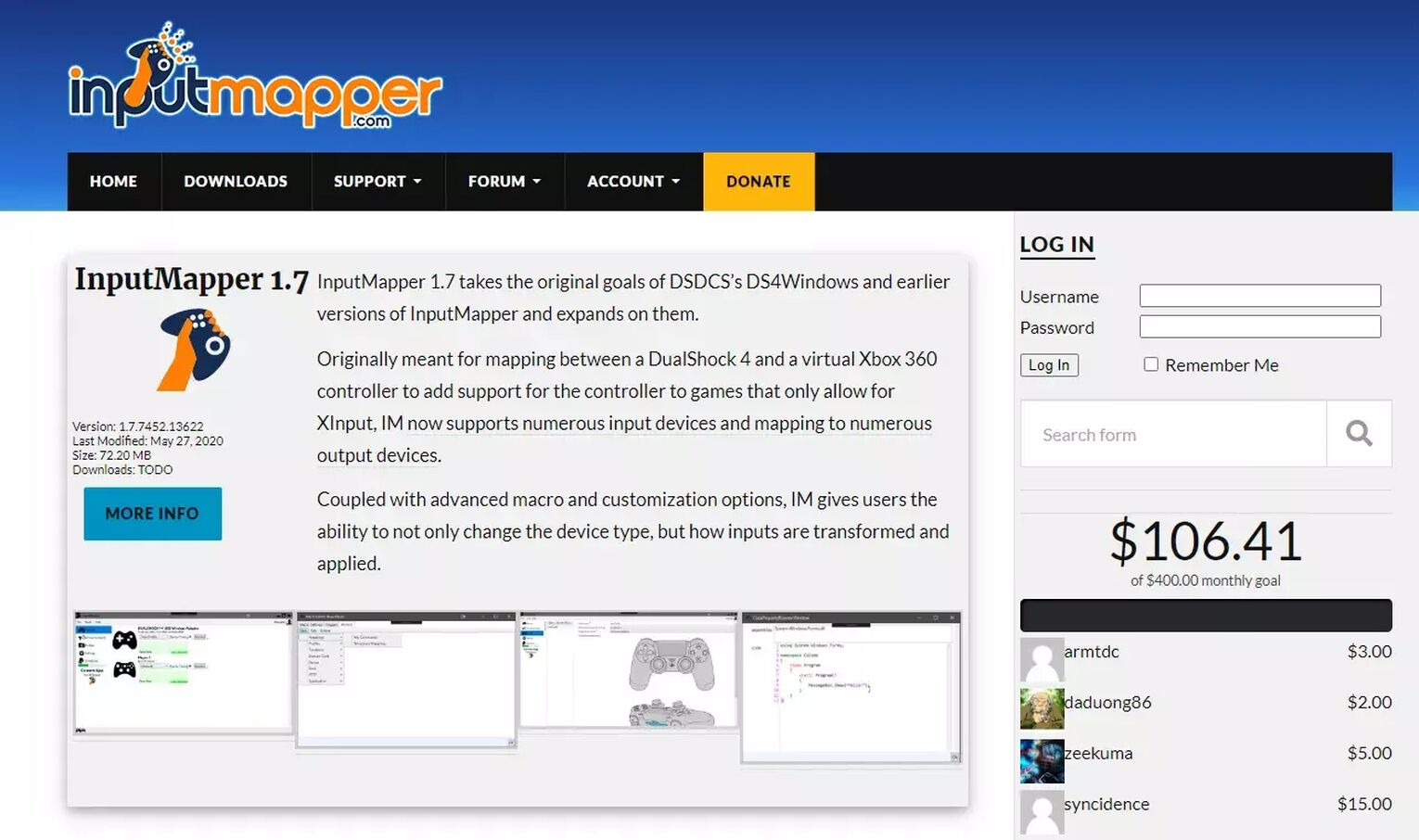
InputMapper is a similar software to REWASD, but actually relies on donations to function. This means that the software isn’t updated as often, and it is actually designed for a DualShock 4 PlayStation Controller, or an Xbox 360 controller.
JoyOff
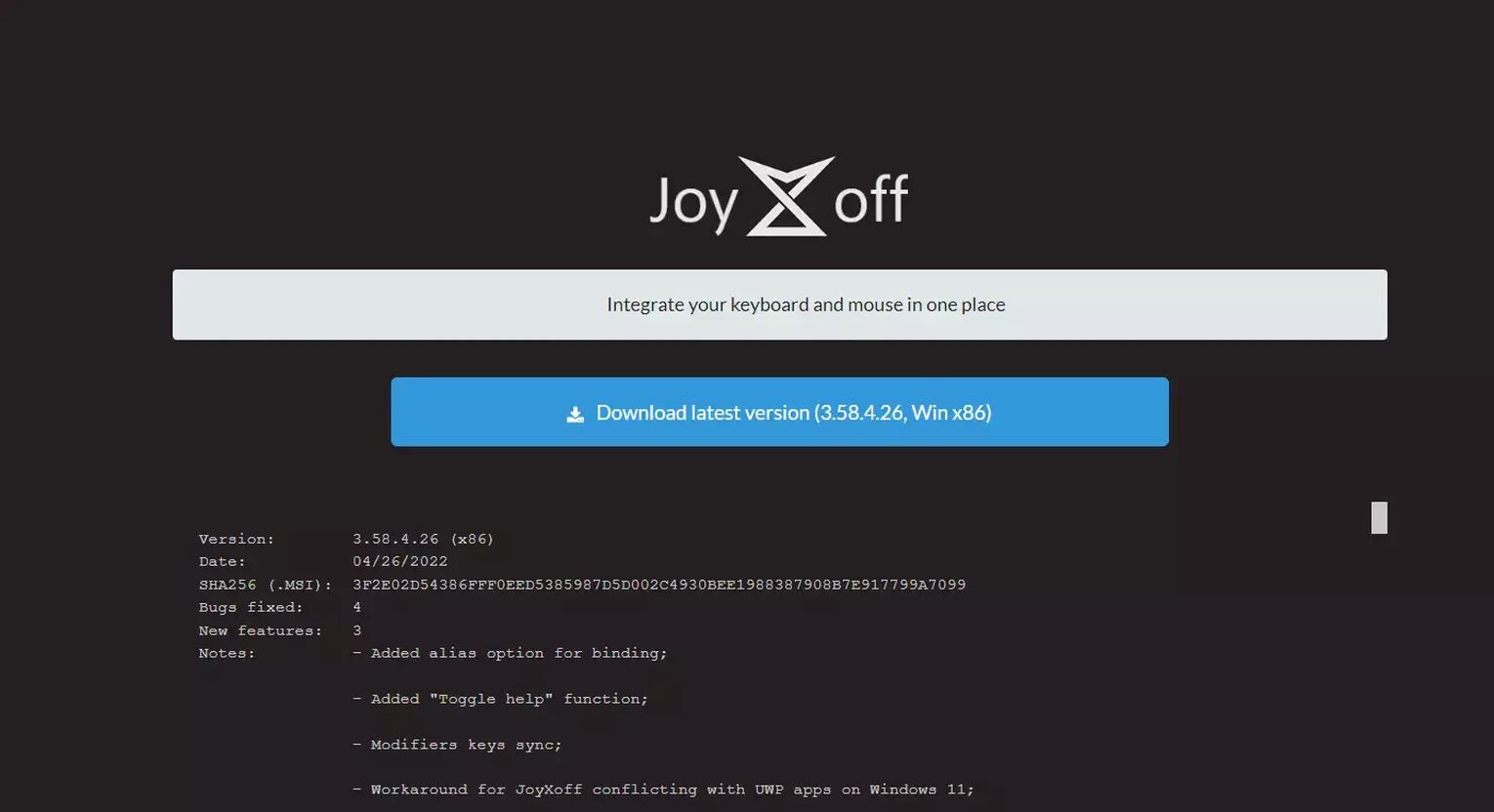
JoyOff fundamentally does the same thing, but we found it harder to use and less user-friendly than REWASD when trying to play a PC title.
QJoyPad
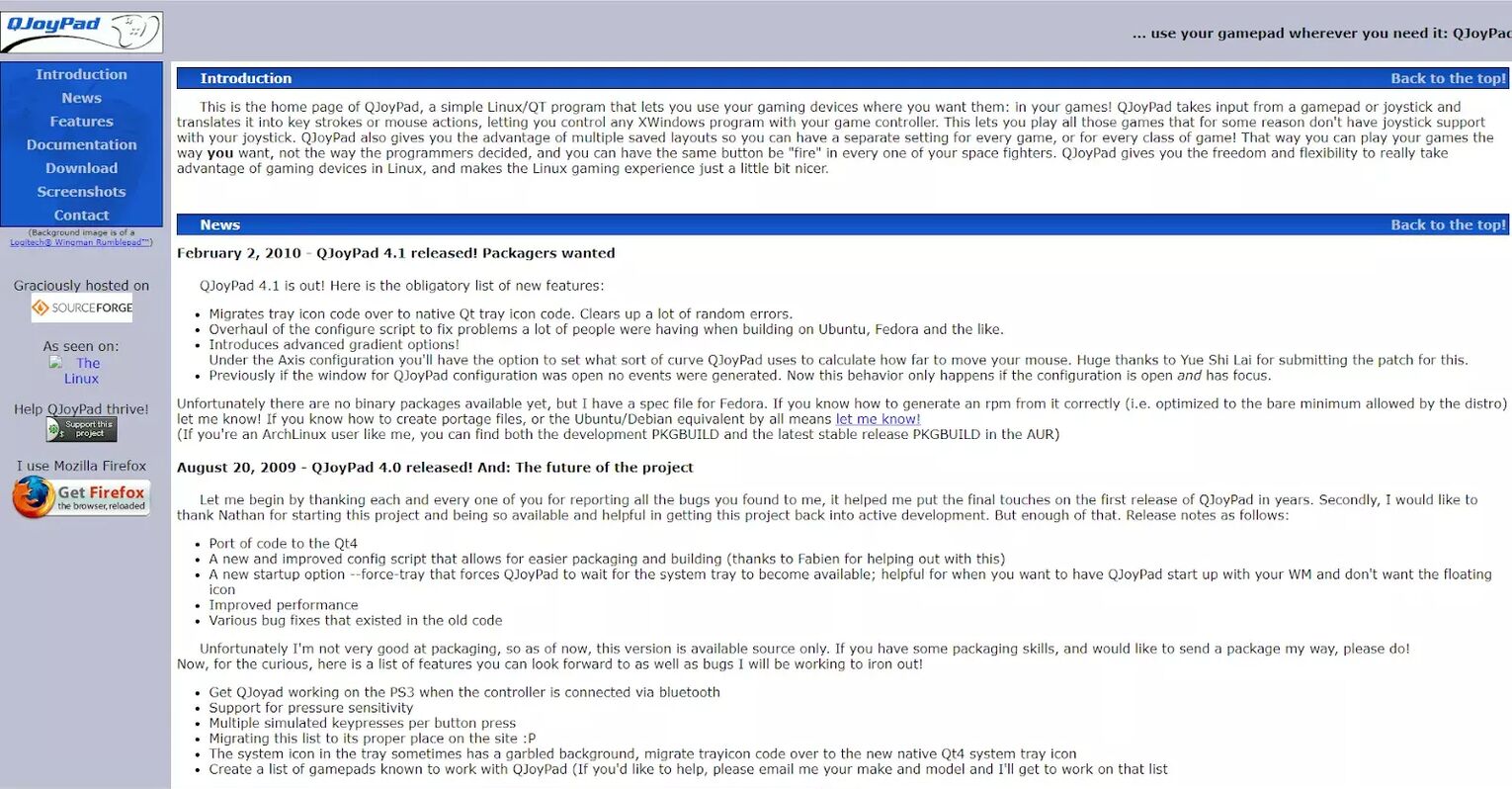
If you are really struggling with the previous three pieces of software, or if you fancy using an older controller, QJoyPad was released in early 2010 and is designed for the use of older controllers, than some of the other software we have mentioned in this list might not provide full support for.
Hopefully, this guide is helped you with your controller endeavors, and whilst Riot Games does not prohibit the use of controller gameplay with Valorant, it certainly doesn’t incorporate controller mechanics, such as aim assist, as there is no Valorant controller support built in!


.svg)


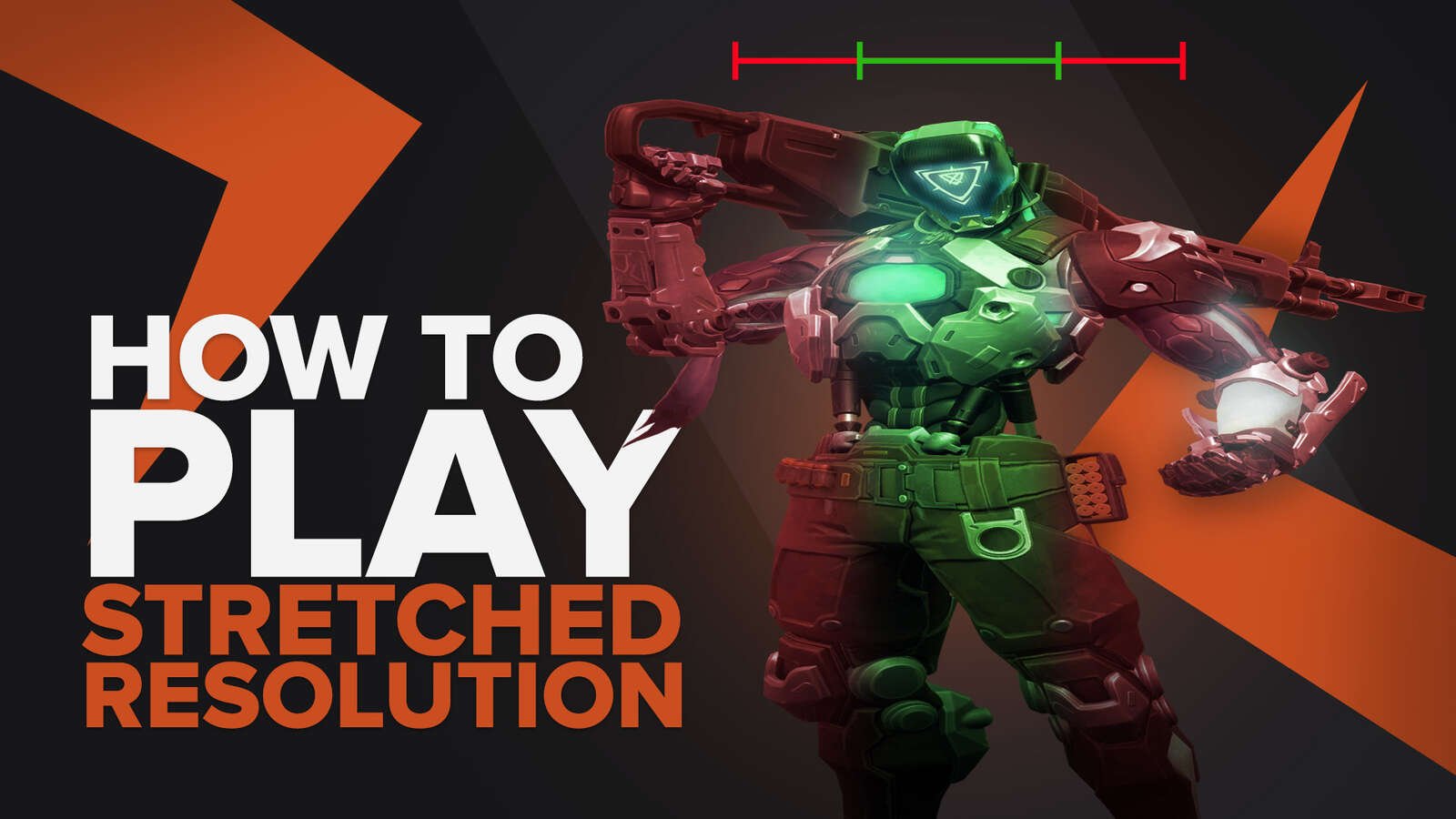
![How To Fix Valorant 1TB File Size Bug [Fast & Easy]](https://theglobalgaming.com/assets/images/_generated/thumbnails/407081/1TB-SIZE-FILE-FIX-VALORANT_03b5a9d7fb07984fa16e839d57c21b54.jpeg)

![Best Raze Lineups on Icebox [2024 Guide]](https://theglobalgaming.com/assets/images/_generated/thumbnails/58004/6248e15f44720bcdc407f796_best20raze20lineups20icebox20valorant_03b5a9d7fb07984fa16e839d57c21b54.jpeg)