![How To Turn On Push To Talk In Valorant [Complete Guide]](https://theglobalgaming.com/assets/images/_generated/thumbnails/3684668/how-to-turn-on-push-to-talk-valorant_94948129f3d674eb46f0eebb5e6b8018.jpeg)
You'll have to complete two steps to turn on push to talk in Valorant. So, we'll break down the article into two parts:
Enabling Valorant Voice Chat
Setting Up A Push To Talk Hotkey
Enabling Valorant Voice Chat
Since push to talk is a voice feature in Valorant, it is only possible to turn it on if you have enabled the voice chat settings in the game.
The first step to turning on push to talk is enabling the Valorant voice chat, which can be done by following the steps below:
Launch Valorant and head over to your Settings.
There will be five categories for Settings at the top of the screen. Click on Audio, and go to the Voice Chat section
We are looking for two Settings: "Party Voice Chat" and "Team Voice Chat".
I suggest turning both of them On, but it is up to you whether you want one or both.
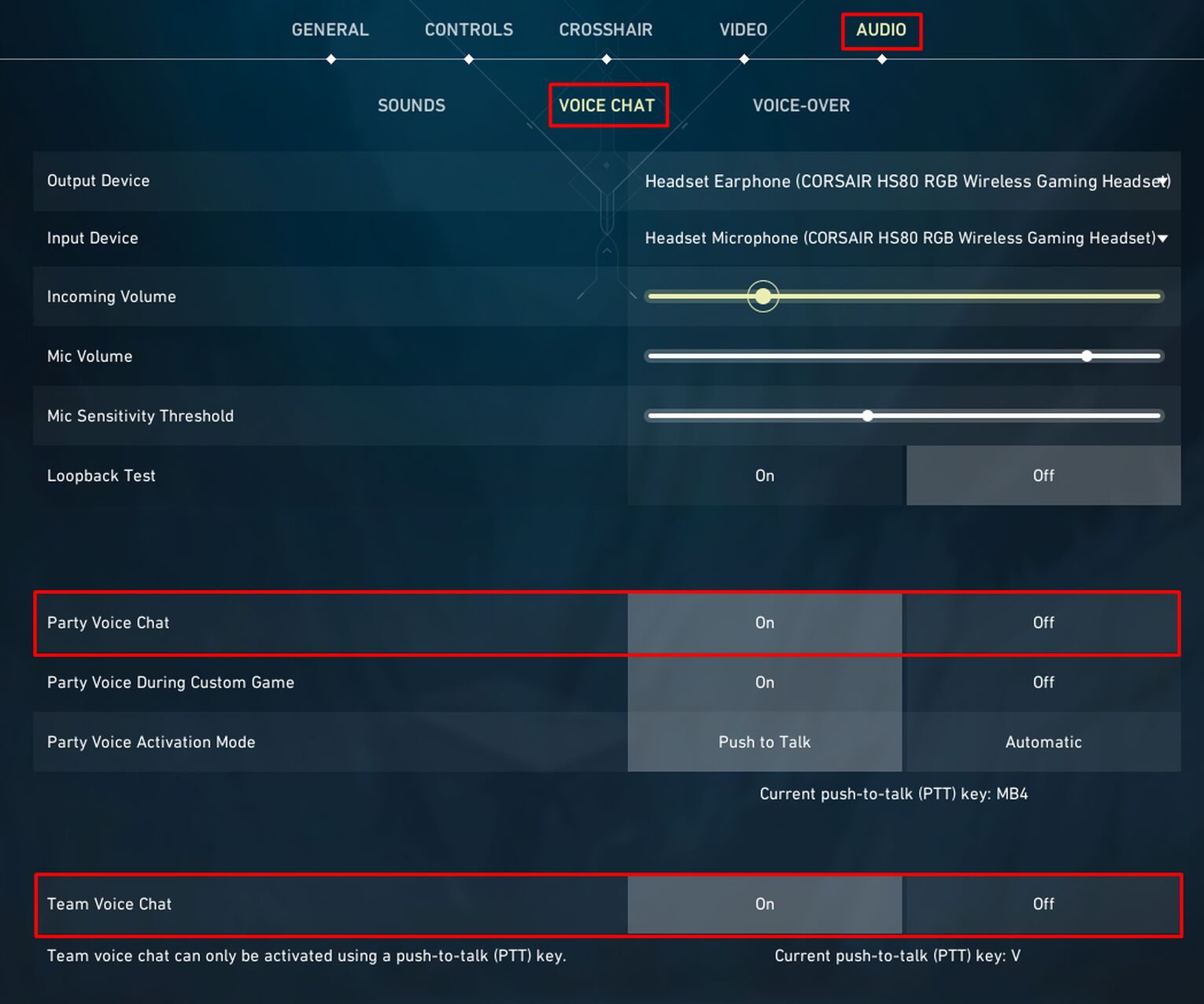
After completing these steps and enabling the best audio setting the game has to offer, you will have enabled your Valorant voice chat and have access to all the voice-related features in Valorant.
Additionally, in the same Settings menu, make sure to set the correct Input Device to fix any Valorant voice chat issues and allow your party members or teammates to hear you properly.
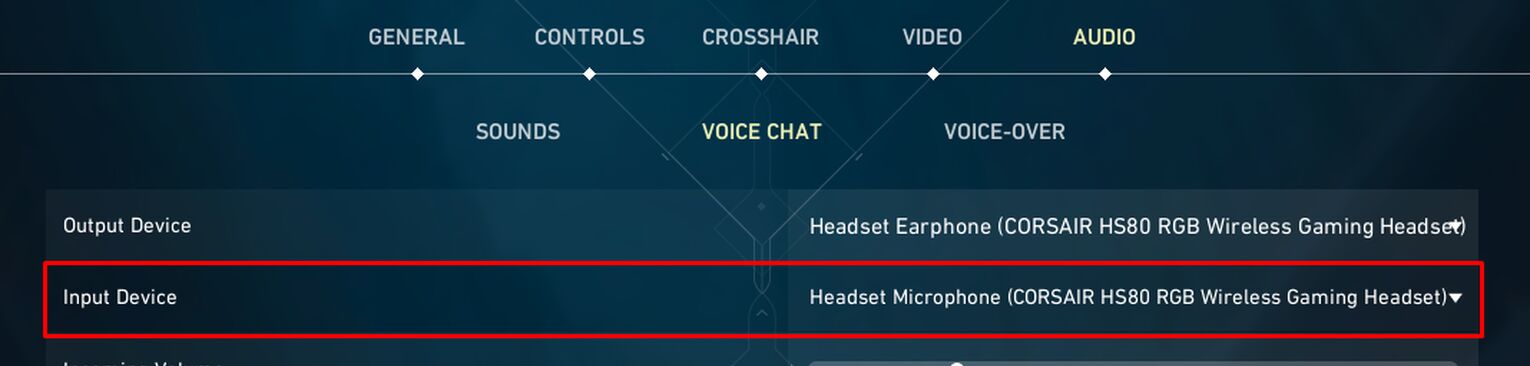
Setting Up A Push To Talk Hotkey
Now that your Valorant voice chat settings are enabled, it's time to set up a push to talk hotkey, which is a buttonyou will hold when you want to make callouts on maps like Bind to your party members or teammates.
To get a push to talk hotkey, follow these steps:
In Valorant, go to your Settings.
This time, click on Controls and head over to Communication.
The Voice Chat controls are placed at the very top.
Here, you can set two different hotkeys for Party and Team Voice Push To Talk.
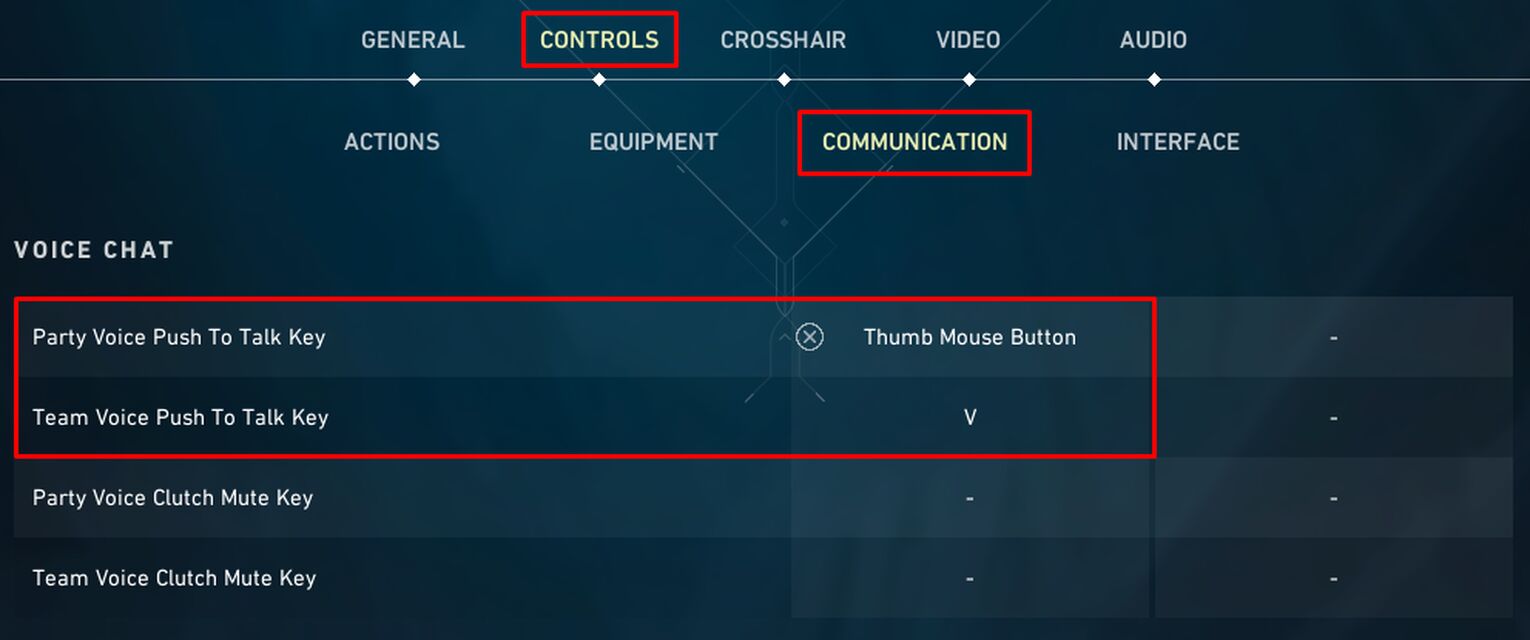
If you're queuing as a duo or trio and are not in a Discord call together, I highly suggest setting a hotkey for both the party and the team.
When using the party push to talk, your teammates won't be able to hear you. When using the team push to talk, everyone in your team chat, including your party members, will be able to hear you.


.svg)


![When Do Ranks Reset In Valorant? [Answered]](https://theglobalgaming.com/assets/images/_generated/thumbnails/3682305/when-do-ranks-reset-valorant_03b5a9d7fb07984fa16e839d57c21b54.jpeg)
![How To Fix Valorant 1TB File Size Bug [Fast & Easy]](https://theglobalgaming.com/assets/images/_generated/thumbnails/407081/1TB-SIZE-FILE-FIX-VALORANT_03b5a9d7fb07984fa16e839d57c21b54.jpeg)

![Best Raze Lineups on Icebox [2024 Guide]](https://theglobalgaming.com/assets/images/_generated/thumbnails/58004/6248e15f44720bcdc407f796_best20raze20lineups20icebox20valorant_03b5a9d7fb07984fa16e839d57c21b54.jpeg)