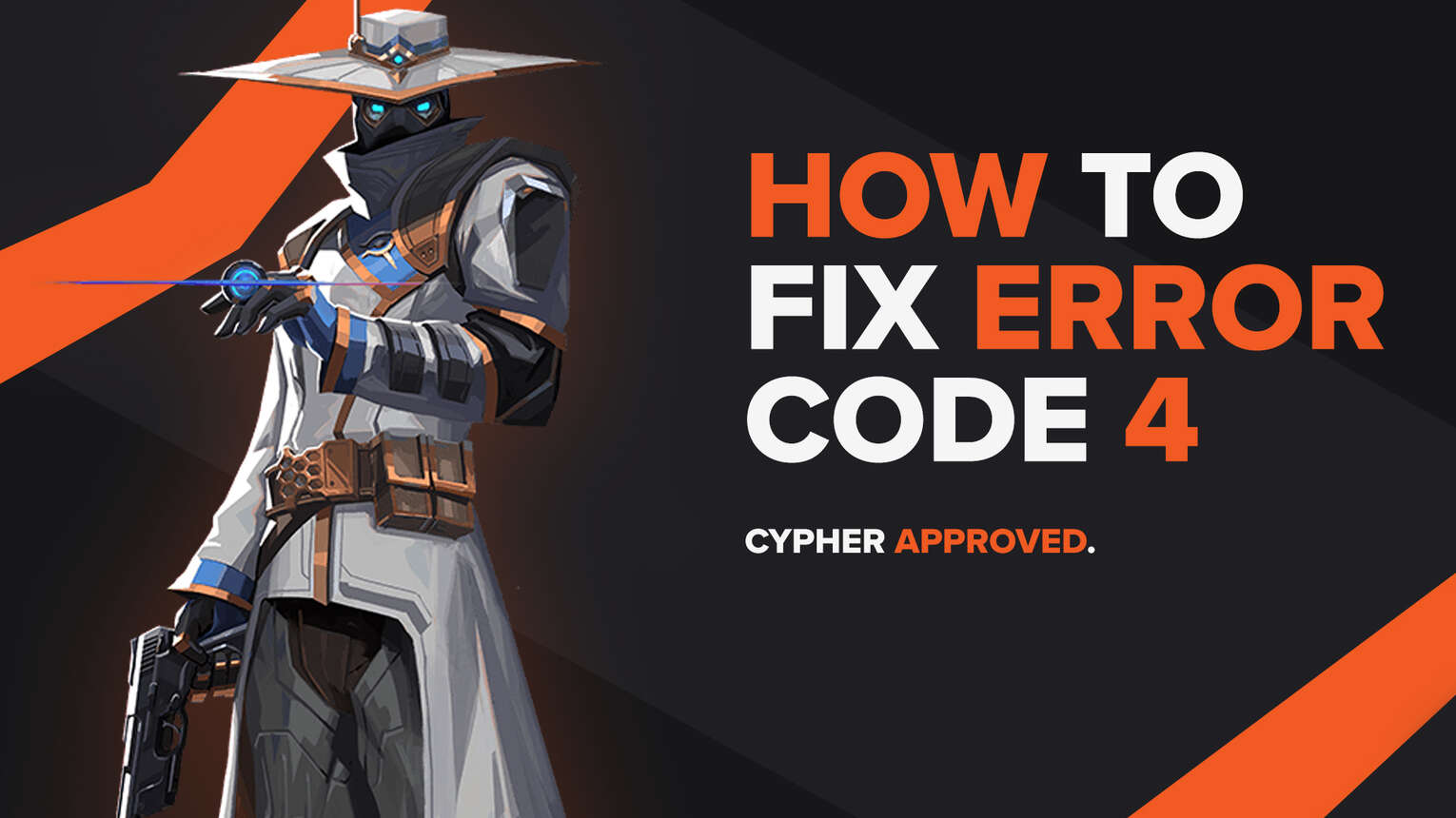
All the error codes in the Valorant game have similar reasons for appearing and similar solutions to fix them. But the Valorant Error Code 4 is different from what we have seen.
The Valorant Error Code 4 is a more specific error code. It is because it is directly linked to your Valorant account and sometimes with the Riot Client. Here you will learn what is the reason behind the Valorant Error Code 4 and how to fix Error Code 4 Valorant.
The Reason behind The Valorant Error Code 4
The Valorant Error Code 4 is not as prominent in Valorant as the other error codes. The reason behind the Valorant Error Code 4 is your Riot Games ID. If the Valorant player has included any specific characters or any sensitive words in the Riot Games ID, then Riot Games and Valorant’s system will not accept the ID. So then you will be met with the Valorant Error Code 4.
This error code can also appear due to a server issue related to the Valorant server or the Riot Client, like during server maintenance.
If you are met with this error code in the game and want to fix it, keep on reading as you will learn how to fix this error code easily and quickly.
How to fix Valorant Error Code 4
Restart the Riot Client and Valorant Client
The first easy solution is to restart the Valorant and Riot Client. This mostly helps when there has been server maintenance or server related issues. Although a possible fix, restarting the Riot Client may not work for everyone. So the next solution that has worked for most players is:
Change your Riot Games ID
If restarting the Valorant and Riot client did not help, you should change your Riot Games ID. You can only change your Riot Games ID after every 30 days from the account page, so be careful. Here’s the tutorial on how you can change your Riot Games ID and tagline:
- Go to the official site for account management on Riot Games and log in
Firstly you will have to go to the official site of Riot Games for account management which you can find here. Click on the sign in buttonand log in. Please make sure you’re on the official site of Riot Games so as to not get scammed!
After logging in, you should be met with your Riot Account personal information and account information, which should look like this:
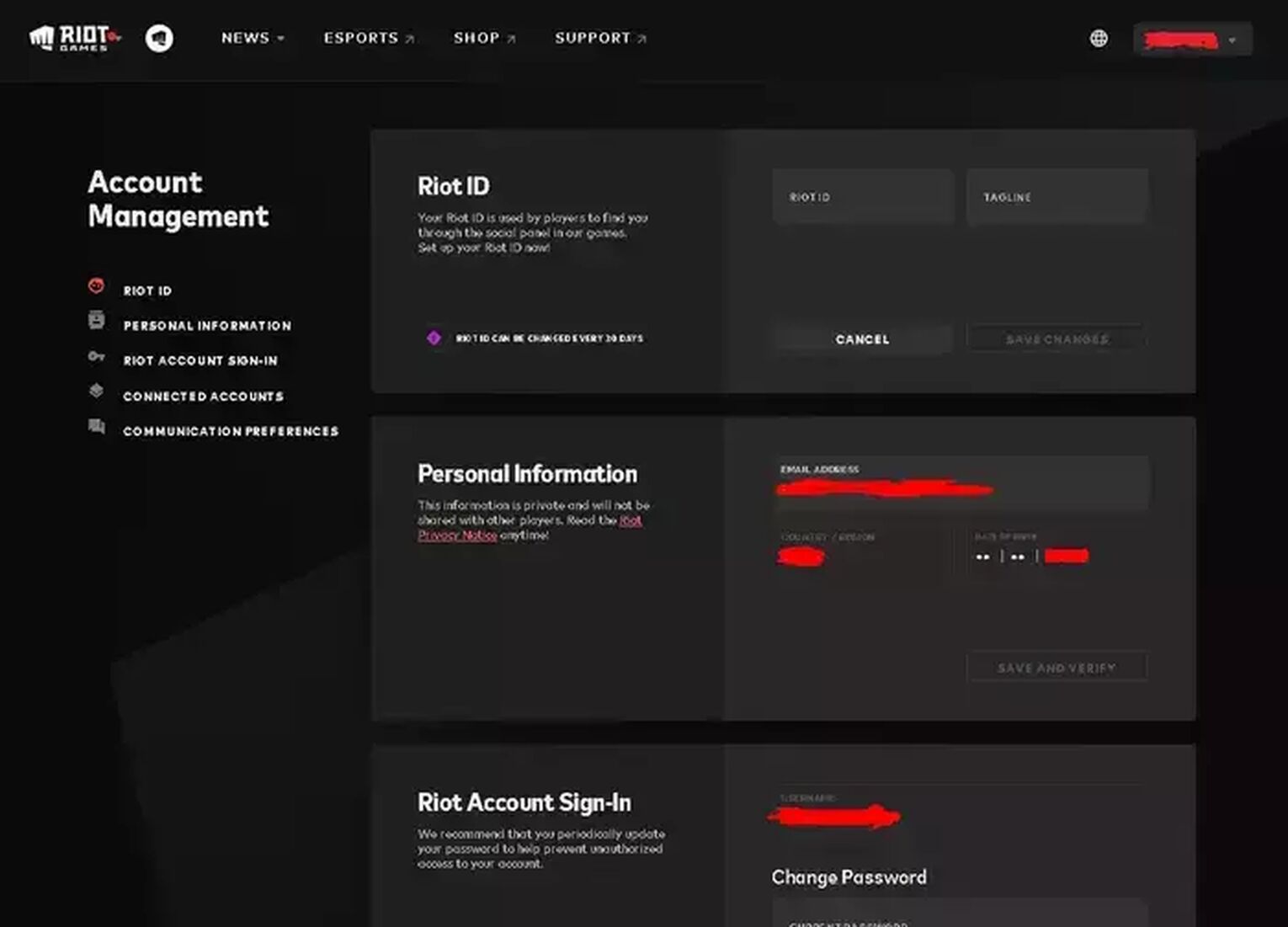
As you can see, the first section of your account page displays the Riot ID section. Here is where you can change your Riot ID.
- Change your Riot Games ID
Next you will have to change your current Riot Games ID. Click on the Riot ID box and insert your new and desired Riot ID. Make sure you do not insert any specific characters or sensitive words and make sure to only include the English alphabet. Take these precautions because you will not be able to change your Riot ID for the next 30 days. Then you have to go to the Tagline box, click it and select the randomizer buttonwhich will add an appropriate tagline by Riot Games. Click submit and you are good to go.
After this whole process you should be able to run the Valorant game on the Riot Client without the Valorant Error Code 4 appearing again!
Reinstall the Riot Vanguard
Although changing the Riot Games ID is the most common solution to fixing the Valorant Error Code 4, it has not worked for some players. They have reported that reinstalling the Vanguard has helped them fix this error code. You could also try giving it access to the Windows Firewall (Windows Defender Firewall). Vanguard has been known to cause many problems, so reinstalling it helps fix a lot of error codes. So here is how you can reinstall the Valorant Vanguard:
- Make sure you have closed Valorant and the Riot Client fully, because you cannot uninstall the Riot Vanguard if Valorant is running in the background
- Find the location of your Vanguard folder. It is most probably in the Program Files folder
- Delete the whole Riot Vanguard folder
- Open the Valorant Riot Client, this should automatically start installing Vanguard again
- After the Riot Vanguard has finished installing, restart your PC
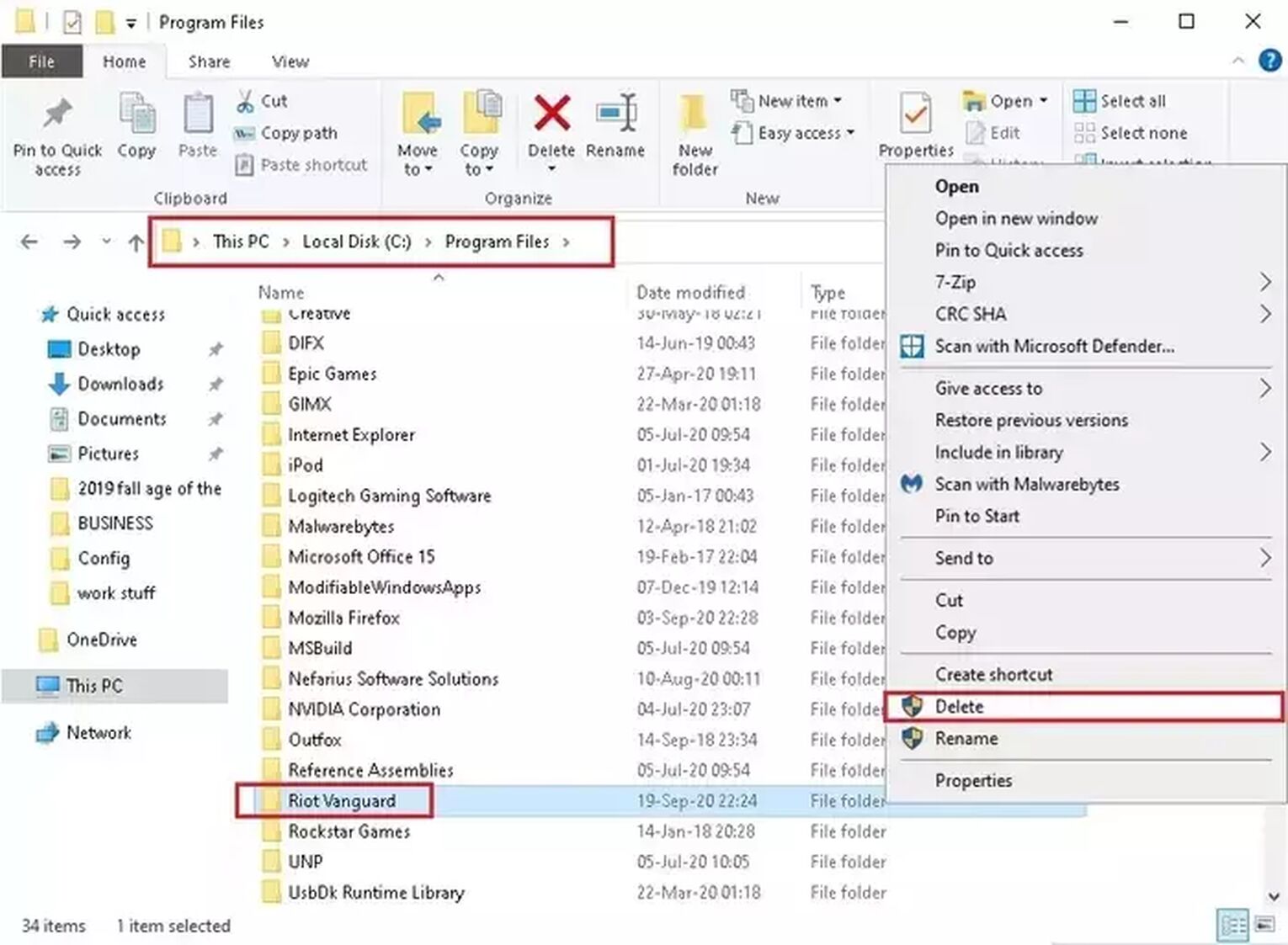
If reinstalling the Riot Vanguard has not fixed your issue, then your best guess is to
Contact Valorant Support
Sometimes all you need is for a professional to help you out with a problem that you have encountered. The Riot Support for Valorant is full of professionals who will help anyone who has encountered an error code or a problem. You can submit a request for help with the Valorant Error Code 4 here.
Changing your Riot Games ID or restarting the Riot Client is the best option to fixing the Valorant Error Code 4, but that solution may not work for everyone. These are all possible solutions to fixing your Valorant Error Code 4.
The Riot Support Site Banner has all the error codes, but not all possible solutions.
If you have encountered the Valorant Error Code 5, you can check it out here. If you have had encounters with other Valorant Error codes like with the Valorant Error Code Val, you can check them out in the Valorant Error Code Hub.


.svg)


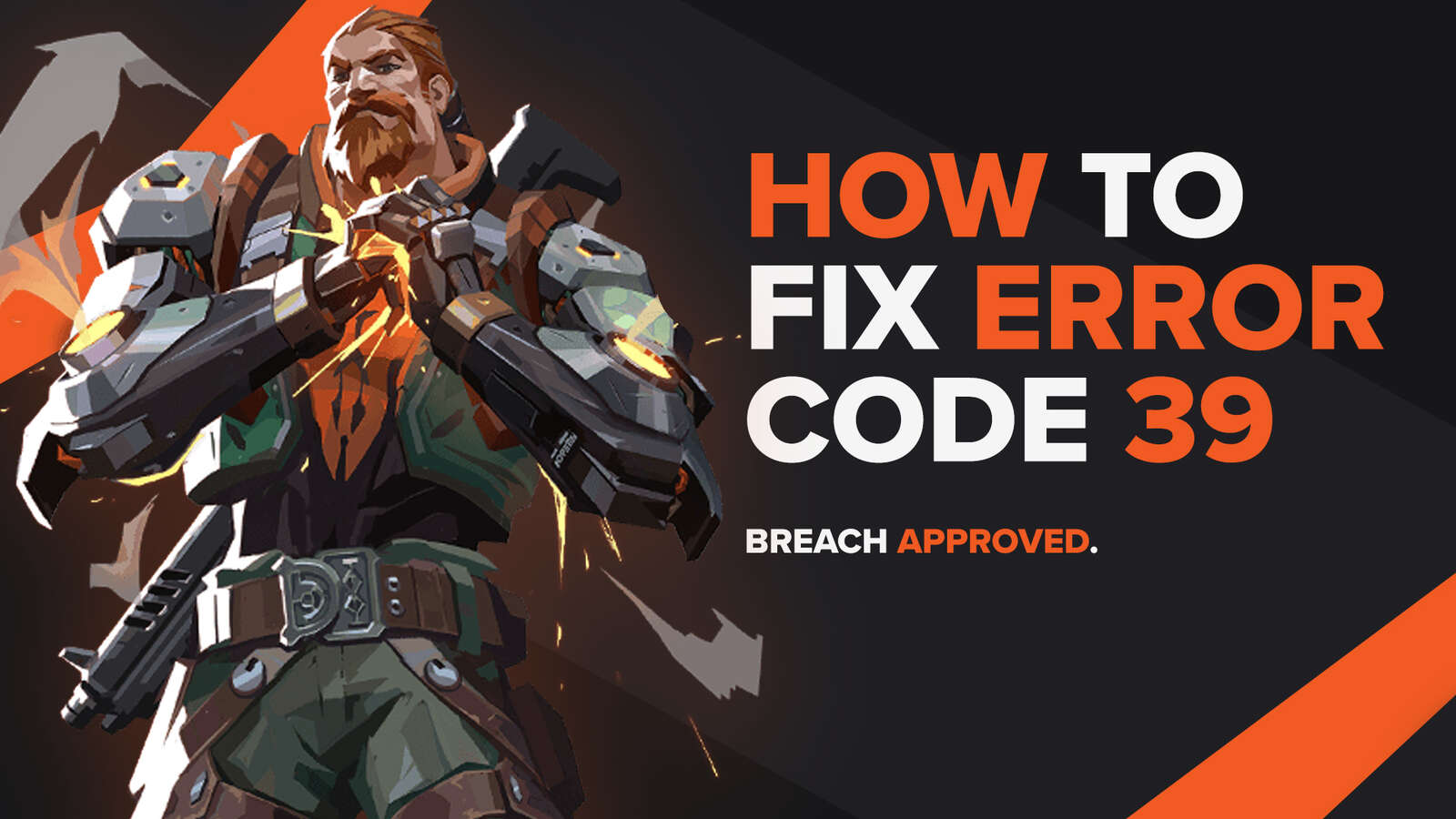
![How To Fix Valorant 1TB File Size Bug [Fast & Easy]](https://theglobalgaming.com/assets/images/_generated/thumbnails/407081/1TB-SIZE-FILE-FIX-VALORANT_03b5a9d7fb07984fa16e839d57c21b54.jpeg)

![Best Raze Lineups on Icebox [2024 Guide]](https://theglobalgaming.com/assets/images/_generated/thumbnails/58004/6248e15f44720bcdc407f796_best20raze20lineups20icebox20valorant_03b5a9d7fb07984fa16e839d57c21b54.jpeg)