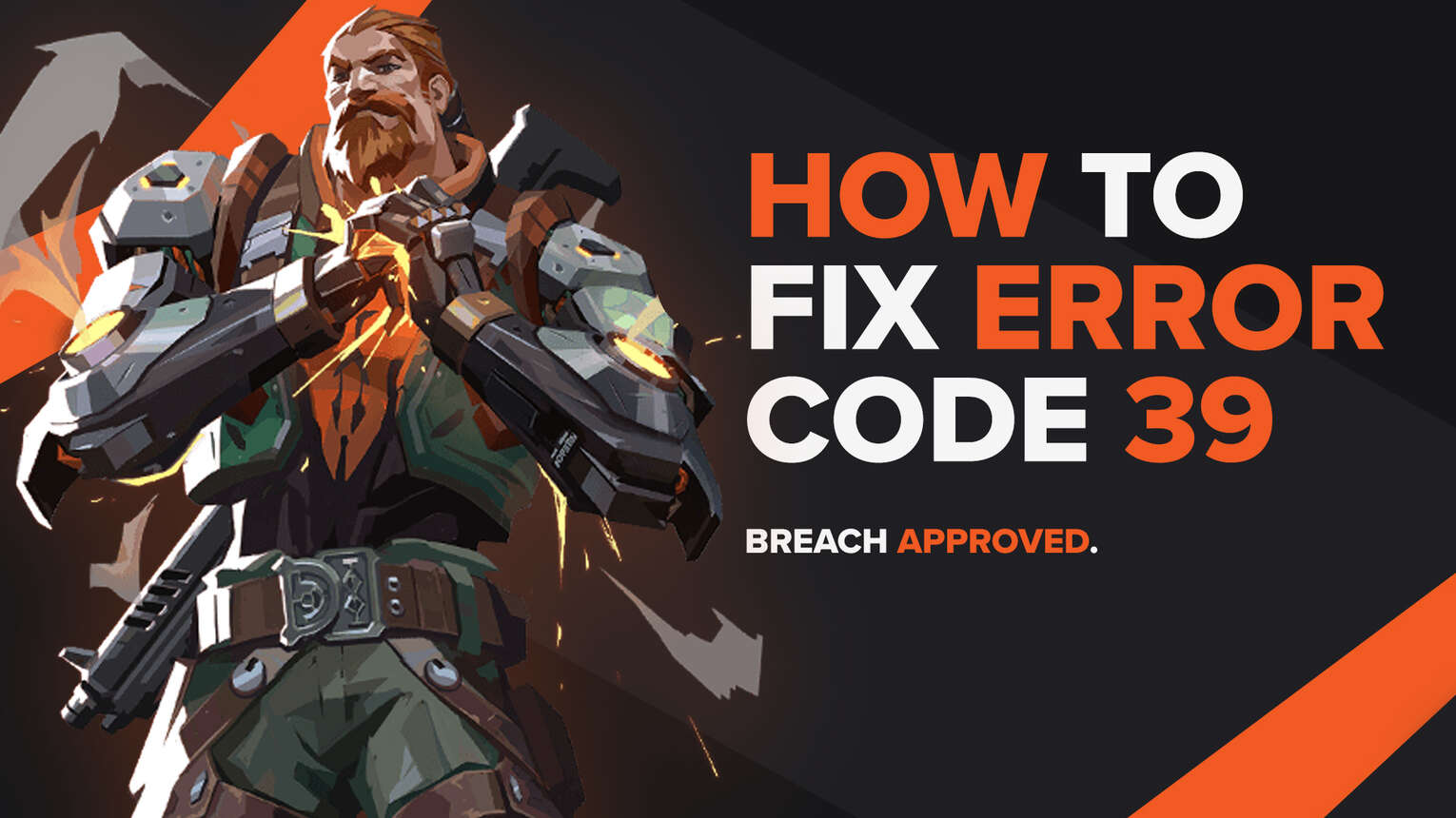
Error codes have been around forever in the Valorant game. They would always pop up with their error message which indicates that something’s wrong with the game or your PC. One of those error codes is the Valorant Error Code 39.
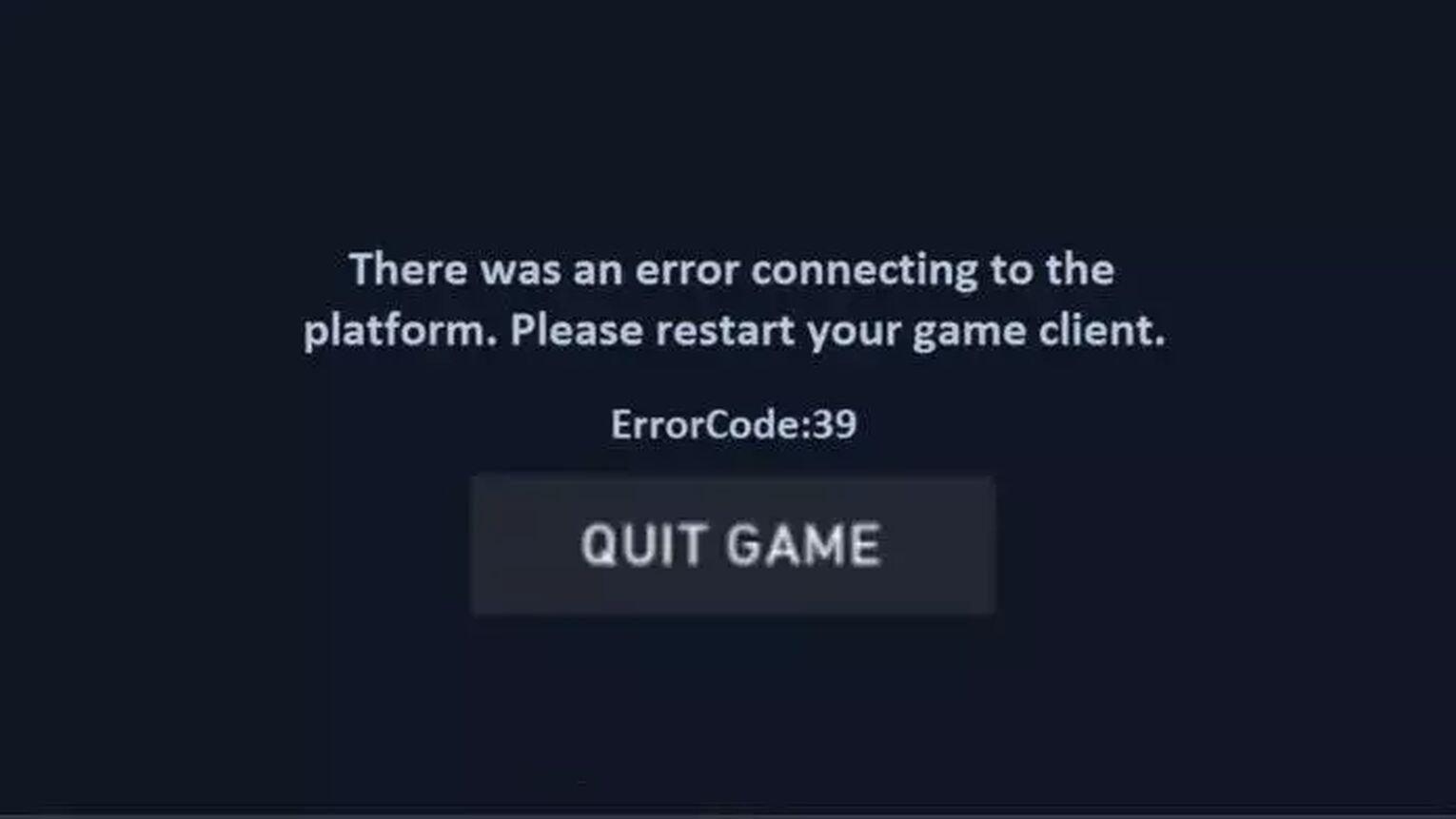
The Valorant Error Code 39 isn’t a really deep-rooted error code. If you’ve had an encounter with this error code, then don’t worry as here you will learn why you might be getting the Valorant Error Code 39 and how you can fix it.
The Reason behind Valorant Error Code 39
The Valorant Error Code 39 appears with the error message “There was an error connecting to the platform”. So the reason behind the error code is a connectivity issue.
That connectivity issue though can appear for multiple reasons, such as problems with the Valorant Server, problems with the Riot Client, or problems with your Internet connection.
The most common reason though is with the Valorant game servers. There might be scheduled maintenance, which most commonly happens when new acts come up, such as Act II.
Fully knowing why you are getting the Valorant Error Code 39, next up you’ll learn how you can fix it and play the game again!
Valorant Error Code 39: Solutions to Fix It
Check the Valorant Servers
One of the reasons for the Valorant Error Code 39 to appear in-game is on Riot Games’ side, and that is a server issue. There’s either server maintenance or just a server issue that Riot Games needs to fix in the region that your Riot ID is located in. To check the Valorant servers, you will have to go to the Riot Games Service Status page. Here you will select your region and see if there is a server issue.
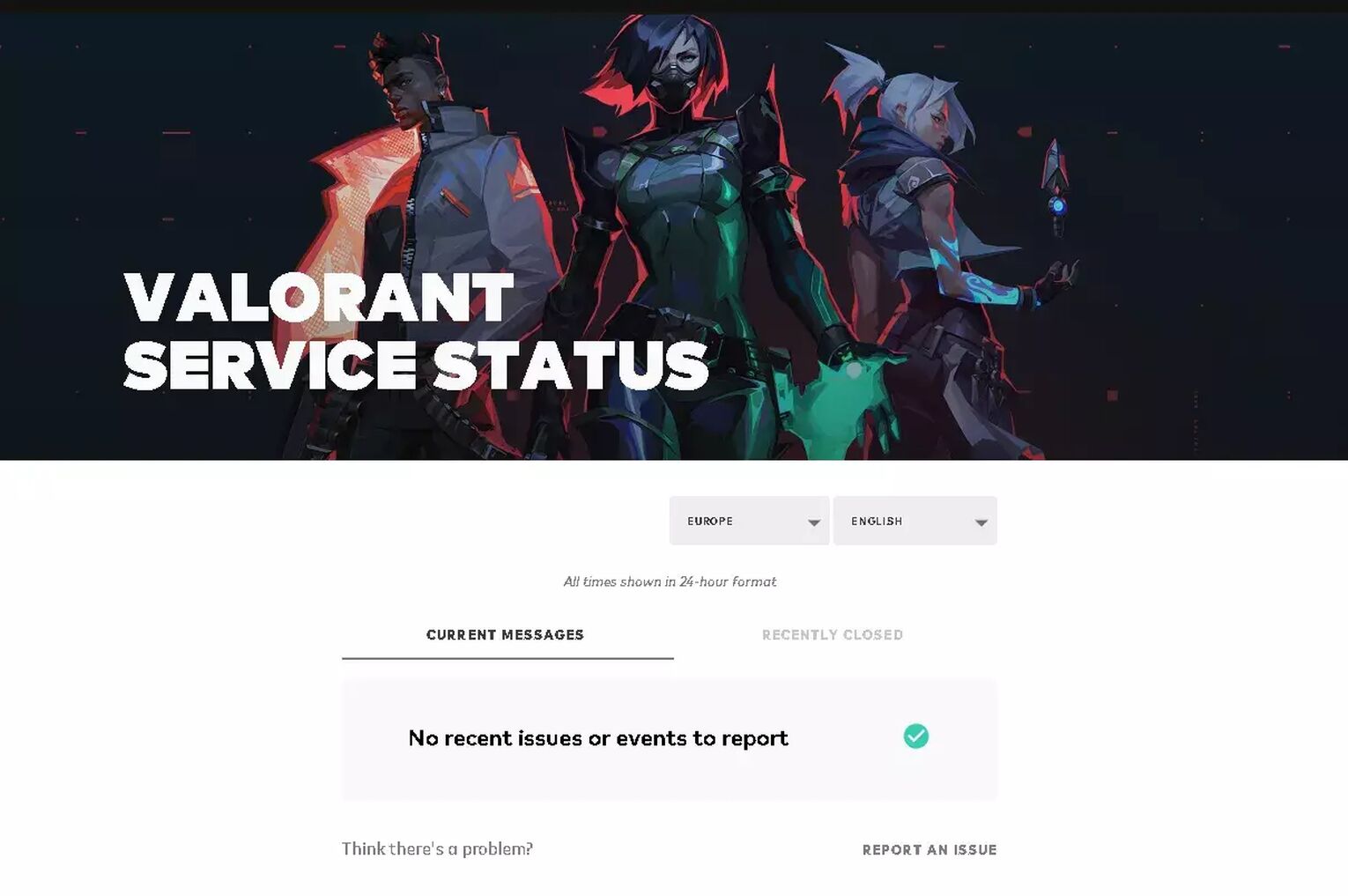
If you spot server issues here, then all you can do is wait for Riot Games to fix them. Though if there aren’t any server issues here, then the problem isn’t in the Valorant servers, but at your side. If that is the case for you, follow up to see how you can fix the Valorant Error Code 39.
Restart the Riot Client
The most common solution to fixing a lot of error codes is restarting the game client. That is what the error message also suggests. To fully restart the Riot Client, open up Task Manager by pressing Ctrl+Shift+Esc. Here you will select the Processes bar above. Locate the Riot Client here, select it and click on End task. While you’re at it, you can also end all Valorant-related processes to increase the chances of fixing the Valorant Error Code 39.
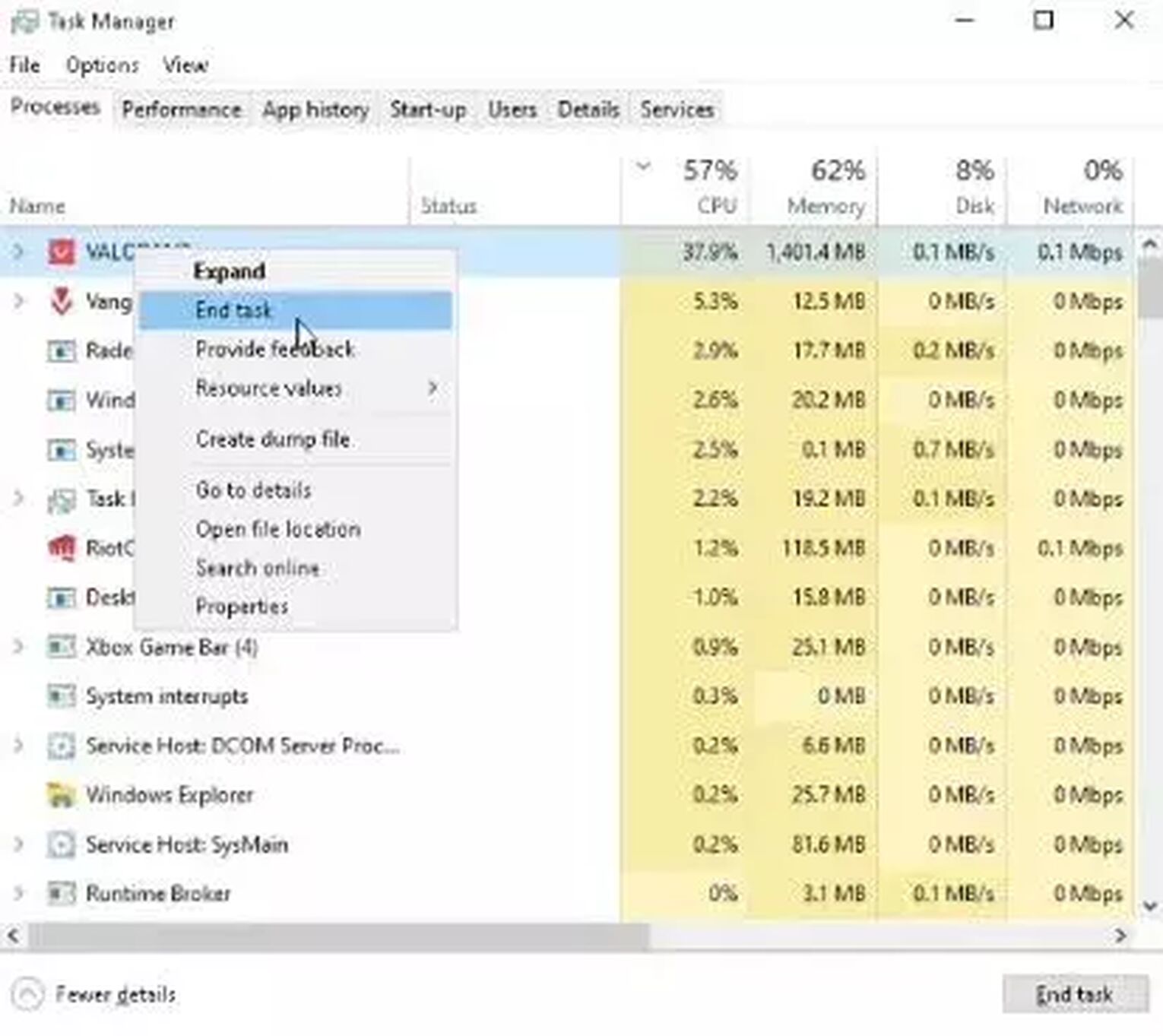
After you have closed the Riot Client, open up the game again. If restarting the Riot Client didn’t fix the Valorant Error Code 39, then the problem most probably lies within your Internet connection.
Restart your Router and PC
Although the cause for the connectivity issue might be with the Riot Games servers, that isn’t always the case. If you have noticed any network problems with Internet connectivity, that might be why you are getting the Valorant Error Code 39. This can be due to the router not processing the Internet signals properly, or the WiFi module of your PC not properly accessing the Internet from the router. So you should go ahead and restart your router and PC.
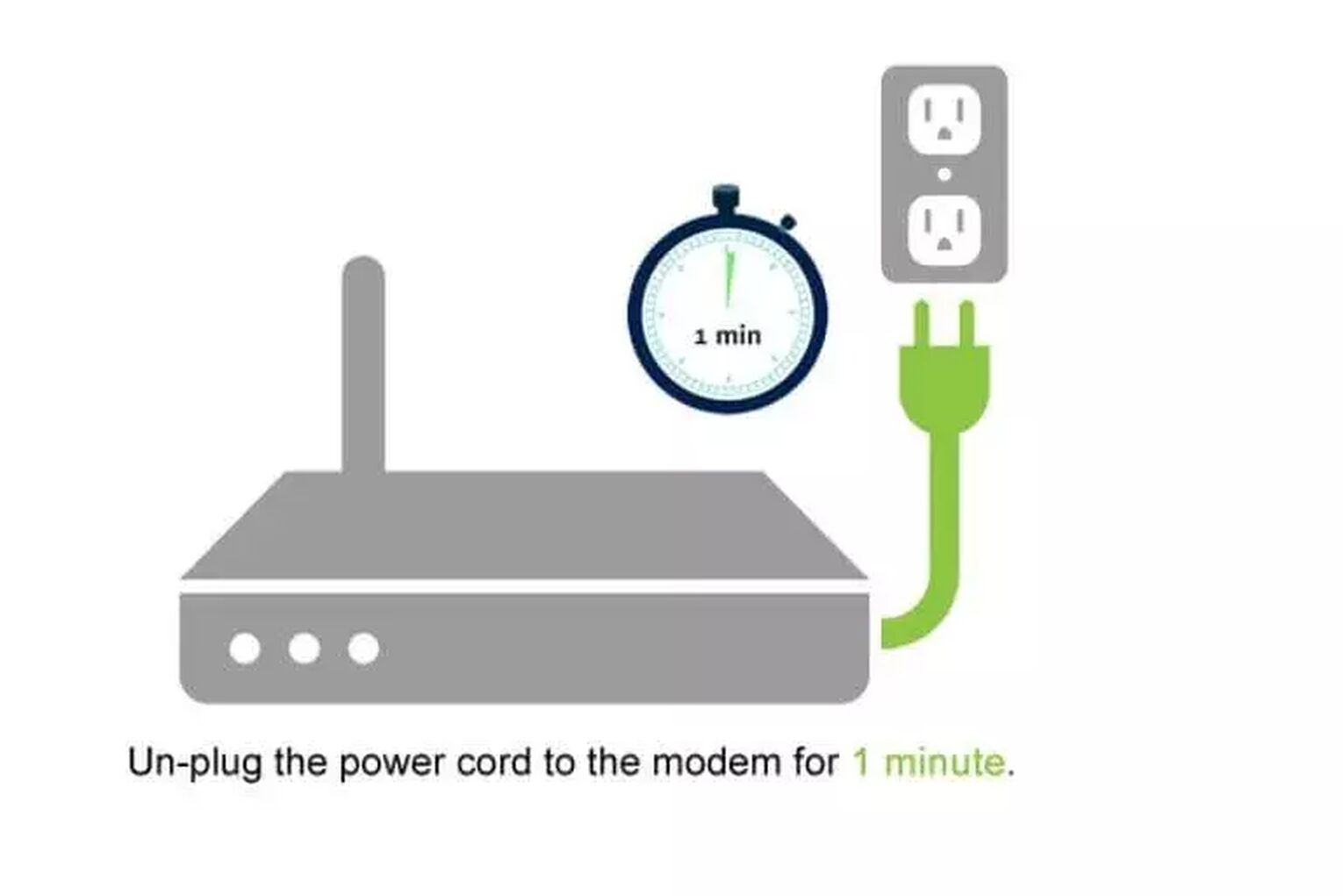
Restarting the router is one of the best solutions for the Valorant Error Code 39, but if this didn’t work either, then you should consider that the Vanguard might be causing a connectivity issue.
Reinstall the Riot Vanguard
Vanguard is one of the best anti-cheat systems out there, but without a doubt, it comes with its fair share of errors. The connectivity issue that comes with the Valorant Error Code 39 might be due to the Riot Vanguard. Reinstalling Vanguard can fix your issue, so here is how you can do it:
- Open up Task Manager (Ctrl+Shift+Esc) and make sure to close off any Valorant or Riot Games processes that you will find
- Go to your Vanguard folder. You can probably find it in the Program Files folder
- Delete the Riot Vanguard folder
- Open up Command Prompt as an administrator and run these commands one by one: “sc delete vgc”, press enter, “sc delete vgk”, press enter
- Open up your Riot Valorant client. This should start the installation of Vanguard automatically
- After the installation finishes, restart your PC and start playing Valorant again
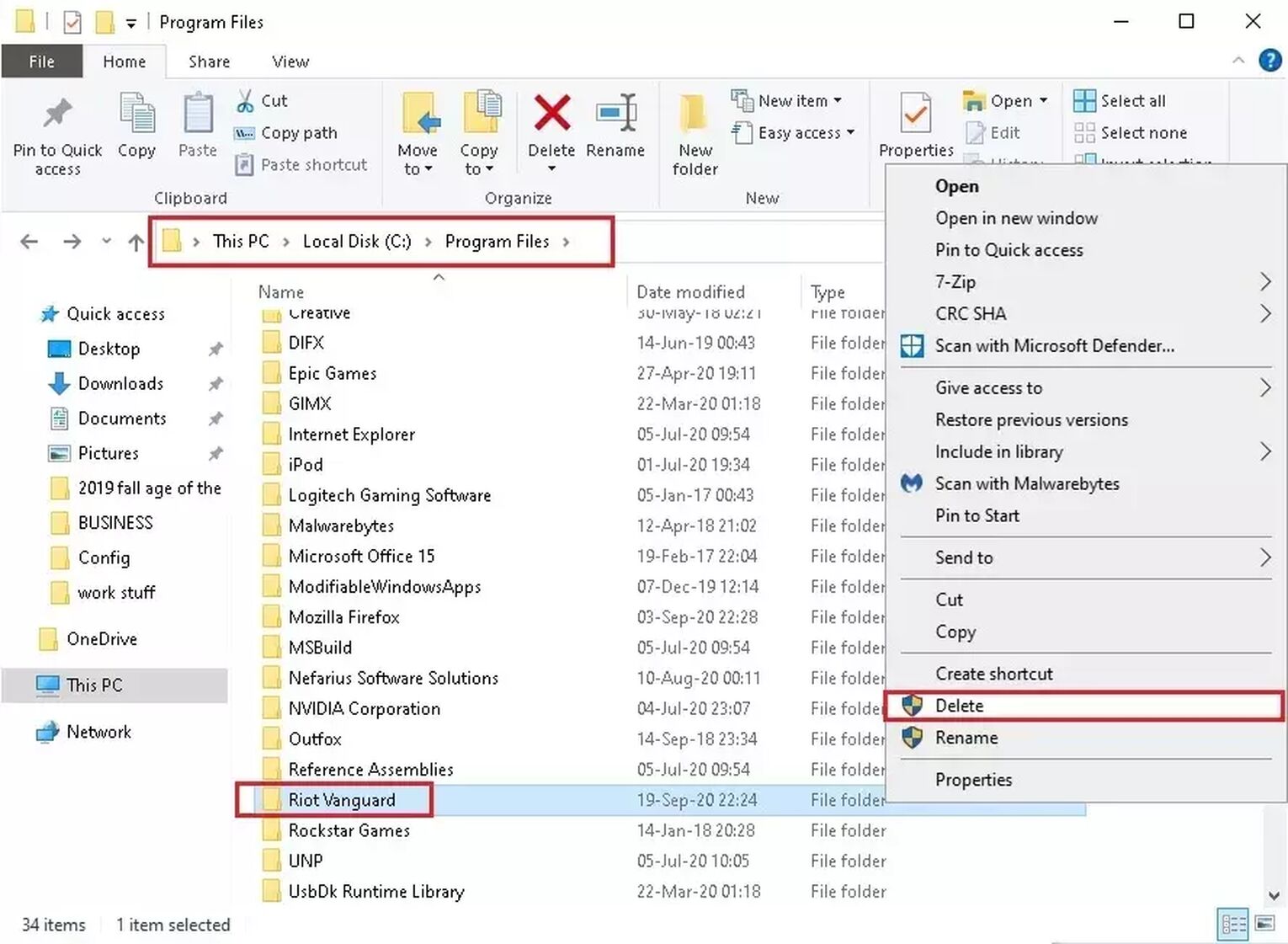
If none of the solutions above fixed your Valorant Error Code 39, then you should probably
Contact Riot Support
Every game has a support team full of professionals who help out their player base. The Riot Support team has helped out a lot of Valorant players to resolve their issues. If you are still having problems with the Valorant Error Code 39, you can submit a request to the support team here.
The Valorant Error Code 39 is a pretty straightforward connectivity issue that is mostly fixed by restarting the game client. If you’ve encountered the Valorant Error Code 43, you can check out solutions for it here. If you want to check out reasons and solutions to other error codes, you can check out the Valorant Error Code Hub.


.svg)


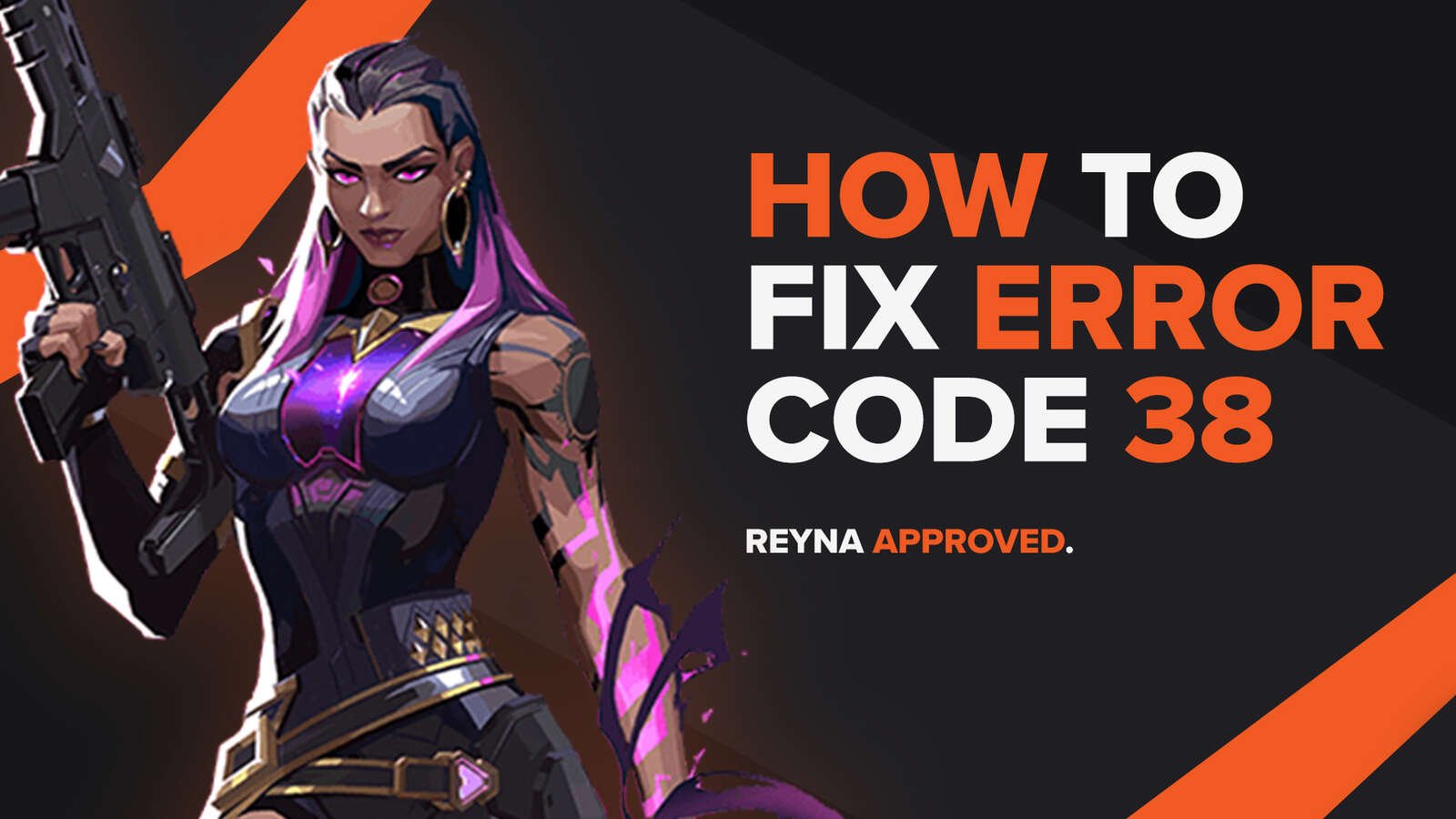
![How To Fix Valorant 1TB File Size Bug [Fast & Easy]](https://theglobalgaming.com/assets/images/_generated/thumbnails/407081/1TB-SIZE-FILE-FIX-VALORANT_03b5a9d7fb07984fa16e839d57c21b54.jpeg)

![Best Raze Lineups on Icebox [2024 Guide]](https://theglobalgaming.com/assets/images/_generated/thumbnails/58004/6248e15f44720bcdc407f796_best20raze20lineups20icebox20valorant_03b5a9d7fb07984fa16e839d57c21b54.jpeg)