
Valorant pro players have a specific set of preferences in their settings that makes them the best in the game. They have the greatest settings, down to the best Valorant graphics settings!
One such player you'll want to check the Valorant settings of is Quan “dicey” Tran. Here we'll check out dicey mouse, crosshair, map, bindings, video settings - Valorant!
Dicey Mouse Settings
Dicey uses a VAXEE OUTSET AX mouse with a price that ranges around $65. He prefers really low mouse sensitivity, which can be seen in a lot of pro players' settings. So if you're a fan of that, make sure you try out the dicey Valorant settings for his mouse from underneath:
DPI | 800 |
eDPI | 144 |
Sensitivity | 0.18 |
Scoped Sensitivity | 1 |
Raw Input Buffer | On |
Windows Sensitivity | 6 |
The average eDPI of Valorant players is around 280. Dicey having stooped down to as low as 144 with the mouse sensitivity in his Valorant mouse settings is phenomenal! If that's what it takes to be a pro player, then make sure you try out dicey's mouse settings, as well as check out the best Valorant mouse settings!
Dicey Crosshair Settings
If you're a fan of simple crosshairs that will score you lots of kills, then be sure you'll love dicey's Valorant crosshair. You can get the dicey crosshair import code below. See how to import and export crosshair codes here and share this crosshair with your friends!
0;P;c;5;h;0;0t;1;0l;3;0o;1;0a;1;0f;0;1b;0 |
Dicey's crosshair is made of inner lines only with no outer lines nor a center dot. Every pro player creates their crosshair with only inner lines and rarely will you find anyone adding some outer lines, outlines, the best Valorant crosshair color, and a center dot. So if you wanted to get a more in-depth look at the Valorant settings, you can see the full dicey Valorant settings for his crosshair underneath:
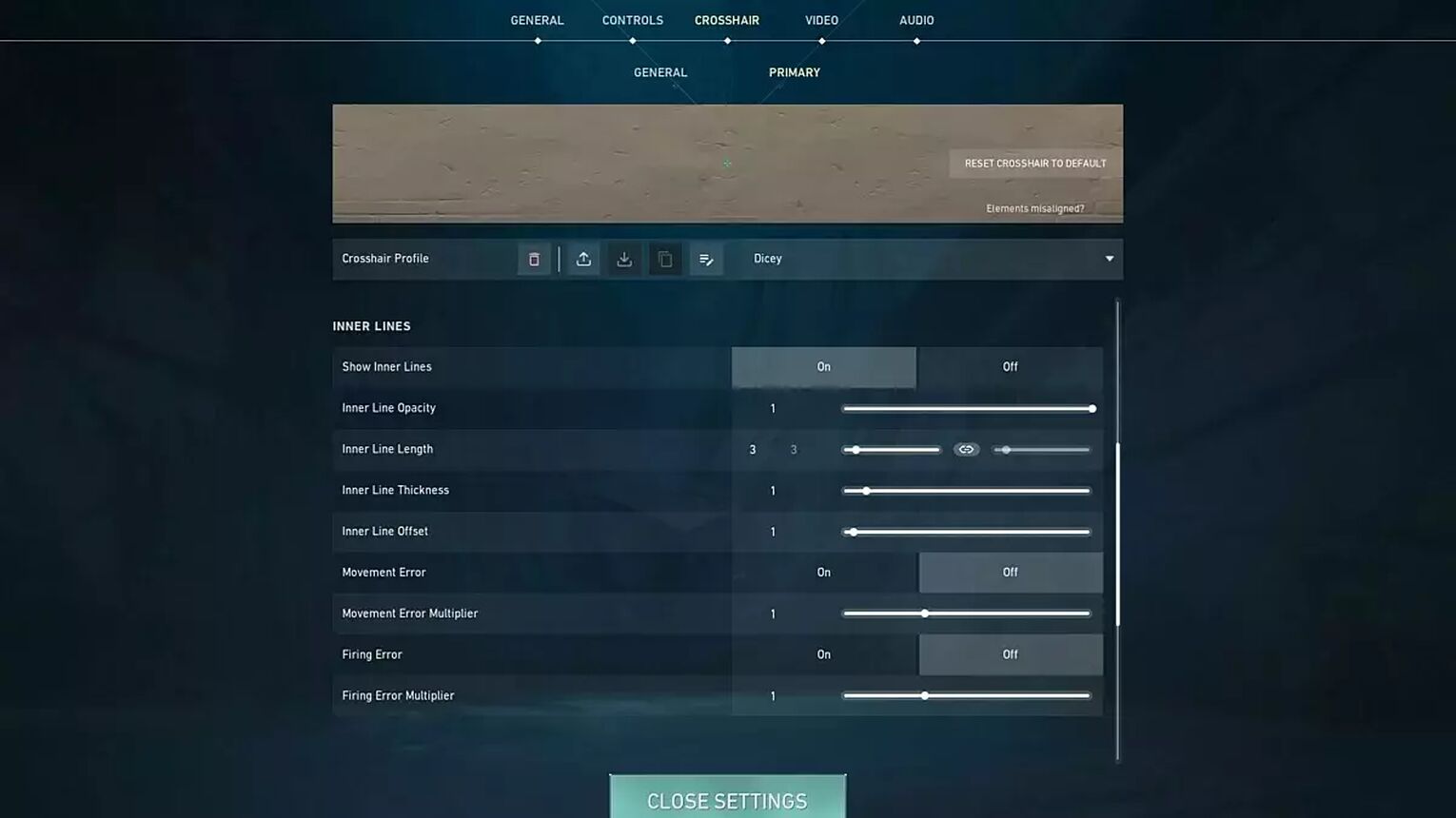
Color | Cyan |
Outlines | OFF |
Center Dot | OFF |
Show Inner Lines | ON |
Inner Line Opacity | 1 |
Inner Line Length | 3 |
Inner Line Thickness | 1 |
Inner Line Offset | 1 |
Movement Error | OFF |
Firing Error | OFF |
Show Outer Lines | OFF |
Movement Error | OFF |
Firing Error | OFF |
Now you can change the outer lines, add a center dot, tweak the inner lines, etc. to your heart's extent! If you're not the type of player that wants to play with the crosshair Valorant settings, then make sure you see the best Valorant crosshairs!
Dicey Keybind Settings
Dicey uses a Ducky One 2 Mini keyboard for all his Valorant key bindings needs, which goes for around $130. He isn't a fan of the standard C-Q-E-X abilities key binds as he's made some drastic changes there. You can check out the dicey Valorant settings for his key binds below:
Walk | Left Shift |
Crouch | C |
Jump | Space Bar |
Use Object | F |
Equip Primary Weapon | 1 |
Equip Secondary Weapon | 2 |
Equip Melee Weapon | 3 |
Equip Spike | 4 |
Use / Equip Ability: 1 | Mouse 5 |
Use / Equip Ability: 2 | Left Ctrl |
Use / Equip Ability: 3 | E |
Use / Equip Ability: Ultimate | X |
As you can see, the dicey key binds are a bit specific to his needs, even though he jumps with Space Bar, "Use Object" is set to "F", and does equip the secondary and primary weapon like any average Valorant player. But having some abilities set up differently for quicker reaction in gameplay can mean victory or defeat. Especially on which key bind you've set up to use the best Valorant ultimate abilities!
Dicey Map Settings
If you're bad at checking and giving information about the enemy team on the minimap, then dicey's Valorant settings for his map can help you out. These settings lead to a pretty big minimap, but some players may find it weird because dicey doesn't keep his player centered on the map. Check out the dicey Valorant map settings below:
Rotate | Rotate |
Fixed Orientation | Based On Side |
Keep Player Centered | OFF |
Minimap Size | 1.1 |
Minimap Zoom | 0.9 |
Minimap Vision Cones | ON |
Show Map Region Names | Always |
Giving proper callouts is important, and dicey has turned on the "Show Map Region Names" option which can help out some players with callouts a lot. Though if you dislike callouts or you're searching for different minimaps to try out, then pay a visit to the best Valorant map settings!
Dicey Video Settings
Lastly, we'll see the dicey Valorant Video settings. The dicey Valorant settings here are pretty normal, with a resolution that almost any player should have and can use. With that in mind, here are the dicey Valorant General Video Settings:
Display | Fullscreen |
Resolution | 1920x1080 |
Aspect Ratio | 16:9 |
Aspect Ratio Method | Fill |
Frame Rate Limit | Unlocked |
Next up we have the dicey Graphics Quality settings. For players with low-end PCs, you're in luck as these settings like material quality, detail quality, and texture quality can even increase FPS! So below you can see the dicey Valorant Graphics Quality Video settings:
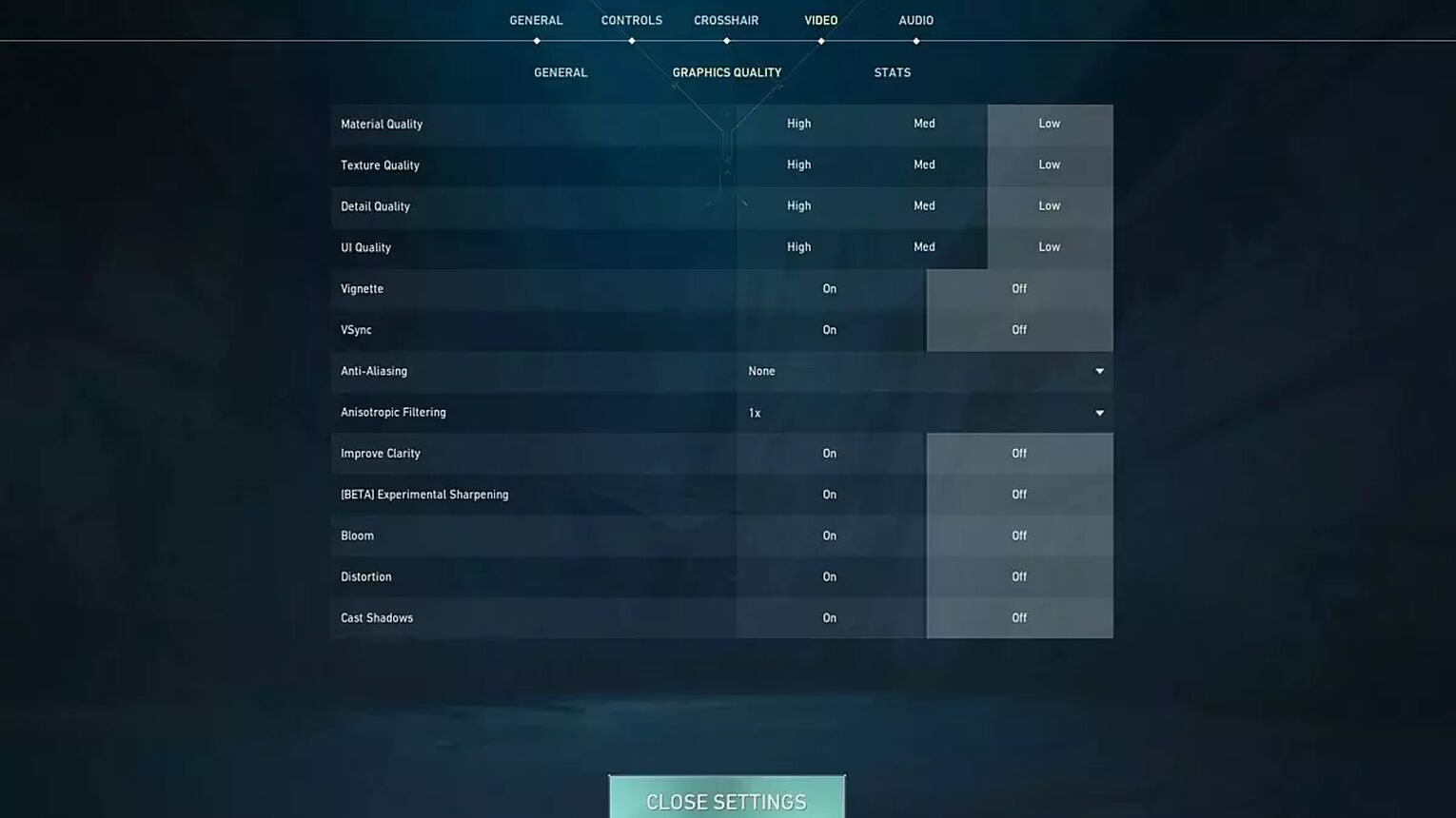
Multithreaded Rendering | ON |
Material Quality | Low |
Texture Quality | Low |
Detail Quality | Low |
UI Quality | Low |
Vignette | OFF |
VSync | OFF |
Anti-Aliasing | None |
Anisotropic Filtering | 1x |
Improve Clarity | OFF |
Experimental Sharpening | Unknown |
Bloom | OFF |
Distortion | OFF |
Cast Shadows | OFF |
Whether you like these Graphics Quality settings or not, nobody's stopping you from increasing the material quality, texture quality, and detail quality to get a better look in your gameplay. Just make sure you don't drop FPS as you'll just ruin your Valorant gameplay experience.
And that's it for all of the dicey Valorant settings. These are excellent settings that any player should try out and see if they'll help them outperform better in Valorant matches. If you're on a search for more Valorant pro players' settings, then make sure you visit Shroud's Valorant settings as well!


.svg)


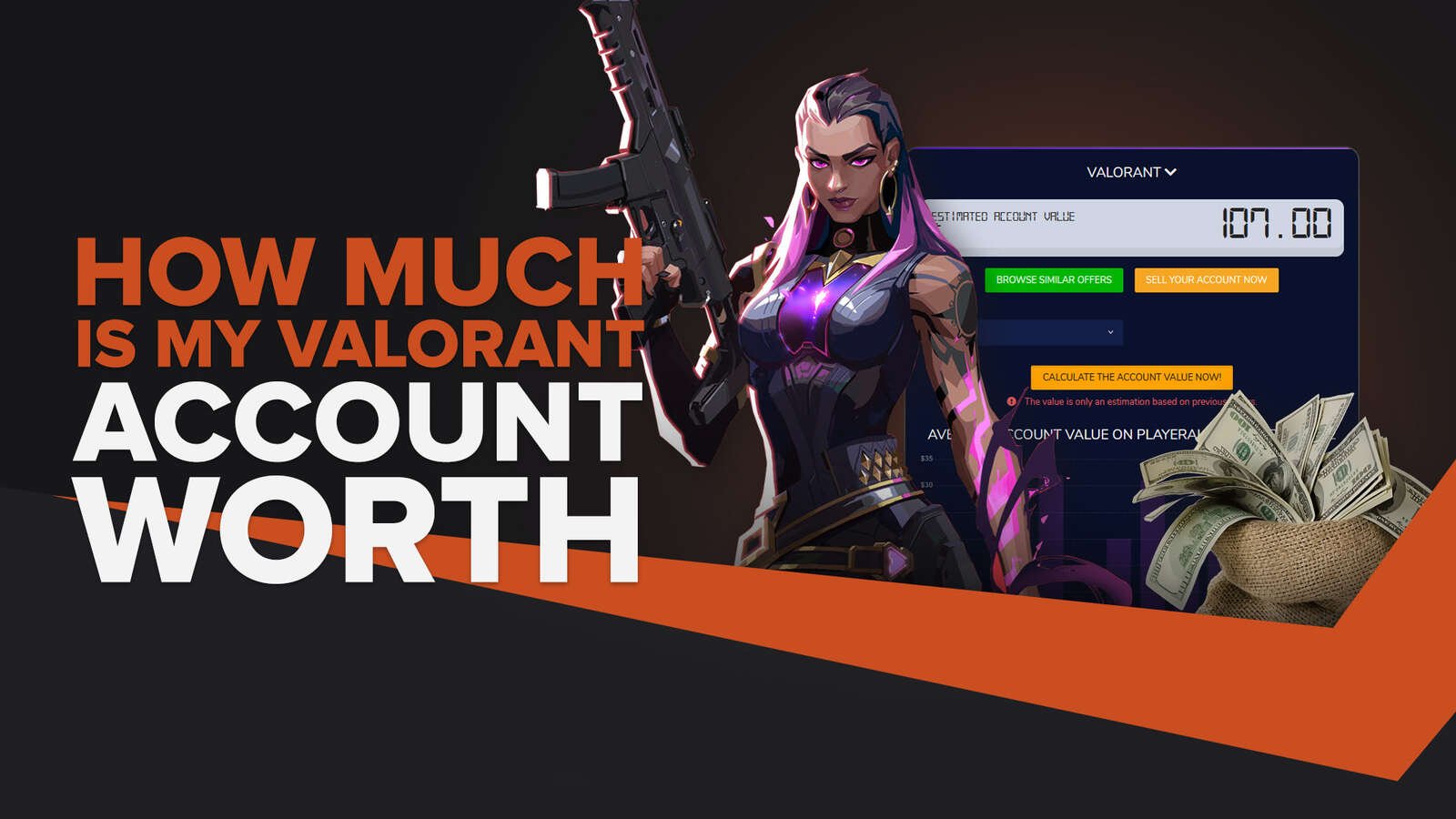
![How To Fix Valorant 1TB File Size Bug [Fast & Easy]](https://theglobalgaming.com/assets/images/_generated/thumbnails/407081/1TB-SIZE-FILE-FIX-VALORANT_03b5a9d7fb07984fa16e839d57c21b54.jpeg)

![Best Raze Lineups on Icebox [2024 Guide]](https://theglobalgaming.com/assets/images/_generated/thumbnails/58004/6248e15f44720bcdc407f796_best20raze20lineups20icebox20valorant_03b5a9d7fb07984fa16e839d57c21b54.jpeg)