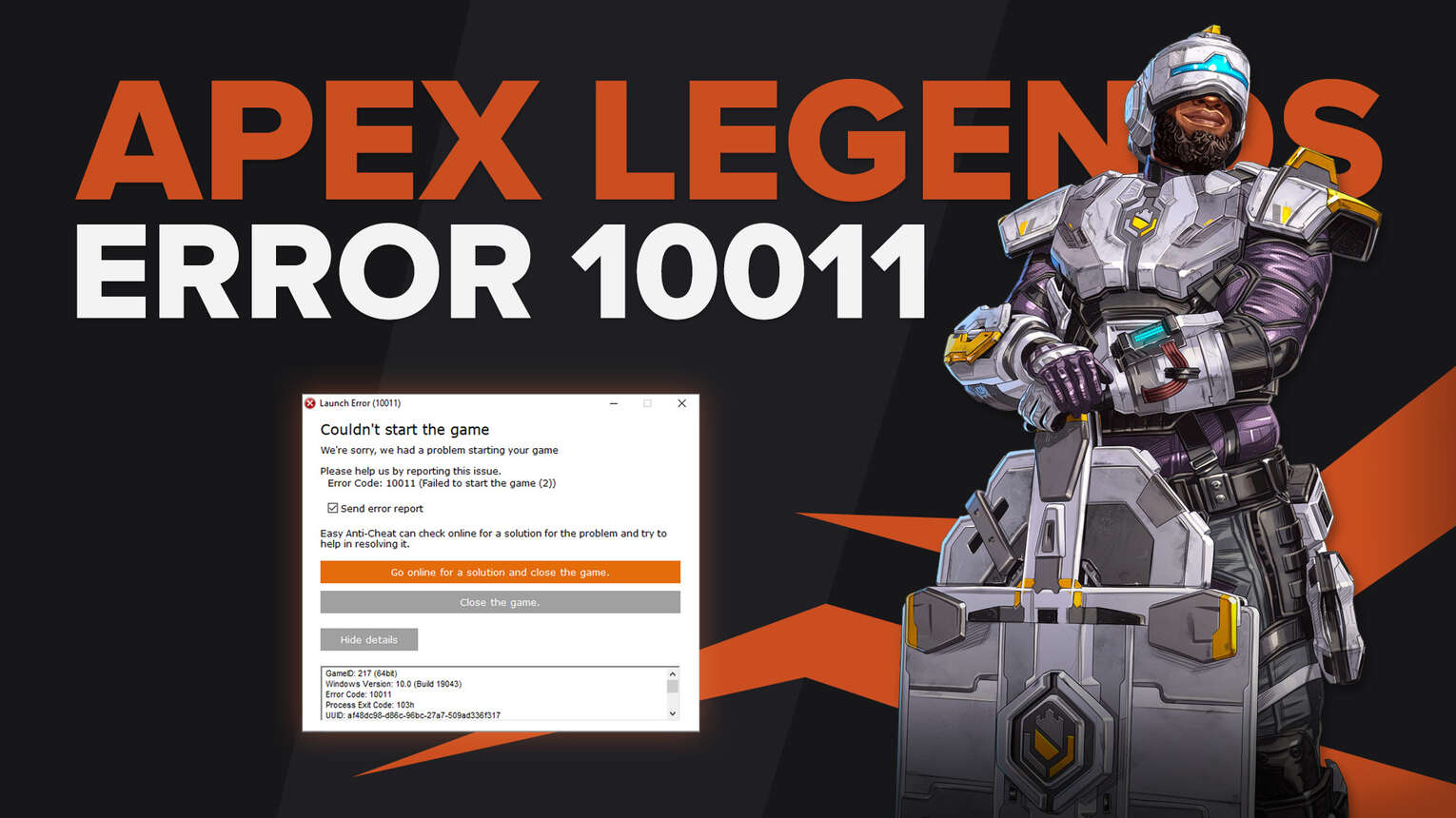
Although Apex Legends has been one of the more refined creations in the world of battle royale, there are still a few errors that you might encounter during your competitive playthrough or crashes before you even start your game up. One such error is Code 10011, which essentially means that either your Easy Anti-Cheat service isn’t working properly or another application has prevented the game from launching entirely.
Due to this, you will be unable to play the game until the Apex Legends error code is resolved. In this guide, we will be showing you how to fix the error code 10011 for Apex Legends.
How to Fix Apex Legends Code 10011 Error
Apex Legends error code 10011 can be removed by repairing or re-installing the Easy-Anti-Cheat software found in Apex Legends’ main folder. Follow the steps below to fix Easy-Anti-Cheat.
Verify the Game’s Files
Origin allows you to repair installed games’ by checking to see if any files are missing or corrupted.
To implement this fix, open up Origin.
Click on Apex Legends.
Select the Settings Cog.
Hit “Repair”, and wait until the game downloads missing files.
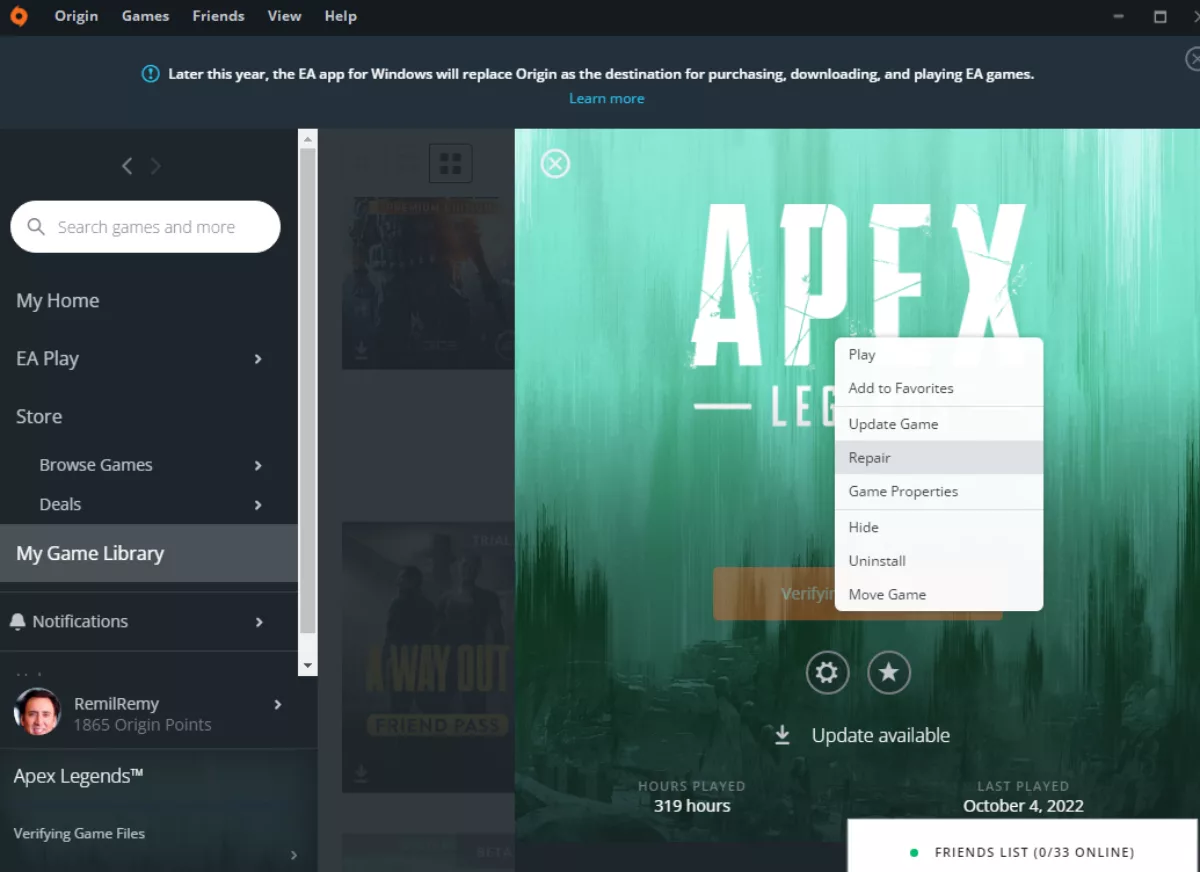
Repair Easy-Anti-Cheat
You can find the Easy-Anti-Cheat installed in your game’s directory. To repair it, you will have to browse to the folder.
Go to the installed folder, \Origin Games\Apex\EasyAntiCheat\
Start up EasyAntiCheat_Setup.exe
Click on ‘Repair Service’, after selecting Apex Legends from the drop-down menu
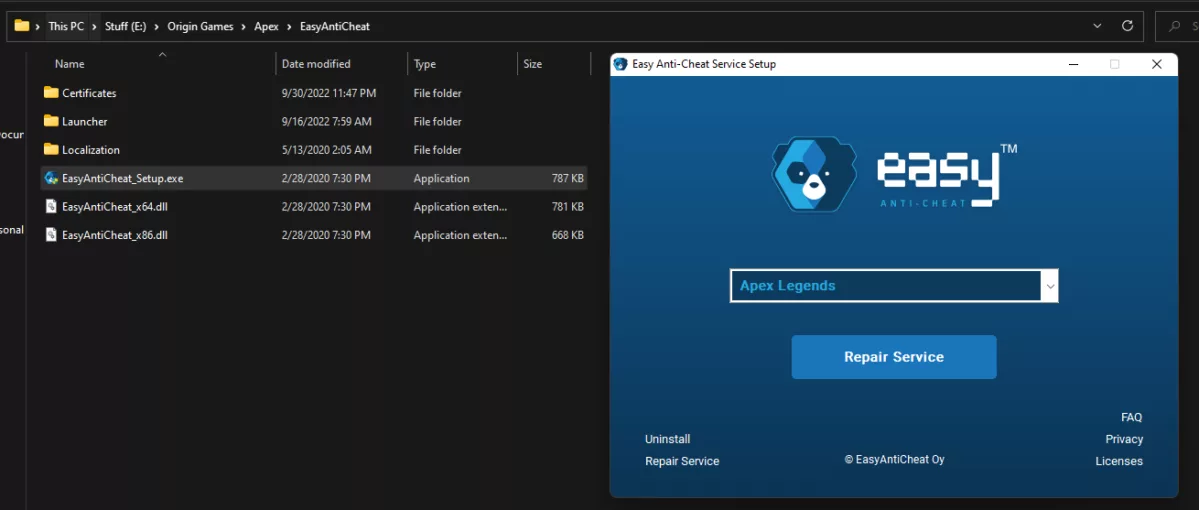
Start the game up from Origin again and see if the issue persists.
Reinstall Easy-Anti-Cheat
If the above steps haven’t worked for you, then try doing a fresh reinstall of Easy-Anti-Cheat. Follow the same steps above to browse to its folder, only this time, click on ‘Uninstall’ at the bottom left, below “Repair Service”.
After Easy-Anti-Cheat is done uninstalling, simply reinstall Easy-Anti-Cheat again. Launch the game again after you get the message ‘Installed Successfully”.
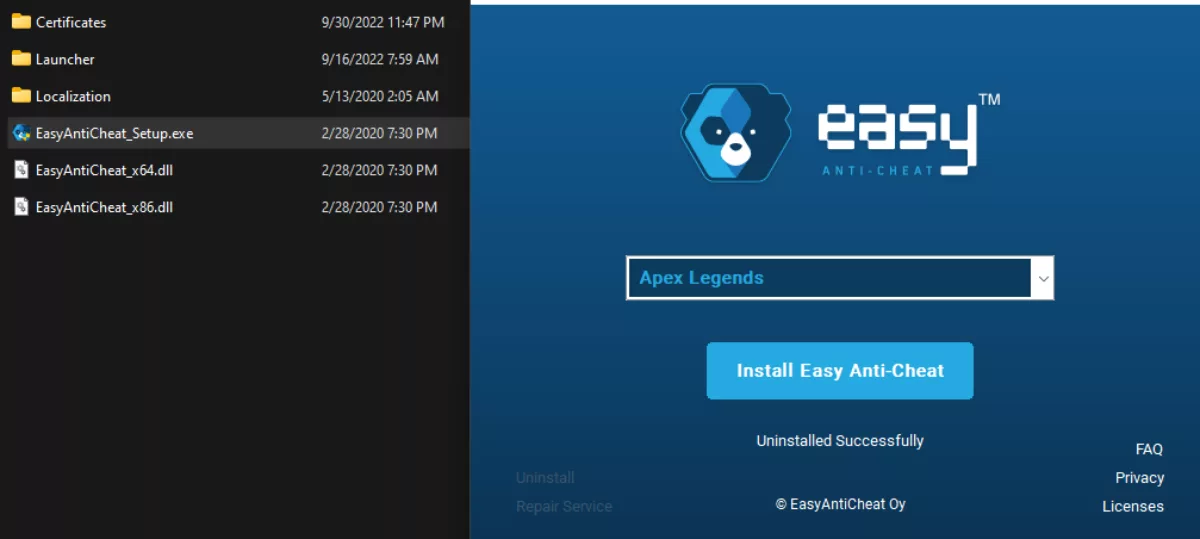
Editing Easy-Anti-Cheat in Services.msc
To do this step, we’ll be diving into the Easy-Anti-Cheat service and editing its properties.
Press the Windows button+ R to open up the ‘Run’ dialog box.
Type in ‘services.msc’
Search for “EasyAntiCheat” by scrolling down in the list.
Right-click it and select ‘Properties’
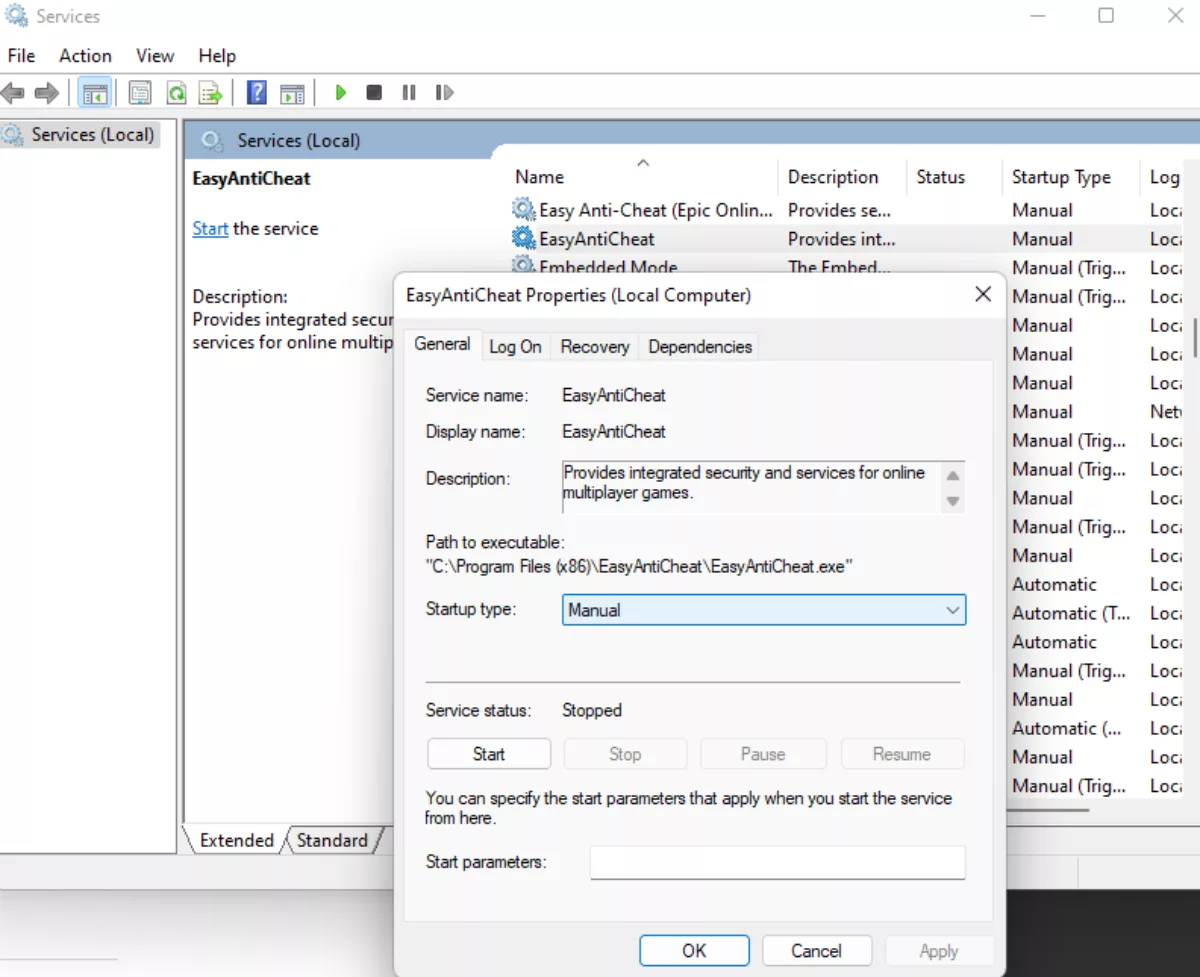
Select ‘Manual’ from the list and click on ‘Apply’ to save changes.
Close all Third-Party Applications in the Background
Easy-Anti-Cheat’s main purpose is to prevent any malicious third-party applications in the background from giving you an unfair advantage into the game. Oftentimes, it might misunderstand harmless applications.
If you have MSI Afterburner, Rivatuner Statistics Server, any Razer applications, RTX Audio, running in the background, make sure to close all of them before you launch up Apex Legends.
To see which applications are currently running, open up the Task Manager and close any extra processes before running Apex Legends.
Reinstall Apex Legends
If all other solutions have failed you so far, the only way to fix the problem might be to reinstall Apex Legends.
Go to Origin, and click on Apex Legends.
Click the Settings cog.
Select “Uninstall”, and wait for the game to be removed.
Reinstall the game and start it right back up.
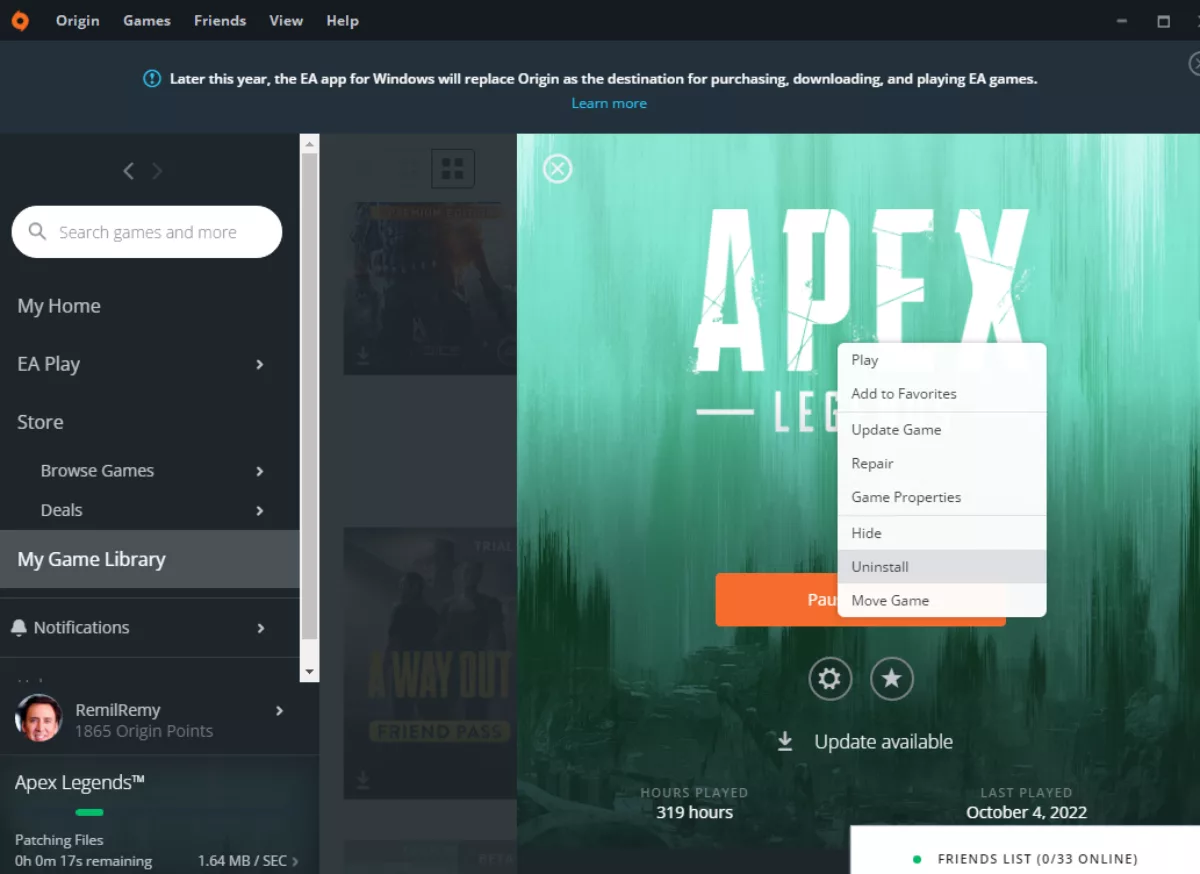
This is more of an extreme solution but if no other solution is working out for you, this is the best way to go.
Error Code 10011 is directly related to the game’s Easy-Anti-Cheat and may either be due to a harmful/harmless third-party application in the background or maybe the Anti-Cheat has simply gone haywire. With the above steps, you should be able to get back into the game without any problems.
In the future, keep an eye out for any apps that might integrate themselves with the game you’re currently playing, as multiplayer games might prevent you from connecting to their servers as a countermeasure.


.svg)



![What is The Best Mouse Sens in Apex Legends [Analysis]](https://theglobalgaming.com/assets/images/_generated/thumbnails/3996305/best-mouse-sens-apex-legends_03b5a9d7fb07984fa16e839d57c21b54.jpeg)
![Best Apex Controller Binds [From a Predator Player]](https://theglobalgaming.com/assets/images/_generated/thumbnails/3996307/best-apex-controller-binds-apex-legends_03b5a9d7fb07984fa16e839d57c21b54.jpeg)
![The Best ALC Settings Apex Legends [Picked by Pros]](https://theglobalgaming.com/assets/images/_generated/thumbnails/3919496/best-alc-settings-apex-apex-legends_03b5a9d7fb07984fa16e839d57c21b54.jpeg)