
Playing Apex Legends smoothly requires you to make use of a reliable internet connection to make sure there are no connectivity issues that can ruin your gaming experience. One such error is the Apex Legends prediction error. The prediction error occasionally appears in-game and can interrupt your matches.
The prediction error can also lead to players losing gunfights and lagging out occasionally, which highlights the severity of the impact it has on the game. This is why it is also important to fix it immediately so you can continue to play Apex Legends without any problems.
What Is The Apex Legends Prediction Error?
The prediction error is symbolized by two parallel lines that show up on the screen in the middle of a game. Apex Legends tries to predict enemy movement to display it as soon as possible to the player in order to reduce any unwanted delays in the match. When the game fails to do this, the prediction error appears.
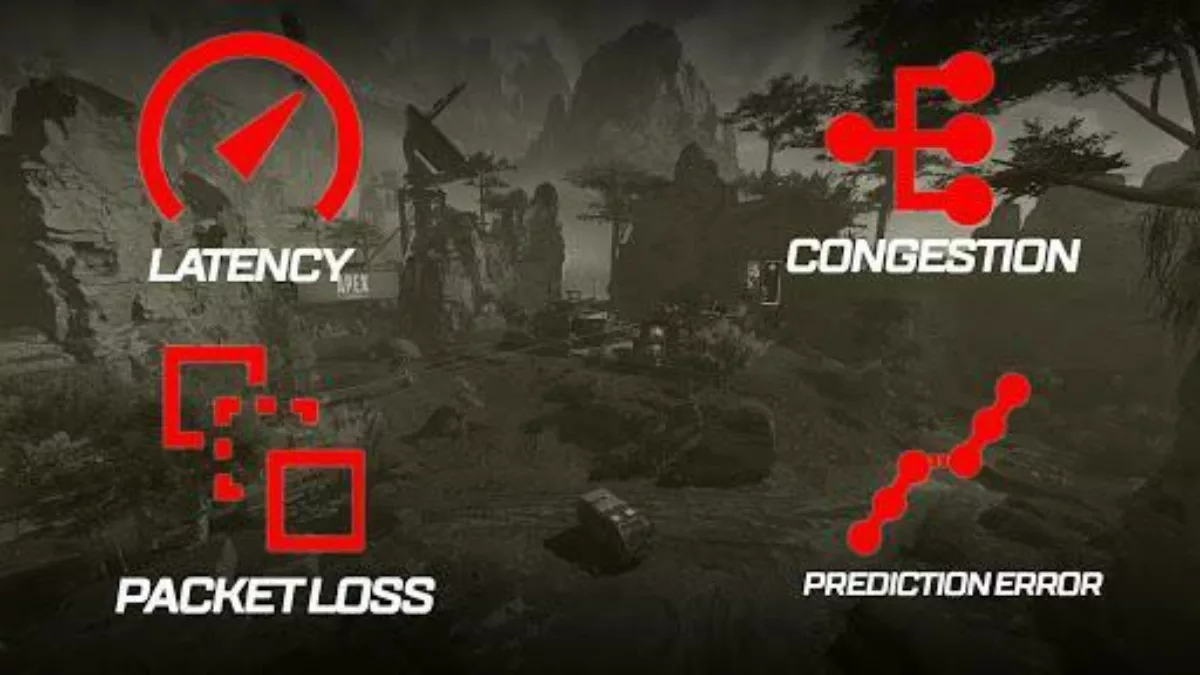
The prediction error tells the player that there is a connectivity issue between them and the game servers. This error can greatly affect players trying to rank up in competitive matches as it introduces delays and stutters in the game.
How Can you Fix The Apex Legends Prediction Error?
The Apex Legends prediction error can be fixed using various methods that the community has discovered over time. These solutions are easy and simple to implement and will not take much of your time.
Method 1: Check Apex Legends Game Server Status
The very first thing you can do to fix prediction error in Apex Legends, is to check the current server status of the game servers. It is possible that the issue may solely be with the game server and not with your local network connection.
If the servers are not working, you will have diagnosed the issue and will not need further troubleshooting. Sites such as apexlegendsstatus and downdetector display live server status. However, this also means that there is not much you can do except wait for the developers to resolve the server issues.
Method 2: Check Your Internet Connection Speed
In order to check the performance of your internet connection, you can visit connection speed sites such as Speedtest or Fast to run a test. This will display to you your internet speed and latency. Abnormal values such as high latency or high packet loss indicate issues with your local network.
If this is the case, then you can try rebooting your router/modem to flush out any issues in the network. You can do this by following the steps below:
Turn off the router by pressing and holding the router’s power button .
Unplug the power cord from the switch and wait for around 30 seconds.
Reconnect the power cord of your router and turn it on.
You can also try updating your old router to a newer one. A new router can have more features and better processing, reducing the chances of a prediction error. In addition to this, you can try switching to a wired connection for increased stability. If the issue persists, you should contact your ISP to seek professional help regarding the matter.
Method 3: Switch To High-Performance Mode
Another way to fix prediction error can be by enabling high-performance mode in windows. This will generally increase in-game performance. You can do this by following the steps below.
Right-click on the Start menu and open Settings.
Open the System tab and go to Display.
Click Graphics settings from the options.
Search for Apex Legends or manually add it to the list.
Click Options and select High performance.
Save your settings and launch Apex Legends.
This will allow your computer to provide more resources to Apex Legends so that it runs smoothly without any issues.
Method 4: Try Playing Apex Legends On A Different Server
Sometimes some servers in Apex Legends are overloaded and may be experiencing a prediction error. In this case, you can switch to an alternate server that may be providing a better experience. You can do this by the following method.
Launch Apex Legends.
Wait 60 seconds, and then press ESC twice.
Choose a different server from the server select screen in the Data Center.

This can be a quick way to resolve a prediction error in Apex Legends until your usual preferred server starts working normally again.
Method 5: Make Sure Your PC Is Updated
Outdated windows versions and older drivers can also result in a prediction error in Apex Legends. This why you should make sure that your PC is always updated to the latest version of windows. You can check and install updates by the following method.
Right-click on the Start menu and open Settings.
Go to the Windows update tab.
Click Check for updates.
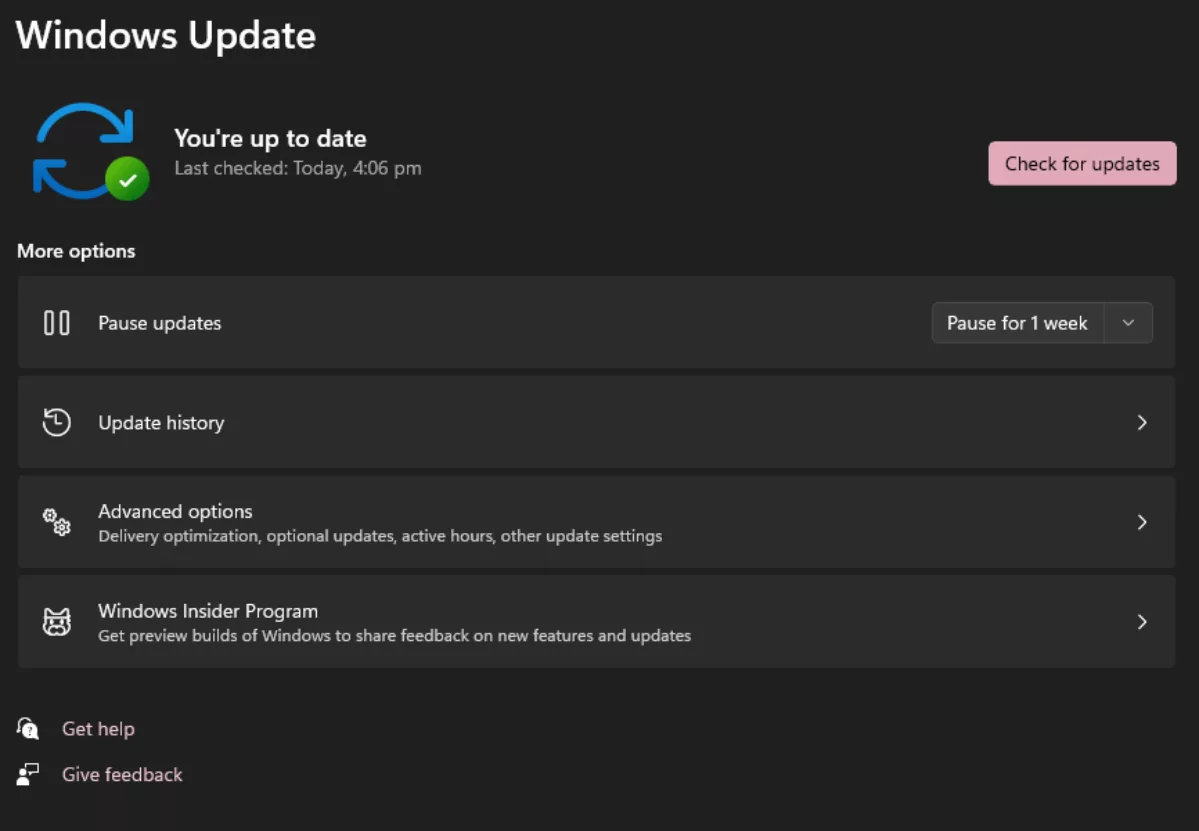
This will check for any new updates for windows and will download them from the internet. You can then install these updates by restarting your PC and letting windows finish the process.
Method 6: Try Using A Private VPN
A VPN client can connect you to servers that are closer to your location. A VPN client, however can be unpredictable at times. Some players report improvements as compared to others who report degradation of network performance.
It is still worth giving a shot. You can download any free VPN service and set your location to the closest server to either your location or to the servers of the game. This will help you switch to alternate servers that may help you avoid congested servers and as a result the prediction errors in Apex Legends.


.svg)



![What is The Best Mouse Sens in Apex Legends [Analysis]](https://theglobalgaming.com/assets/images/_generated/thumbnails/3996305/best-mouse-sens-apex-legends_03b5a9d7fb07984fa16e839d57c21b54.jpeg)
![Best Apex Controller Binds [From a Predator Player]](https://theglobalgaming.com/assets/images/_generated/thumbnails/3996307/best-apex-controller-binds-apex-legends_03b5a9d7fb07984fa16e839d57c21b54.jpeg)
![The Best ALC Settings Apex Legends [Picked by Pros]](https://theglobalgaming.com/assets/images/_generated/thumbnails/3919496/best-alc-settings-apex-apex-legends_03b5a9d7fb07984fa16e839d57c21b54.jpeg)