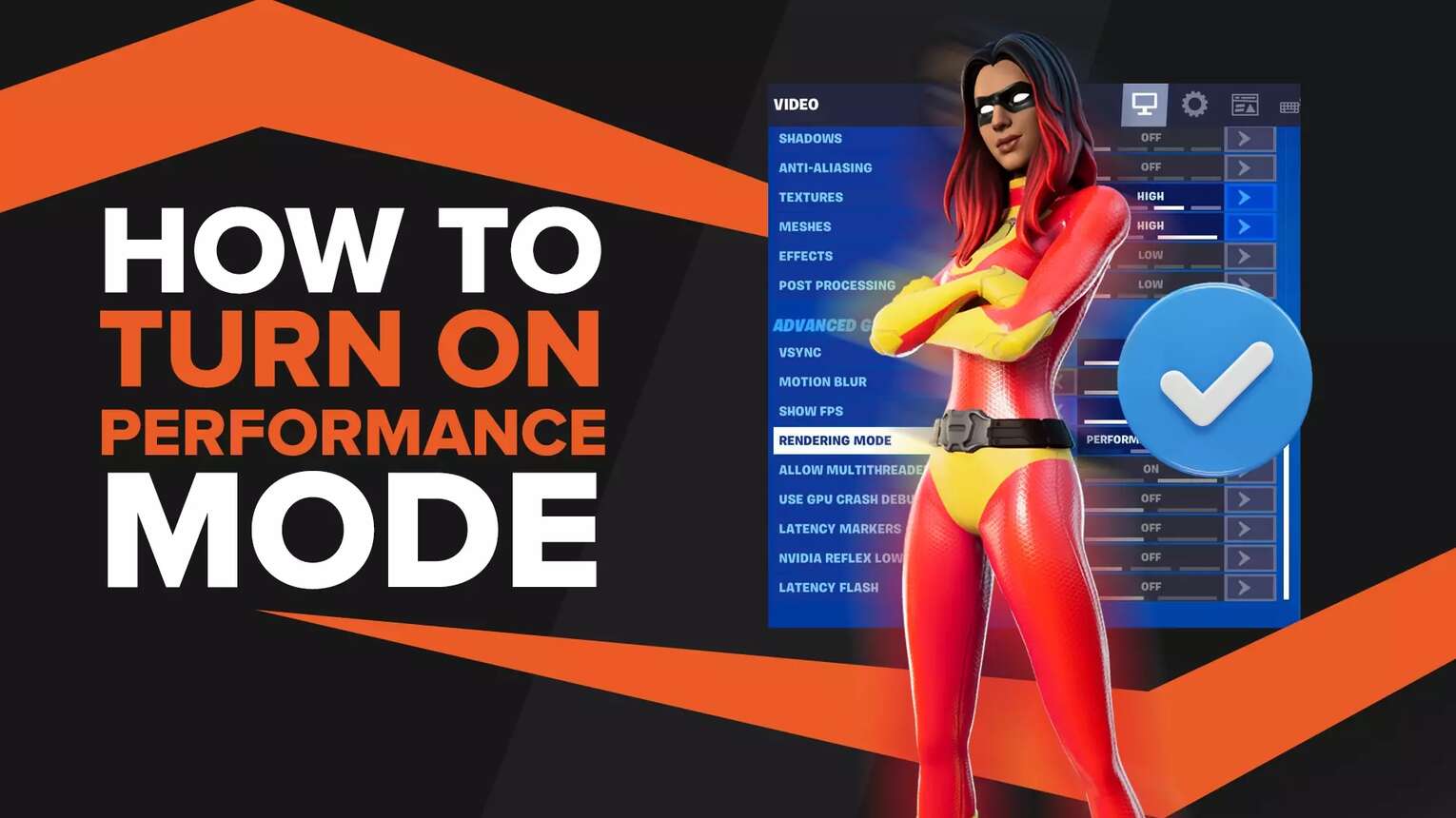
If you want to be high-performance while playing Fortnite you need to make sure your settings align with your goals. This is why we're teaching you how to turn on performance mode in Fortnite Battle Royale!
How To Turn On Performance Mode In Fortnite
Getting the Best FPS Settings can be tough. Thankfully, there is one setting you can manipulate for gaining advantages in your Fortnite graphics and FPS category.
Here is how to boost your game's performance by turning on performance mode:
- Open the Video Settings tab in the in-game settings menu.
- Scroll down to the Advanced Graphics Section.
- Toggle Rendering Mode to Performance Mode.
- Restart Fortnite.
After you enable performance mode and you've restarted your game you'll have enabled the performance-enhancing settings in Fortnite.
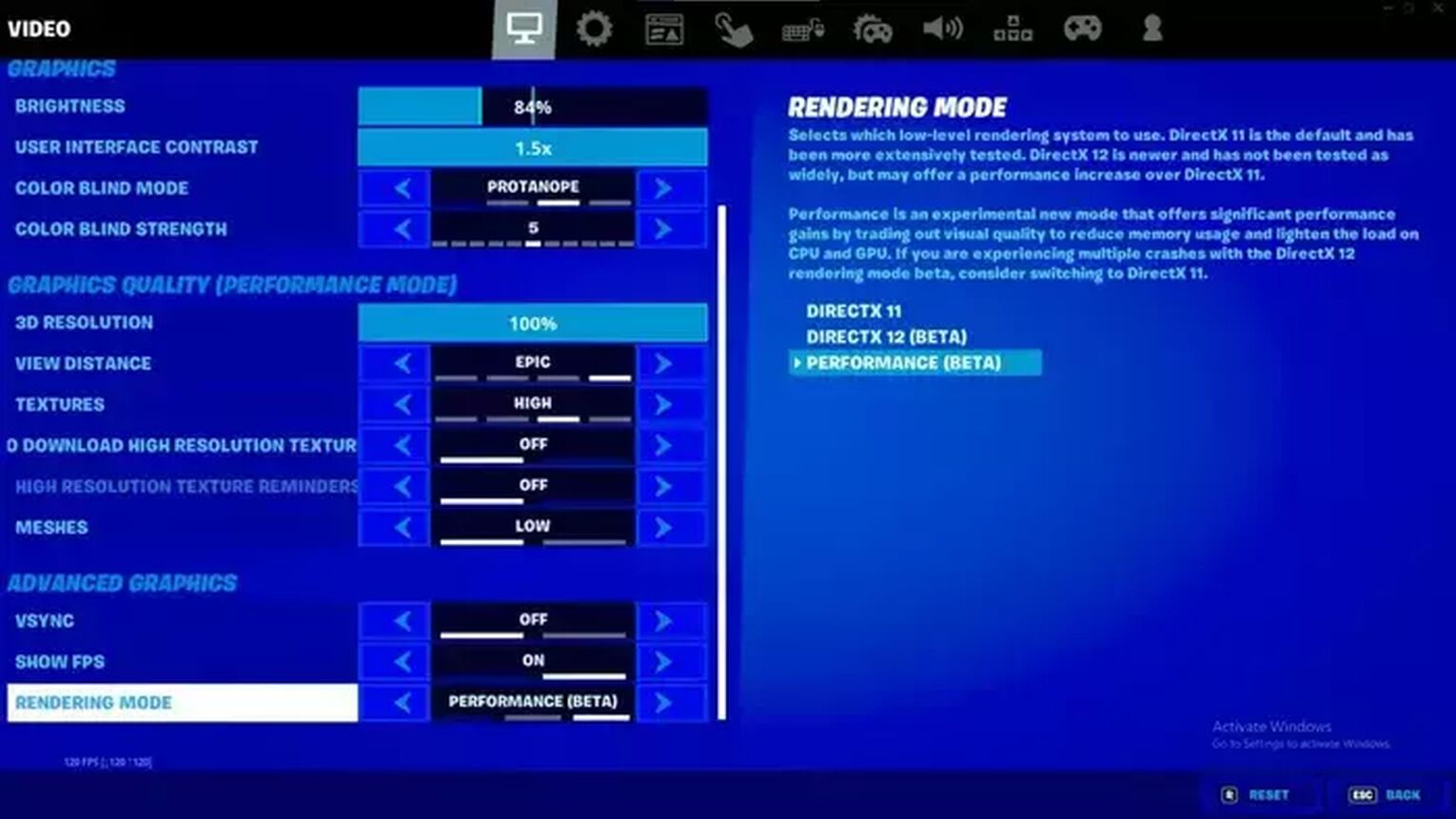
If that satisfies your gaming PC optimization you can move on to another article like the Best Black Fortnite Skins or Best Ways To Win.
If you still want to optimize your gaming PC visual quality further you can always check out the Best Nvidia Settings.
What Does Performance Mode Do In Fortnite?
Performance mode trades off visual quality to lighten the load on your gaming PC's GPU and CPU resulting in lower memory usage, so you can get a higher FPS.
Performance mode can offers significant performance gains for a lot of people who play Fortnite. Therefore, if you're experiencing frame rate drops in Fortnite we recommend you activate performance mode.
However, performance mode is still a new setting by Epic Games, so some players may experience a decrease in quality with performance mode activated.
How Effective Is Performance Mode In Fortnite?
According to some tests done by Epic Games performance mode is capable of an FPS boost between two and three times the original FPS.
One of the machines Epic Games ran their test on was a PC with an AMD A10-5745M APU @ 2.1 GHz CPU, AMD Radeon (TM) HD 8610G GPU, and 6GB or RAM. Before performance mode, the machine had 18 FPS in Fortnite, and after enabling performance mode the PC got 45 FPS. That's nearly three times the original FPS!
Another PC that Epic Games tested went from 24 FPS to 61 FPS.
As you can see, the amount of FPS gained on lower-end PCs is incredible. Unfortunately, if your PC pulls 120 FPS normally, you probably won't see a two to three-times increase in FPS. As the quality of the PC increases the amount of performance mode increased FPS drops.
Why Isn't Performance Mode Working?
For some players high resolution textures downloaded may be prohibiting you from being able to activate performance mode in Fortnite.
Thankfully, this is an easy fix!
How To Turn Off High-Resolution Textures In The Epic Games Launcher
It's time to get out of the in-game settings menu because high-resolution textures are controlled in the Epic Games Launcher.
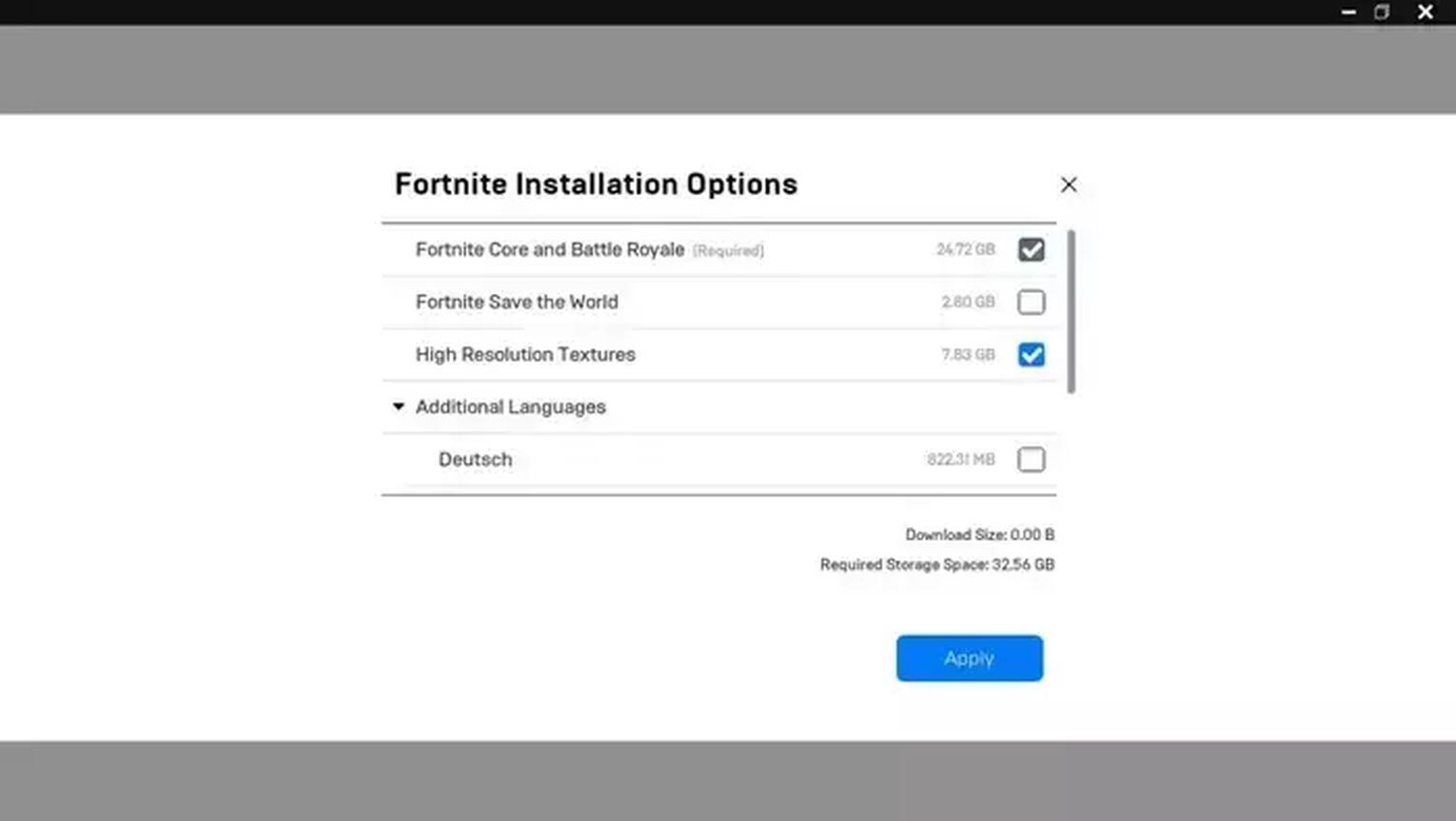
Here is how to turn off high-resolution textures:
- Select Library in the Epic Games Launcher
- Press the three dots next to Fortnite.
- Select Options from the menu.
- Uncheck High-Resolution Textures.
- Press Apply.
After you hit apply you can go back to the Fortnite settings and expect performance mode to work as planned now that we've disables the advanced graphics in the Epic Games Launcher.
Do Pros Use Performance Mode In Fortnite?
Several Fortnite pros use performance mode in Fortnite Battle Royale because of the additional boost to the frame rate that performance mode gives.
A couple of pros that use performance mode include Andilex and Cented.
After you enable performance mode you'll probably be looking for other cosmetic settings besides rendering mode to tweak. If that's the case check out the Best Colorblind Settings and Best Color Settings. If you can't stand the sight of the Fortnite settings anymore you can always check out Fortnite Building Tips instead!


.svg)


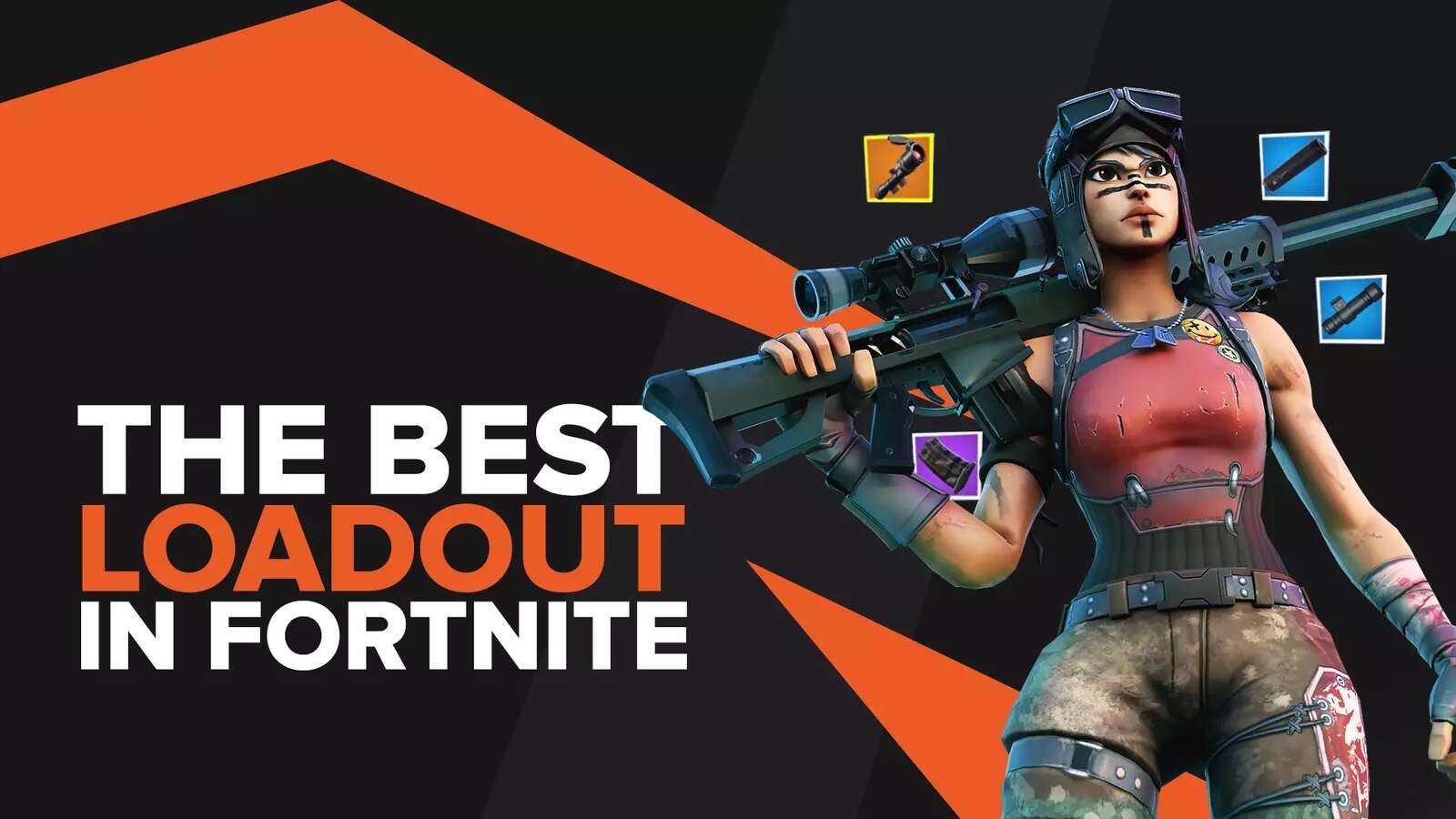
![What Is The Current Fortnite Download Size? [All Platforms]](https://theglobalgaming.com/assets/images/_generated/thumbnails/62128/62e02195490e55293f1242f6_download20size20fortnite_03b5a9d7fb07984fa16e839d57c21b54.jpeg)
![Fortnite Error Code 401 Explained [/w 5 Ways to Fix]](https://theglobalgaming.com/assets/images/_generated/thumbnails/62172/62a7a47bb038dcf79bacde3b_how20to20fix20error20code2040120in20fortnite_03b5a9d7fb07984fa16e839d57c21b54.jpeg)
![Skins Not Loading in Fortnite [Fix For All Platforms]](https://theglobalgaming.com/assets/images/_generated/thumbnails/62573/626c8451e14c392a9f59bbe8_fortnite20skins20not20loading_03b5a9d7fb07984fa16e839d57c21b54.jpeg)