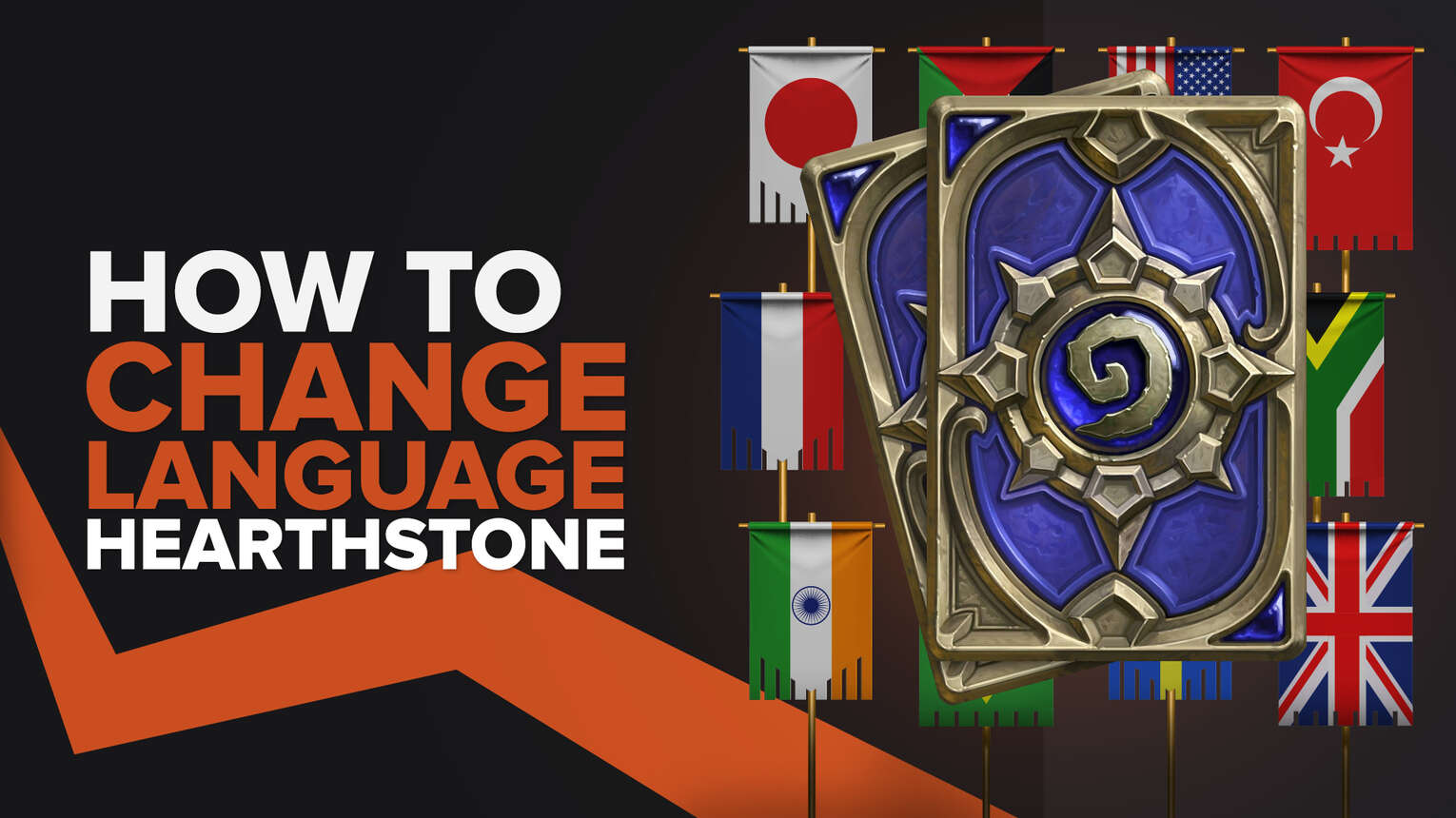
If you downloaded Hearthstone and ended up getting the wrong language pre-selected for you, then you’ll be glad to know that there are different methods through which you can change it. The best part is that the process is pretty simple, and you will hardly need to spend a minute doing it.
3 Methods To Change Language in Hearthstone
At the time of writing, Hearthstone is available on multiple platforms. Thankfully, there are ways to change language in all of them if you don’t have your own region language pre-selected. You don’t have to worry about tweaking the game’s files for this, as the language can be changed directly from either the launcher or the game. Just like how we did it in our Runescape language changing guide, we are going to write down steps for each method. This, you’ll be able to understand the process easily.
How To Change Language in Hearthstone on PC Through Blizzard Client
Hearthstone is developed by Blizzard Entertainment. To download it, you first need to install the Blizzard Client. This is through which you can access all games created by Blizzard, including Hearthstone. Thankfully, on PC, the spoken and text language can be changed directly from the launcher. In other words, you don’t have to navigate through the game’s settings to change it. You can do this by following these steps:
- Open the Blizzard Client on your PC
- Log in to your account
- Navigate through your Library and find Hearthstone game icon
- Now, click on “Options” on the Hearthstone game icon, which will have a gear icon next to it
- From the drop-down menu that will appear on the screen, click on “Game Settings”
- On the right side, you will see an option called “Text and Spoken Language”
- Click on it, and choose your desired language from the list of languages to change the spoken and text language
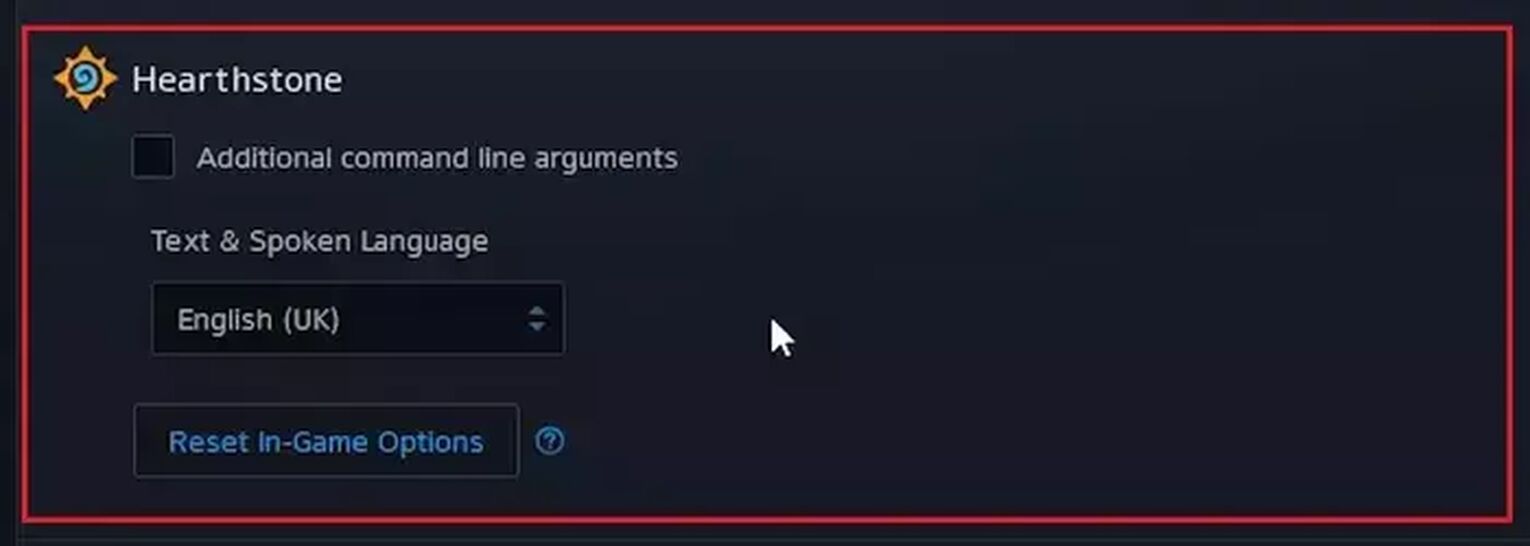
Once done, relaunch the game, and you will now see the new Hearthstone language.
How To Change Language in Hearthstone on PC Through Client File
Alternatively, you can change the game’s language by making changes to a file. This method should be followed by those who are unable to change it by following the first method. Furthermore, make sure to follow the steps mentioned below correctly, as you might end up corrupting the game files otherwise. Here’s what you’ll need to do:
- Go to the install directory of Hearthstone. In other words, go to the folder in which you installed the game
- Find a file called “Client.Config”
- Open this field using the notepad
- Scroll down the text and find [Localization] Locale =
- By default there, there will be a language code after the “=” sign
- Enter your preferred code to change the game’s language
You can find all the Hearthstone language codes below:
- deDE - German
- enUS - American English
- enGB - UK English
- esES - Spanish
- esMX - Mexican
- frFR - French
- itIT - Italian
- koKR - Korean
- plPL - Polish
- ptBR - Portuguese
- ruRU - Russian
- zhCN - Chinese
- zhTW - Taiwanese
As you can see, the game supports more than 10 languages. After you make changes to the file, save it and launch Hearthstone again to see the new language.
How To Change Language in Hearthstone on Mobile
Hearthstone is also available for both Android and iOS, and it's a pretty popular mobile game. Thankfully, the developers have also added an option to change the game’s text and spoken language on mobile. On mobile, as you can directly download the game without the need of the Blizzard Client, the app language can be changed from the in-game settings menu by following these steps:
- Launch Hearthstone on your mobile device
- Wait for the main menu to appear
- Click on the gear icon in the upper left corner to access the settings
- Navigate through the settings and find an option called “Language”
- Select your preferred language for the game here
After you select a new language, your device will ask you to restart the game for the changes to take place. You can then play Hearthstone in your preferred language.
This was how to change language in Hearthstone. As you can see, the process is pretty straightforward, and you can complete it quickly. Before you leave, make sure to check out how to see FPS in Hearthstone as well. This can help you with finding out whether your PC is delivering the best performance in it or not.


.svg)



![How Good is Tin Rank in Brawlhalla? [Distribution]](https://theglobalgaming.com/assets/images/_generated/thumbnails/64795/62e080641efe5ac2a8436c8f_tin20rank20elo20brawlhalla_03b5a9d7fb07984fa16e839d57c21b54.jpeg)
![Is Bronze a Good Rank in Brawlhalla? [/w Distribution]](https://theglobalgaming.com/assets/images/_generated/thumbnails/62990/62e0892d786b56c1f7a96c93_bronze20rank20elo20brawlhalla201_03b5a9d7fb07984fa16e839d57c21b54.jpeg)
![Is Platinum Good in Brawlhalla? [Rank Overview]](https://theglobalgaming.com/assets/images/_generated/thumbnails/64506/62e080e9086bb080797e1845_platinum20rank20elo20brawlhalla_03b5a9d7fb07984fa16e839d57c21b54.jpeg)