
As the World of Tanks player base includes players that are from different parts of the world, it has multiple languages to offer. Sometimes, players end up having the wrong language pre-selected for them, which ruins their experience. Today, we are going to discuss how to change language in World of Tanks.
5 Quick Methods To Change Language in World of Tanks
Changing the language in World of Tanks is a simple and straightforward task, but it can be challenging for those who have the wrong language and are unable to navigate through the settings because of it. To help you out, just like how we did it for War Thunder language settings guide, we are going to mention a bunch of methods thanks to which you’ll be able to easily change the language in World of Tanks.
How To Change Language in World of Tanks on PC Using The Wargaming.Net Game Center
Wargaming.net Game Center is a game launcher application that lets you download and play World of Tanks on PC. Most players choose to play the game through it as it's the official launcher. However, there can be times when the launcher might have pre-selected the wrong in-game language. Thankfully, you can change it easily through the launcher itself. Here’s how you can do that:
- Launch the Wargaming.net Game Center application
- Sign in to your account
- Go to the “World of Tanks” tab from the top menu
- Click on “Game Settings” which will open a drop-down menu
- From there, click on the “Game Language” option which will pop up another drop-down menu
- Select your desired language from the list of languages that will appear on your screen
- Click “Ok” to confirm the changes
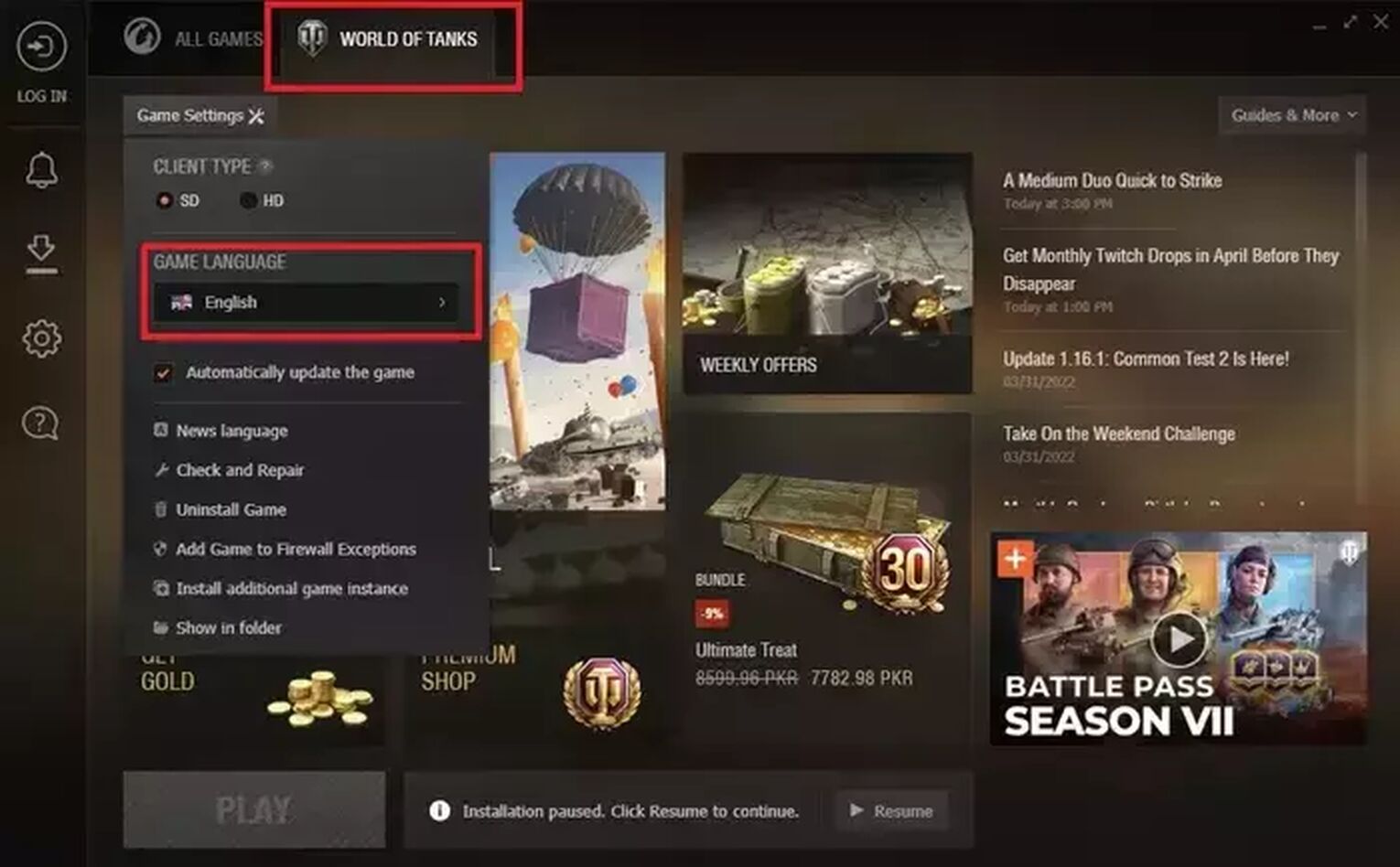
Launch the game after closing the settings and you’ll now see World of Tanks in your preferred language.
Change The Language of the Wargaming.net Game Center Launcher on PC
There can be times when you might change the language of World of Tanks by following the method mentioned above, but you’re still not seeing any changes in the game. This might be because you’ll need to change the language of the Wargaming.net Game Center launcher as well. To do this, you’ll need to:
- Open the Wargaming.net Game Center launcher application
- Click on the “Settings” icon that will be on the left side of the launcher
- Open the “General” tab
- Click on the “Game Center Interface Language”
- From the drop-down menu that will appear on your screen, select your desired language
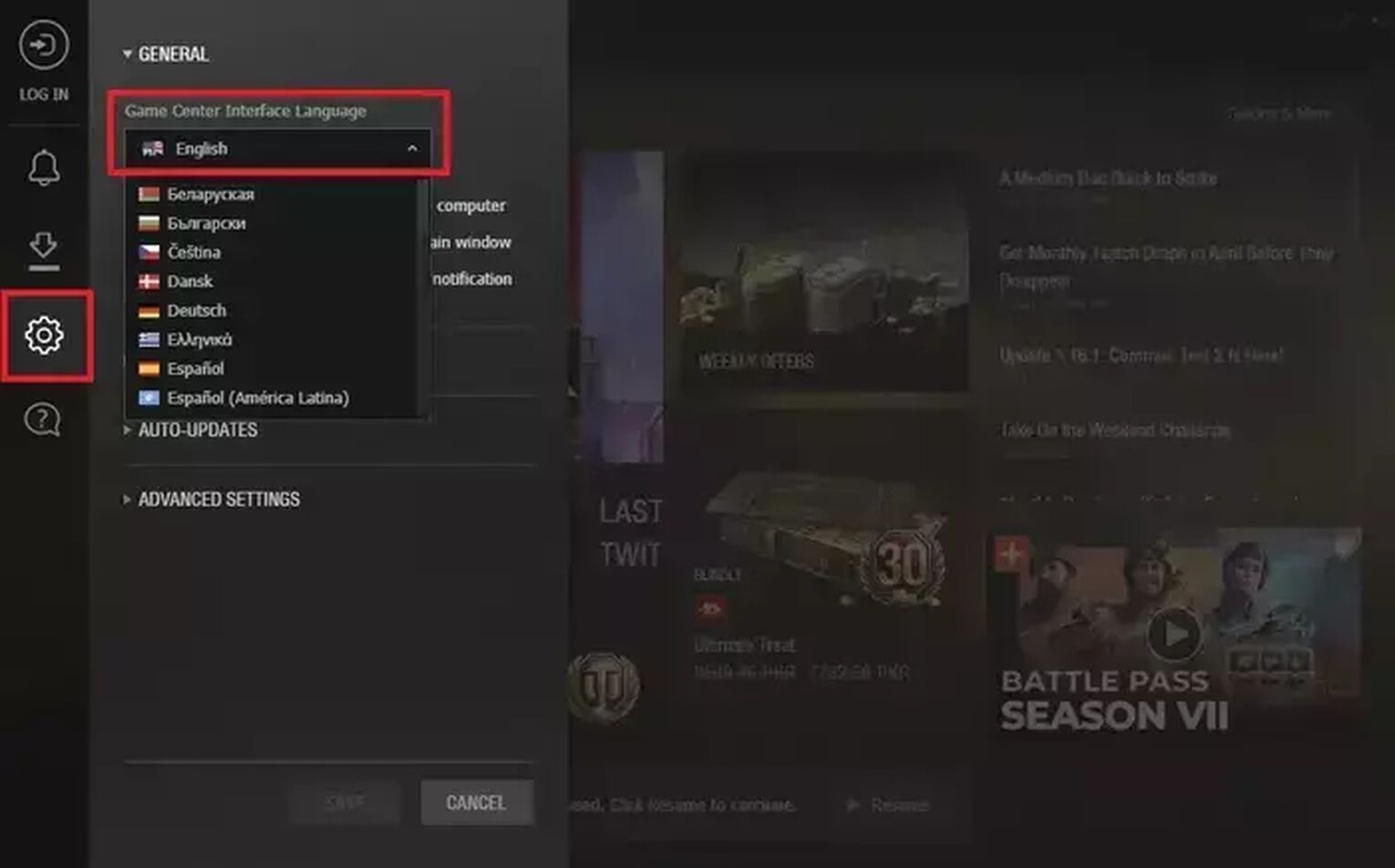
After making these changes, try changing the language of World of Tanks again by following the first method.
How To Change Language in World of Tanks on PlayStation
To change the language in World of Tanks on PS4, you will need to change the language of the console itself. This is because the game’s language will be the same as the system language. There is no option to change the language from within the game.
To change the language of your PS4, you will need to:
- Go to the top menu and navigate to the “Settings” icon
- Open the settings and scroll down to “Language”
- Select “System Language” and then choose your desired language from the list of options that will appear on the right side of the screen
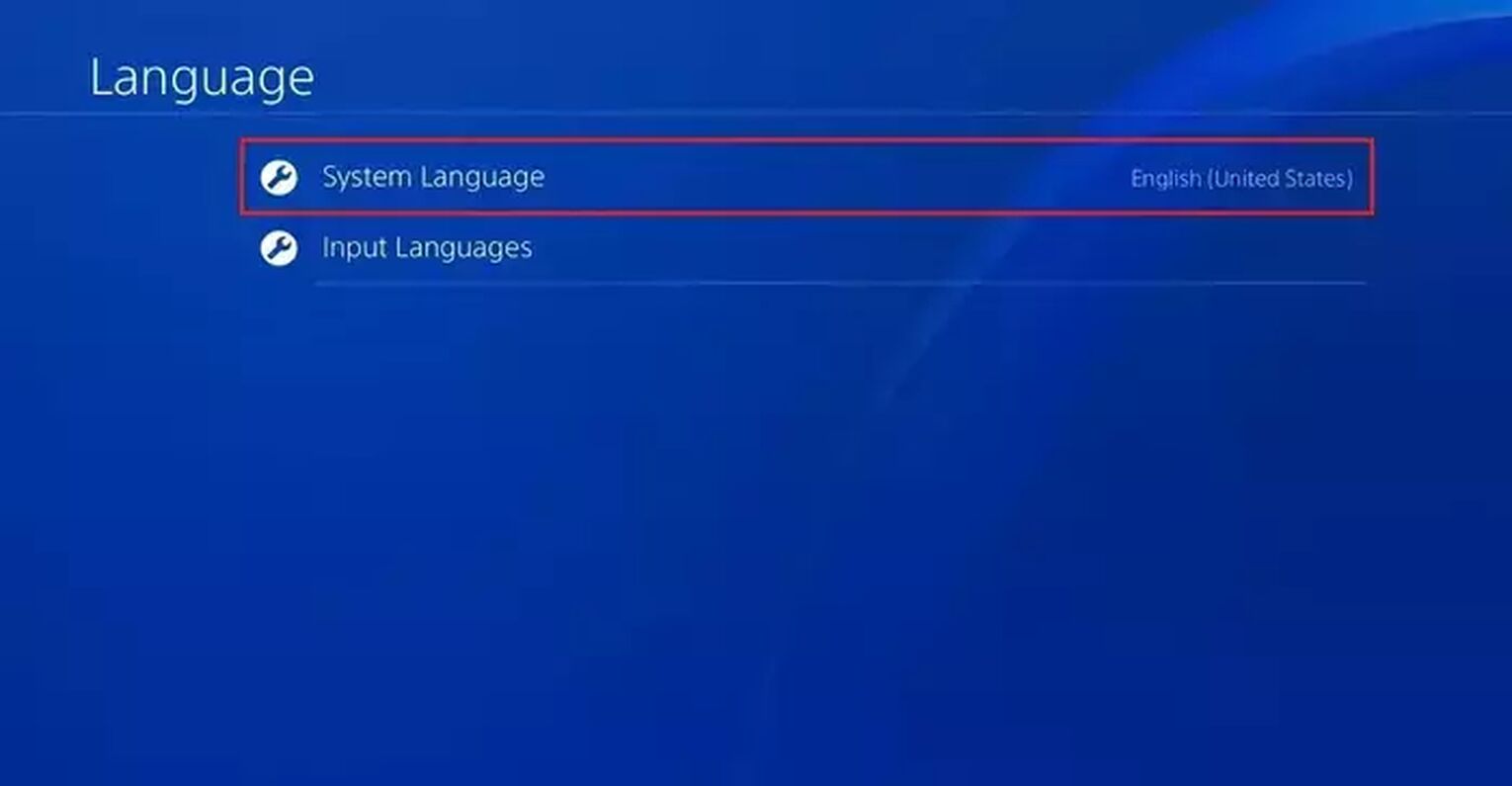
After you change the system language of your PS4, launch World of Tanks to see the changed language.
How To Change Language in World of Tanks on Xbox One
To change the language in World of Tanks on Xbox One, you’ll need to do exactly the same as we mentioned for the PS4.
To change the system language of your Xbox One, follow the steps mentioned below:
- Press the menu key on the controller
- Go to the “Profile and System” tab
- Scroll down to “Settings” and open it
- Open the “System” settings
- From the list of options that will appear on the right side, open “Langauge and Location”
- Press A on “Language” below the system tab and select your preferred language from the list that will appear on the screen
- Restart your Xbox One for the changes to take place
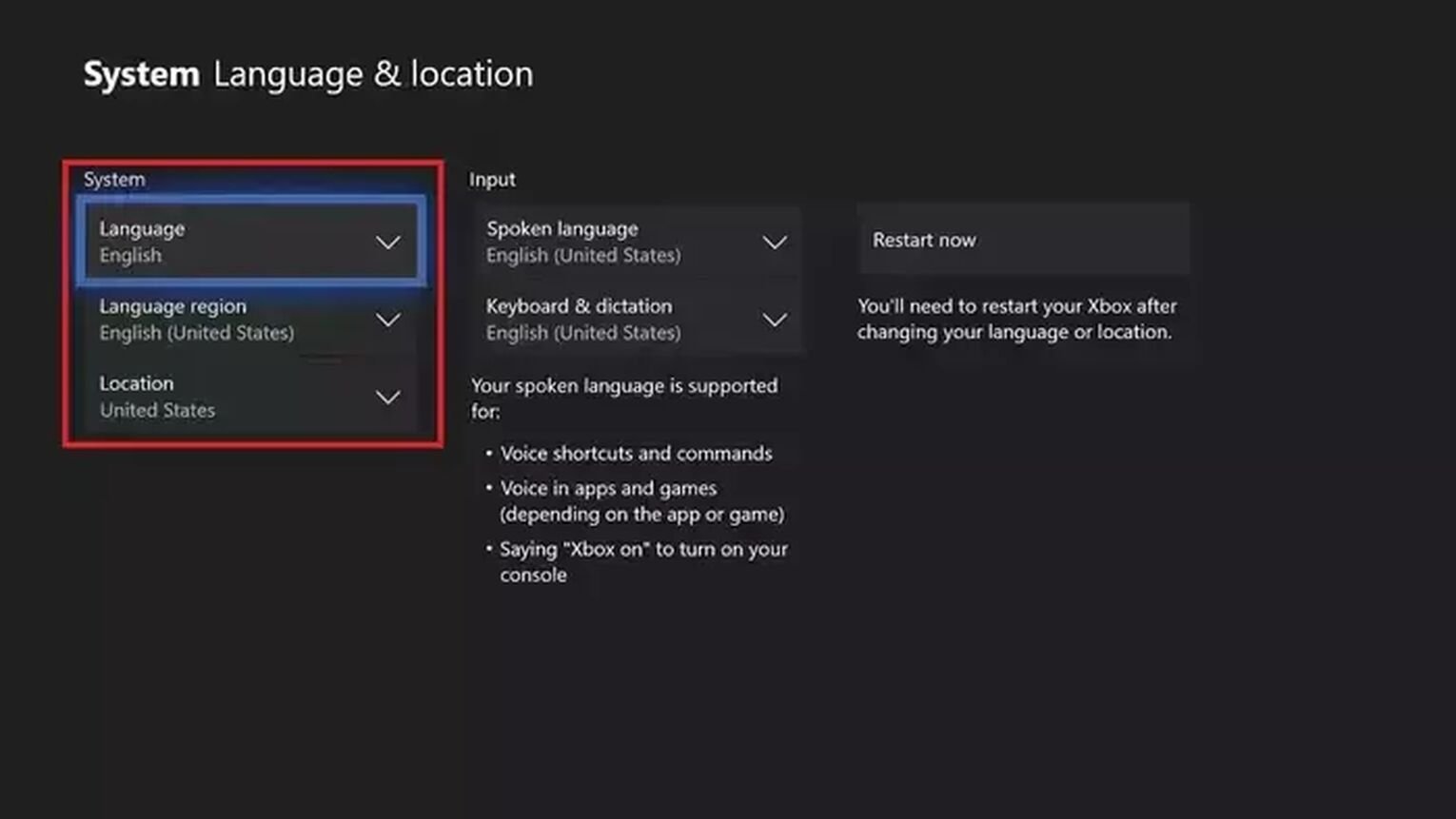
After your Xbox One restarts, the language in World of Tanks will be changed. Some players claimed that they were unable to change the language of their game even after changing the system language of their console. If this happens to you, then we’ll suggest you restart your console several times until the issue is fixed.
How To Change The Language in World of Tanks Blitz on Nintendo Switch
Nintendo Switch players also need to change the system language of their handheld console if they want to see a different language in World of Tanks Blitz. The process is quite simple and quick. Here’s how to do it:
- Go to the Home Screen
- Double-tap on the “Settings” icon
- Scroll down to the bottom and tap on “System”
- On the right side, you’ll see the “Language” option
- Tap on it and select your preferred language
- After you change it, the system will ask you to restart the console
- Click on “Restart” and wait for the things to come back online
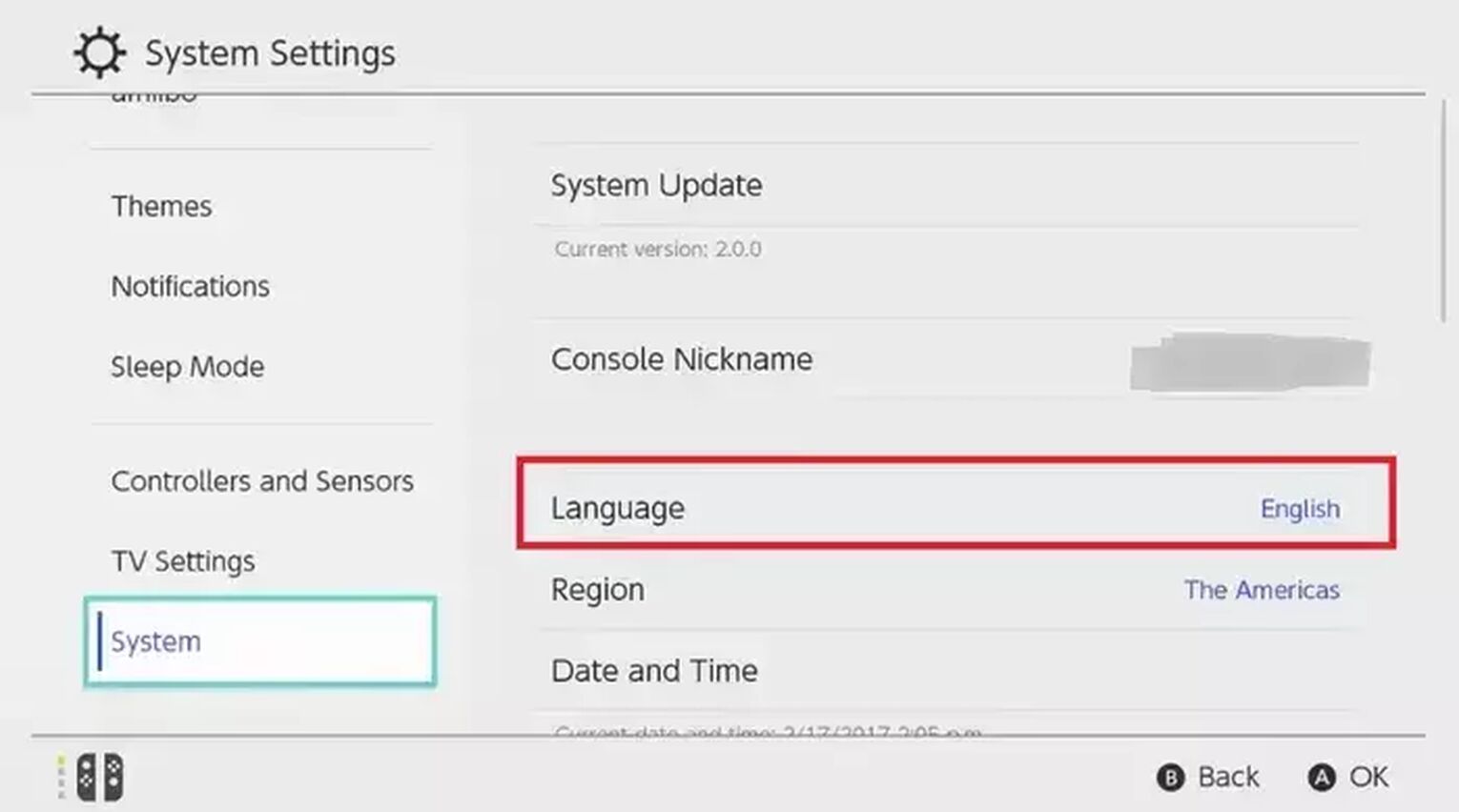
This was how to change language in World of Tanks. You can also check out our guide on how to see FPS in World of Tanks to find out whether you’re getting the maximum performance in the game or not.


.svg)


![World Of Tanks File Size For All Platforms [Newest Update]](https://theglobalgaming.com/assets/images/_generated/thumbnails/63249/625703e43457e7789953042b_download20size20world20of20tanks_03b5a9d7fb07984fa16e839d57c21b54.jpeg)
![How To See FPS in World of Tanks [That's Easy!]](https://theglobalgaming.com/assets/images/_generated/thumbnails/4073841/How_to_show_your_FPS_in_WOT_03b5a9d7fb07984fa16e839d57c21b54.jpeg)
![Best Japanese Tanks In World Of Tanks [Ranked]](https://theglobalgaming.com/assets/images/_generated/thumbnails/820634/best-japan-tank-in-world-of-tanks-gaming_03b5a9d7fb07984fa16e839d57c21b54.jpeg)
![Best Czechoslovak Tanks In World Of Tanks [Ranked]](https://theglobalgaming.com/assets/images/_generated/thumbnails/801320/best-czechoslovakia-tank-in-world-of-tanks-gaming_03b5a9d7fb07984fa16e839d57c21b54.jpeg)