
World of Warcraft lets players choose from more than ten languages. This is done to ensure that every player has a smooth gameplay experience, no matter where they are from the world. And today, we will discuss how to change language in World of Warcraft quickly and easily.
2 Methods To Change Language in World of Warcraft
World of Warcraft players often get confused about how they can change their game’s language. This is mainly due to having the wrong language pre-selected for them. But worry no more as we are here to help you. While Diablo III, Destiny 2, and Halo Infinite language changing guide featured multiple methods, this one only has two.
How To Change Language in World of Warcraft on PC
Thankfully, Blizzard Entertainment was kind enough to introduce an option that allows players to change language in World of Warcraft through the in-game settings. This is the quickest and simplest method, and here’s what you will need to do:
- Launch World of Warcraft
- Go to the game’s Main Menu
- From here, click on System which can be found above the Interface option
- Now, click on Languages that can be found among the options available on the left side
- This will allow you to access the language settings, and you can choose whichever you prefer by clicking on the downward arrow right next to the language
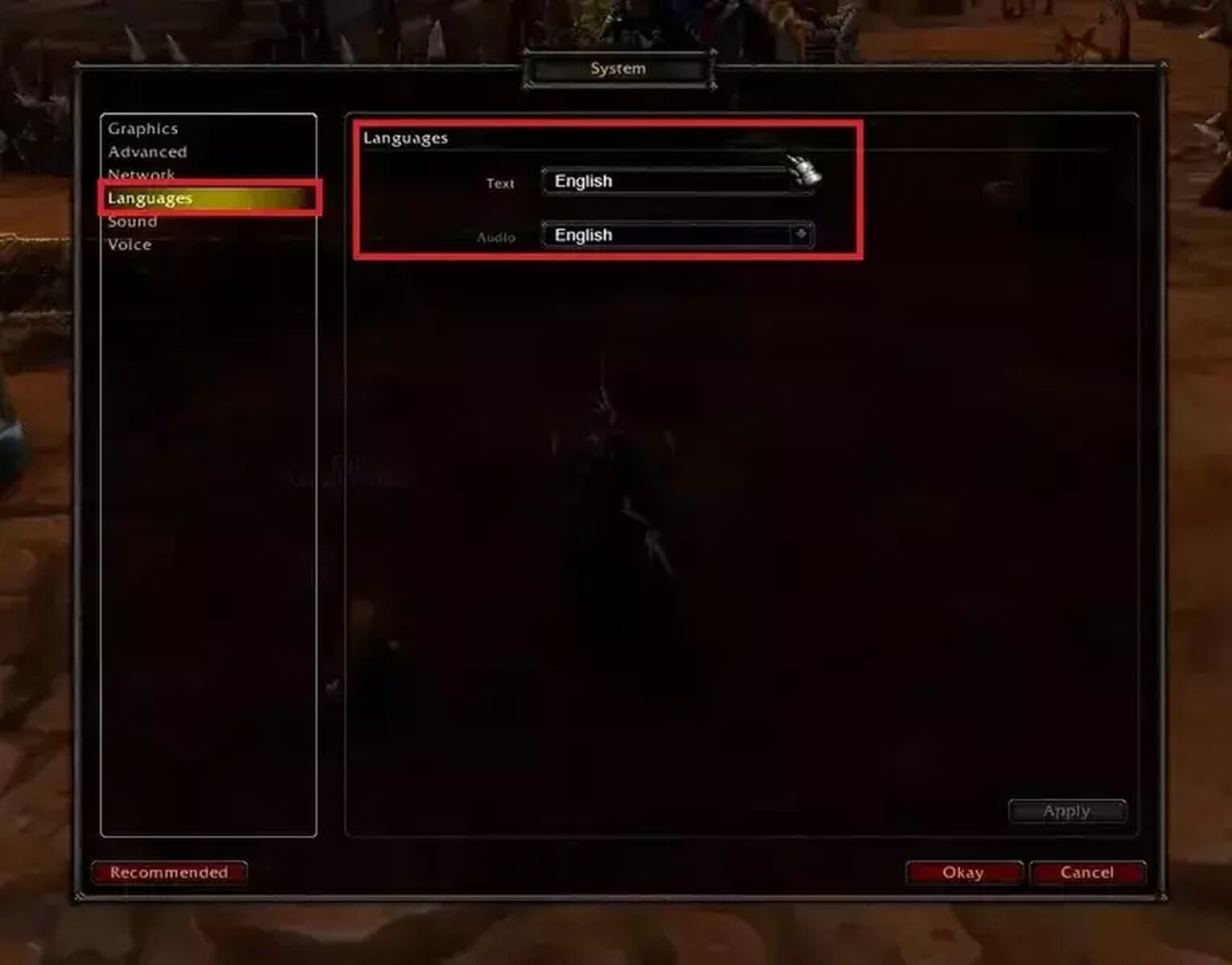
Once done, click on the Apply buttonand restart your game. After you launch World of Warcraft again, you will see it in your preferred language.
How To Change Language in World of Warcraft Through Battle.Net Application
World of Warcraft players can also change the language of their game through Battle.net client. This is the very launcher through which you download this game. To change the language from it, you will need to:
- Launch the Battle.net client
- Go to your game library
- Click on the World of Warcraft and access the settings by clicking on Options
- Open Game Settings
- On the right side, you’ll see an option for both Text Language and Spoken Language
- Select your favorite language and click Done

After following the steps mentioned above, launch World of Warcraft to play the game in your new language. We recommend you first restart your Battle.net client before launching the game again.
How Many Languages Are Supported in World of Warcraft?
At the time of writing, World of Warcraft players can choose from 14 different languages. These include English (USA), Espanol (Mexican Spanish), Portugues (Portuguese), Korean, Traditional Chinese (Taiwan), Simplified Chinese (Mainland China), English (EU), English (Oceanic), Deutsch (German, Francais (French), Espanol (Spanish), Russian, Italiano, and Mexican Spanish. Out of these, English is the most common language.
This was how to change language in World of Warcraft. Make sure to check out how you can see FPS in World of Warcraft to see if your PC is performing well or not. Our World of Warcraft file size can also help you with finding out whether you need to clear any storage or not before installing this game.


.svg)


![World Of Warcraft File Size [Shadowlands And TBC Clasic]](https://theglobalgaming.com/assets/images/_generated/thumbnails/63253/625304c439502bbd2dccbcc4_download20size20wow_03b5a9d7fb07984fa16e839d57c21b54.jpeg)
![The Best Esports Betting Sites In France [Tested & Reviewed]](https://theglobalgaming.com/assets/images/_generated/thumbnails/803957/bestesportsbettingsitesfrancegaming_Easy-Resize.com_03b5a9d7fb07984fa16e839d57c21b54.jpeg)
![Best Esports Live Betting Sites [All Tested By Us]](https://theglobalgaming.com/assets/images/_generated/thumbnails/803940/best-esports-live-betting-sites-gaming_03b5a9d7fb07984fa16e839d57c21b54.jpeg)
