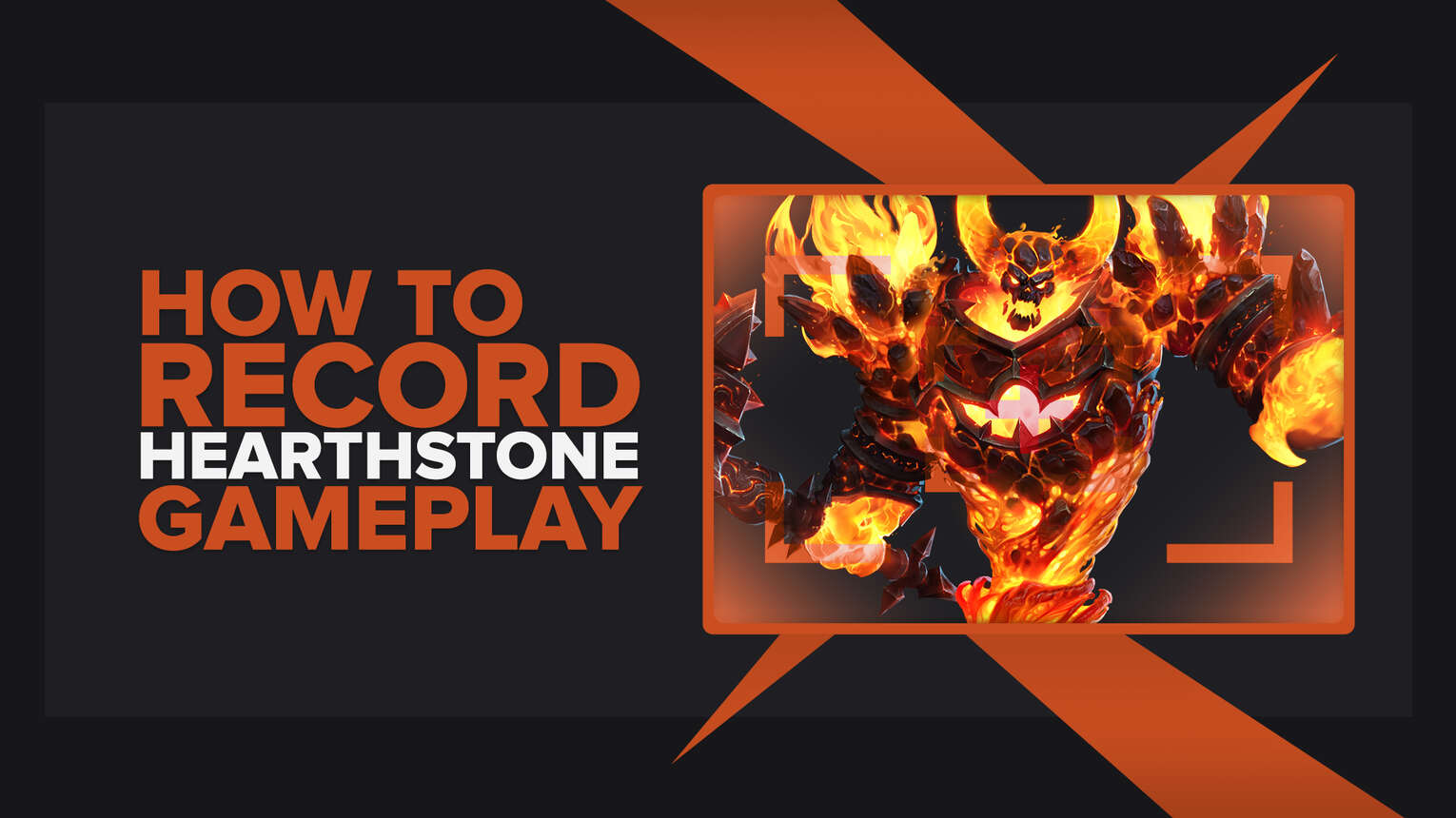
How often have you wished you had captured some of your Hearthstone matches to boast how you dominated your opponent with the perfect hand you got?
Most of us have made the same mistake - not recording these fantastic matches, so now it's time to set the record straight (get it?) and start recording Hearthstone gameplay videos or clips.
This article will reveal all there is to know about how to record the gameplay of Hearthstone using the most exceptional and painless methods for each available device. So without any delay, let's get going.
What’s The Best Way To Record Hearthstone Gameplay and Clips?
One of the best software you can use to record Hearthstone gameplay is Powder, which not only automatically saves highlights from Hearthstone in the form of clips but it also allows you to pick various quests that get you valuable prizes such as badges, gift cards, and more! Another excellent option is Gazoom, available as a Windows or Android app. It can automatically capture highlights from all games, and you can easily share them on your mobile device. It also has some advanced video and audio editing tools that aren't available on other similar software.
Furthermore, you can also use GeForce Experience or Radeon ReLive on PC (depending on whether you have Nvidia or AMD graphic card) and by using the integrated recording solutions on mobile devices.
There's no need for a capture card, mainly because Hearthstone is considered a "low-spec" game, which means that even low-end computers or mobile devices can record Hearthstone in high FPS.
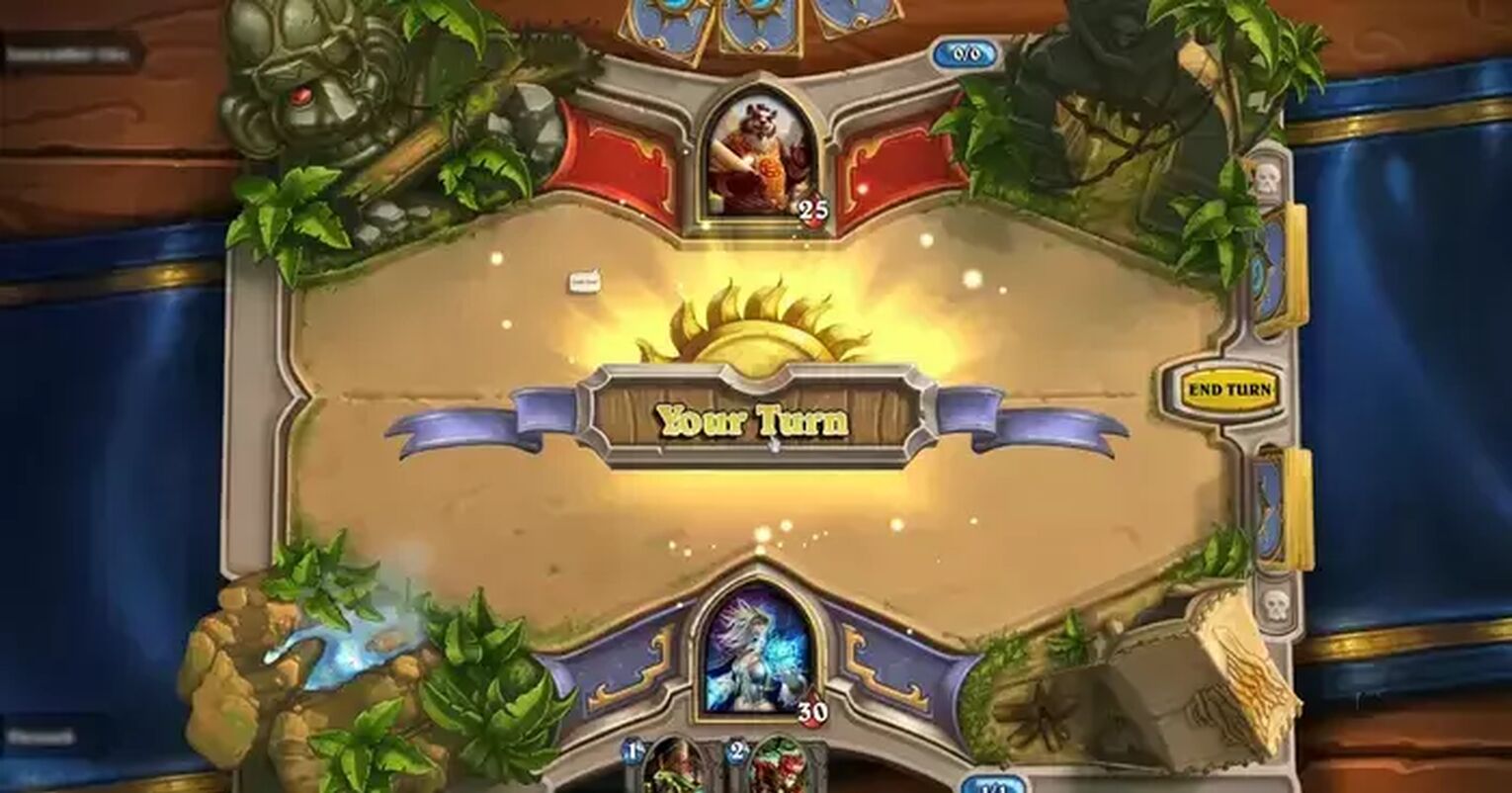
Moreover, each of these recording methods of Hearthstone gameplay is easily understandable, practical, and won't require you to download and install anything since there's a high likelihood you already have GeForce Experience or Radeon ReLive on your PC.
How To Record Hearthstone Clips In A Few Clicks (Or Taps)?
To record Hearthstone gameplay videos and clips in a few clicks, you can simply use the Xbox Game Bar, a feature that comes with Windows 10 and newer versions.
This incredible tool allows players to take screenshots, monitor performance, and of course - capture gameplay.
Once you're in the Hearthstone, simply press the Windows button+ Alt + R to record videos or the Windows button+ Alt + G to record clips, which are then stored in the C:\Users\username\Videos\Captures folder.

On the subject of mobile devices, this is how you can record Hearthstone in a few taps:
iOS: Tap on the + buttonnext to the "Screen Recording" option in the Control Center to enable this function. Once you're in Hearthstone, swipe to open the Control Center and tap the gray recording icon to begin recording the gameplay.
Android: You'll need to run Hearthstone through Play Games app (if it's not pre-installed on your Android device, download it from the Google Play Store), and you'll find a recording option at the screen's top. Then, tap the record icon to start recording Hearthstone gameplay.
The Best Methods Of Recording Gameplay and Clips In Hearthstone
Now, let's get to the best methods of recording the gameplay of Hearthstone, which we hand-picked after testing out nearly all the central screen recording programs.
On top of this, you'll also find the honorable mentions of the best programs for recording Hearthstone if you scroll all the way down.
And if you'd like to discover more similar articles to this one, find out how to record Runescape gameplay or how to record Garry's Mod gameplay.
Method #1: HSReplay
Many Hearthstone experts use this fantastic website for match analysis and more. Besides being used as a Hearthstone deck tracker, it can also be used to watch the Hearthstone replays.
First, you'll need to register on HSReplay and download the Hearthstone Deck Tracker (which is safe to use), which can analyze your matches and save your game replays.
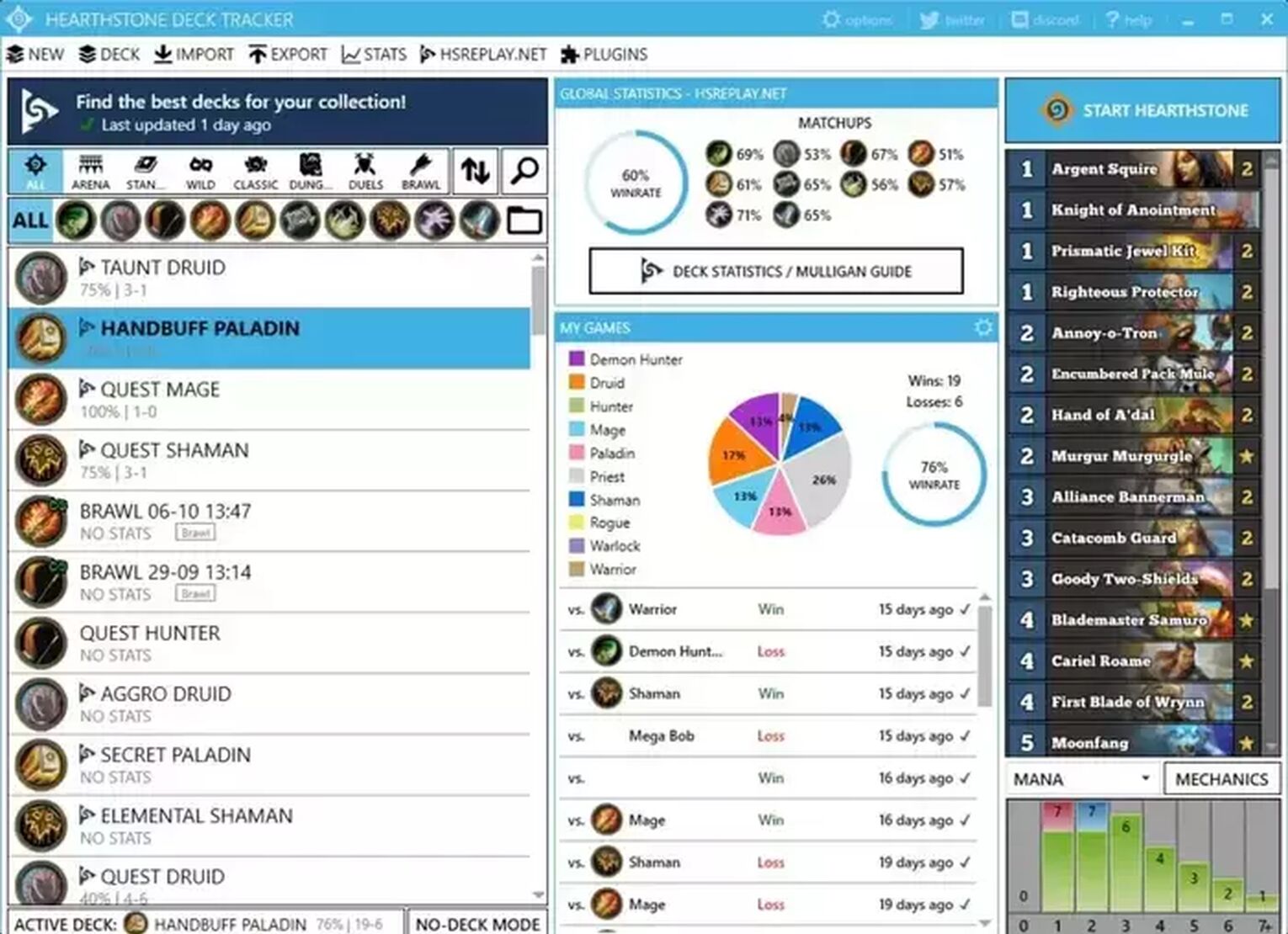
Once you complete the match, all you need to do is visit their official website, log in, and select the "My Replays" page, where you'll find your most recent Hearthstone matches in the form of videos.
Method #2: Nvidia GeForce Experience
Follow the next steps if you'd like to record Hearthstone gameplay using the GeForce Experience:
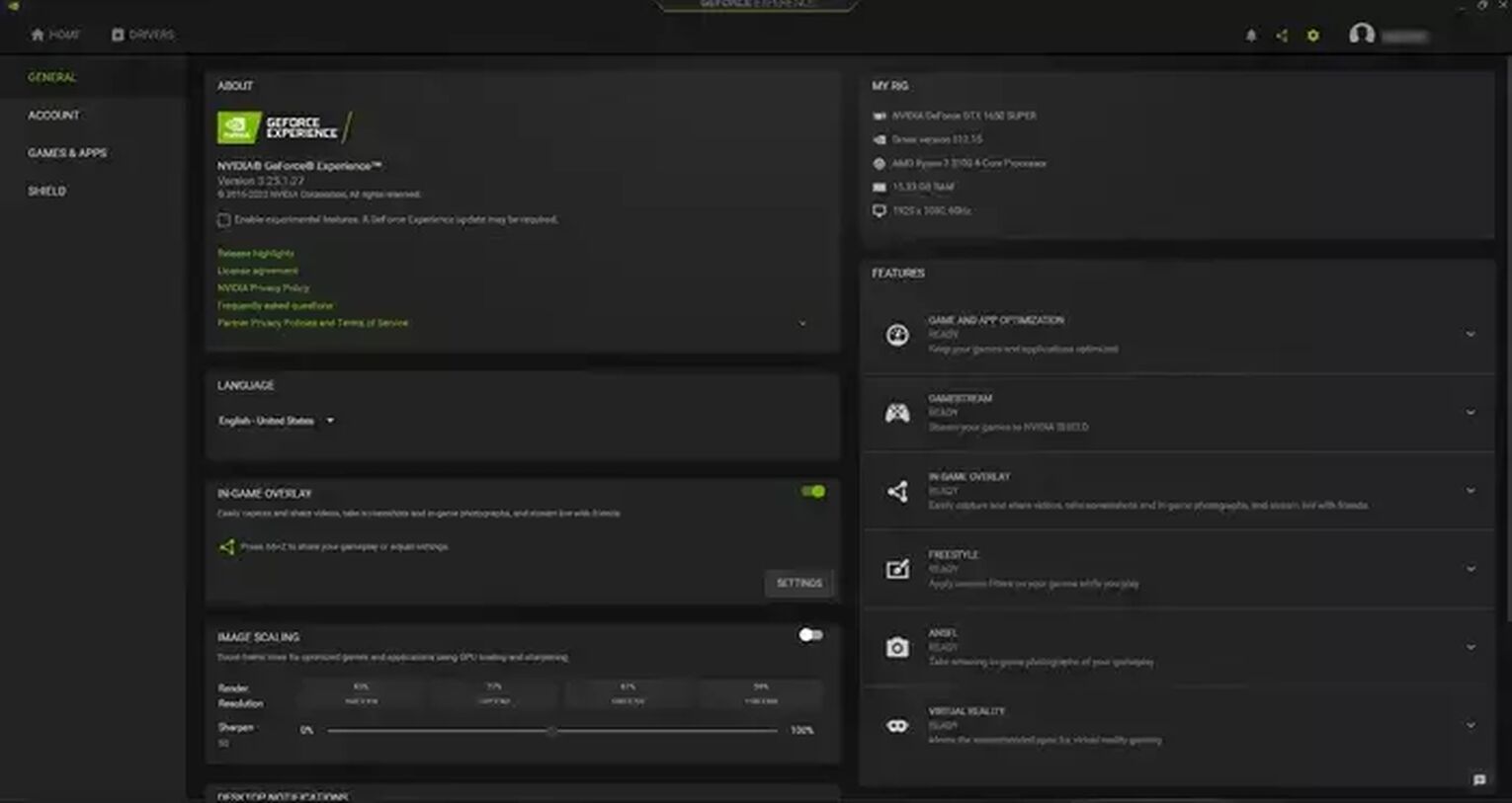
- Download the GeForce Experience from the official website, and once you install it, the program will automatically start.
- Click on the settings cog icon found in the upper right corner, left of your username.
- Turn on the "In-game overlay" function by clicking the gray button .
- Click on the "Settings" under the (now green) icon.
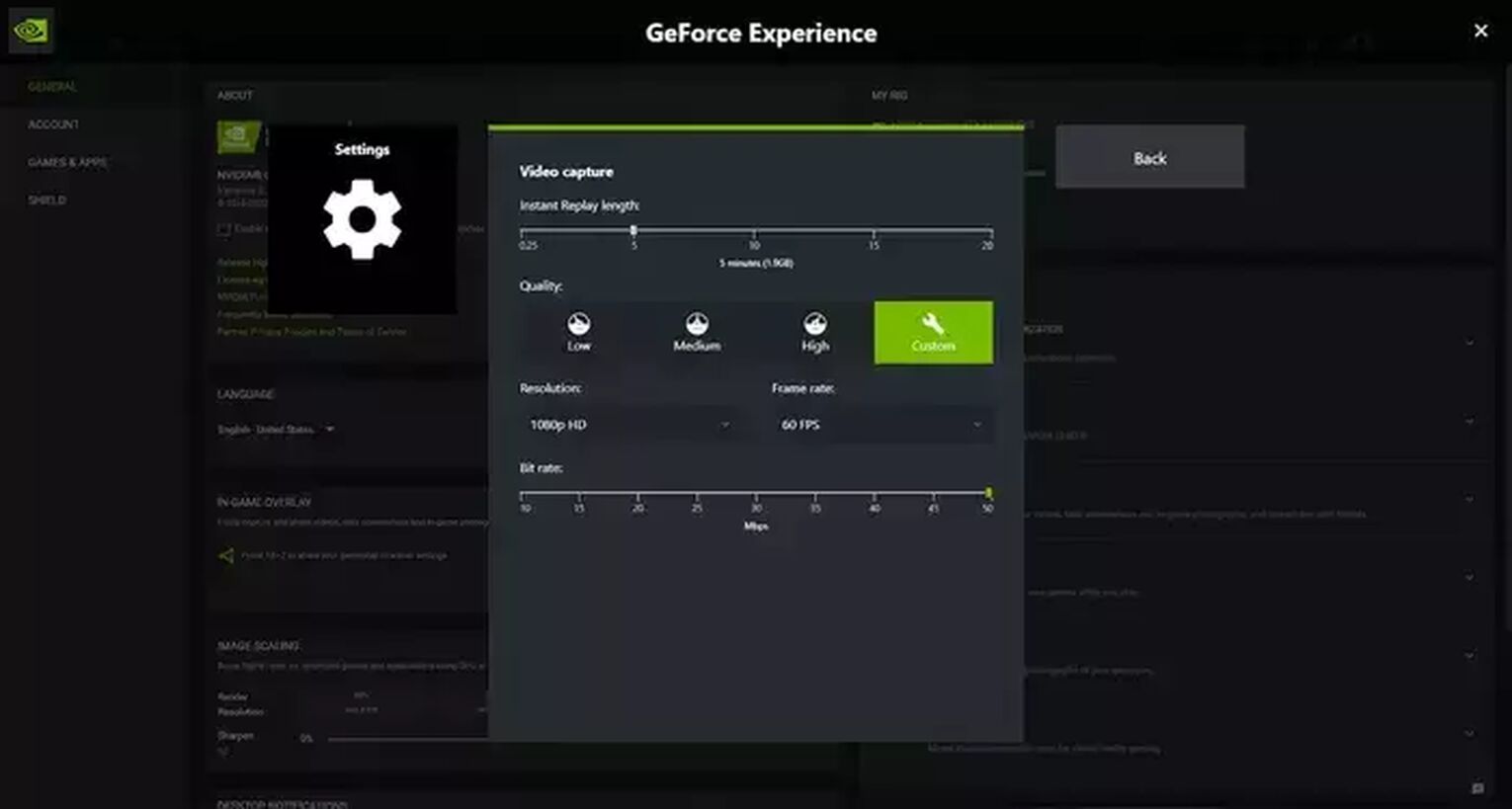
From the "Settings" menu, you'll be able to adjust practically everything, but keep in mind that these settings are pre-configured based on your graphic card, so there's no need to modify anything here.
Once you'd like to start recording Hearthstone using the GeForce Experience, press Alt + F9 to record videos or Alt + F10 to record clips, and you'll find them in the C:\Users\<Username>\Videos folder.
Method #3: Radeon ReLive
Check out how you can record Hearthstone gameplay using the Radeon ReLive:
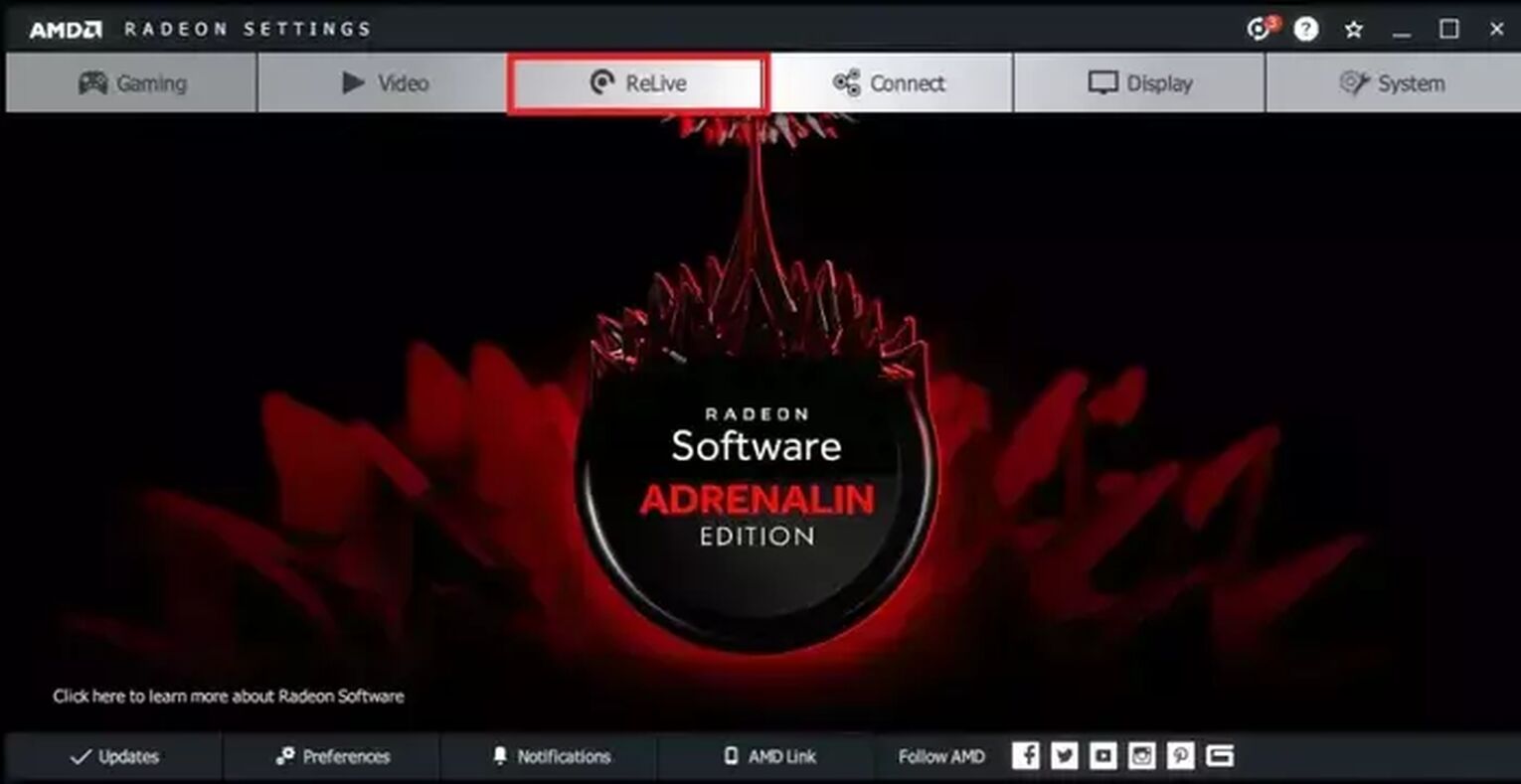
- Make sure to download the latest version of the Radeon Software Crimson ReLive Edition from the official website, then restart your PC after installing the program.
- Once you initially run it, select the AMD Radeon settings and click on ReLive tab.
- Lastly, enable ReLive feature by ticking the button .
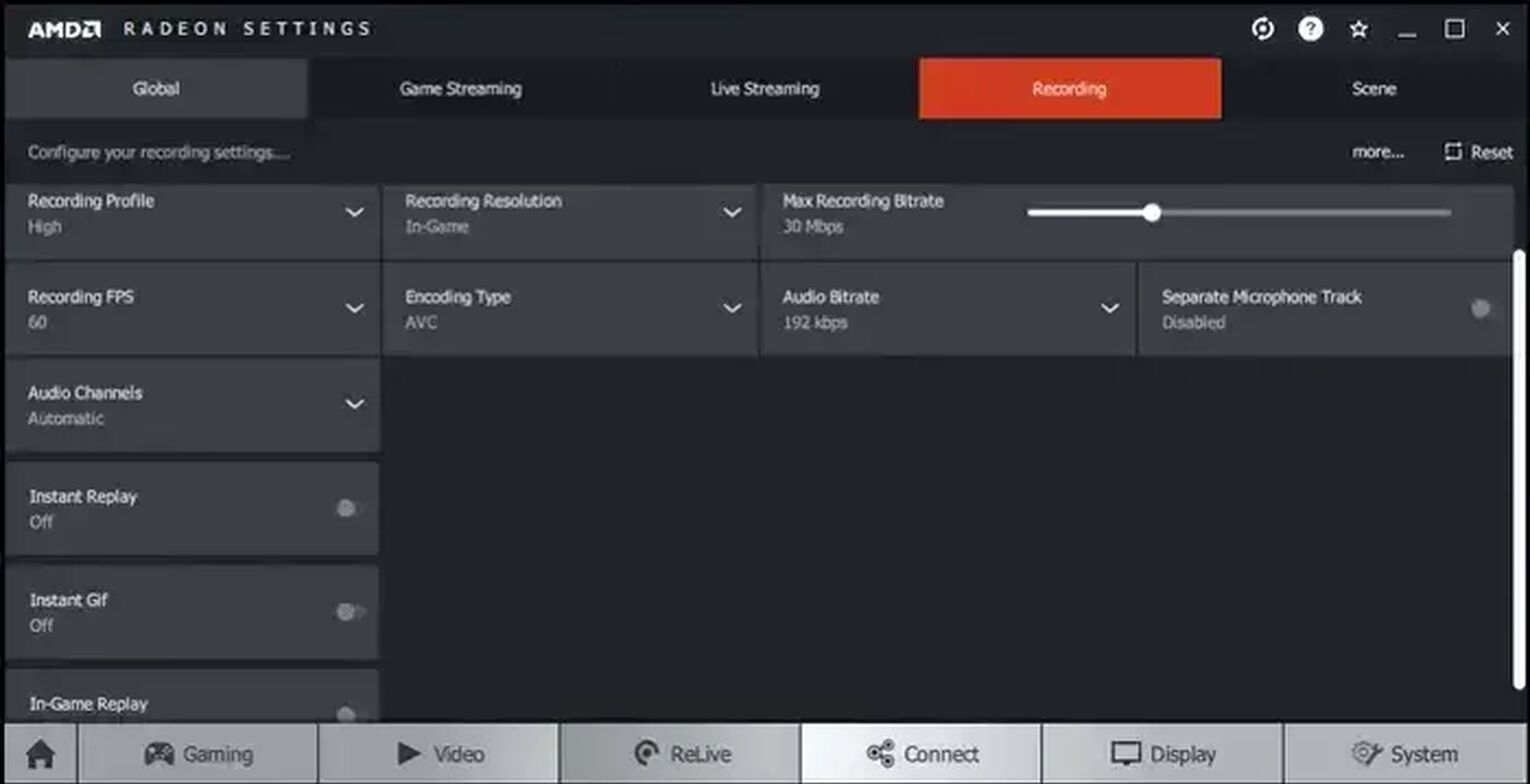
You'll notice multiple tabs where you can modify various settings. But you won't need to change anything because the program had automatically configured video settings based on your graphic card's power when you previously restarted your PC.
So now, all you should do is turn on the "Instant Replay," "In-game Replay," and "Instant Gif" options, which can allow you to capture Hearthstone clips and gifs easily.
Once you'd like to start capturing Hearthstone gameplay, press Ctrl + Shift + R while in the game, and you'll find Hearthstone clips and videos in the C:\Users\<Username>\Videos\Radeon ReLive folder.
Attention to all content creators that play Hearthstone a lot – check out the best methods to maximize your earnings from just playing the game!


.svg)


![The Best Esports Betting Sites In France [Tested & Reviewed]](https://theglobalgaming.com/assets/images/_generated/thumbnails/803957/bestesportsbettingsitesfrancegaming_Easy-Resize.com_03b5a9d7fb07984fa16e839d57c21b54.jpeg)
![The Best Esports Betting Sites In Germany [Tested & Reviewed]](https://theglobalgaming.com/assets/images/_generated/thumbnails/803935/best-esports-betting-sites-germany-gaming_03b5a9d7fb07984fa16e839d57c21b54.jpeg)
