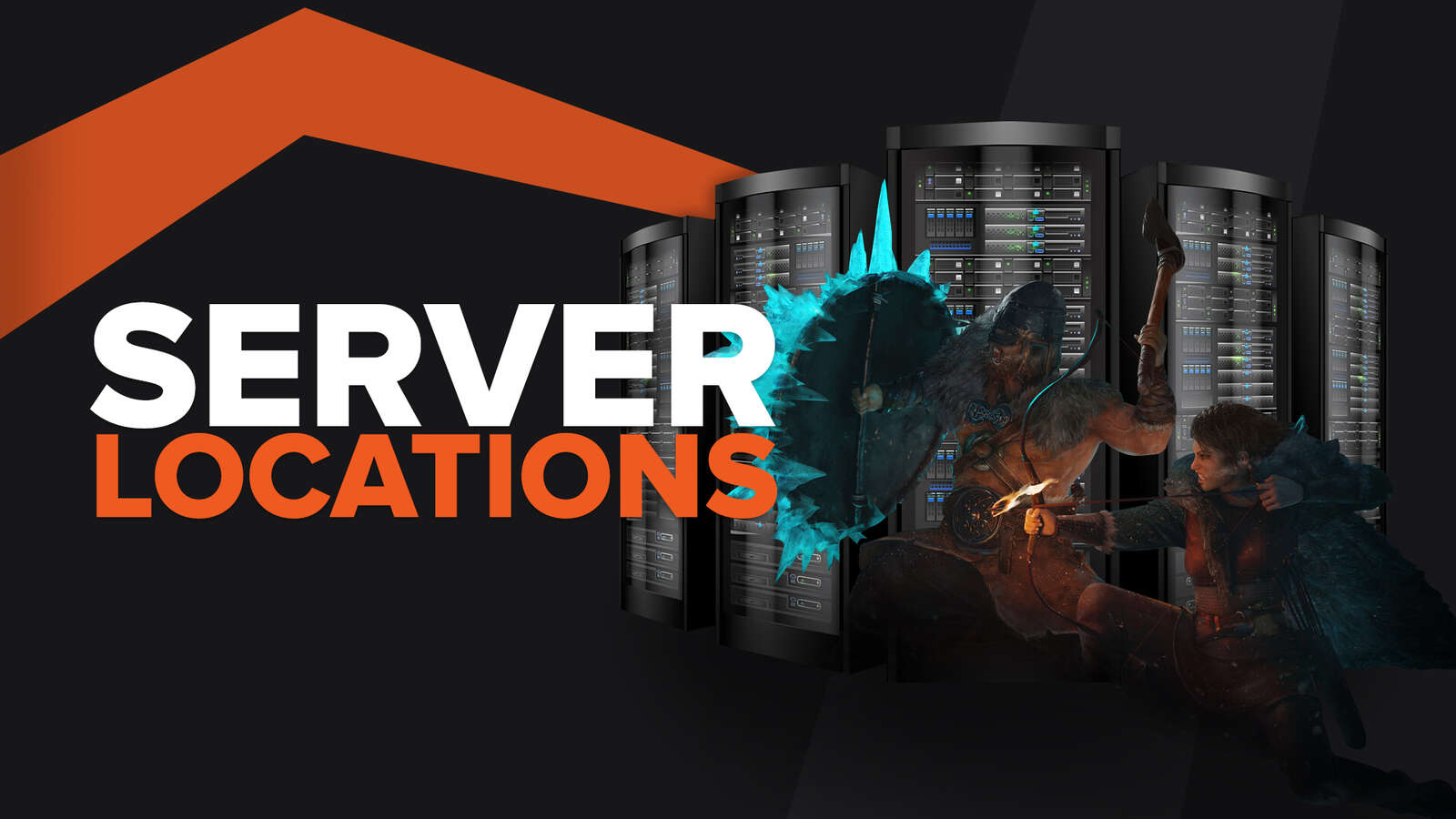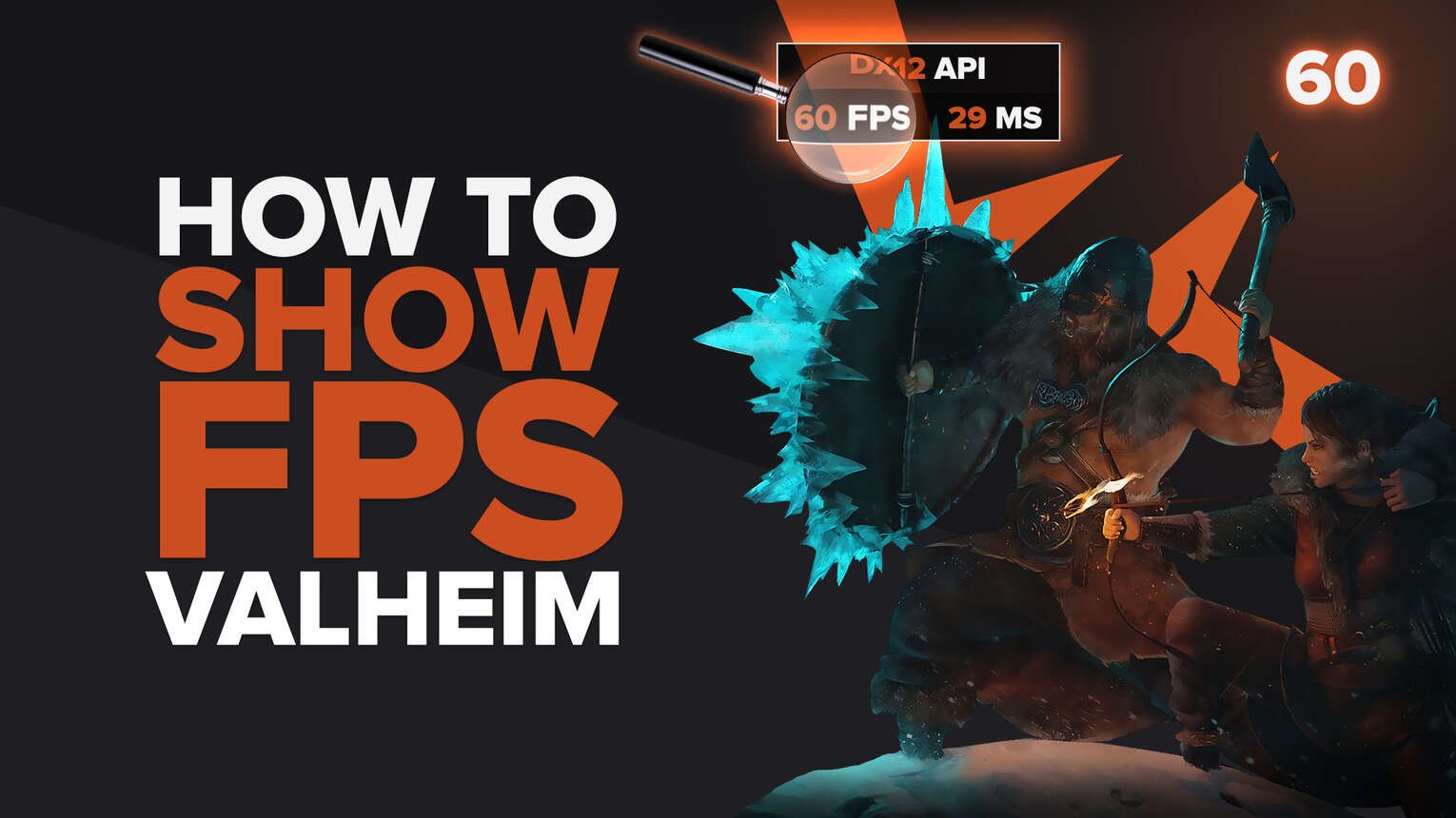
Iron Gate Studio is constantly updating Valheim. Playing a game so early in its development can be challenging when dealing with all the graphical stabilities.
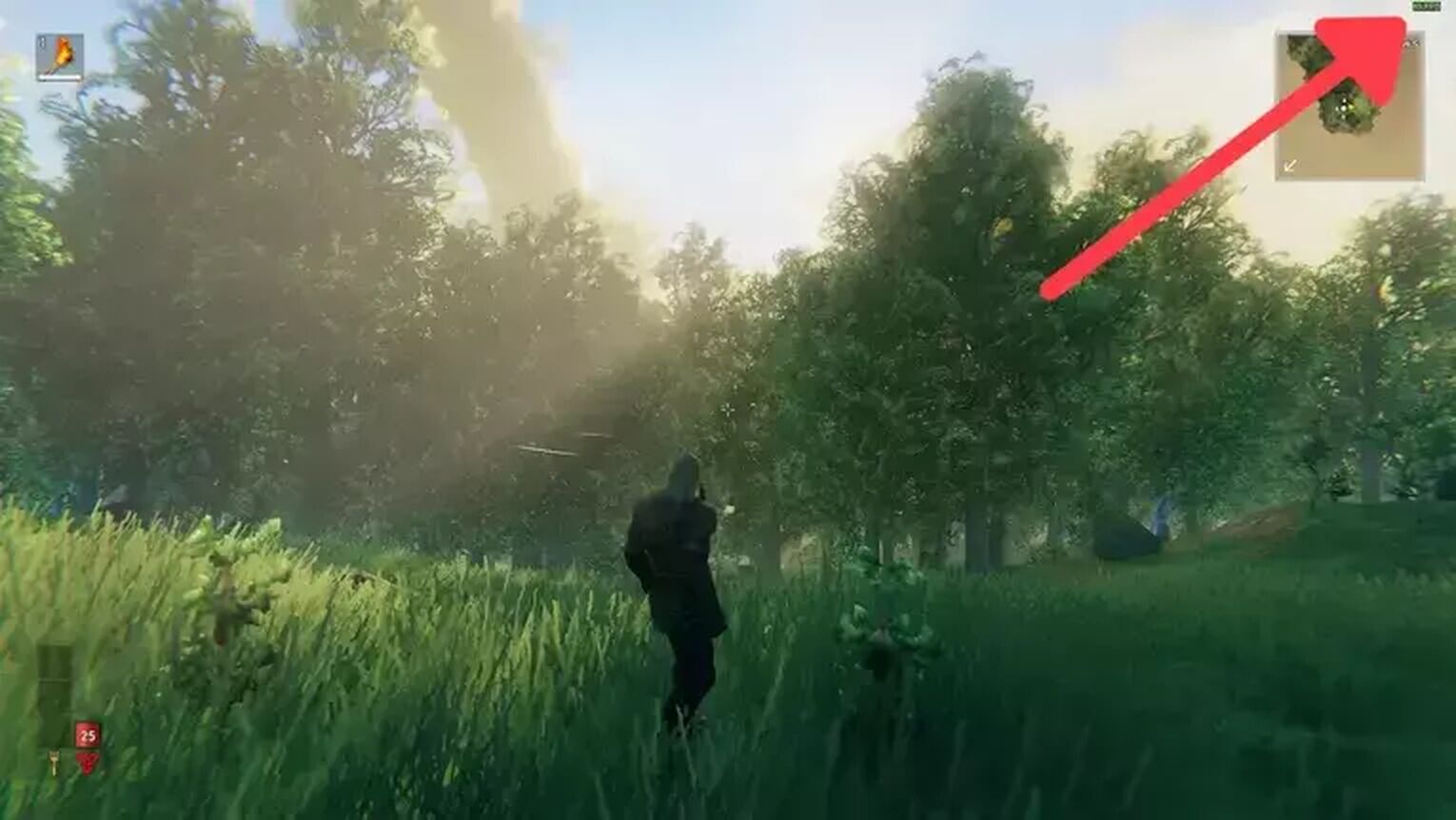
So if you are having these issues and want to monitor your PC frame rate performance, we will show you 5 ways how you display your FPS counter while playing the game.
Method #1: Show Your FPS in Valheim By Using the Game’s Commands (Easiest Method)
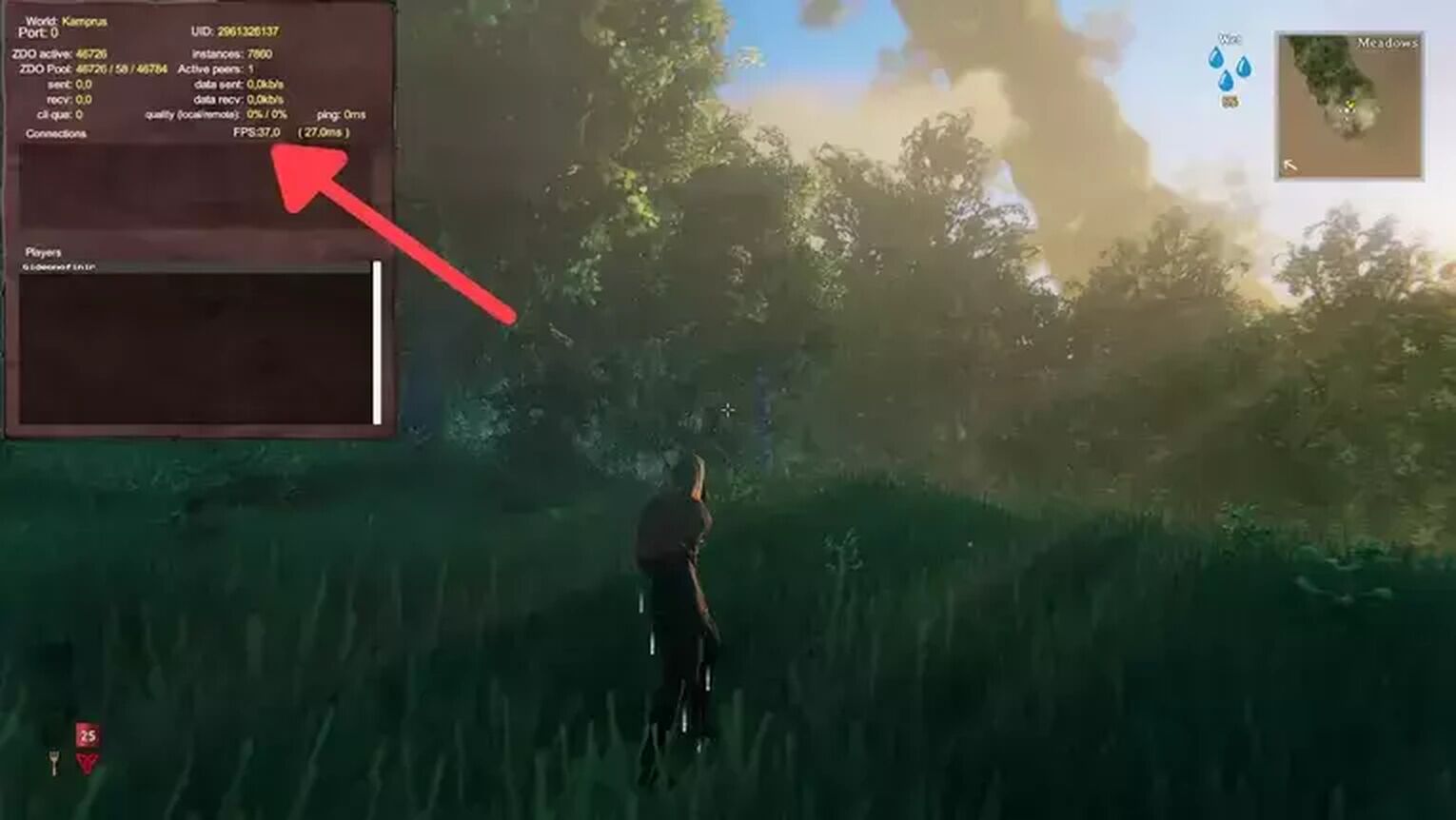
The easiest way to display your FPS is using the Valheim internal FPS counter. Here’s how you can do it:
- While in Valheim, press F2.
- Now the FPS counter should appear in the upper left corner.

Method #2: Show Your FPS in Valheim By Using the Steam Settings
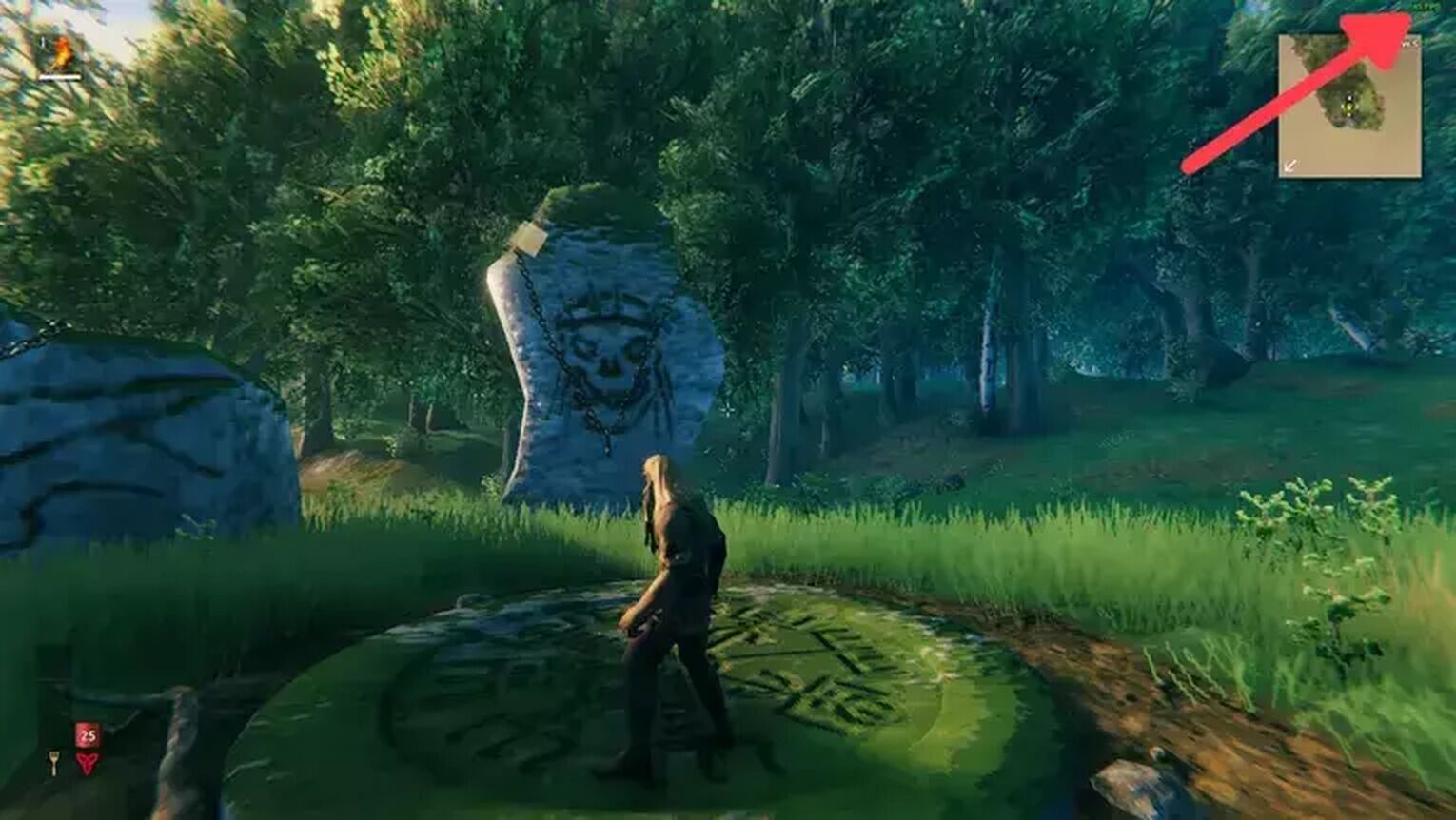
If you are playing Valheim on the Steam Library or the Steam Deck, another easy way you have to display your FPS is using the Steam Settings. Follow this simple guide to see how:
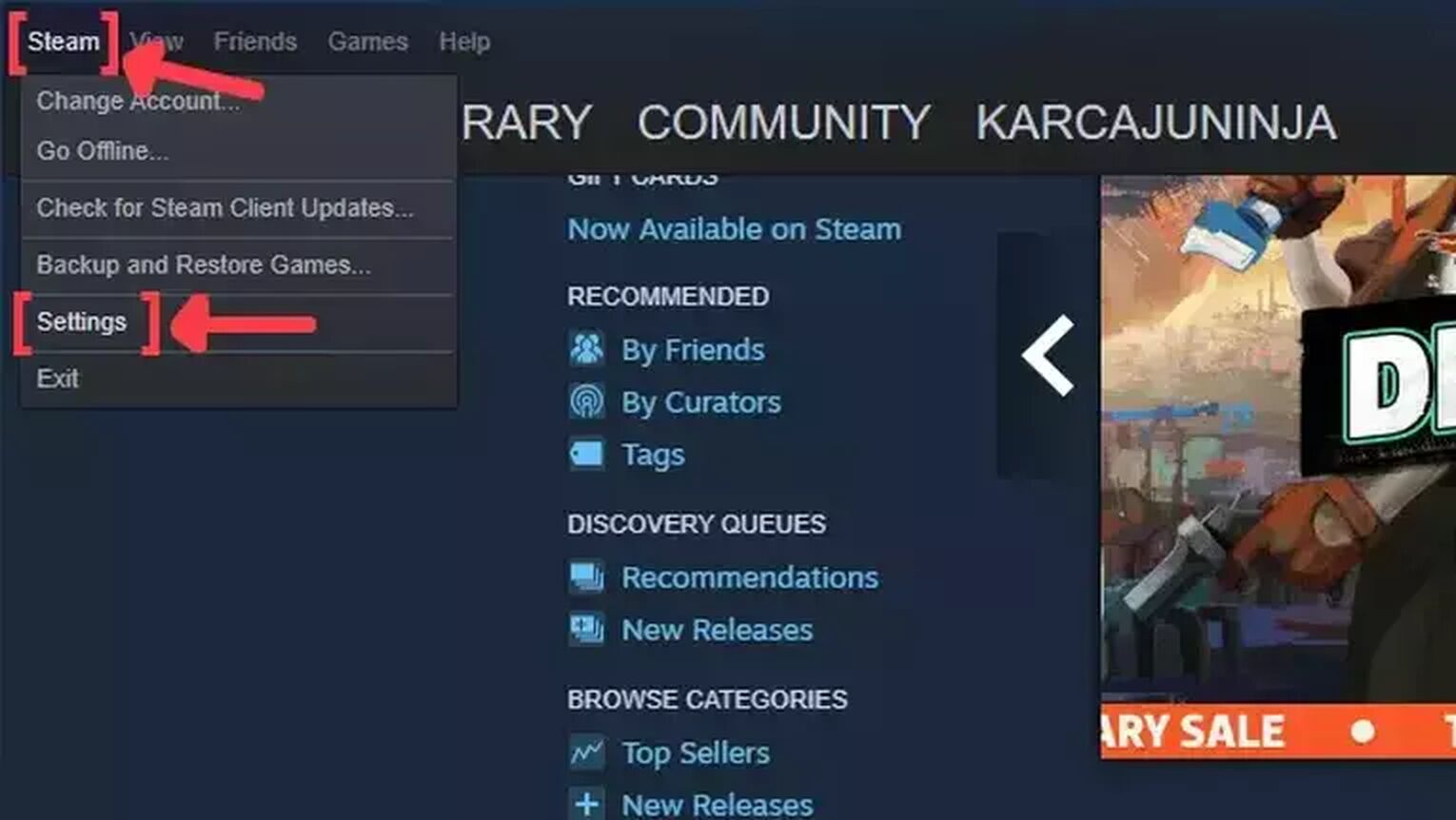
- Open the Steam app and click on Steam on the left upper corner of your screen.
- Go to Settings.
- In the Settings window, click on the In-Game tab.
- Search for the In-game FPS counter and click on the arrow. This action will open a list of options that you can choose in which corner you prefer your FPS counter to be displayed.
- We also recommend you activate the High contrast color option, so you can get a better view of your FPS while playing Valheim.
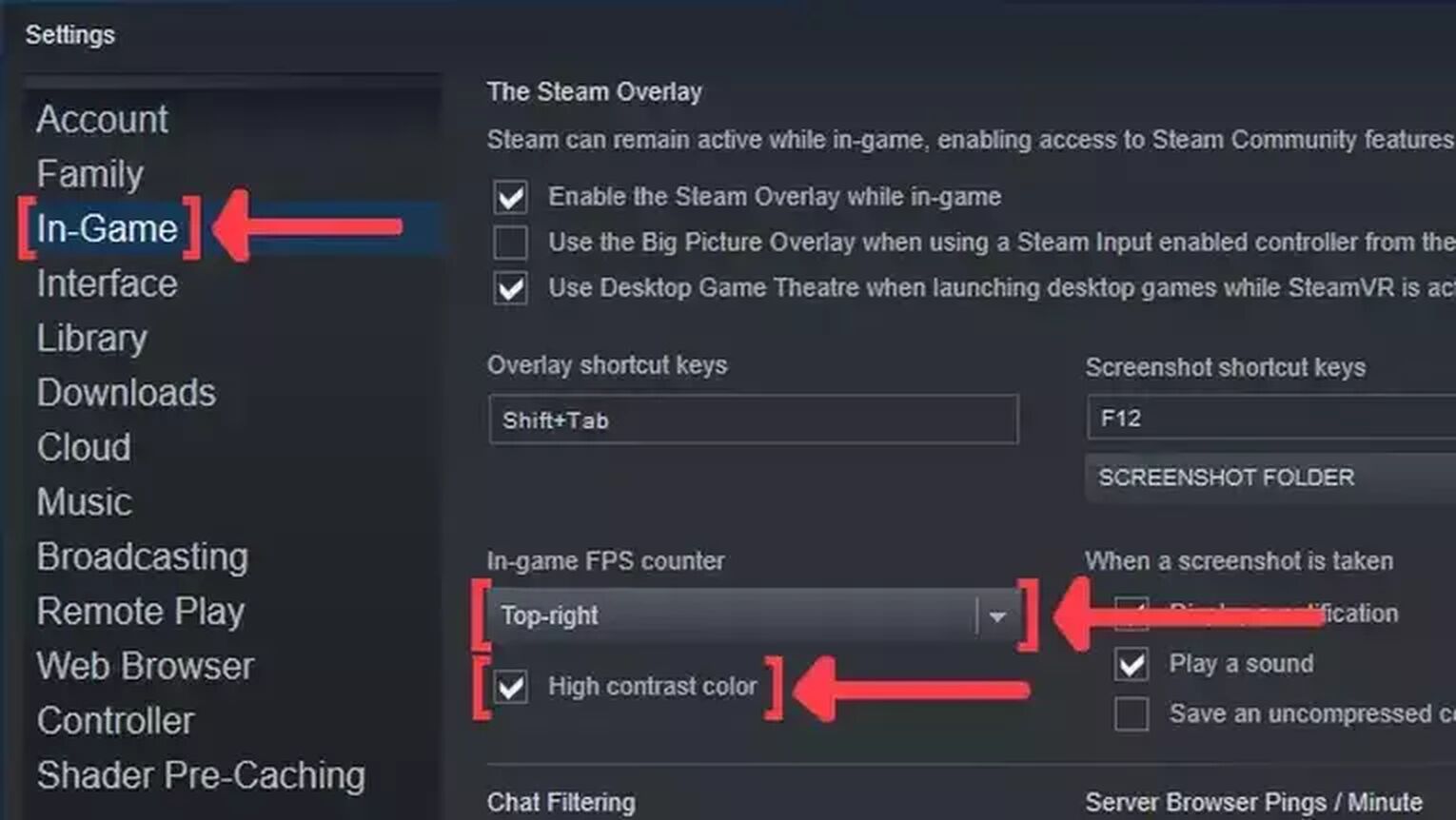
Method #3: Show Your FPS in Valheim By Using the GeForce Experience

If you have an NVIDIA graphics card, you can go to the NVIDIA Control Panel and use the GeForce Experience to display your FPS counter. Follow this step-by-step guide to see how:
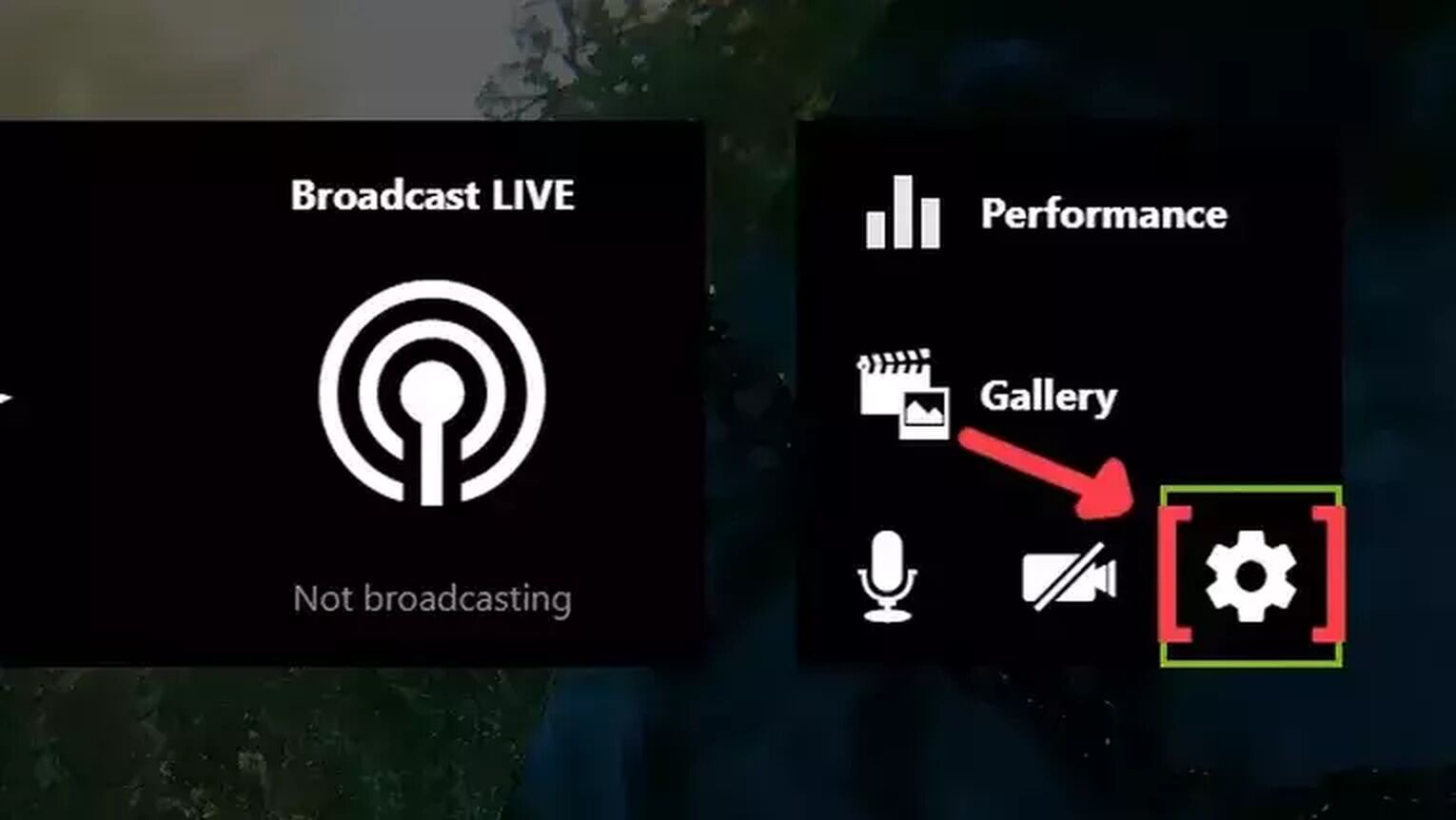
- Go to the GeForce Experience site and download the latest version.
- Follow the standard download steps.
- Create a new account or log in if you already have one.
- Launch the Valheim game and press Alt+Z to open the GeForce Experience tools overlay.
- Click on the gear icon to open the settings screen.
- Click on the HUD layout option.
- To activate the FPS counter in Valheim, click on Performance and next on FPS to enable the FPS counter display.
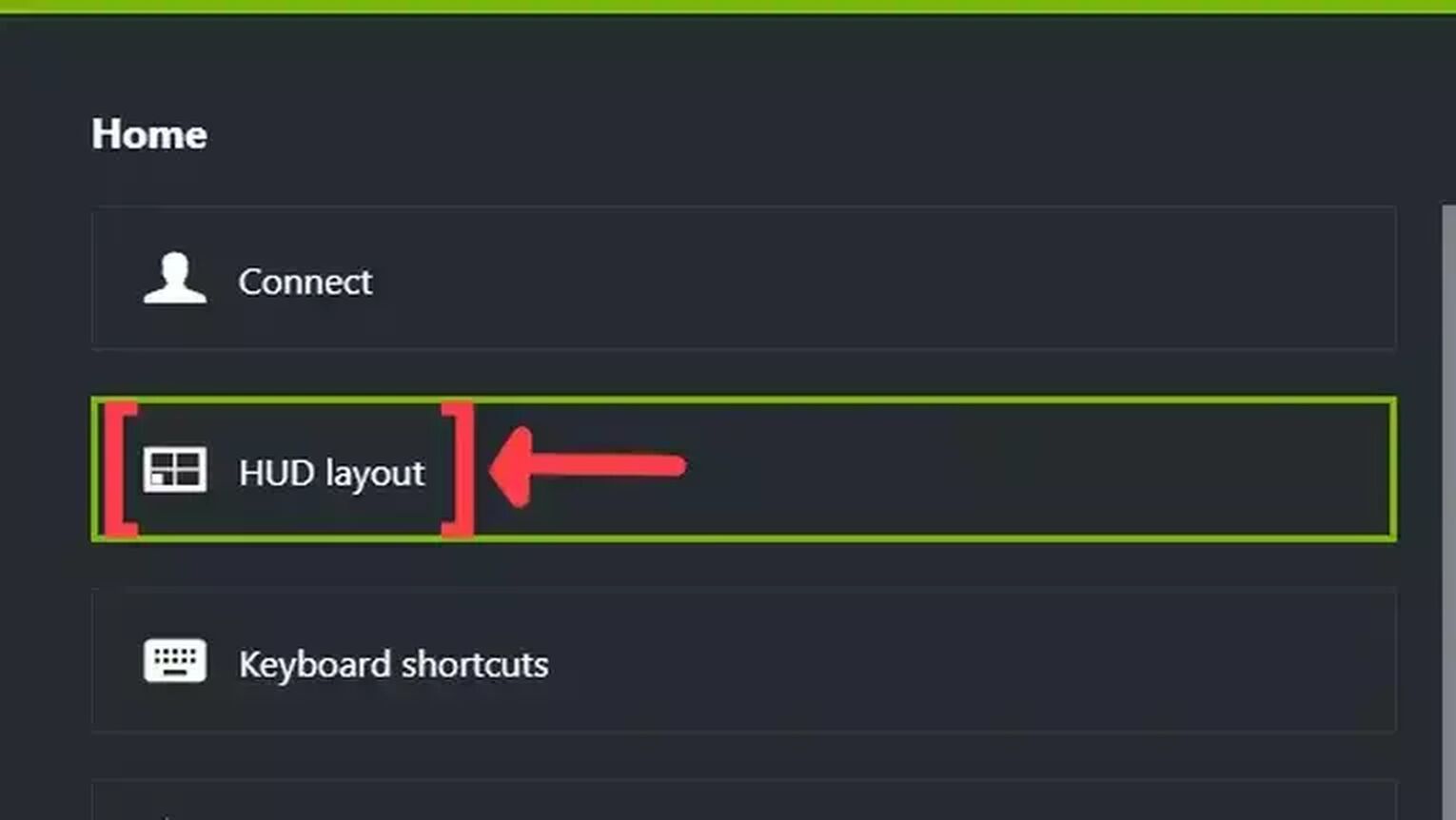
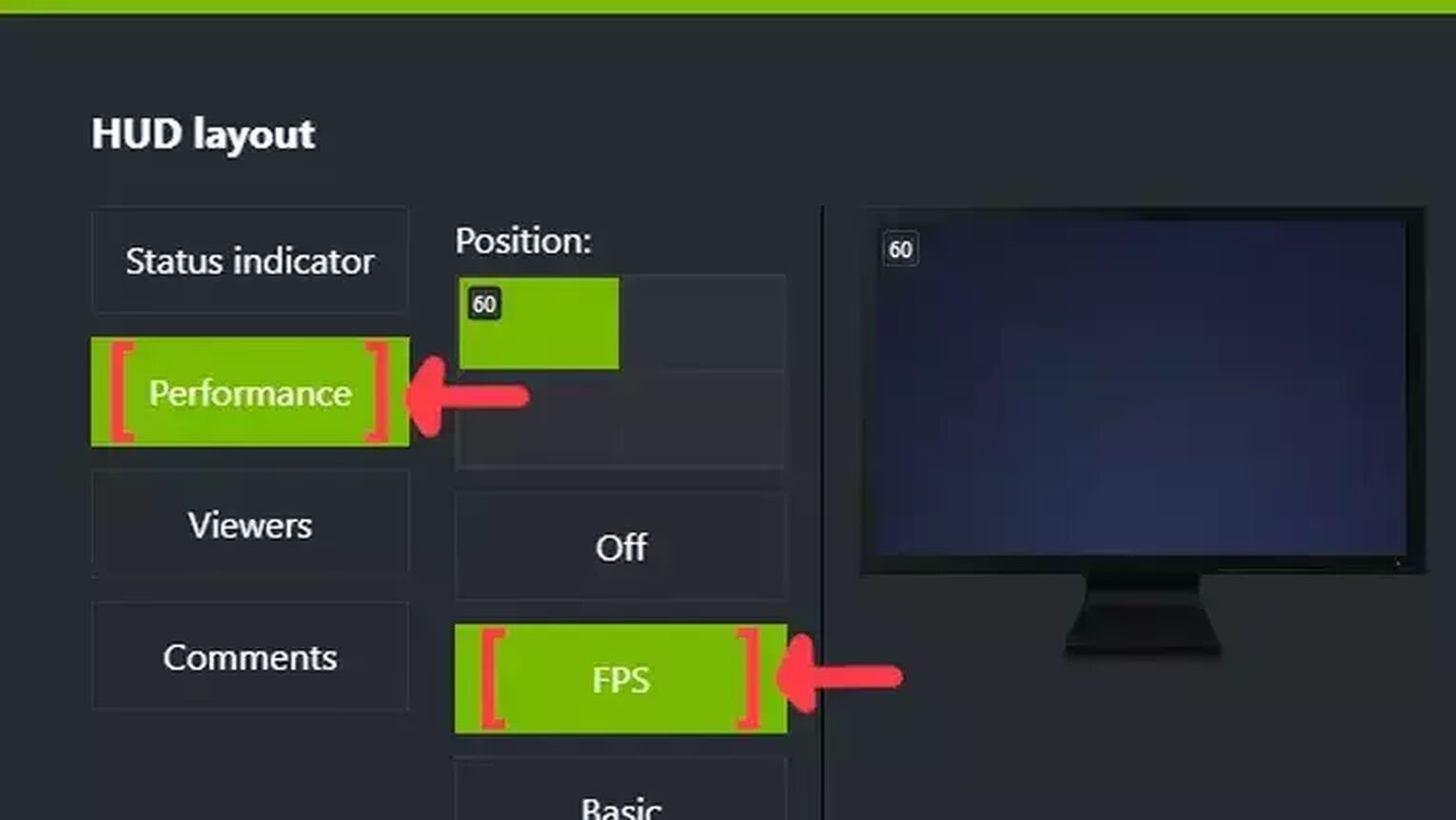
Method #4: Show Your FPS in Valheim By Using the MSI Afterburner
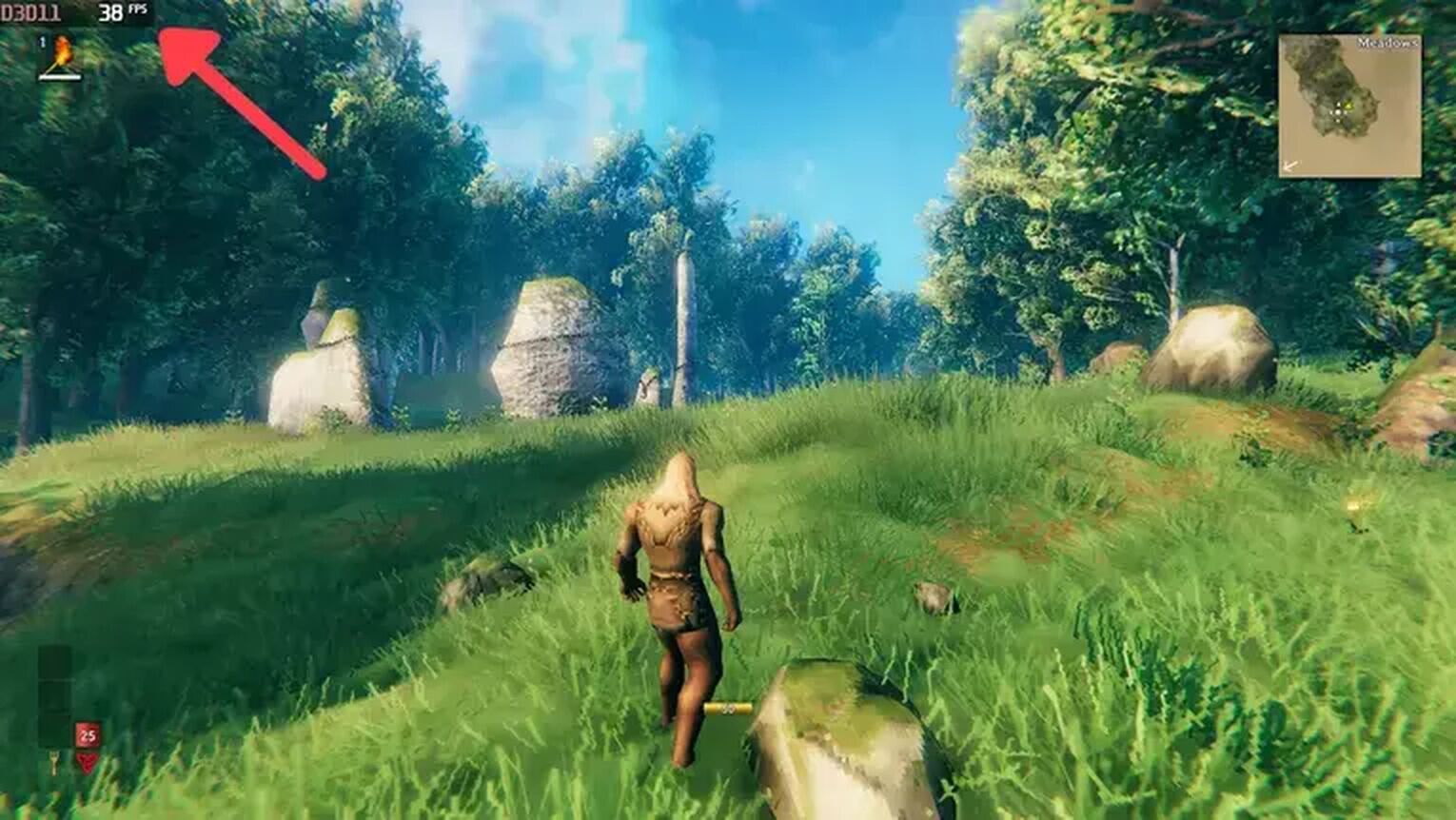
If you are looking for a tool with more options to monitor your GPU usage as a whole in Valheim, then using the MSI Afterburner is a great alternative that can also display your FPS counter. Just follow these simple steps to see how:

- Go to the MSI Afterburner site and download the latest version.
- Follow the standard download steps.
- Open the MSI Afterburner app and click on the gear icon at the left.
- This action will open the MSI Afterburner properties window, click on the Monitoring tab, scroll down on the list and search for the Framerate option. Just click on the checkbox to activate it.
- Click on the Show in On-Screen Display checkbox to enable the FPS overlay in Valheim.
- Close the MSI Afterburner properties window, but keep the MSI Afterburner open.
- Just start the Valheim game as usual, and you should see the FPS counter at the top-left of your screen.
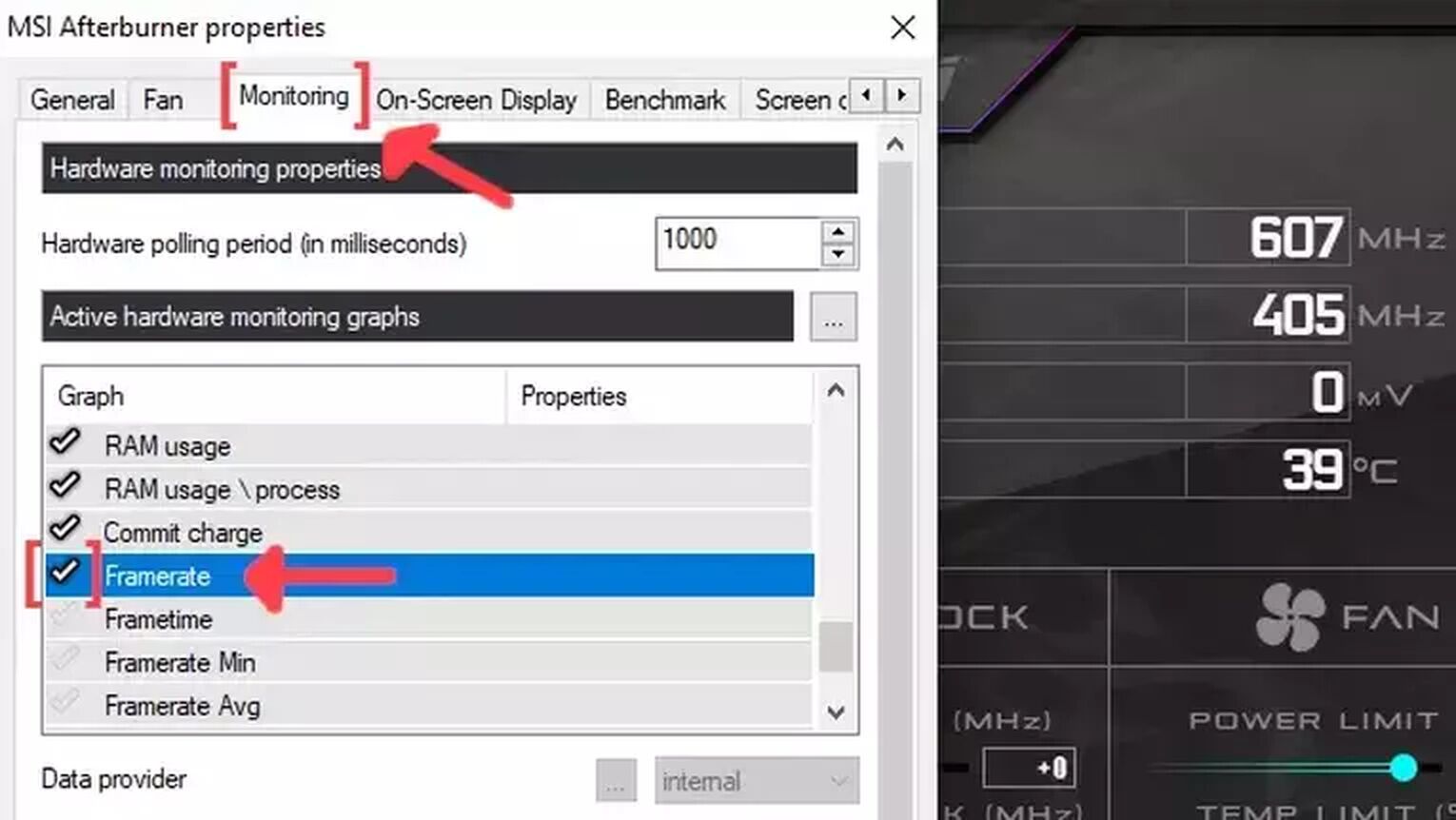
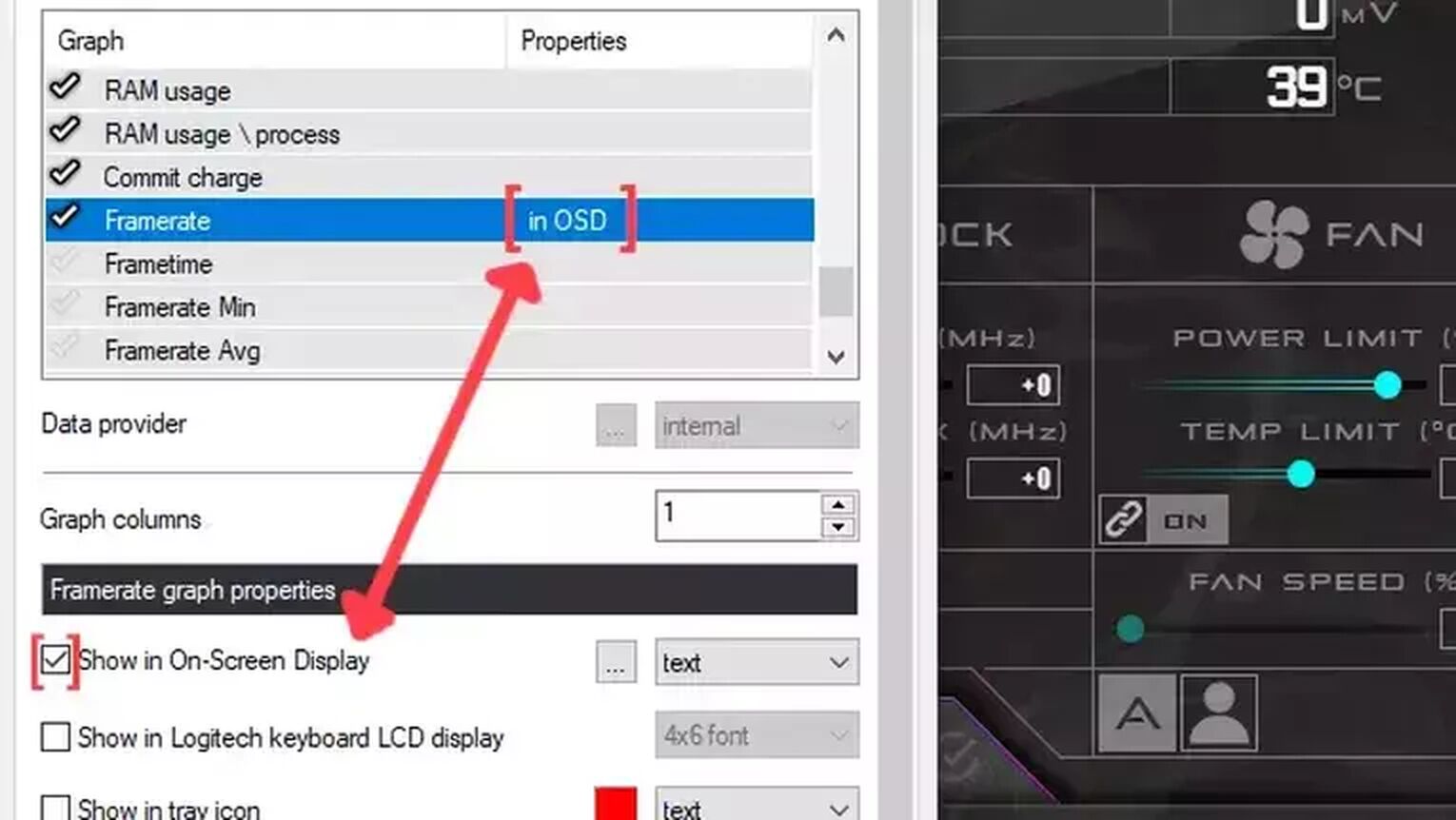
Method #5: Show Your FPS in Valheim By Using the AMD Radeon Software
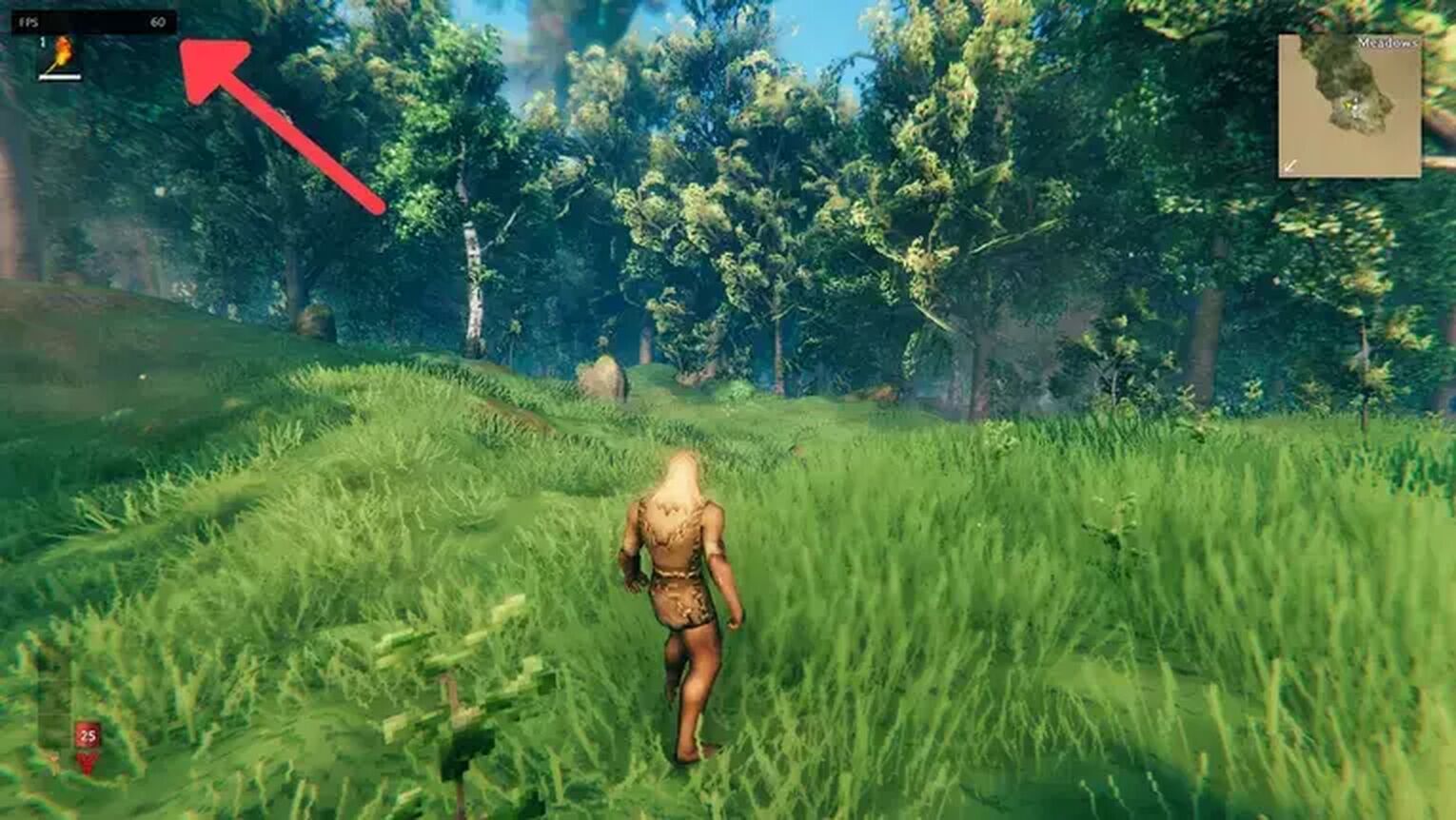
Now, if you are playing Valheim using an AMD graphics card, a great alternative to the GeForce Experience is using the AMD Radeon Software. Make sure to keep your graphics driver updated. Here's how you can set this up:
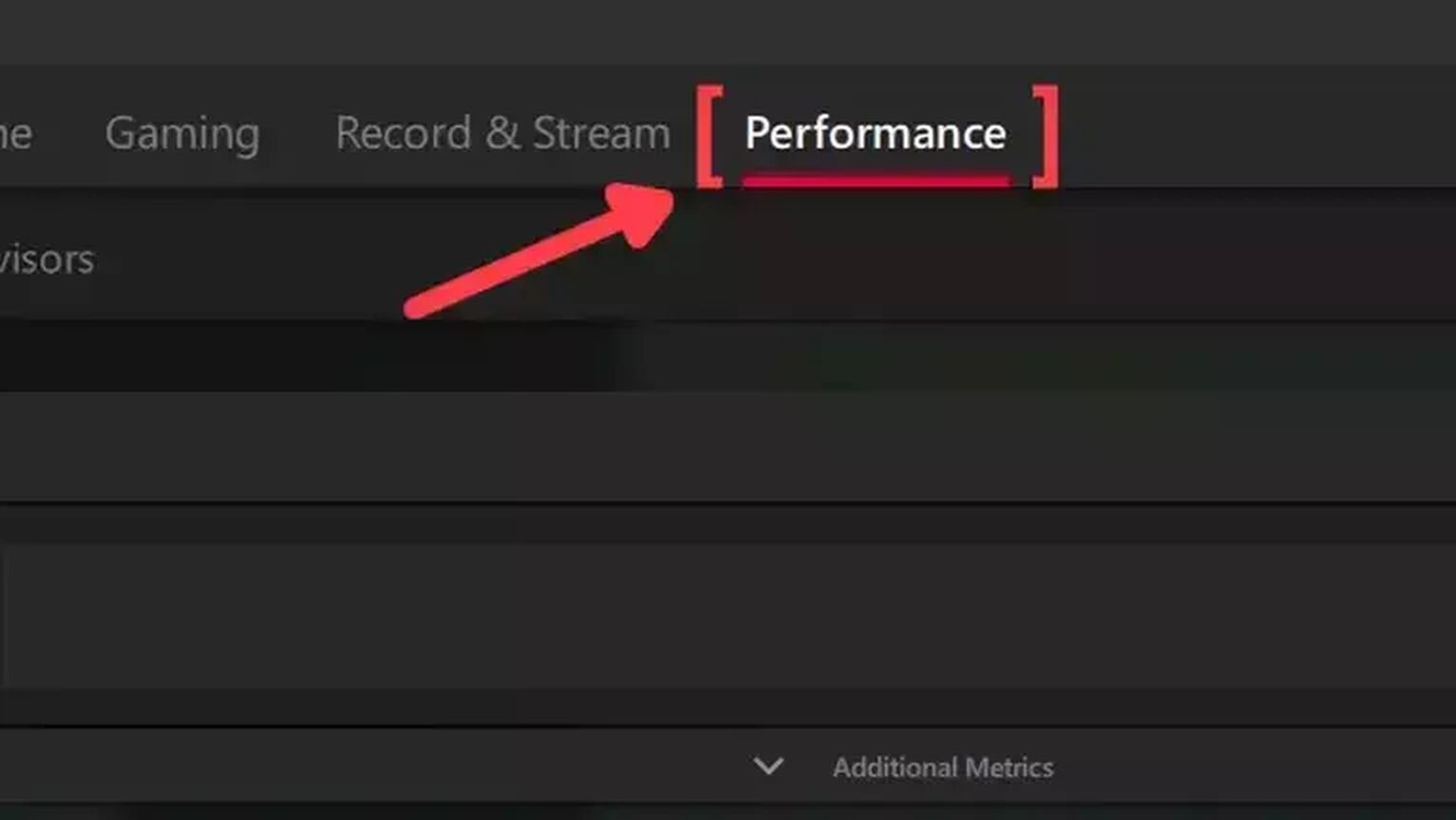
- Go to the AMD Radeon Software site and download the latest version.
- Follow the standard download steps.
- Start the Valheim game and press Alt+R to open the AMD Radeon Software window.
- Click on the Performance tab at the top.
- In the Tracking tab on the right, click on the FPS checker to enable the FPS counter in Valheim.
- Now go to the Overlay tab and select the Show Metrics Overlay checker to enable the FPS counter.
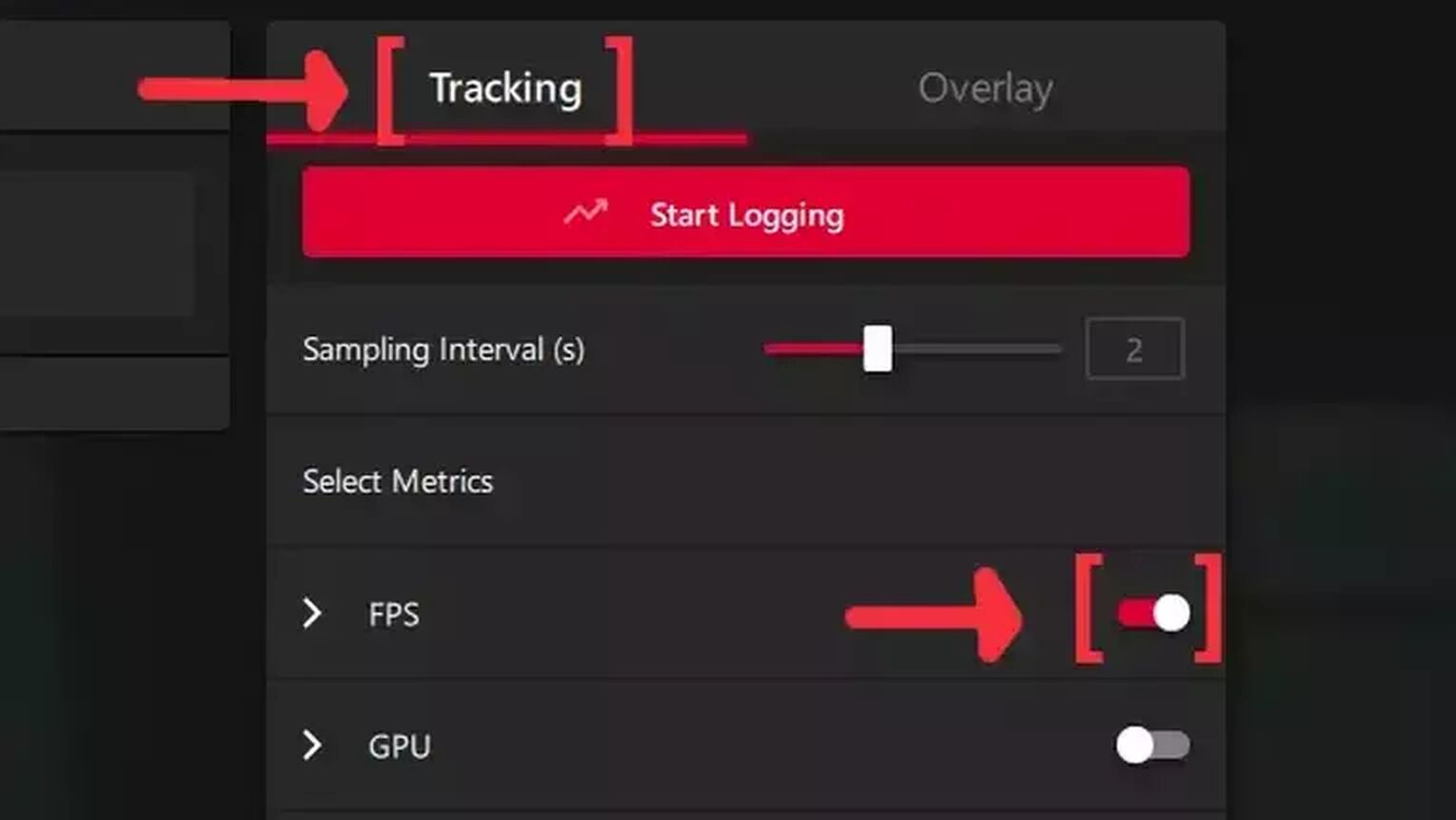
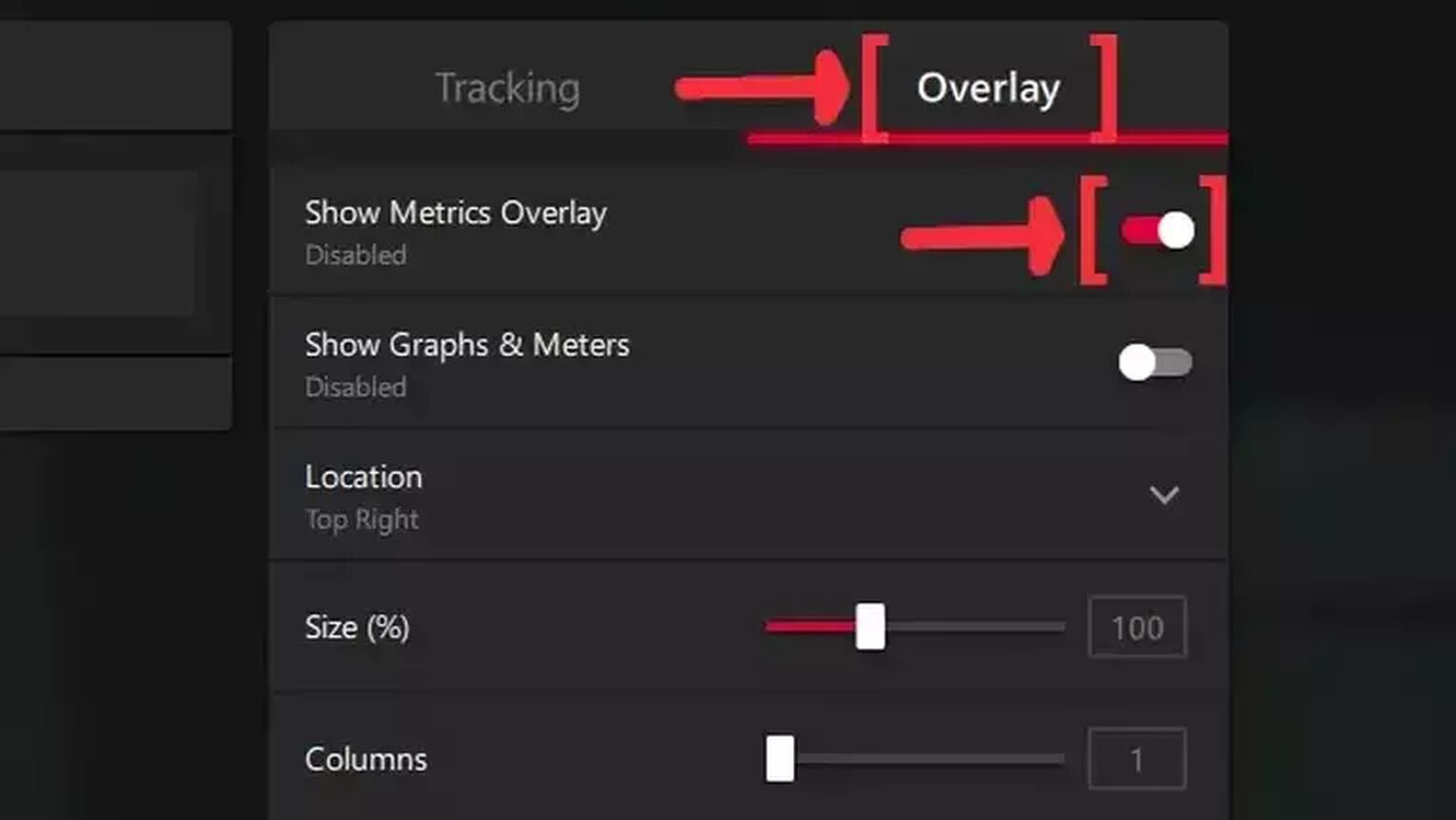
If you are searching for ways to have a Valheim FPS boost, check out our article on how you can improve your FPS in Valheim and fix your low FPS overall. If you want to know more ways to display your FPS, we recommend you read one of our related articles on how you can show your FPS in Path of Exile. Now, if you are having network latency issues, check out our articles and learn how you can, not only show your ping in Valheim but also how you can fix your high ping in Valheim.


.svg)


![How to make Valheim fullscreen [Quick fix]](https://theglobalgaming.com/assets/images/_generated/thumbnails/63909/62dfef970a3732062bbf1928_how_to_make_valheim_fullscreen_40_03b5a9d7fb07984fa16e839d57c21b54.jpeg)
![How To Show Your Ping in Valheim [With Server Commands]](https://theglobalgaming.com/assets/images/_generated/thumbnails/64288/62b373386ce9e04d6b495764_How20to20show20your20ping20in20valheim_03b5a9d7fb07984fa16e839d57c21b54.jpeg)